
The Excel application allows users to organize their data in a table that can contain numeric or alphanumeric values. Not only that, users can also manipulate data by applying one or more formulas using cell numbers and predefined mathematical operations like sum, subtotal, etc.
Some users have reported that the formula bar is missing from their Excel application and they cannot find it. It may be hidden by some other users on the system who enable it in the application.
In this article, we will show you how to show or hide the formula bar in MS Excel application on Windows system.
Step 1: Open the Excel application on your system. To do this, first press the Windows key and type excel on your keyboard.
Step 2: Then, press the Enter key or select the Excel application from the search results as shown in the screenshot below.
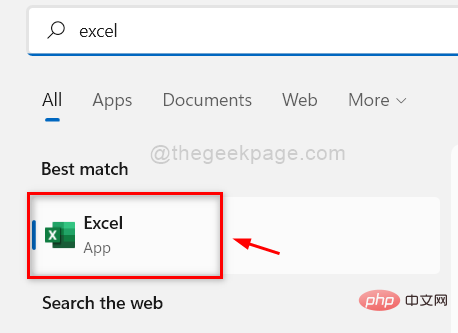
Step 3: Now you need to open any existing saved Excel worksheet from your computer or just click on Blank Workbook# from the options ##,As follows.
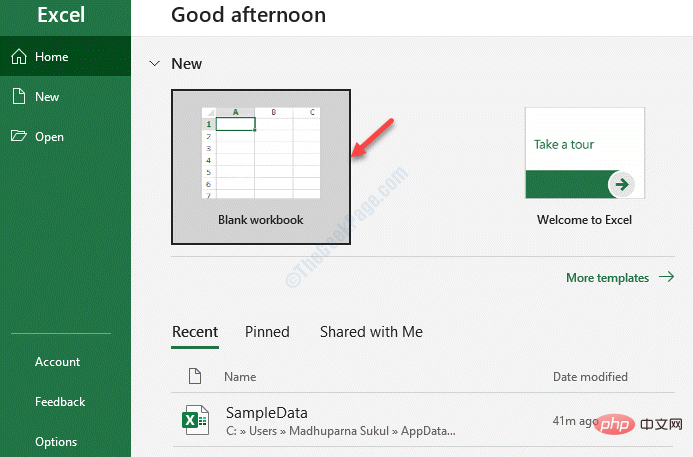
in the far right corner to view as shown below.
Step 5: Then, in the "Show" section, you will see the "Formula Bar" checkbox.
Note: Please make sure you click on any cell in the worksheet. Otherwise, the Formula Bar checkbox option will appear grey.
Step 6: Please click the "Formula Bar" checkbox to make it appear below the ribbon, as shown in the figure below.
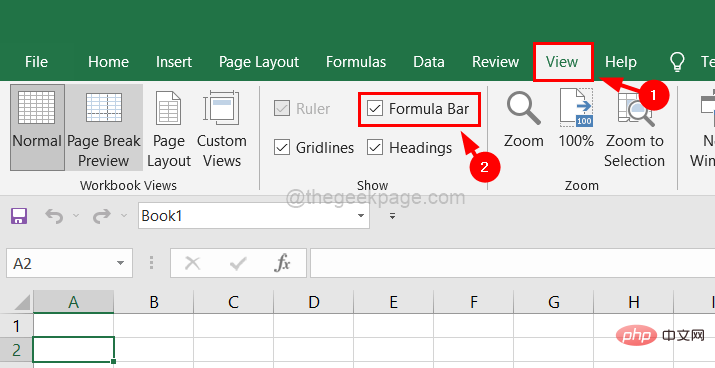
unchecking the Formula Bar checkbox Hide it to make more space for the worksheet in the Excel application as shown below.
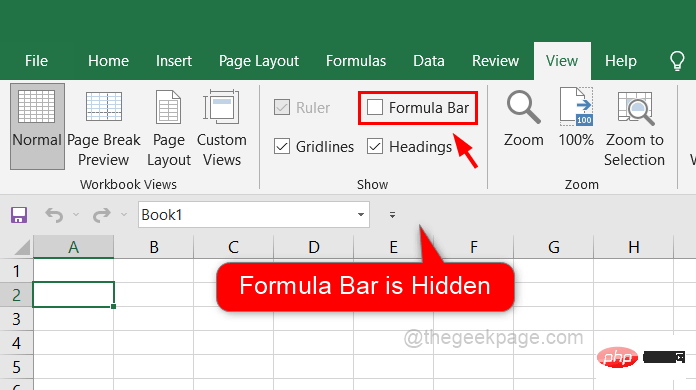
The above is the detailed content of How to show or hide formula bar in MS Excel. For more information, please follow other related articles on the PHP Chinese website!
 setInterval
setInterval
 What is the shortcut key for brush size?
What is the shortcut key for brush size?
 Detailed explanation of linux dd command
Detailed explanation of linux dd command
 How to solve disk parameter errors
How to solve disk parameter errors
 What are the SEO diagnostic methods?
What are the SEO diagnostic methods?
 What are the css3 gradient properties?
What are the css3 gradient properties?
 The most promising coin in 2024
The most promising coin in 2024
 What does pycharm mean when running in parallel?
What does pycharm mean when running in parallel?
 The difference between PD fast charging and general fast charging
The difference between PD fast charging and general fast charging




