Microsoft is adding new shortcuts to Windows 11 Task Manager
Microsoft is redesigning the Task Manager interface for Windows 11. Most of the planned changes give Task Manager a new coat of paint but won't change the program's functionality.
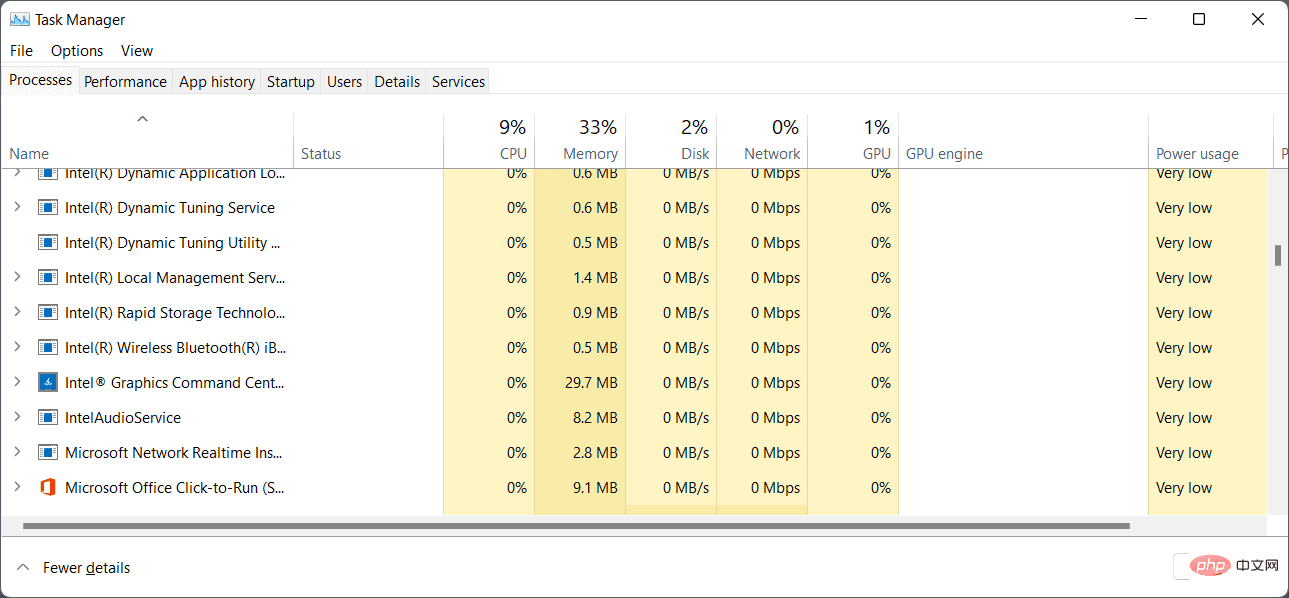
Upcoming versions support light and dark modes, which are enabled based on system preferences. The full view interface now shows the Task Manager section on the left, no longer as tabs.
Microsoft released a new Windows 11 Insider build to the development channel this week, along with new keyboard shortcuts for Windows Task Manager.
Many Windows users know that they can launch Task Manager using the keyboard shortcut Ctrl-Alt-Esc.
After opening, users may soon use the following keyboard shortcut to run something in Task Manager:
- Alt-N - Run New Task. Use Alt-N to display the interface, type the executable file name and press Enter to run the task.
- Alt-E -- End the selected process. Select a task in the task list and kill it using Alt-E.
- Alt-V -- Switch efficiency mode for the selected process. Efficiency mode throttles an application while it is running to reduce its resource usage.
- Ctrl-Tab - Cycle through the pages of the Task Manager (already present in the stable version).
- Ctrl-Shift-Tab - Cycle through Task Manager pages in reverse (already available in the stable version).
Several other available actions appear at the top of the Task Manager page. These can also be performed using the Alt key and the corresponding trigger. Pressing the Alt key will highlight the available keys in the interface.
The above is the detailed content of Microsoft is adding new shortcuts to Windows 11 Task Manager. For more information, please follow other related articles on the PHP Chinese website!

Hot AI Tools

Undresser.AI Undress
AI-powered app for creating realistic nude photos

AI Clothes Remover
Online AI tool for removing clothes from photos.

Undress AI Tool
Undress images for free

Clothoff.io
AI clothes remover

AI Hentai Generator
Generate AI Hentai for free.

Hot Article

Hot Tools

Notepad++7.3.1
Easy-to-use and free code editor

SublimeText3 Chinese version
Chinese version, very easy to use

Zend Studio 13.0.1
Powerful PHP integrated development environment

Dreamweaver CS6
Visual web development tools

SublimeText3 Mac version
God-level code editing software (SublimeText3)

Hot Topics
 1386
1386
 52
52


