
Note: The ability to Undo a Send Message is only available within 5 minutes of sending the message.
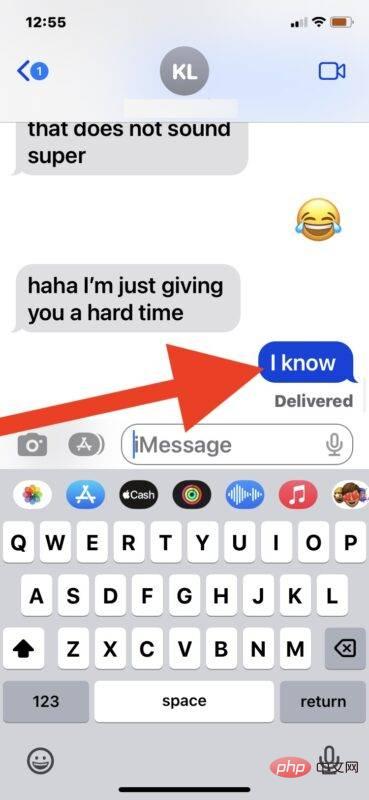
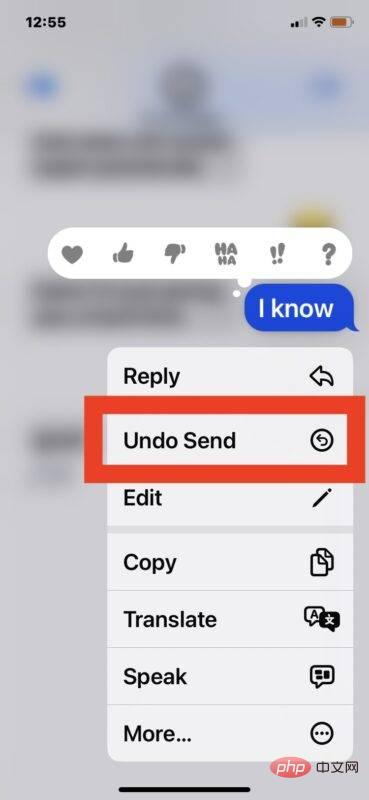
"You did not send the message. (Contact name) may still see the message on devices that have not updated their software." This means basically if the person is running on an older iPhone, the message will still be sent to them, but it will disappear on your end, which is a bit awkward. Maybe in a future version of iOS Apple will figure this out and not provide undo send functionality at all when communicating with older iOS versions.
The above is the detailed content of How to unsend a message on iPhone. For more information, please follow other related articles on the PHP Chinese website!
 How to light up Douyin close friends moment
How to light up Douyin close friends moment
 microsoft project
microsoft project
 What is phased array radar
What is phased array radar
 How to use fusioncharts.js
How to use fusioncharts.js
 Yiou trading software download
Yiou trading software download
 The latest ranking of the top ten exchanges in the currency circle
The latest ranking of the top ten exchanges in the currency circle
 What to do if win8wifi connection is not available
What to do if win8wifi connection is not available
 How to recover files emptied from Recycle Bin
How to recover files emptied from Recycle Bin




