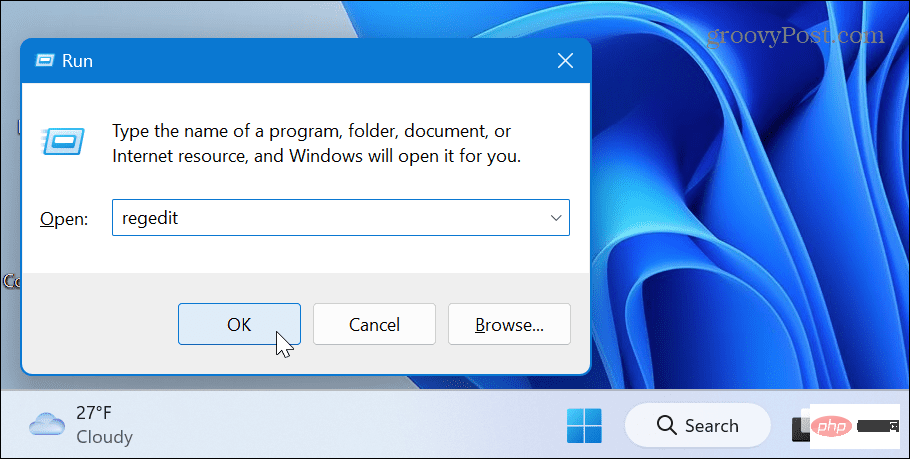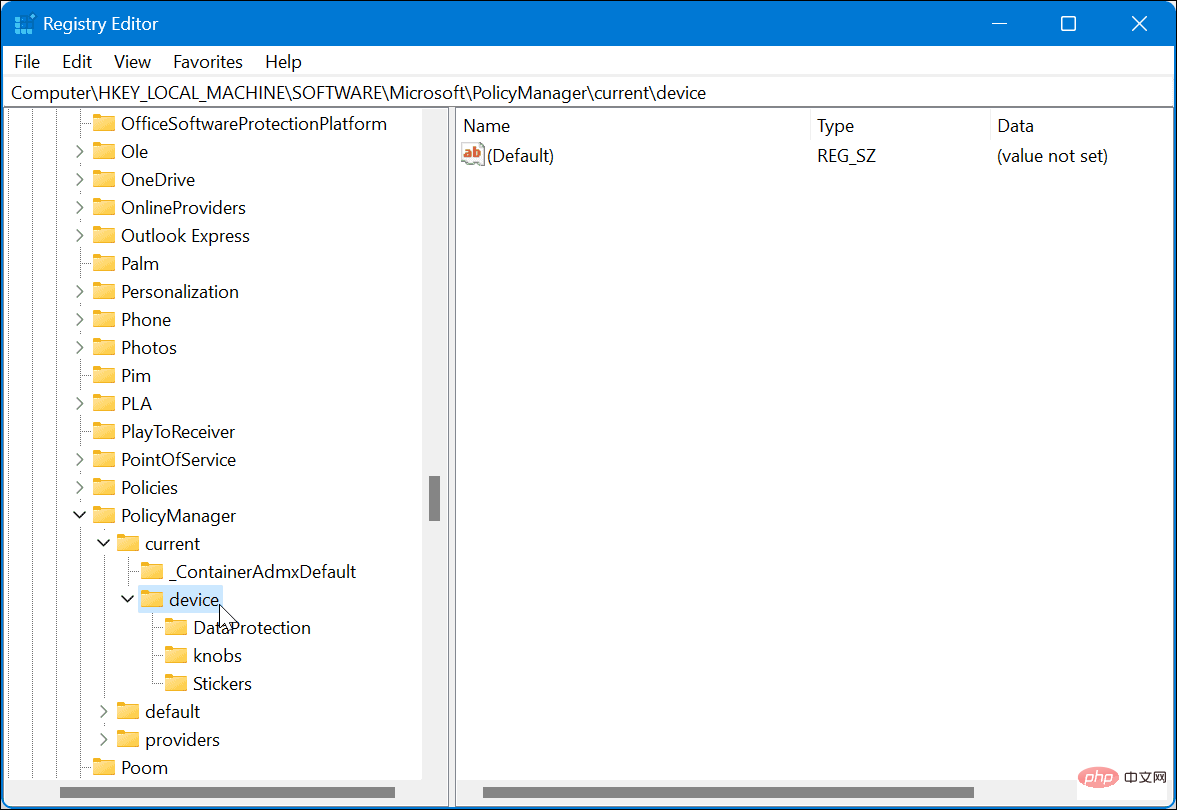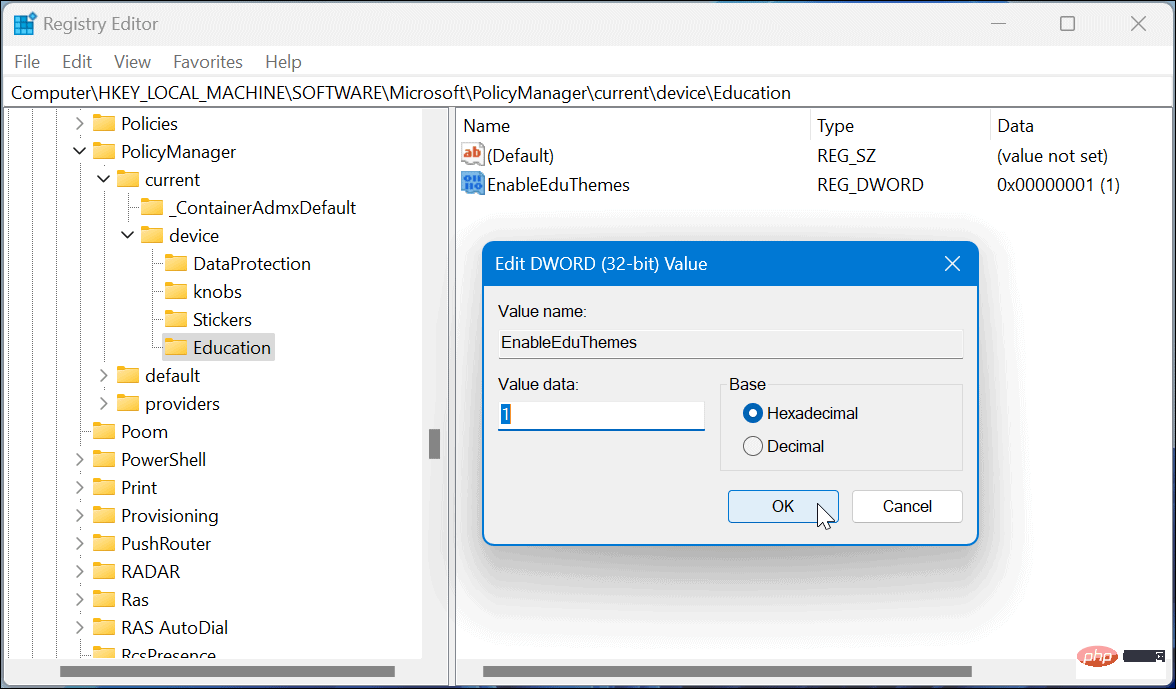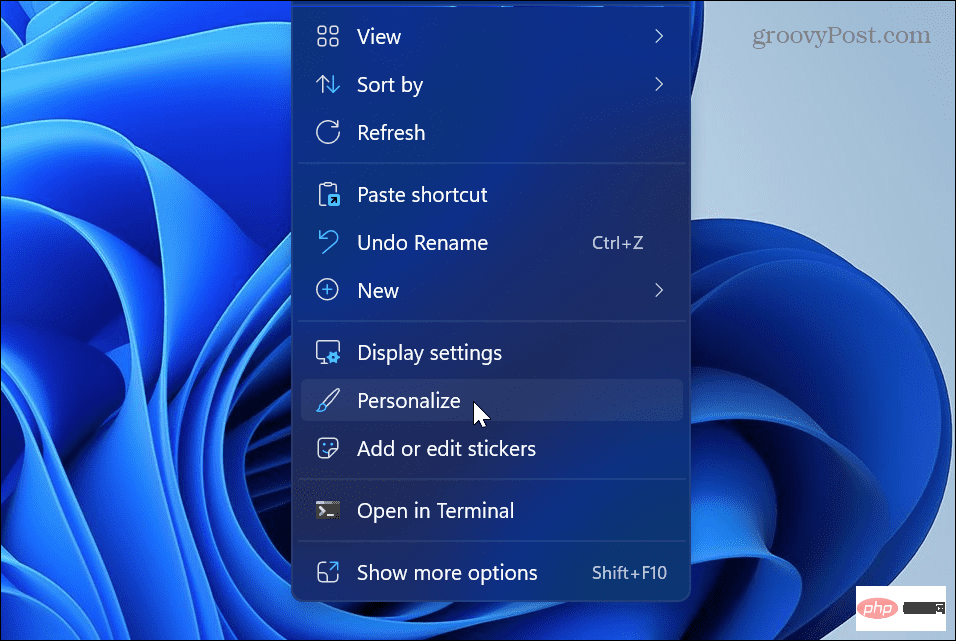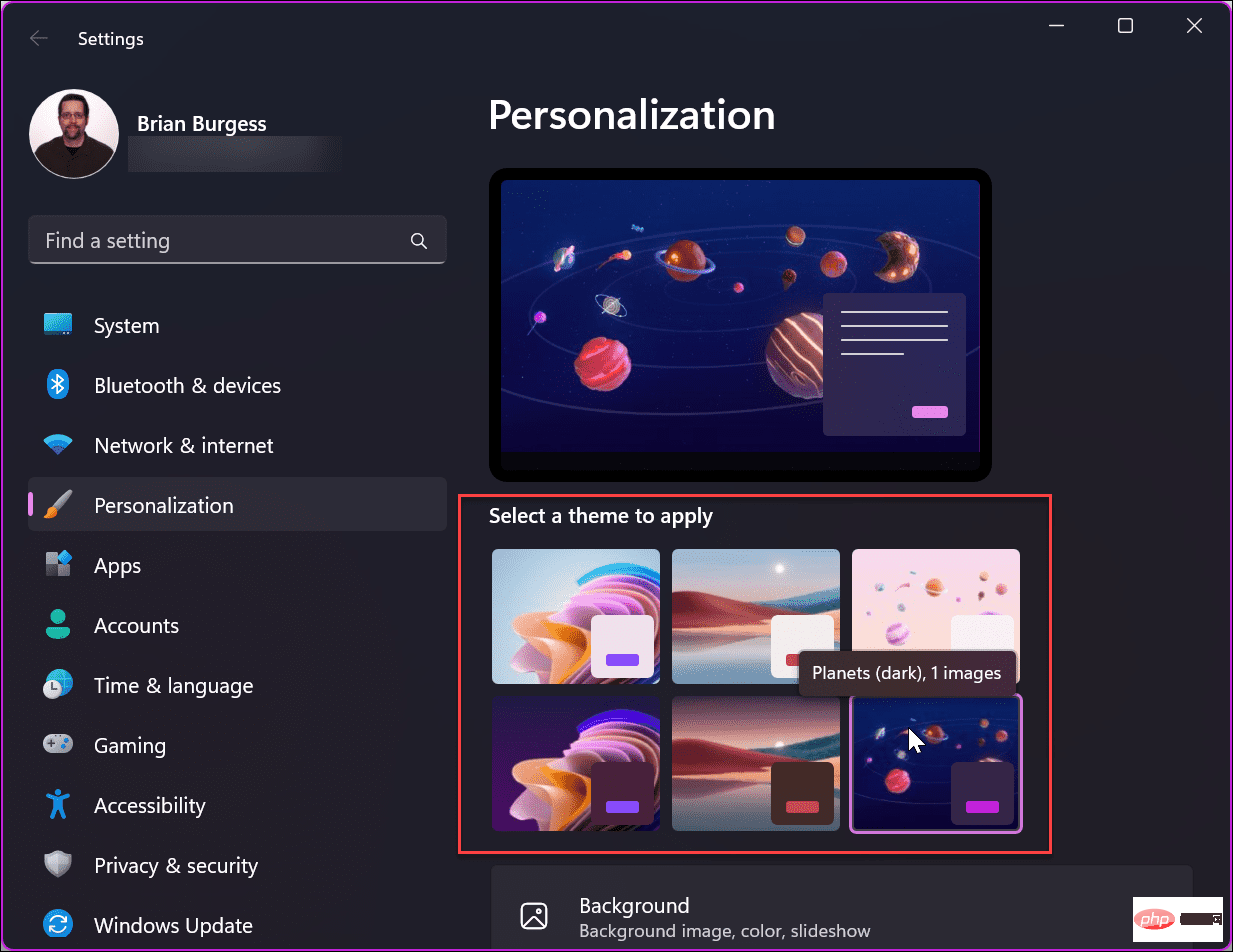How to unlock education themes on Windows 11
Unlock the Education Theme on Windows 11
The new Education theme allows you to quickly personalize the accent color of your wallpaper and windows. While aimed at students, anyone running Windows 11 Home, Pro, or Enterprise can unlock new themes and transform their Windows 11 experience.
NOTE: Unlocking the educational theme requires you to modify the registry, which is not for the faint of heart. If you enter the wrong value in the wrong place, it may make your computer unstable and inoperable.
Be sure to back up the registry, create a restore point, or make a full backup image of the drive before proceeding further. This will allow you to restore your system if something goes wrong.
To unlock the education theme on Windows 11:
- Press the Windows key R to launch Run dialog box.
- Type regedit and press Enter or click OK.

-
Registry Editor Once opened, navigate to the following path:
计算机\HKEY_LOCAL_MACHINE\SOFTWARE\Microsoft\PolicyManager\current\device
Copy after login
- Right clickdevices folder and select New > Key.
- Name the new key Education.
- Click to highlight the education key you just created. Right-click on the right panel and select New > DWORD (32-bit) Value.
- Name this value EnableEduThemes.
- Double click on EnableEduThemes and change its value from 0 to 1.

- Close the Registry Editor, restart Windows 11, and wait for the new education theme to download. There are six new themes and they will be downloaded automatically the next time you log in.
How to view or change themes on Windows 11
Now that you have unlocked the new education themes, you can view them on your Windows 11 PC.
To change the theme on Windows 11:
- Right-click an empty desktop area and click Personalize from the context menu.

- You will see six new themes that you can try out by clicking on them.
- Click a theme once to get a preview or double-click a theme to use it full-time until you change it later.

Customizing Windows 11
If you want to add new and simple customization features to your system, Unlocking Education Theme is a great place to start. Remember, you must be running the latest Windows 11 2022 update to unlock the new themes. If you're not sure if you have the 22H2 version, check out our Find Windows 11 version tutorial.
For more information about customization and personalization options, learn how to customize system icons or personalize the Start menu on Windows 11. It doesn't stop with desktop wallpapers and themes. You can customize the Windows 11 lock screen or get more functionality by customizing the taskbar.
It’s also important to note that you can still use a screensaver on Windows 11 and even set your photos as a screen saver.
The above is the detailed content of How to unlock education themes on Windows 11. For more information, please follow other related articles on the PHP Chinese website!

Hot AI Tools

Undresser.AI Undress
AI-powered app for creating realistic nude photos

AI Clothes Remover
Online AI tool for removing clothes from photos.

Undress AI Tool
Undress images for free

Clothoff.io
AI clothes remover

AI Hentai Generator
Generate AI Hentai for free.

Hot Article

Hot Tools

Notepad++7.3.1
Easy-to-use and free code editor

SublimeText3 Chinese version
Chinese version, very easy to use

Zend Studio 13.0.1
Powerful PHP integrated development environment

Dreamweaver CS6
Visual web development tools

SublimeText3 Mac version
God-level code editing software (SublimeText3)

Hot Topics
 1378
1378
 52
52
 How to lock and unlock the Function (Fn) key in Windows 11
May 01, 2023 pm 05:22 PM
How to lock and unlock the Function (Fn) key in Windows 11
May 01, 2023 pm 05:22 PM
The top row of the keyboard is populated with function (F1, F2, F3, etc.) keys, which often do double duty as both multimedia keys and designated keys. However, some users have been wondering how Windows 11 Function (Fn) Key Lock works. Function keys, or F-keys, are a great way to perform some quick actions, and with each key playing multiple roles, it makes things even easier. However, this does confuse a group of users who prefer simplicity and simplicity. The best part is that you can always choose whether to use the F keys to perform multimedia changes/modify settings or use them as standard roles. So, let’s understand the concept of function keys and how to lock the Fn key in Windows 11. How do function keys work?
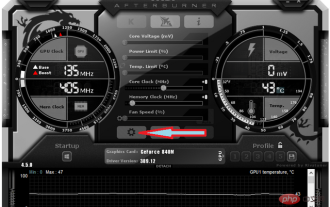 Can't change core voltage in MSI Afterburner: 3 ways to fix it
Apr 14, 2023 am 09:31 AM
Can't change core voltage in MSI Afterburner: 3 ways to fix it
Apr 14, 2023 am 09:31 AM
After installing MSI Afterburner, you may notice that it does not have GPU voltage control. Some unsupported desktop GPU models require temporary fixes for voltage control and work in MSI Afterburner. Find below a way to unlock the MSI Afterburner lock voltage on your laptop GPU. How to unlock voltage control in MSI Afterburner? Unlocking voltage control on MSI Afterburner is limited to +100 modified boost allowed value. Try using a modified bios with a high base voltage to allow voltage control using MSI Afterb
 Different ways to lock and unlock the Fn key in Windows 10 and 11
Apr 14, 2023 pm 12:49 PM
Different ways to lock and unlock the Fn key in Windows 10 and 11
Apr 14, 2023 pm 12:49 PM
How the Fn Key Works with Function Keys The Fn key on your keyboard is basically similar to the Shift and CapsLock buttons. If you create documents frequently, you know how they work: Hold down Shift to capitalize a letter or two, then release it to quickly return to lowercase, while clicking CapsLock lets you write the entire letter in uppercase sentence without holding down another key. This is how Fn works with the standard function keys F1 through F12. When not using Fn
 How to unlock SteelSeries keyboard if it is locked?
Mar 04, 2024 am 09:30 AM
How to unlock SteelSeries keyboard if it is locked?
Mar 04, 2024 am 09:30 AM
If the SteelSeries keyboard is locked, it may be because we connected an external keyboard to the computer and then pressed numlock to unlock it. We can also press fn+numlock. Let’s take a look. How to unlock the SteelSeries keyboard if it is locked: 1. It may be that the keyboard is connected externally. We can press numlock to lock it. We can connect the keyboard and press numlock again to return to normal. 2. If you haven’t connected the external keyboard, we can find the fn keyboard in the keyboard. This button is called the second function button. When we press this button and then press the other two function buttons, the second function will appear. Then find the f8 button. The second function of fn is the function corresponding to numlock. Press f
 Kirin 9000S unlocked benchmarks exposed: Stunning performance exceeds expectations
Sep 05, 2023 pm 12:45 PM
Kirin 9000S unlocked benchmarks exposed: Stunning performance exceeds expectations
Sep 05, 2023 pm 12:45 PM
Huawei's latest Mate60Pro mobile phone has attracted widespread attention after it went on sale in the domestic market. However, recently there has been some controversy on the benchmark platform about the performance of the Kirin 9000S processor equipped on the machine. According to the test results of the platform, the running scores of Kirin 9000S are incomplete, and the GPU running scores are missing, resulting in the inability of some benchmarking software to adapt. According to information exposed online, Kirin 9000S has achieved astonishing results in the unlocked running score test. The total score is 950935 points. Specifically, the CPU score is as high as 279,677 points, while the previously missing GPU score is 251,152 points. Compared with the total score of 699783 points in the previous AnTuTu official test, this shows the performance improvement of Kirin 9000S.
 How to unlock iPhone without passcode
Aug 18, 2023 pm 09:49 PM
How to unlock iPhone without passcode
Aug 18, 2023 pm 09:49 PM
1. Use Computer The first way to unlock iPhone without passcode or Face ID is to use computer. You must restore your iPhone in recovery mode. Once done, you can set up your iPhone and set up a new passcode, Touch ID, Face ID, or choose to use your device without any of these. You can use a Mac or even a Windows PC for this process. Please note: This method will delete all content and restore your iPhone to factory settings. If you have backed up your data, you can restore it while setting up your iPhone. 1. First, you need to turn off your iPhone. 2. Next, perform a force restart to put your iPhone into recovery mode. For iPhone8 or higher
 Here's how to dual-boot Windows 11 on Microsoft Surface Duo
Apr 29, 2023 pm 09:37 PM
Here's how to dual-boot Windows 11 on Microsoft Surface Duo
Apr 29, 2023 pm 09:37 PM
Install Windows 11 on Microsoft Surface Duo Remember, the steps described below apply to unlocked and AT&T models of Surface Duo. Surface Duo2 powered by Qualcomm Snapdragon 888 processor is completely incompatible with this module. Warning: Before we learn how to dual-boot Windows 11 on Microsoft Surface Duo, remember to take an off-device backup. This is because the process requires erasing all data on the phone, including files in the internal storage. You might brick your device permanently, so only try this if you know what you're doing
 How to unlock an iPhone if you forgot the password
Feb 19, 2024 am 09:33 AM
How to unlock an iPhone if you forgot the password
Feb 19, 2024 am 09:33 AM
How to unlock iPhone if you forget password In modern society, mobile phones have become an indispensable part of our lives. Among mobile phones, Apple mobile phones are chosen and trusted by the majority of users due to their stability and security. However, sometimes we also encounter some problems, such as forgetting the iPhone password we set. How to unlock your iPhone if you forget your password? Below we will discuss several common unlocking methods. The first method is to unlock it through the "Retrieve Phone Password" function. First, we want to make sure the phone is connected to the Internet. Then,