How to Fix Laptop Stuck on Sleep Screen Issue
The hibernation option is no longer available natively on Windows. This is one of the hidden features that users can activate at will. But some users have reported an issue where their systems appear to be stuck on the "Hibernation" page, when it usually only takes a few seconds to hibernate the system. If you are also facing this problem, follow these simple solutions.
If the system is stuck in hibernation, you must restart the system. If it cannot restart normally, you can also force shutdown and restart.
Fix 1 – Attempt a Discharge
You must perform a quick discharge to resolve this issue.
1. First, shut down your laptop/PC. Disconnect the power cord.
2. Then, if you are using a laptop, there is one more thing you need to do. Simply slide the lock to unlock the battery.
3. Now you can easily remove the battery.
4. When finished, press and hold the power button for 20-25 seconds. The system will attempt to boot but will fail. This will discharge the system, removing any remaining current from the device.
5. Now, for laptop users, put the battery back into the slot and put the lock switch in the "LOCK" position.
6. Finally, connect the power cord to your machine and click the power button to turn it on.
Check if this resolves the hibernation issue you are facing.
Fix 2 – Running without Battery
[For Laptop Users]
This is slightly different from the previous solution.
1. When the system is stuck in sleep mode, press the power button to turn it off.
2. Now, remove the battery from the laptop.
3. Then, connect the charger cable to your laptop.
4. After that, you have to press and hold the power button to start it. Without a battery, the laptop may take a while to boot up.
5. After the laptop boots up, unplug the charger cable and put the battery back in place.
6. Now, just open it.
This will stop hibernation issues once and for all.
Fix 3 – Disconnect Peripheral Devices
Sometimes external devices connected to the system can prevent the system from hibernating successfully.
1. Before continuing, make sure the system is completely shut down.
2. Now, unplug the power cord from the power source.
3. After that, remove all external USB devices (such as external hard drives, Bluetooth adapters, and WiFi dongles) connected to your computer one by one.
4. After removing all peripherals, plug in power and turn on the PC.
5. If you have an optical drive, open it and make sure there are no CDs/DVDs there.
Once again, put your system to sleep and check if that works.
Fix 4 – Run the Power Troubleshooter
You can run the Power Troubleshooter to check if it has any issues.
1. Just press the Windows key and I key at the same time to open settings.
2. Now, click on “System” on the left.
3. Then, scroll down to the other side and tap on "Troubleshooter" to access it.
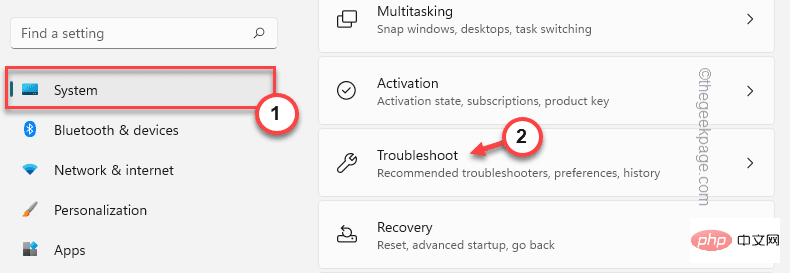
4. Then, click "Other Troubleshooters" to browse all troubleshooters.
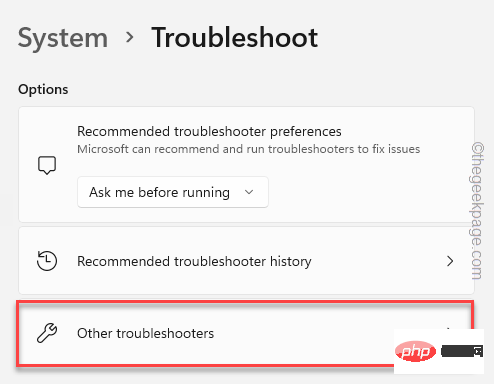
5. You will find a complete list of troubleshooters.
6. Find the "Power Supply" troubleshooter. Just click "Run" to run the troubleshooter on your system.
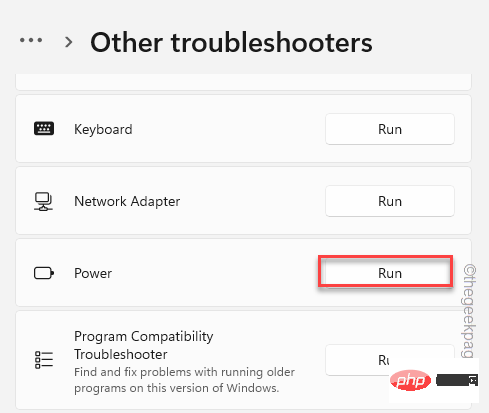
This troubleshooter will now run and detect any power-related issues. Simply follow the on-screen instructions to resolve hibernation issues.
Fix 5 – Disable Hibernation
You can disable hibernation on your system once and for all.
1. Just search for "cmd" in the search box.
2. Then, right-click "Command Prompt" and click "Run as administrator".
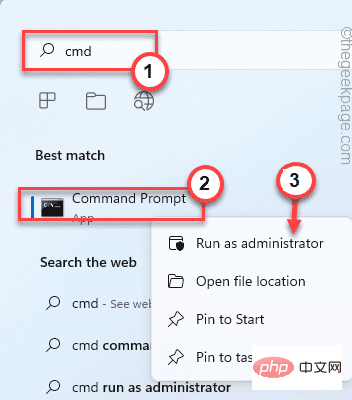
3. When you have access to the terminal, enter this command and press Enter.
powercfg.exe /h 关闭
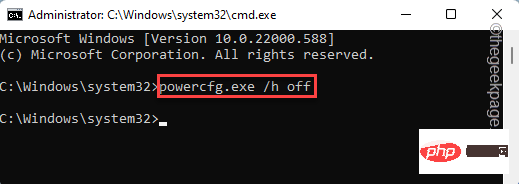
This will turn the system off from hibernation. You may need to restart the system once.
Fix 6 – Use sleep mode
Hibernation is commonly used on laptops. It consumes less power than sleep mode and is very useful for laptop users.
But if hibernation is causing problems, you can use normal sleep mode as a perfect alternative. It really saves energy and saves progress, and you can easily get back to work once the system wakes up.
1. Press the Alt F4 keys at the same time.
2. Now, click on the drop-down menu and click on "Sleep" to put your machine to sleep.
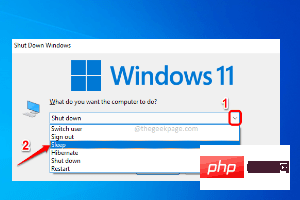
Your problem should be solved.
The above is the detailed content of How to Fix Laptop Stuck on Sleep Screen Issue. For more information, please follow other related articles on the PHP Chinese website!

Hot AI Tools

Undresser.AI Undress
AI-powered app for creating realistic nude photos

AI Clothes Remover
Online AI tool for removing clothes from photos.

Undress AI Tool
Undress images for free

Clothoff.io
AI clothes remover

Video Face Swap
Swap faces in any video effortlessly with our completely free AI face swap tool!

Hot Article

Hot Tools

Notepad++7.3.1
Easy-to-use and free code editor

SublimeText3 Chinese version
Chinese version, very easy to use

Zend Studio 13.0.1
Powerful PHP integrated development environment

Dreamweaver CS6
Visual web development tools

SublimeText3 Mac version
God-level code editing software (SublimeText3)

Hot Topics
 1386
1386
 52
52
 How to convert XML to PDF on your phone?
Apr 02, 2025 pm 10:18 PM
How to convert XML to PDF on your phone?
Apr 02, 2025 pm 10:18 PM
It is not easy to convert XML to PDF directly on your phone, but it can be achieved with the help of cloud services. It is recommended to use a lightweight mobile app to upload XML files and receive generated PDFs, and convert them with cloud APIs. Cloud APIs use serverless computing services, and choosing the right platform is crucial. Complexity, error handling, security, and optimization strategies need to be considered when handling XML parsing and PDF generation. The entire process requires the front-end app and the back-end API to work together, and it requires some understanding of a variety of technologies.
 xml online formatting
Apr 02, 2025 pm 10:06 PM
xml online formatting
Apr 02, 2025 pm 10:06 PM
XML Online Format Tools automatically organizes messy XML code into easy-to-read and maintain formats. By parsing the syntax tree of XML and applying formatting rules, these tools optimize the structure of the code, enhancing its maintainability and teamwork efficiency.
 What is the reason why PS keeps showing loading?
Apr 06, 2025 pm 06:39 PM
What is the reason why PS keeps showing loading?
Apr 06, 2025 pm 06:39 PM
PS "Loading" problems are caused by resource access or processing problems: hard disk reading speed is slow or bad: Use CrystalDiskInfo to check the hard disk health and replace the problematic hard disk. Insufficient memory: Upgrade memory to meet PS's needs for high-resolution images and complex layer processing. Graphics card drivers are outdated or corrupted: Update the drivers to optimize communication between the PS and the graphics card. File paths are too long or file names have special characters: use short paths and avoid special characters. PS's own problem: Reinstall or repair the PS installer.
 How to solve the problem of loading when PS is always showing that it is loading?
Apr 06, 2025 pm 06:30 PM
How to solve the problem of loading when PS is always showing that it is loading?
Apr 06, 2025 pm 06:30 PM
PS card is "Loading"? Solutions include: checking the computer configuration (memory, hard disk, processor), cleaning hard disk fragmentation, updating the graphics card driver, adjusting PS settings, reinstalling PS, and developing good programming habits.
 How to speed up the loading speed of PS?
Apr 06, 2025 pm 06:27 PM
How to speed up the loading speed of PS?
Apr 06, 2025 pm 06:27 PM
Solving the problem of slow Photoshop startup requires a multi-pronged approach, including: upgrading hardware (memory, solid-state drive, CPU); uninstalling outdated or incompatible plug-ins; cleaning up system garbage and excessive background programs regularly; closing irrelevant programs with caution; avoiding opening a large number of files during startup.
 Does H5 page production require continuous maintenance?
Apr 05, 2025 pm 11:27 PM
Does H5 page production require continuous maintenance?
Apr 05, 2025 pm 11:27 PM
The H5 page needs to be maintained continuously, because of factors such as code vulnerabilities, browser compatibility, performance optimization, security updates and user experience improvements. Effective maintenance methods include establishing a complete testing system, using version control tools, regularly monitoring page performance, collecting user feedback and formulating maintenance plans.
 The XML file is too large, can I convert PDFs on my phone?
Apr 02, 2025 pm 09:54 PM
The XML file is too large, can I convert PDFs on my phone?
Apr 02, 2025 pm 09:54 PM
It is difficult to directly convert super large XML to PDF on mobile phones. It is recommended to adopt a partition strategy: cloud conversion: upload to the cloud platform and processed by the server. It is efficient and stable but requires network and possible payment; segmented processing: Use programming tools to split large XML into small files and convert them one by one, requiring programming capabilities; find conversion tools that specialize in processing large files, pay attention to checking user reviews to avoid choosing software that is prone to crash.
 How to solve the problem of loading when the PS opens the file?
Apr 06, 2025 pm 06:33 PM
How to solve the problem of loading when the PS opens the file?
Apr 06, 2025 pm 06:33 PM
"Loading" stuttering occurs when opening a file on PS. The reasons may include: too large or corrupted file, insufficient memory, slow hard disk speed, graphics card driver problems, PS version or plug-in conflicts. The solutions are: check file size and integrity, increase memory, upgrade hard disk, update graphics card driver, uninstall or disable suspicious plug-ins, and reinstall PS. This problem can be effectively solved by gradually checking and making good use of PS performance settings and developing good file management habits.



