WhatsApp desktop app not working/opening on Windows 10
WhatsApp desktop application is an application used on your laptop or computer device that allows you to chat with people on the PC itself without looking at your phone. This also improves your productivity since phone calls often distract you. But sometimes it may not work as expected. The reasons could be various, such as server issues, or the application needs to be upgraded, you may want to run the application in compatibility mode, etc. Are you facing a situation where WhatsApp cannot resolve desktop issues? Well below are some different solutions from which you can solve your problem. Let’s get started
Method 1: Reset WhatsApp desktop app to its default settings
Step 1: Open Window Settings using Windows I keys together
Step 2: Click on Apps

Step 3: Scroll down in Apps & Features page and find WhatsApp
Step 4: Select it and click Advanced Options
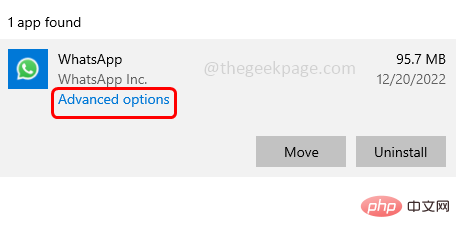
Step 5: Scroll down and click ResetButton
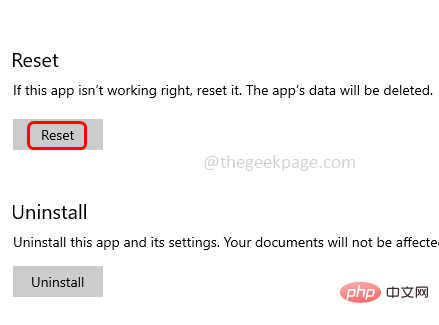
Step 6: A confirmation will appear, click Reset and check if the issue is resolved.
Method 2: Close WhatsApp using Task Manager
Step 1:Right-click on the Task column and click# in the list that appears ##Task Manager
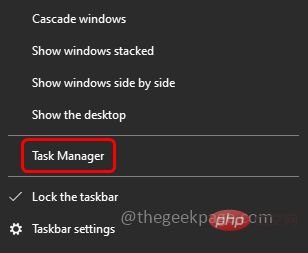
Right click on it and click on End Task
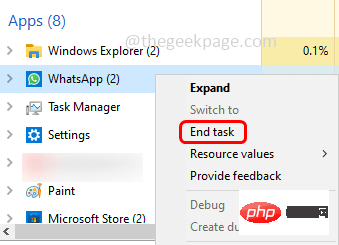
Microsoft Store.
Step 2: ClickLibrary in the lower left corner
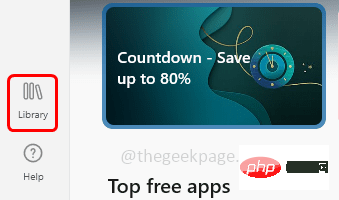
in the upper right corner to get updates
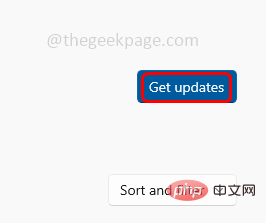
Windows I keys together to open Window Settings
Step 2: Click onApp

Uninstall button
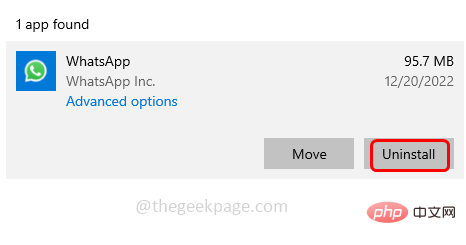
Windows platform and click on Download
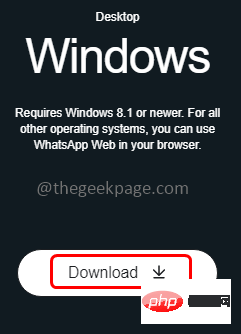
Install and Set up WhatsApp. Now check if the issue is resolved.
Method 5: Check network connection and use the same Wi-Fi networkStep 1: Go to the speed test websiteStep 2: PressGo symbol. This will check the speed of your internet
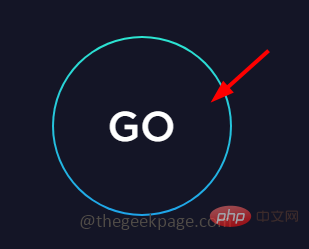
Windows I keys together #Step 2: Click
Update & Security
 Step 3: In the Windows Update page, click
Step 3: In the Windows Update page, click
button. If there are any updates, it will be installed.
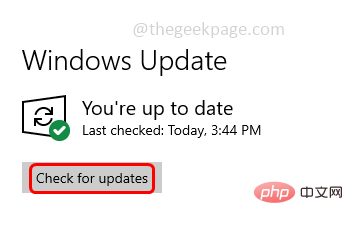 Method 8: Run the Troubleshooter
Method 8: Run the Troubleshooter
Step 1: Use the
Windows I keys together to open Window Settings Step 2: Click Update & Security Step 3: On the left, click Troubleshooting Step 4: On the right, click Other troubleshooters Step 5: Select Internet Connection Step 6: Then click the Run Troubleshooter button Step 7: It will Start detecting if there are any issues. Click on Check My Internet Connection Issues WhatsApp folder path where it is installed. executable file. Right click on it and select Properties Compatibility tab Run this program in compatibility mode.Then select Window 8 from the drop-down list Apply" and "OK". Now check if the issue is resolved. 
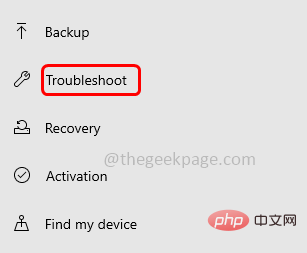
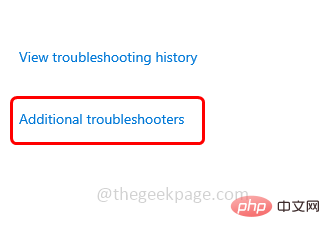
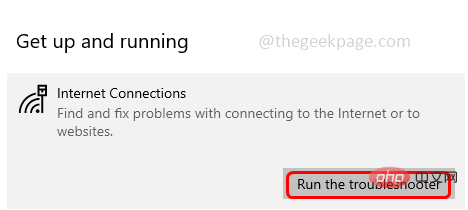
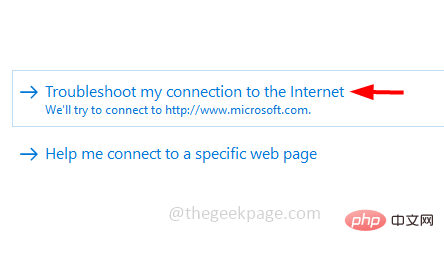
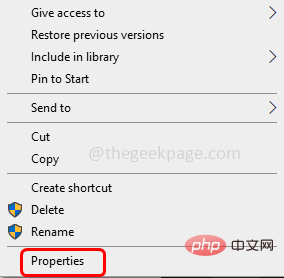
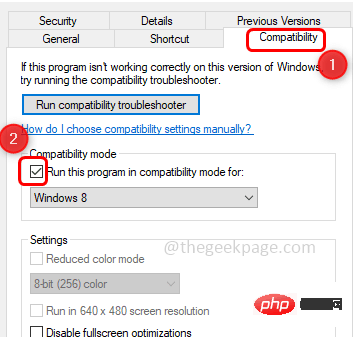
The above is the detailed content of WhatsApp desktop app not working/opening on Windows 10. For more information, please follow other related articles on the PHP Chinese website!

Hot AI Tools

Undresser.AI Undress
AI-powered app for creating realistic nude photos

AI Clothes Remover
Online AI tool for removing clothes from photos.

Undress AI Tool
Undress images for free

Clothoff.io
AI clothes remover

Video Face Swap
Swap faces in any video effortlessly with our completely free AI face swap tool!

Hot Article

Hot Tools

Notepad++7.3.1
Easy-to-use and free code editor

SublimeText3 Chinese version
Chinese version, very easy to use

Zend Studio 13.0.1
Powerful PHP integrated development environment

Dreamweaver CS6
Visual web development tools

SublimeText3 Mac version
God-level code editing software (SublimeText3)

Hot Topics
 1386
1386
 52
52
 What software is bonjour and can it be uninstalled?
Feb 20, 2024 am 09:33 AM
What software is bonjour and can it be uninstalled?
Feb 20, 2024 am 09:33 AM
Title: Explore the Bonjour software and how to uninstall it Abstract: This article will introduce the functions, scope of use and how to uninstall the Bonjour software. At the same time, it will also be explained how to use other tools to replace Bonjour to meet the needs of users. Introduction: Bonjour is a common software in the field of computer and network technology. Although this may be unfamiliar to some users, it can be very useful in some specific situations. If you happen to have Bonjour software installed but now want to uninstall it, then
 What software is crystaldiskmark? -How to use crystaldiskmark?
Mar 18, 2024 pm 02:58 PM
What software is crystaldiskmark? -How to use crystaldiskmark?
Mar 18, 2024 pm 02:58 PM
CrystalDiskMark is a small HDD benchmark tool for hard drives that quickly measures sequential and random read/write speeds. Next, let the editor introduce CrystalDiskMark to you and how to use crystaldiskmark~ 1. Introduction to CrystalDiskMark CrystalDiskMark is a widely used disk performance testing tool used to evaluate the read and write speed and performance of mechanical hard drives and solid-state drives (SSD). Random I/O performance. It is a free Windows application and provides a user-friendly interface and various test modes to evaluate different aspects of hard drive performance and is widely used in hardware reviews
 What to do if WPS Office cannot open the PPT file - What to do if WPS Office cannot open the PPT file
Mar 04, 2024 am 11:40 AM
What to do if WPS Office cannot open the PPT file - What to do if WPS Office cannot open the PPT file
Mar 04, 2024 am 11:40 AM
Recently, many friends have asked me what to do if WPSOffice cannot open PPT files. Next, let us learn how to solve the problem of WPSOffice not being able to open PPT files. I hope it can help everyone. 1. First open WPSOffice and enter the homepage, as shown in the figure below. 2. Then enter the keyword "document repair" in the search bar above, and then click to open the document repair tool, as shown in the figure below. 3. Then import the PPT file for repair, as shown in the figure below.
 CrystalDiskinfo usage tutorial-What software is CrystalDiskinfo?
Mar 18, 2024 pm 04:50 PM
CrystalDiskinfo usage tutorial-What software is CrystalDiskinfo?
Mar 18, 2024 pm 04:50 PM
CrystalDiskInfo is a software used to check computer hardware devices. In this software, we can check our own computer hardware, such as reading speed, transmission mode, interface, etc.! So in addition to these functions, how to use CrystalDiskInfo and what exactly is CrystalDiskInfo? Let me sort it out for you! 1. The Origin of CrystalDiskInfo As one of the three major components of a computer host, a solid-state drive is the storage medium of a computer and is responsible for computer data storage. A good solid-state drive can speed up file reading and affect consumer experience. When consumers receive new devices, they can use third-party software or other SSDs to
 How to set the keyboard increment in Adobe Illustrator CS6 - How to set the keyboard increment in Adobe Illustrator CS6
Mar 04, 2024 pm 06:04 PM
How to set the keyboard increment in Adobe Illustrator CS6 - How to set the keyboard increment in Adobe Illustrator CS6
Mar 04, 2024 pm 06:04 PM
Many users are using the Adobe Illustrator CS6 software in their offices, so do you know how to set the keyboard increment in Adobe Illustrator CS6? Then, the editor will bring you the method of setting the keyboard increment in Adobe Illustrator CS6. Interested users can take a look below. Step 1: Start Adobe Illustrator CS6 software, as shown in the figure below. Step 2: In the menu bar, click the [Edit] → [Preferences] → [General] command in sequence. Step 3: The [Keyboard Increment] dialog box pops up, enter the required number in the [Keyboard Increment] text box, and finally click the [OK] button. Step 4: Use the shortcut key [Ctrl]
 What kind of software is bonjour? Is it useful?
Feb 22, 2024 pm 08:39 PM
What kind of software is bonjour? Is it useful?
Feb 22, 2024 pm 08:39 PM
Bonjour is a network protocol and software launched by Apple for discovering and configuring network services within a local area network. Its main role is to automatically discover and communicate between devices connected in the same network. Bonjour was first introduced in the MacOSX10.2 version in 2002, and is now installed and enabled by default in Apple's operating system. Since then, Apple has opened up Bonjour's technology to other manufacturers, so many other operating systems and devices can also support Bonjour.
 How to resolve an incompatible software attempt to load with Edge?
Mar 15, 2024 pm 01:34 PM
How to resolve an incompatible software attempt to load with Edge?
Mar 15, 2024 pm 01:34 PM
When we use the Edge browser, sometimes incompatible software attempts to be loaded together, so what is going on? Let this site carefully introduce to users how to solve the problem of trying to load incompatible software with Edge. How to solve an incompatible software trying to load with Edge Solution 1: Search IE in the start menu and access it directly with IE. Solution 2: Note: Modifying the registry may cause system failure, so operate with caution. Modify registry parameters. 1. Enter regedit during operation. 2. Find the path\HKEY_LOCAL_MACHINE\SOFTWARE\Policies\Micros
 WhatsApp finally releases the video message reply feature for beta users
Jun 28, 2024 am 01:36 AM
WhatsApp finally releases the video message reply feature for beta users
Jun 28, 2024 am 01:36 AM
The latest WhatsApp beta version (2.24.14.5) comes with a new shortcut allowing for quick and easy replies to video messages. This update is certainly going to be a big step toward streamlining video communication within the app and making it more na



