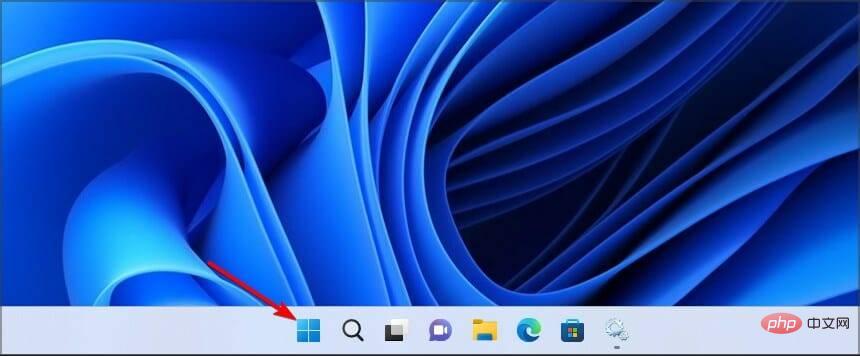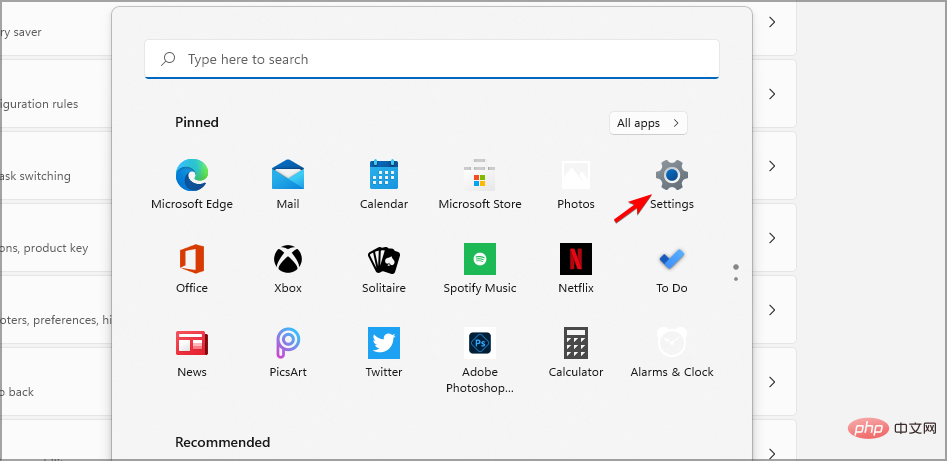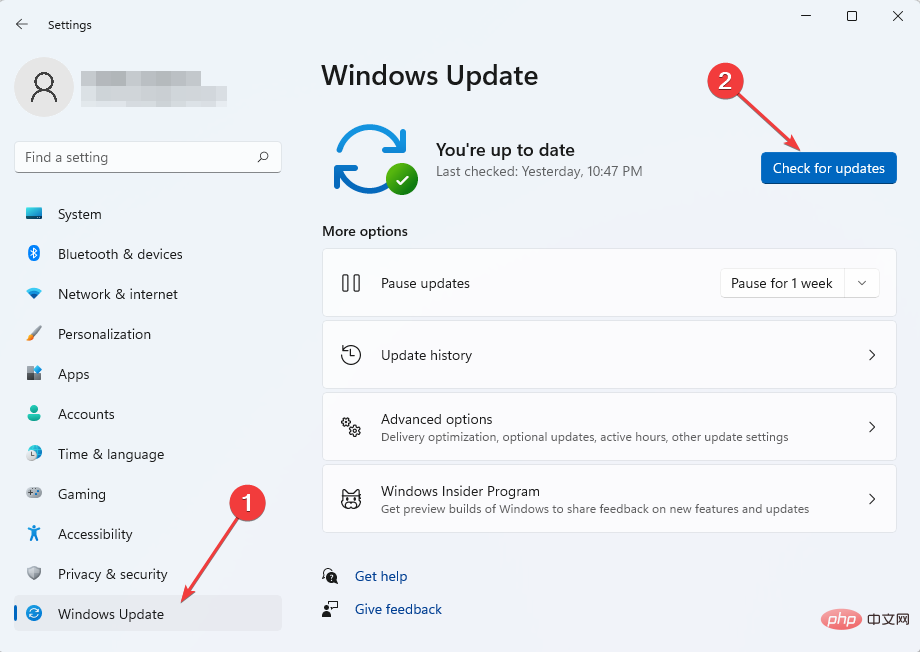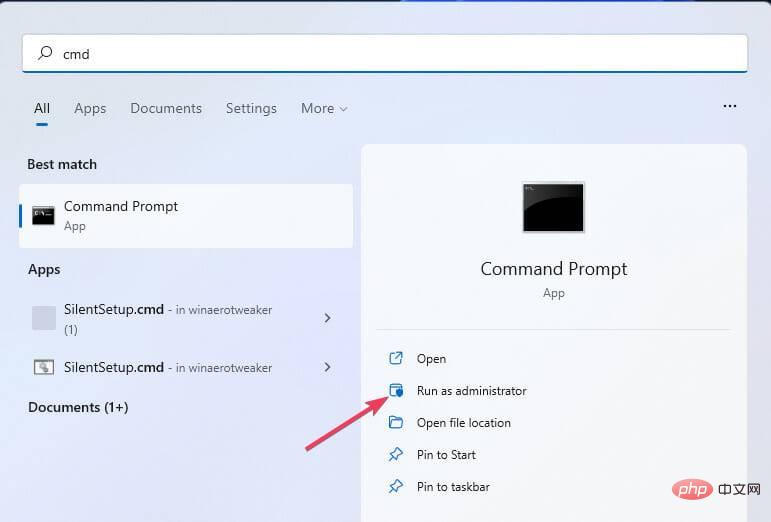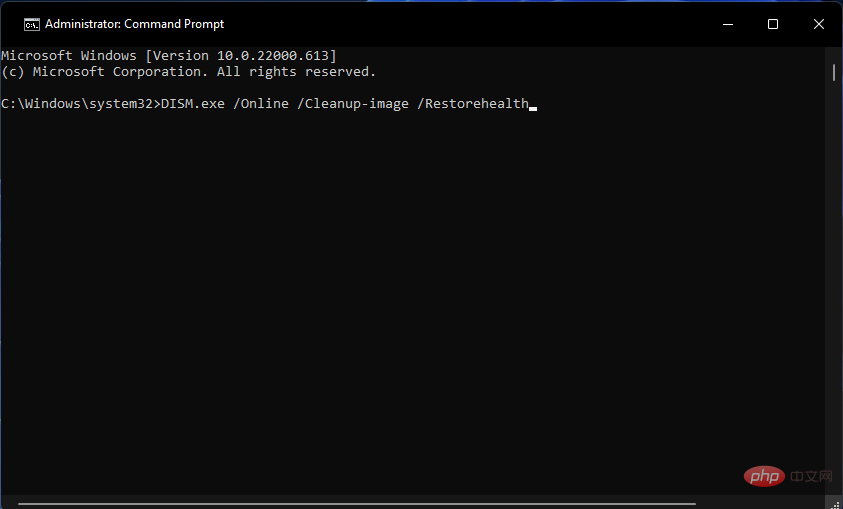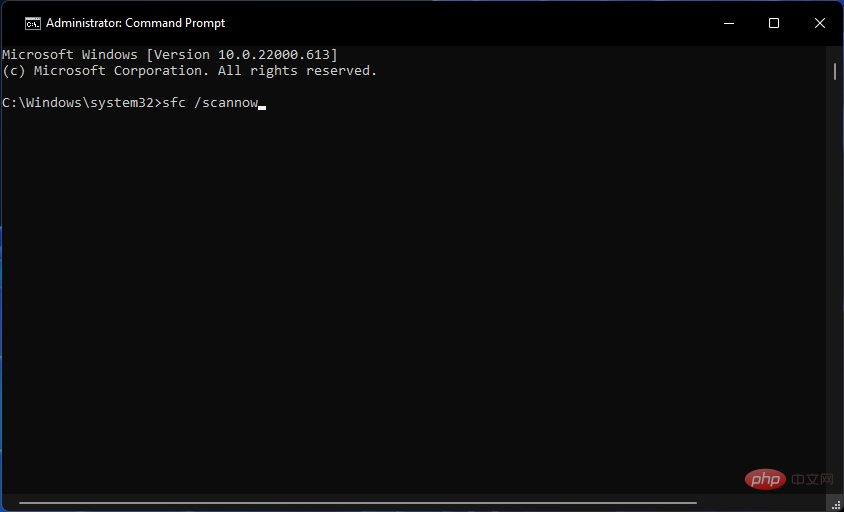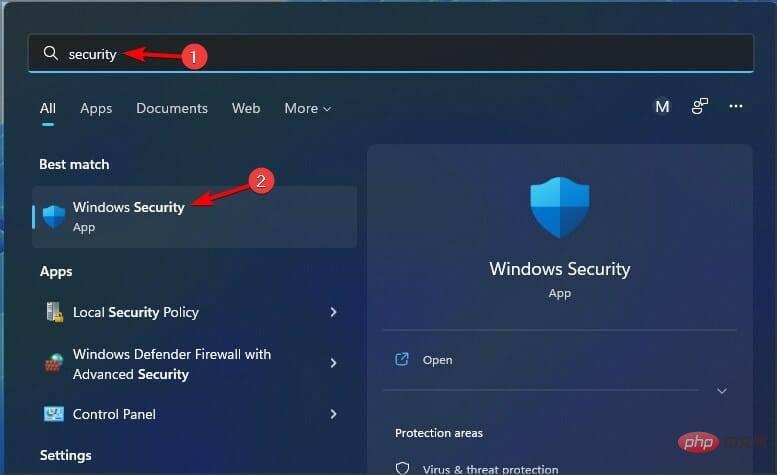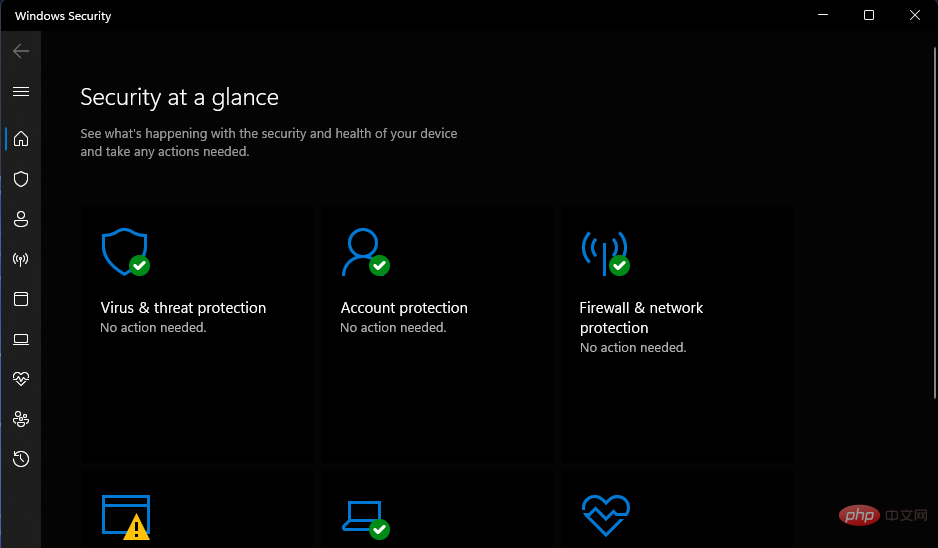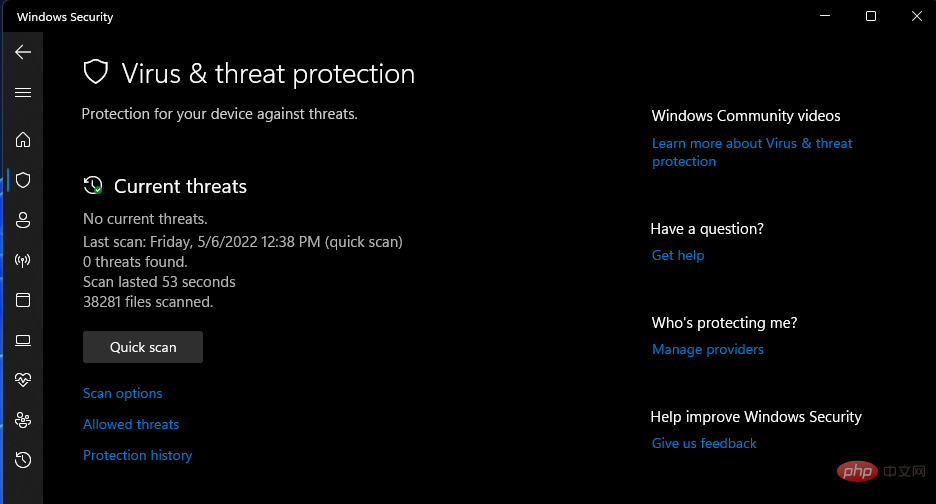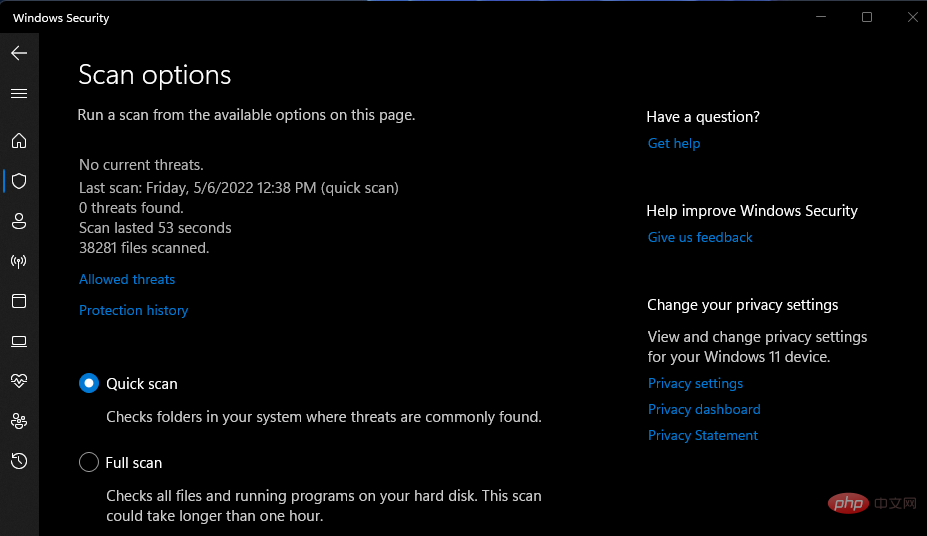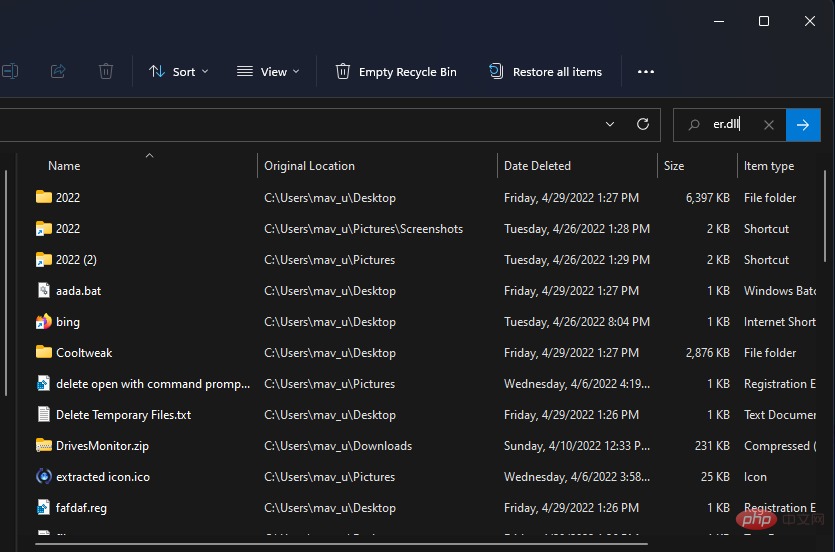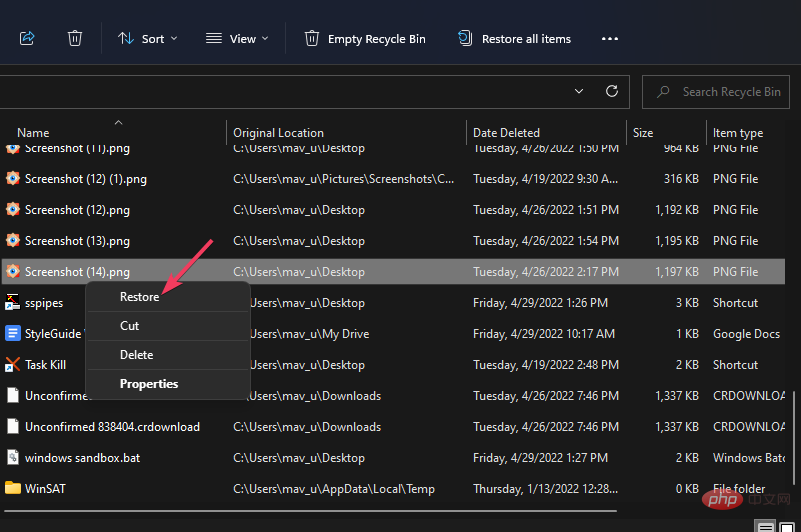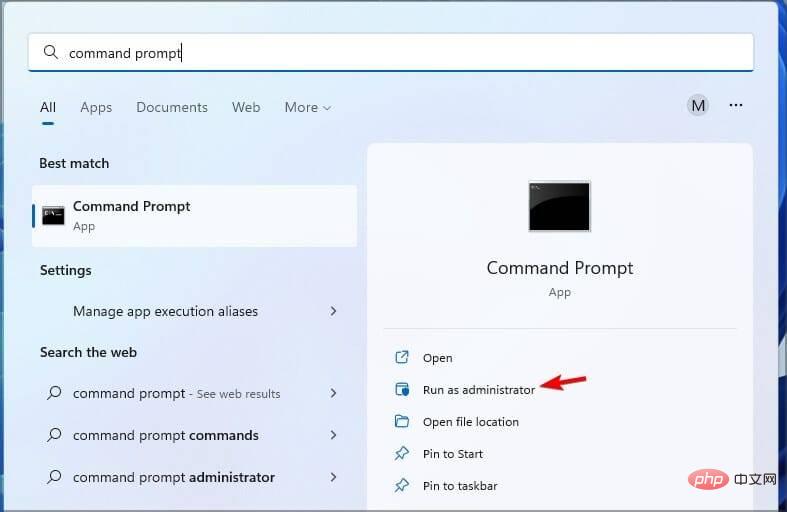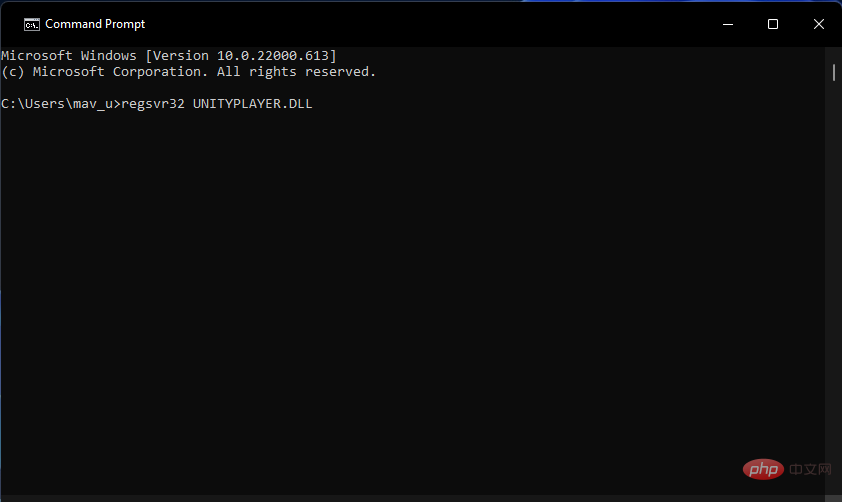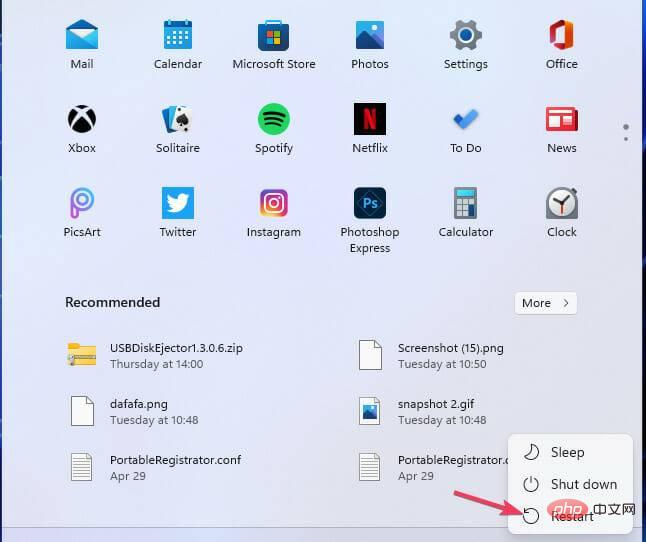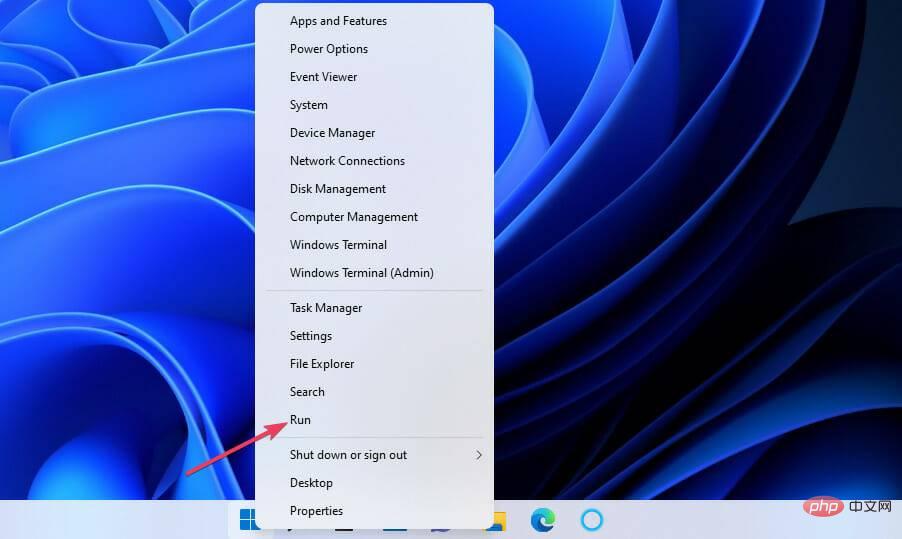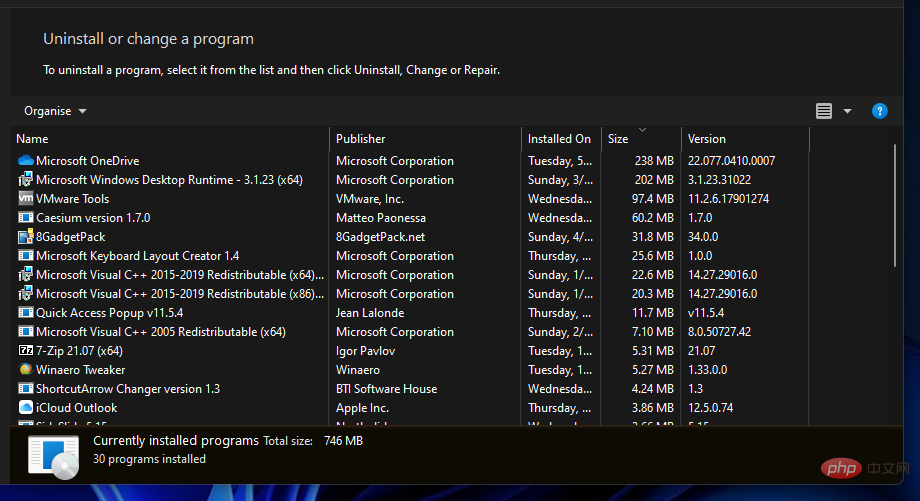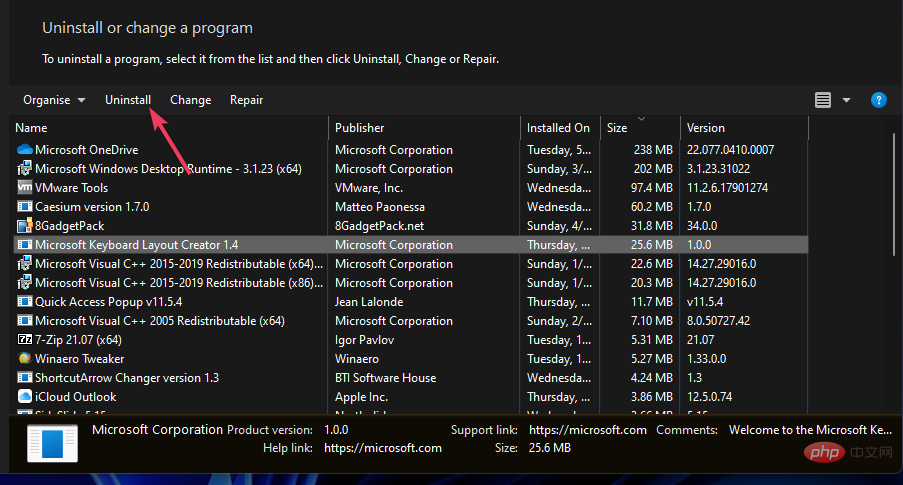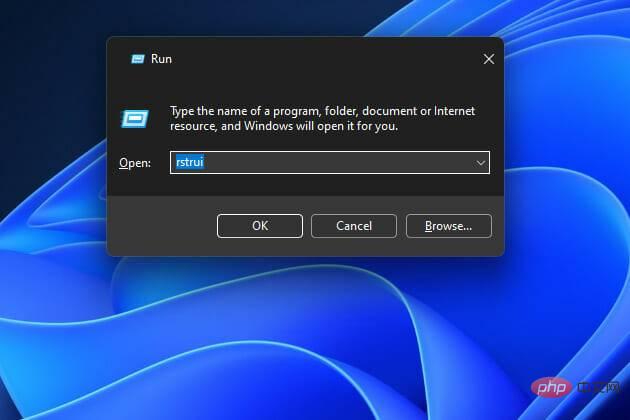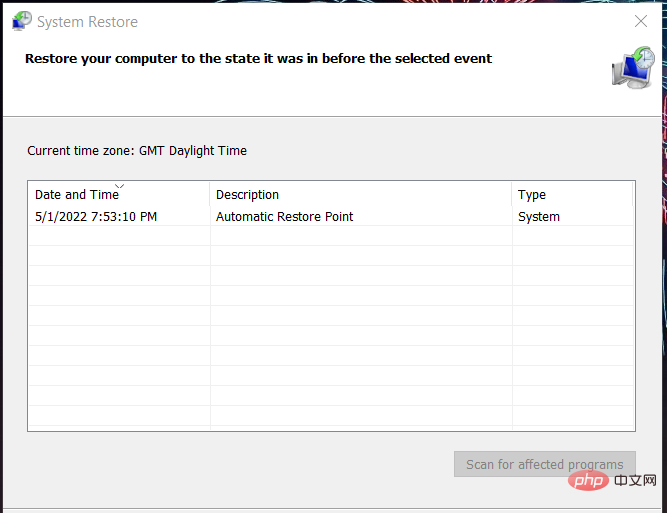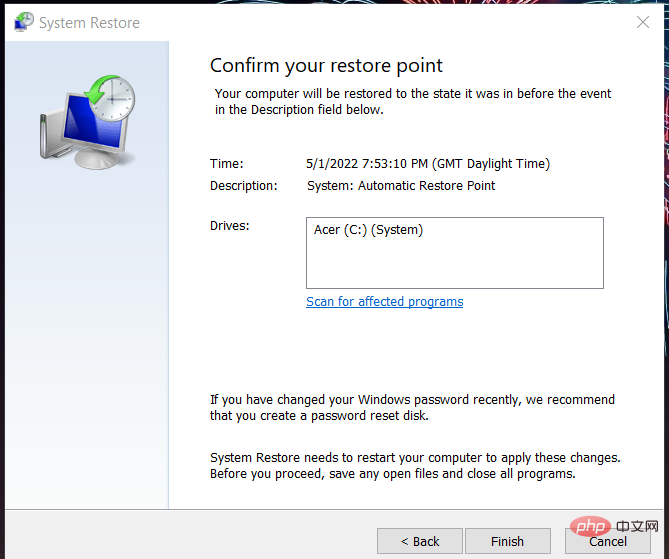How to download Unityplayer.dll if it is missing or not found
The unityplayer.dll not found error is an error that occurs with many games and software that require the unityplayer DLL file. This error occurs when the DLL file is missing, this is an example of a unityplayer.dll error message:
Code execution cannot continue because unityplayer.dll was not found. Reinstalling the program may resolve this issue.
However, there are several variations of the unityplayer.dll error message, and many users reported that unityplayer.dll failed to load or caused an access violation.
Whenever a unityplayer.dll not found error (and its similar variants) occurs, the program does not start, but you can sort it using the possible fixes in this troubleshooting tutorial.
What is the unityplayer DLL file?
Unityplayer.dll is one of those shared dynamic link library files that different software programs can access simultaneously. This Unity game engine DLL file is required to generate 3D content. Unityplayer.dll errors often appear in these games:
- Among Us
- Skyrim
- Hollow Knight
- Genshin Impact
- Clone Hero
- Pinewood Camp
- Wasteland 3
- Valdis Basics
Bad Image Error unityplayer.dll Error This means that software and games that require the DLL file cannot access it. The DLL file may or may not still be on your PC.
If it persists, the unityplayer.dll file may be corrupted. Try typing unityplayer.dll in the Windows search box to find it.
How to fix unityplayer.dll not found error in Windows?
1. Update Windows
- Click the Start button.

- Select Settings on the Windows Start menu.

- Click Windows Update (or Update & Security). Select to check for updates.

- Wait for Windows to download the necessary updates.
Code execution cannot continue after updating the system because the unityplayer.dll not found error should disappear.
2. Use a third-party DLL repair program
A quick and easy way to find and fix DLL related issues is to scan your system with DLL repair software.
Our top recommendation is Restoro because it uses a DLL database that is always up to date. It verifies your files and if it finds them damaged or missing, it automatically replaces them.
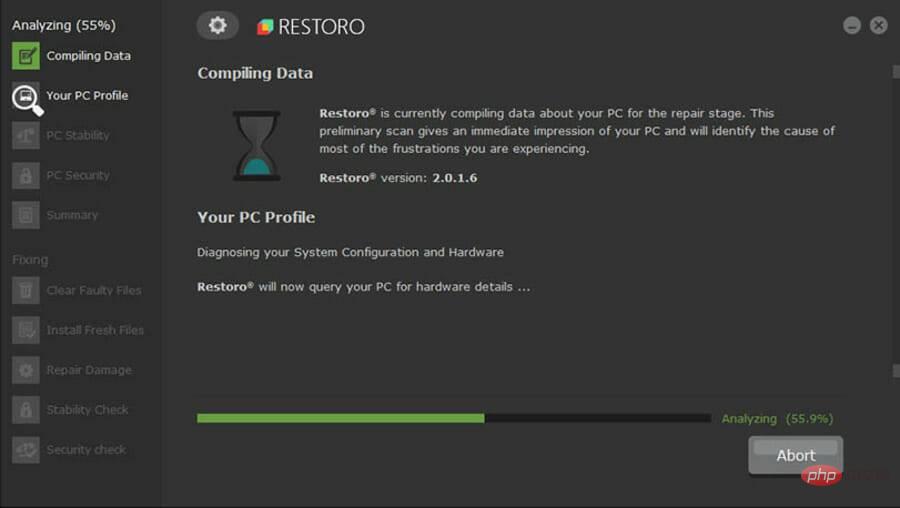
This will eliminate DLL errors so you will be able to run your games and software without being interrupted by error messages.
Restoro also specializes in resolving other Windows errors and can also help you free up space, repair the registry, and more.
Keep in mind that it is entirely possible to fix this error without third-party tools, but a utility like Restoro will certainly make the job easier. It can also help with long-term PC maintenance.
⇒ Get recovery
3. Run SFC scan
- Press the Windows S key to open the search.
- Find Command Prompt by typing cmd in the search tool that opens.
- To open the command prompt, right-click it in the search tool and select Run as administrator.

- First, run the following command:
<strong>DISM.exe /Online /Cleanup-image /Restorehealth</strong>
- Run a System File Checker scan by entering this command and doing the following Return:
<strong>sfc /scannow</strong>
- Do not close the command prompt until the SFC scan displays the results.
4. Run a Windows Security Scan
- Press the Windows keyS and enter Security. Select Windows Security from the list.

- Select Virus & Threat Protection on the Home tab.

- Click Scan OptionsNavigation options.

- Select the more thorough Full Scan option.

- Press Scan Now to start scanning.
You can also use many third-party anti-malware scanners to remove malware. Fortunately, you can easily find many great security tools to meet your needs.
5. Check whether the unityplayer.dll file is in the Recycle Bin
- Double-click the Recycle Bin on the desktop.
- Type unityplayer.dll in the search box of the Recycle Bin.

- If you find the unityplayer.dll file, right-click it to select Restore.

After recovery, check if unityplayer.dll still crashes.
6. Re-register the unityplayer.dll file
- Press the Windows key S and enter cmd. Select Run as administrator.

- Type this regsvr32 command:
<strong>regsvr32 UNITYPLAYER.DLL</strong>
- Press Enter key to re-register the DLL.
- Re-register the DLL and click Power on the Start menu. Select the Restart option.

After completion, check to see if the issue has been resolved.
7. Reinstall the software unityplayer.dll error occurs
- Right-click on Start to select the Run option on the Advanced User ( ) menu. WinX

- Enter the following run command for Programs and Function applets:
<strong>appwiz.cpl</strong> - Select OK to view the Programs and Features Uninstaller utility.

- Then select the software where the unityplayer.dll error occurs.
- Click Uninstall and any confirmation option to remove the software.

- Restart your PC before reinstalling the software.
- Reinstall the latest version of the software you uninstalled.
Uninstalling software with programs and features often leaves residual residual files behind. Therefore, some users may prefer to remove the program using an uninstall utility like CCleaner.
It is a free PC cleaning utility that includes its own uninstaller. Additionally, it has additional options for erasing remaining files and registry keys.
Notes If you need to fix a unityplayer.dll error for a game installed using client software such as Epic Games, it may not be available for selection in Programs and Features. You can uninstall and reinstall such games from the client software in which they were installed.8. Roll back Windows 11/10 to a previous date
- Press the Windows R key to open Run, and then in the application Enter the following text:
<strong>rstrui</strong> - Click OK to start System Restore.

- If there are multiple restore points available, select the Select a different restore point option.
- Click Next to view available recovery points.

- Select a system restore point before the unityplayer.dll error occurred on your PC. Alternatively, you can select the earliest date.
- Click Next to enter the confirmation step.

- Press the Finish button to roll Windows back to the selected point.
How to download unityplayer.dll if it is missing or not found
You can download unityplayer.dll files from various websites that contain DLL file repositories. However, these are unofficial sources. Some of these sites may contain malware DLL files. Some of the available DLLs may also be outdated.
Therefore, it is generally recommended to avoid most DLL download sites. If you choose to use any of these sites, do some research and make sure the site is trustworthy and safe.
After downloading unityplayer.dll, it is recommended that you scan it with an antivirus utility. Then move the DLL file to the folder that contains the software causing the unityplayer.dll error. Please note that the version of the DLL file you download must match the 64-bit or 32-bit software version.
Regarding location, the location of unityplayer.dll is usually the System32 or SysWOW64 folder along with other DLL files. The System32 folder is for 64-bit DLLs, and the SysWOW64 directory includes 32-bit DLLs. These are the paths to these folders:
<strong>C:\Windows\System32\</strong><br><strong>C:\Windows\SysWOW64\</strong>
You can discuss the unityplayer.dll not found error by adding a comment below.
The above is the detailed content of How to download Unityplayer.dll if it is missing or not found. For more information, please follow other related articles on the PHP Chinese website!

Hot AI Tools

Undresser.AI Undress
AI-powered app for creating realistic nude photos

AI Clothes Remover
Online AI tool for removing clothes from photos.

Undress AI Tool
Undress images for free

Clothoff.io
AI clothes remover

AI Hentai Generator
Generate AI Hentai for free.

Hot Article

Hot Tools

Notepad++7.3.1
Easy-to-use and free code editor

SublimeText3 Chinese version
Chinese version, very easy to use

Zend Studio 13.0.1
Powerful PHP integrated development environment

Dreamweaver CS6
Visual web development tools

SublimeText3 Mac version
God-level code editing software (SublimeText3)

Hot Topics
 1377
1377
 52
52
 What software is bonjour and can it be uninstalled?
Feb 20, 2024 am 09:33 AM
What software is bonjour and can it be uninstalled?
Feb 20, 2024 am 09:33 AM
Title: Explore the Bonjour software and how to uninstall it Abstract: This article will introduce the functions, scope of use and how to uninstall the Bonjour software. At the same time, it will also be explained how to use other tools to replace Bonjour to meet the needs of users. Introduction: Bonjour is a common software in the field of computer and network technology. Although this may be unfamiliar to some users, it can be very useful in some specific situations. If you happen to have Bonjour software installed but now want to uninstall it, then
 What to do if WPS Office cannot open the PPT file - What to do if WPS Office cannot open the PPT file
Mar 04, 2024 am 11:40 AM
What to do if WPS Office cannot open the PPT file - What to do if WPS Office cannot open the PPT file
Mar 04, 2024 am 11:40 AM
Recently, many friends have asked me what to do if WPSOffice cannot open PPT files. Next, let us learn how to solve the problem of WPSOffice not being able to open PPT files. I hope it can help everyone. 1. First open WPSOffice and enter the homepage, as shown in the figure below. 2. Then enter the keyword "document repair" in the search bar above, and then click to open the document repair tool, as shown in the figure below. 3. Then import the PPT file for repair, as shown in the figure below.
 What software is crystaldiskmark? -How to use crystaldiskmark?
Mar 18, 2024 pm 02:58 PM
What software is crystaldiskmark? -How to use crystaldiskmark?
Mar 18, 2024 pm 02:58 PM
CrystalDiskMark is a small HDD benchmark tool for hard drives that quickly measures sequential and random read/write speeds. Next, let the editor introduce CrystalDiskMark to you and how to use crystaldiskmark~ 1. Introduction to CrystalDiskMark CrystalDiskMark is a widely used disk performance testing tool used to evaluate the read and write speed and performance of mechanical hard drives and solid-state drives (SSD). Random I/O performance. It is a free Windows application and provides a user-friendly interface and various test modes to evaluate different aspects of hard drive performance and is widely used in hardware reviews
 How to forcefully delete rogue dll files in win11 How to delete rogue dll files in win11
Feb 29, 2024 pm 03:50 PM
How to forcefully delete rogue dll files in win11 How to delete rogue dll files in win11
Feb 29, 2024 pm 03:50 PM
The dll file is referred to as the dynamic link library file. In the process of using the computer, the dll file is a very important program for us, but there are also many users who always pop up a certain file running when deleting some software. Or the disk is write-protected and cannot be deleted. Some files with the .dll suffix often cannot be deleted. So what should I do? Let this site carefully introduce to users how to delete rogue dll files in win11. How to delete rogue dll files in win11. Method 1: Use software unlocker to delete nlocker. The latest version is a free right-click extension software. With it, you can integrate the right-click operation of the mouse. When the user finds that there is a
![Corsair iCUE software not detecting RAM [Fixed]](https://img.php.cn/upload/article/000/465/014/170831448976874.png?x-oss-process=image/resize,m_fill,h_207,w_330) Corsair iCUE software not detecting RAM [Fixed]
Feb 19, 2024 am 11:48 AM
Corsair iCUE software not detecting RAM [Fixed]
Feb 19, 2024 am 11:48 AM
This article will explore what users can do when the CorsairiCUE software does not recognize the RAM in a Windows system. Although the CorsairiCUE software is designed to let users control their computer's RGB lighting, some users have found that the software does not function properly, resulting in an inability to detect RAM modules. Why doesn't ICUE pick up my memory? The main reason why ICUE cannot correctly identify RAM is usually related to background software conflicts. In addition, incorrect SPD write settings may also cause this problem. Fixed issue with CorsairIcue software not detecting RAM If CorsairIcue software is not detecting RAM on your Windows computer, please use the following suggestions.
 What should I do if I can't delete a Windows system dll file? Tips for completely deleting stubborn dll files
Jun 12, 2024 pm 02:46 PM
What should I do if I can't delete a Windows system dll file? Tips for completely deleting stubborn dll files
Jun 12, 2024 pm 02:46 PM
For some stubborn software, residual dll files will remain after uninstallation, and this dll file cannot be deleted. Some of them will be bound to the process (generally easy to bind to the expore.exe process) and start up when the computer is turned on. , when deleting a file, you will be prompted that a program is occupied (or a service is running, etc.). Method 1: 1. After pressing the win+r key, an interface will appear, and then enter regedit. The screenshot is as follows: 2. Then press Enter and we You will enter the Registry Editor, the screenshot is as follows: 3. At this time we will find the "HKEY_LOCAL_MACHINE" file in "My Computer", and then click to expand--SOFTWAR
 CrystalDiskinfo usage tutorial-What software is CrystalDiskinfo?
Mar 18, 2024 pm 04:50 PM
CrystalDiskinfo usage tutorial-What software is CrystalDiskinfo?
Mar 18, 2024 pm 04:50 PM
CrystalDiskInfo is a software used to check computer hardware devices. In this software, we can check our own computer hardware, such as reading speed, transmission mode, interface, etc.! So in addition to these functions, how to use CrystalDiskInfo and what exactly is CrystalDiskInfo? Let me sort it out for you! 1. The Origin of CrystalDiskInfo As one of the three major components of a computer host, a solid-state drive is the storage medium of a computer and is responsible for computer data storage. A good solid-state drive can speed up file reading and affect consumer experience. When consumers receive new devices, they can use third-party software or other SSDs to
 How to set the keyboard increment in Adobe Illustrator CS6 - How to set the keyboard increment in Adobe Illustrator CS6
Mar 04, 2024 pm 06:04 PM
How to set the keyboard increment in Adobe Illustrator CS6 - How to set the keyboard increment in Adobe Illustrator CS6
Mar 04, 2024 pm 06:04 PM
Many users are using the Adobe Illustrator CS6 software in their offices, so do you know how to set the keyboard increment in Adobe Illustrator CS6? Then, the editor will bring you the method of setting the keyboard increment in Adobe Illustrator CS6. Interested users can take a look below. Step 1: Start Adobe Illustrator CS6 software, as shown in the figure below. Step 2: In the menu bar, click the [Edit] → [Preferences] → [General] command in sequence. Step 3: The [Keyboard Increment] dialog box pops up, enter the required number in the [Keyboard Increment] text box, and finally click the [OK] button. Step 4: Use the shortcut key [Ctrl]