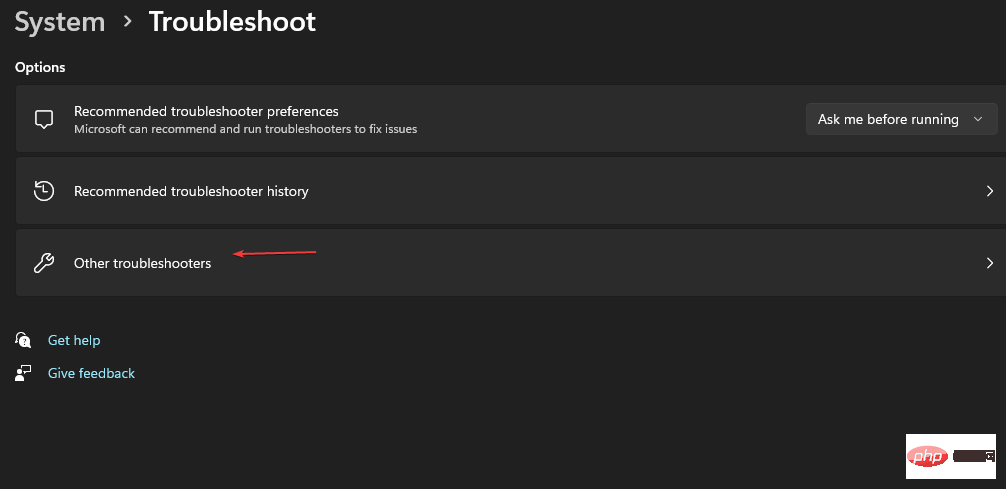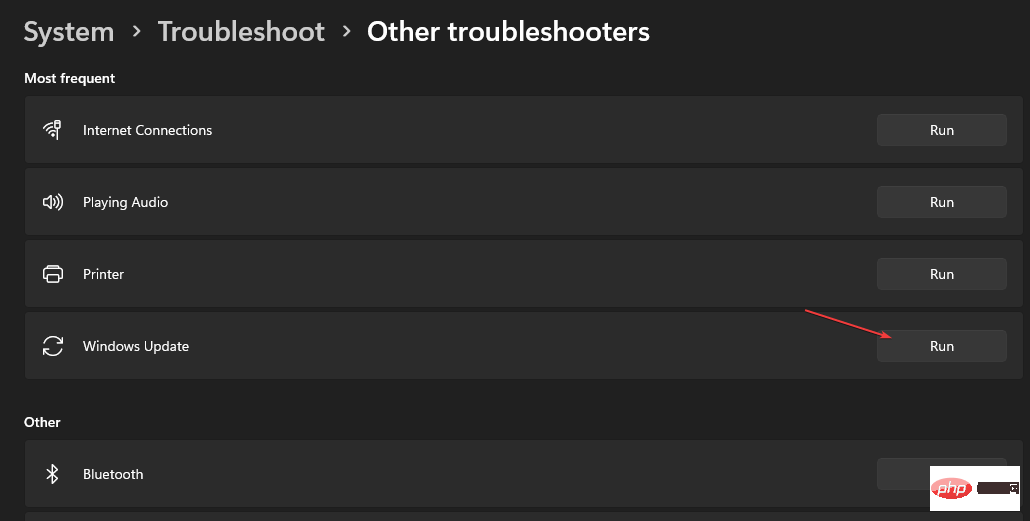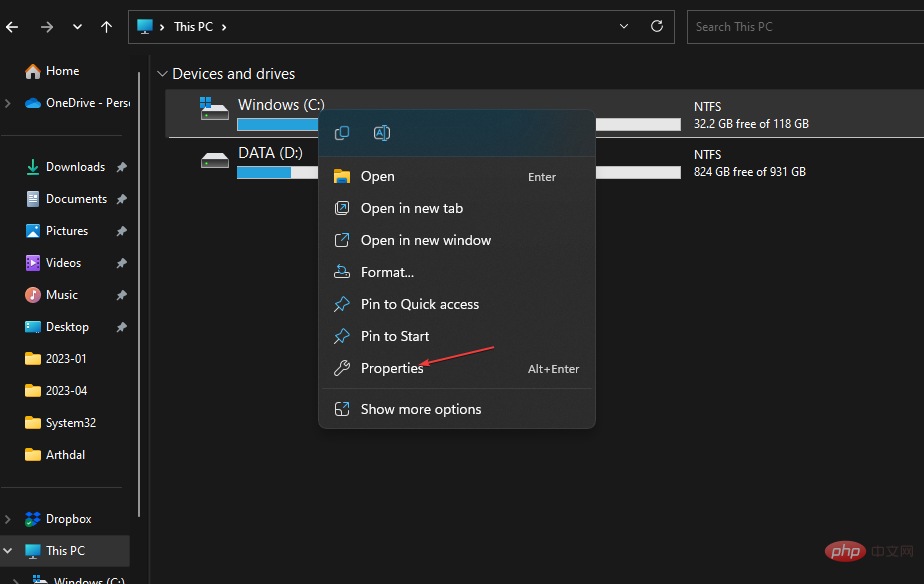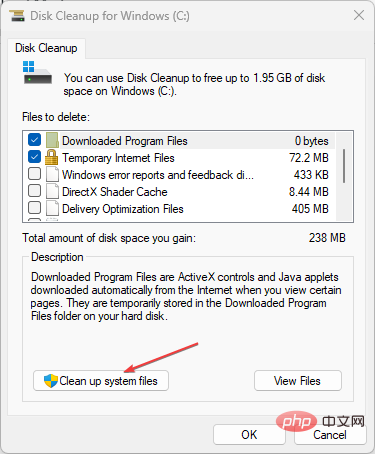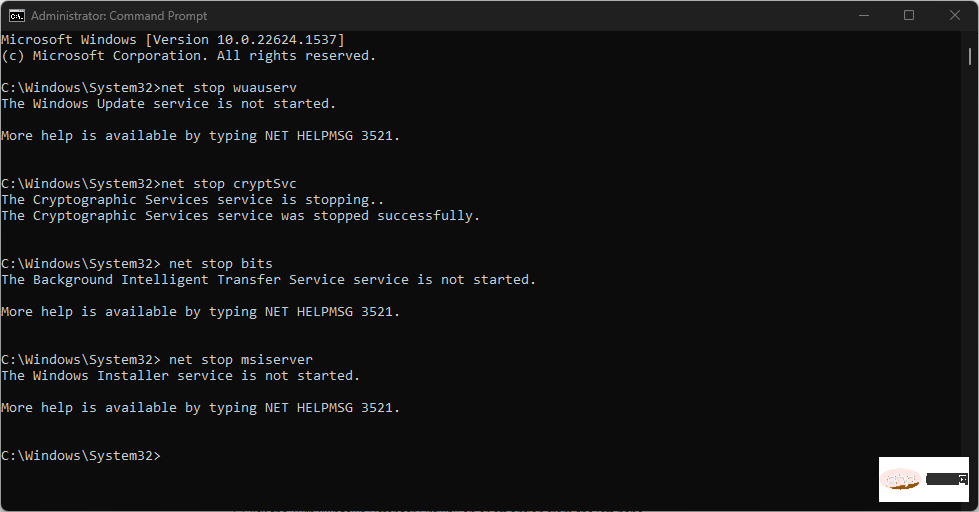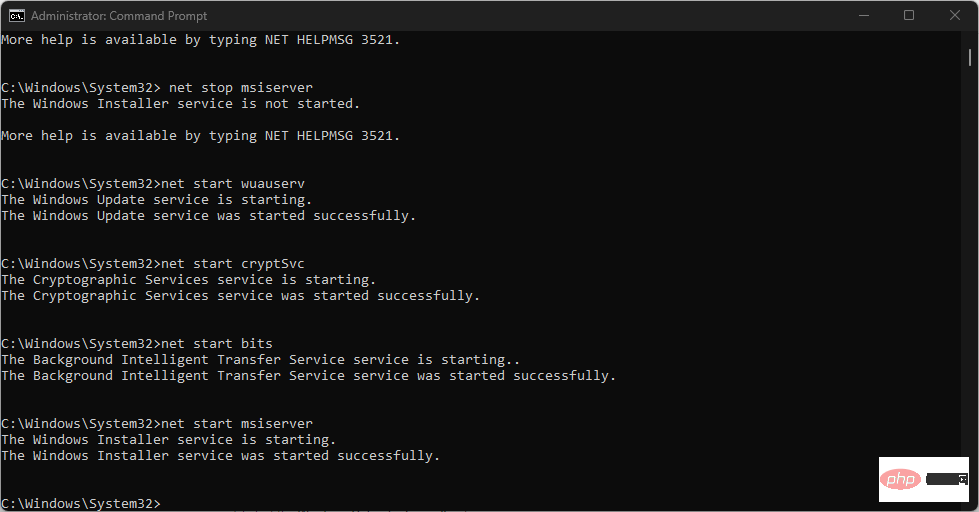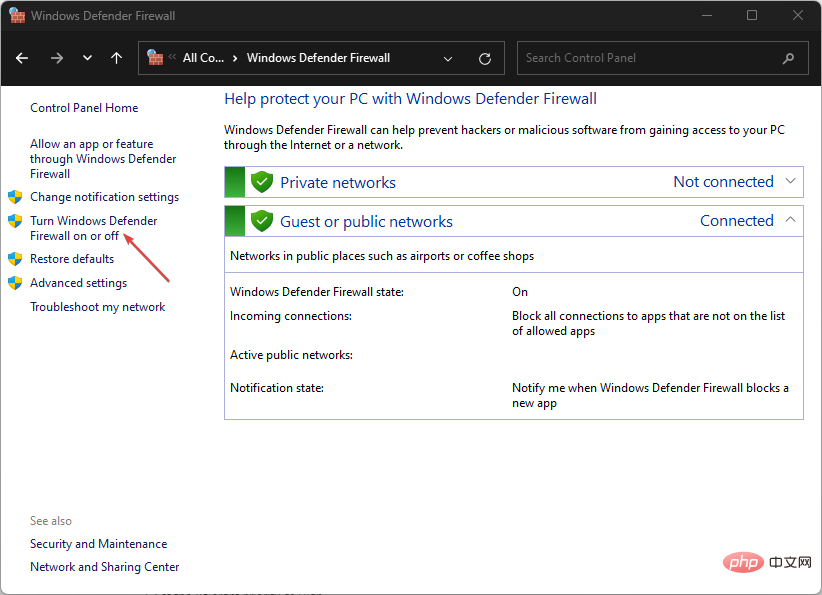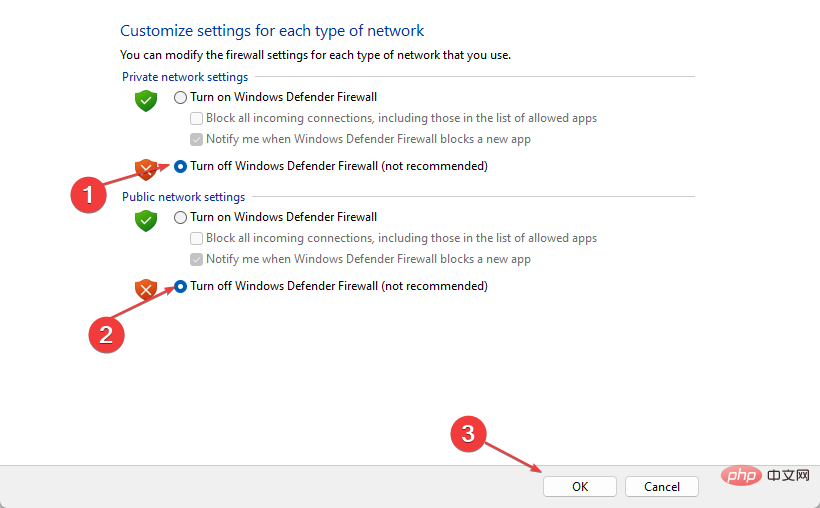0x8007010b: How to fix this Windows update error in 4 steps
Updating Windows can sometimes be annoying as you may encounter many errors. The most recent update error is 0x8007010b that occurs when Windows cannot complete the process.
However, this guide will discuss the basic fixes you can follow to fix the error. Alternatively, you can check out our article on how to fix Windows Update error 0x80d02002 on your PC.
What causes Windows update error 0x8007010b?
Some noteworthy factors that may cause window update error 0x8007010b on your PC are:
- Windows Update Temporary Cache Folder – Old update files are stored in the Temporary Cache folder. Removing them can fix this error.
- Problems with Windows Update Components – If these services are not running properly or are not running completely, you may encounter update errors.
- Corrupted System Files – Corrupted files become inaccessible or corrupted when the system calls them for the Windows update process. Therefore, Windows update error 0x8007010b will appear.
- Viruses and Malware – Virus and malware infections can cause Windows update errors such as 0x8007010b. They block the connection between PC and Windows Update server.
- Windows Firewall Interference –Windows Defender Firewall may detect or select this process as a threat to the system.
However, you can resolve the error by following the troubleshooting steps below.
How to fix Windows Update error 0×8007010b?
Before attempting any troubleshooting steps, do the following:
- Close background apps running on your computer.
- Temporarily disable anti-virus software.
- Restart Windows in safe mode and check if update error 0x8007010b still exists.
If the error cannot be resolved, proceed with the following solutions:
1. Run the Windows Update Troubleshooter
- Press the key to open Settings. WindowsI
- #Select System, click Troubleshoot, and then click the Additional Troubleshoot button.

- Select "Most Frequent", find "Windows Update", and click the "Run" button.

- Complete the on-screen instructions, restart your computer, and check to see if you can update Windows.
The Windows Update Troubleshooter will resolve the underlying issues that are hindering the installation process. Don’t hesitate to check out the methods to run Windows Update troubleshooter on Windows 11.
2. Clear Windows Update cache
- Press to open File Explorer. WindowsE
- Go to Local Disk (C) and right-click, then click Properties from the drop-down list.

- Select "Disk Cleanup" and click the "Clean System Files" button.

- Check the boxes for Windows Upgrade Log Files and Temporary Windows Installation Files, and click OK.
- Exit File Explorer and restart your PC to check if the error persists.
Expert Tip:
Certain PC problems are difficult to solve, especially when Windows’ system files and repositories are missing or corrupted.
Be sure to use a specialized tool, such as Fortect, which will scan for corrupted files and replace them with new versions from their repository.
Deleting Windows Update cache files will clear corrupt update files that are affecting the update process and allow the system to write new files.
Read our article to learn what to do if File Explorer keeps crashing your PC.
3. Reset Windows Update Components
- Left-click the "Start" button, type "Command Prompt", and then select "As administrator Run as " option.
- Click "Yes" on the "User Account Control" prompt.
- Copy and paste the following commands and press after each command: Enter
<strong>net stop wuauserv</strong><strong> net stop cryptSvc</strong><strong>net stop bits</strong><strong>net stop msiserver</strong>
- Then, enter the following content and press after each command: Enter
<strong>ren C:\Windows\SoftwareDistribution SoftwareDistribution.old</strong><strong>ren C:\Windows \System32\catroot2 Catroot2.old</strong> - Copy and paste the following commands and press after each command: Enter
<strong>net start wuauserv</strong><strong> net start cryptSvc</strong><strong>net start bits</strong><strong>net start msiserver</strong>
- Exit Command Prompt and restart your PC.
Resetting the Windows Update component will fix issues affecting its performance and resolve the 0x8007010b update error.
If you are having trouble running Command Prompt as administrator on Windows 11, read our article.
4. Disable Windows Firewall
- Left-click the "Start" button, type "Control Panel", and then press . Enter
- Select Windows Defender Firewall.
- Click to turn Windows Defender Firewall option on or off.

- Go to Private Network Settings and Public Network Settings and click the radio button for the Turn off Windows Defender Firewall (not recommended) option.

- Restart your computer to see if Windows updates can be installed.
The above steps will resolve any interference caused by the firewall feature during the Windows update process. You can also check other methods of disabling Windows Defender Firewall.
The above is the detailed content of 0x8007010b: How to fix this Windows update error in 4 steps. For more information, please follow other related articles on the PHP Chinese website!

Hot AI Tools

Undresser.AI Undress
AI-powered app for creating realistic nude photos

AI Clothes Remover
Online AI tool for removing clothes from photos.

Undress AI Tool
Undress images for free

Clothoff.io
AI clothes remover

Video Face Swap
Swap faces in any video effortlessly with our completely free AI face swap tool!

Hot Article

Hot Tools

Notepad++7.3.1
Easy-to-use and free code editor

SublimeText3 Chinese version
Chinese version, very easy to use

Zend Studio 13.0.1
Powerful PHP integrated development environment

Dreamweaver CS6
Visual web development tools

SublimeText3 Mac version
God-level code editing software (SublimeText3)

Hot Topics
 1386
1386
 52
52
 How to Fix Error Code 1132 in Zoom on Windows PC
May 30, 2023 am 11:08 AM
How to Fix Error Code 1132 in Zoom on Windows PC
May 30, 2023 am 11:08 AM
Zoom's video conferencing capabilities have made it popular among users while working from home. Many Zoom desktop client users have reported seeing error code 1132 along with an “Unknown error has occurred” message on their Windows PCs. Usually, this error code pops up when users try to log into their account and join any meeting in Zoom. In the error window, the user has the option to open a browser and join the meeting. However, some users reported that they were unable to open the meeting even on the browser. Windows firewall settings, outdated Zoom installation, or Zoom blacklisting your account could be some of the possible reasons for this error. Are you encountering an error code while using the Zoom app
 Win11 firewall advanced settings gray solution
Dec 24, 2023 pm 07:53 PM
Win11 firewall advanced settings gray solution
Dec 24, 2023 pm 07:53 PM
When setting up the firewall, many friends found that their win11 firewall advanced settings were grayed out and unable to be clicked. This may be caused by not adding a control unit, or by not opening the advanced settings in the correct way. Let’s take a look at how to solve it. Win11 firewall advanced settings gray method one: 1. First, click the start menu below, search and open "Control Panel" at the top 2. Then open "Windows Defender Firewall" 3. After entering, you can open "Advanced Settings" in the left column . Method 2: 1. If the above method cannot be opened, you can right-click "Start Menu" and open "Run" 2. Then enter "mmc" and press Enter to confirm opening. 3. After opening, click on the upper left
![Event ID 157: Disk has been removed unexpectedly [Fixed]](https://img.php.cn/upload/article/000/887/227/168576249277516.jpg?x-oss-process=image/resize,m_fill,h_207,w_330) Event ID 157: Disk has been removed unexpectedly [Fixed]
Jun 03, 2023 am 11:21 AM
Event ID 157: Disk has been removed unexpectedly [Fixed]
Jun 03, 2023 am 11:21 AM
Disk has been accidentally deleted is an error in the system event log on Windows devices. This is an unusual issue on the virtual disk that all XBOX Live PC and Microsoft PC installations rely on. Typically, this problem occurs when something disrupts the system's communication with the disk. Event ID157 in Event Viewer The disk has been accidentally deleted, preventing the user from installing the game using the specified virtual drive. This virtual drive will not be visible in File Explorer like other drives. You may also encounter VMWare issues where the disk has been accidentally deleted. The solution below will fix the problem, but you must make changes directly in VMWare's emulated operating system. Depend on
 Fix: Windows Driver Foundation missing error
Jun 02, 2023 pm 09:15 PM
Fix: Windows Driver Foundation missing error
Jun 02, 2023 pm 09:15 PM
It's really frustrating when your Windows PC lags or runs slowly while playing games or performing resource-intensive tasks. Your PC may have all the processing power to handle these tasks, but if certain drivers fail to load, then your PC will experience multiple issues. One such error is WindowsDriverFoundation missing issue. When this error pops up, you should know that some important system-related drivers fail to load on your Windows PC. Since drivers are one of the most important components that allow the hardware to communicate with your PC, any issues with the drivers can cause the hardware process to malfunction. Several users reported that Window
 How to enable or disable firewall on Alpine Linux?
Feb 21, 2024 pm 12:45 PM
How to enable or disable firewall on Alpine Linux?
Feb 21, 2024 pm 12:45 PM
On AlpineLinux, you can use the iptables tool to configure and manage firewall rules. Here are the basic steps to enable or disable the firewall on AlpineLinux: Check the firewall status: sudoiptables -L If the output shows rules (for example, there are some INPUT, OUTPUT, or FORWARD rules), the firewall is enabled. If the output is empty, the firewall is currently disabled. Enable firewall: sudoiptables-PINPUTACCEPTsudoiptables-POUTPUTACCEPTsudoiptables-PFORWARDAC
 Does Windows 11 provide support for VB6 applications?
May 30, 2023 am 08:31 AM
Does Windows 11 provide support for VB6 applications?
May 30, 2023 am 08:31 AM
Windows 11 introduces more macOS-style UI elements. You get a redesigned taskbar with the Start menu in the center. Yes, you can change its position, but by default it will be placed in the center. The Control Center has also received some design tweaks. In the next update, support for Android apps will also come along with redesigned Notepad and Media Player. Although all these features make Windows 11 a nice upgrade over Windows 10, certain doubts are brewing in the minds of users. There is a segment of users and developers who are concerned about whether Windows 11 will support legacy applications and technologies, whether they are lagging behind or not. Since V
 How to fix UFW status showing as inactive in Linux
Mar 20, 2024 pm 01:50 PM
How to fix UFW status showing as inactive in Linux
Mar 20, 2024 pm 01:50 PM
UFW, also known as Uncomplex Firewall, is adopted by many Linux distributions as their firewall system. UFW is designed to make it easy for novice users to manage firewall settings through both the command line interface and the graphical user interface. A UFW firewall is a system that monitors network traffic according to set rules to protect the network from network sniffing and other attacks. If you have UFW installed on your Linux system but its status shows as inactive, there could be several reasons. In this guide, I will share how to resolve the UFW firewall inactive issue on Linux systems. Why UFW Shows Inactive Status on Linux Why UFW Is Inactive by Default on Linux How to Inactive on Linux
 How to remove the firewall logo on the Win10 desktop icon?
Jan 01, 2024 pm 12:21 PM
How to remove the firewall logo on the Win10 desktop icon?
Jan 01, 2024 pm 12:21 PM
Many friends who use win10 system find that there is a firewall logo on the icon on the computer desktop. What is going on? This makes many friends with obsessive-compulsive disorder particularly uncomfortable. In fact, we only need to open the control panel and click " It can be solved by changing "Change User Account Control Settings". Let's take a look at the specific tutorial. How to cancel the firewall logo on the desktop icon in Windows 10 1. First, right-click the Start menu button next to the computer startup screen, and then select the Control Panel function from the pop-up menu. 2. Then select the "User Account" option and select the "Change User Account Control Settings" item from the new interface that appears. 3. After adjusting the slider in the window to the bottom, click Confirm to exit.