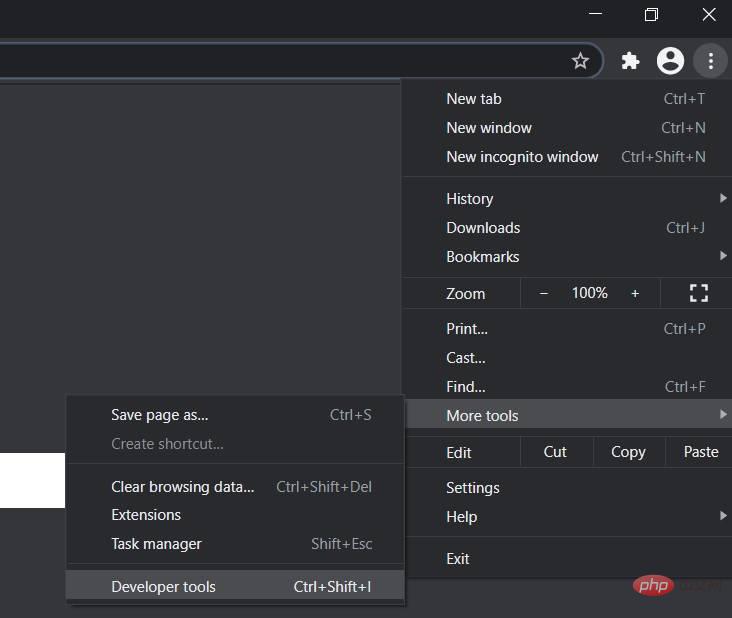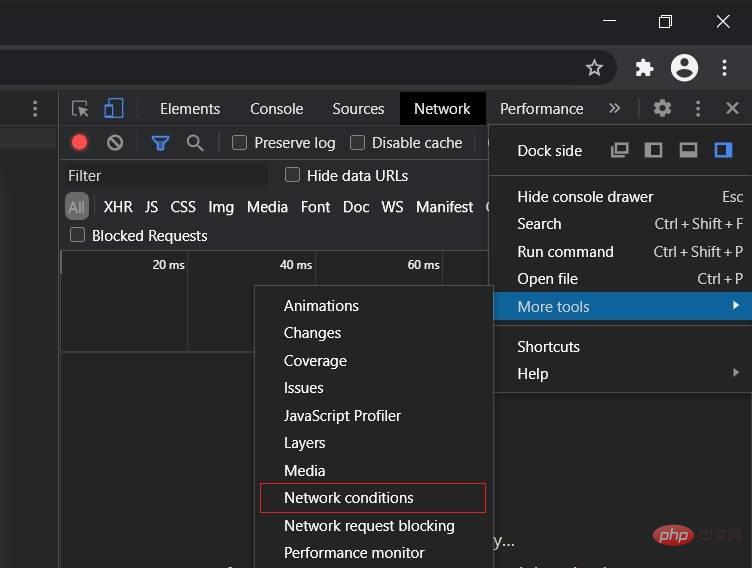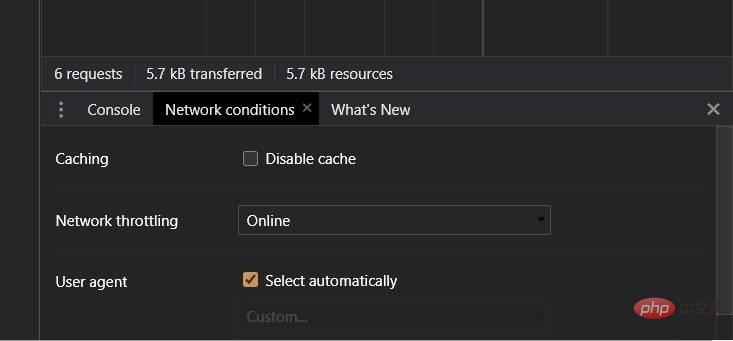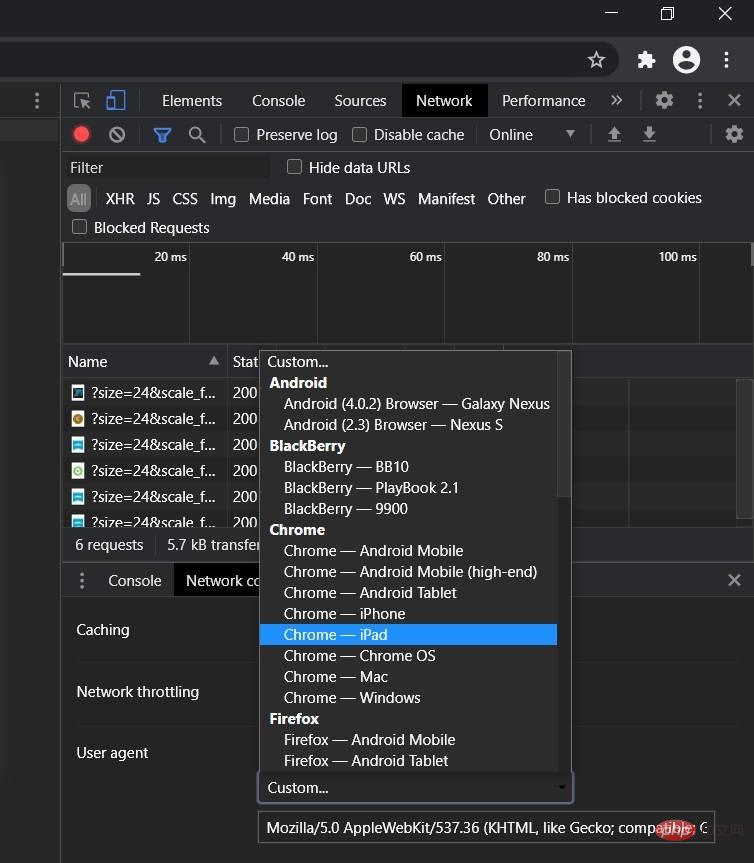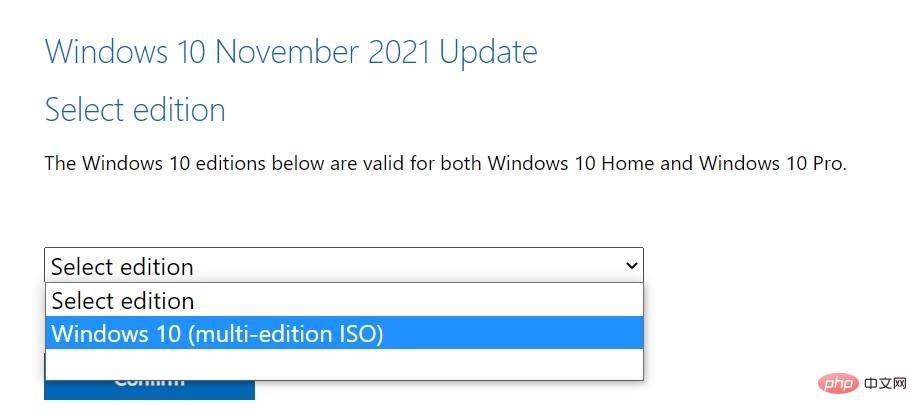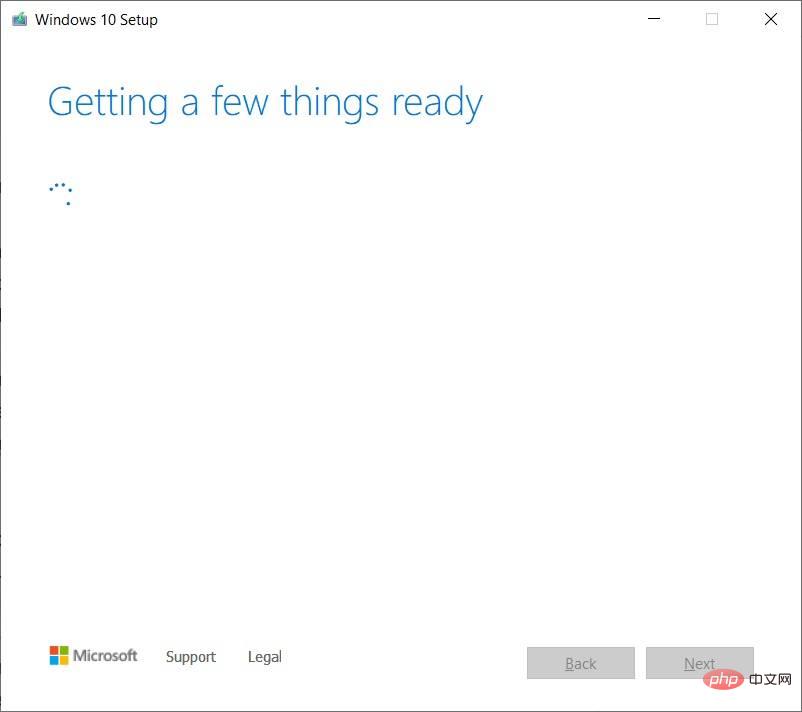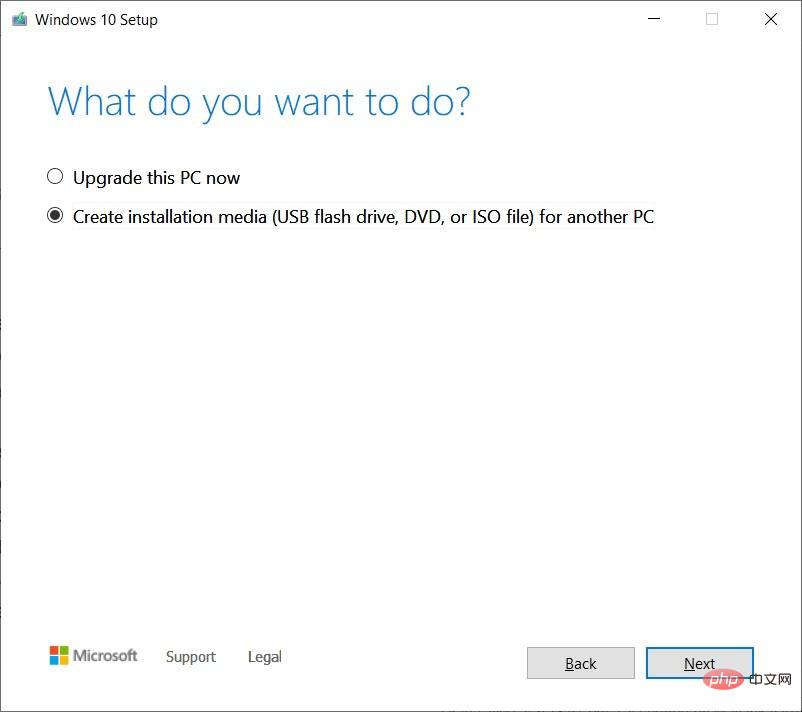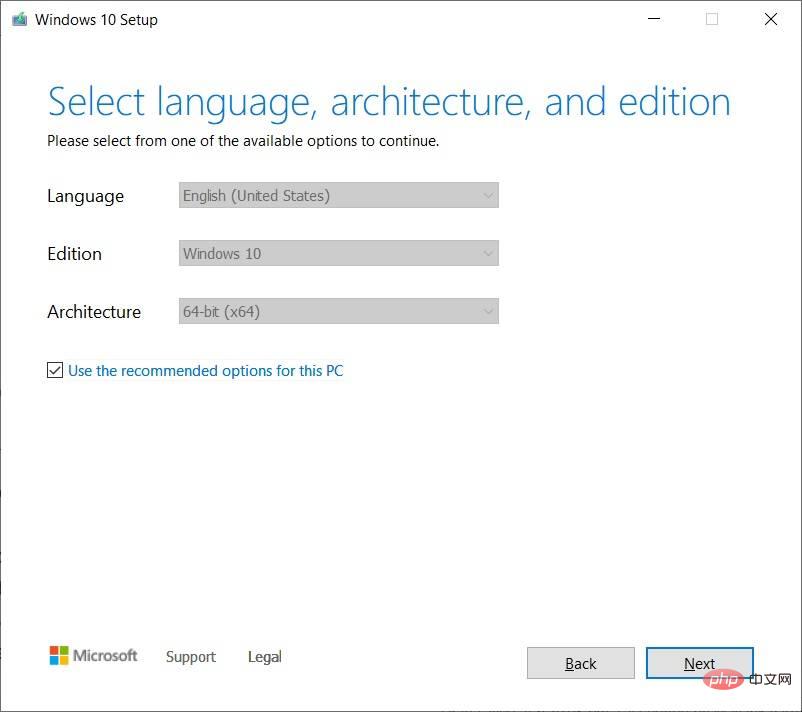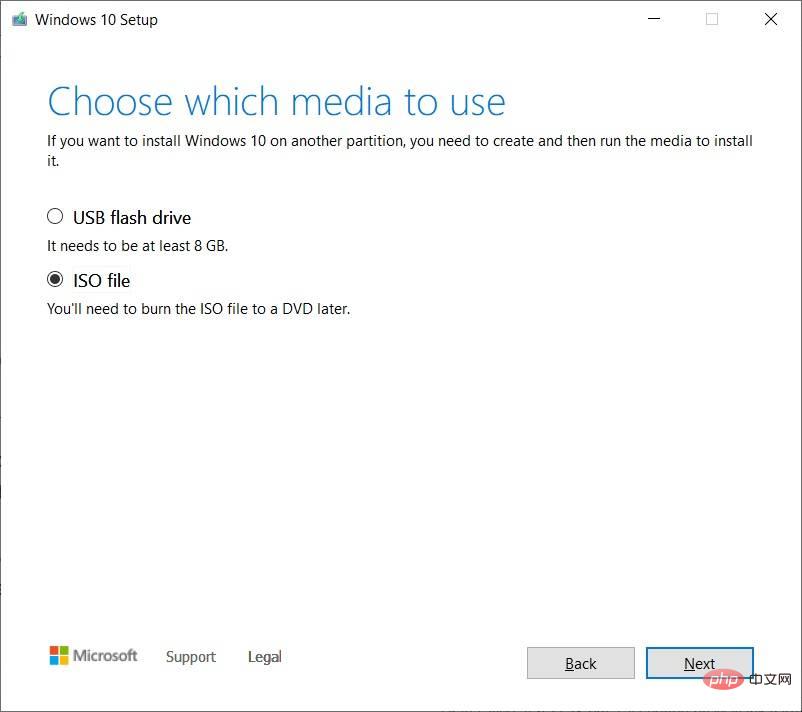Download the Windows 10 22H2 ISO image (offline installer)
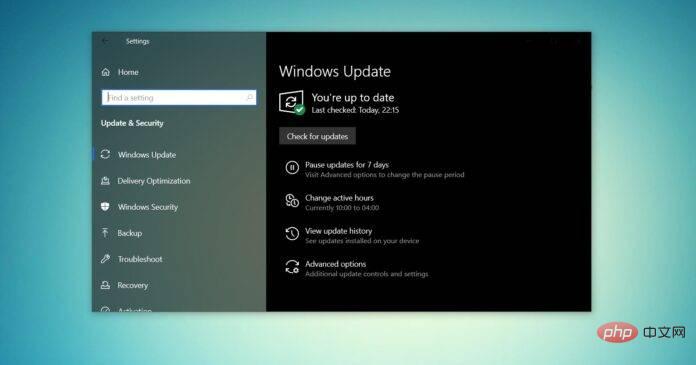
Windows 10 ISO images (version 22H2/November 2022 update) are available for download via the Microsoft website.
According to the tech giant, the Windows 10 22H2 ISO with the latest cumulative update applied is available in all editions, languages and two formats (64-bit and 32-bit).
The Windows 10 version 22H2 update was released in November 2021, and Microsoft has confirmed that the update is now widely available. This means that most users will see it when they manually check for updates. If you don't see the update, you can download an ISO of Windows 10 (version 22H2) to update your device now or perform a clean installation.
To download the ISO file for Windows 10 November 2022 Update (version 22H2) from the Microsoft website, you have two options – change your browser user agent to download directly or try the Media Creation Tool.
Download Windows 10 22H2 ISO file directly from Microsoft
For those who need the ISO image immediately, follow the tutorial to get the direct download link (valid for all versions) to download Windows 10 November 2022 Updated:
- Windows 10 22H2 English (all editions) 64-bit – 5.8GB.
- Windows 10 22H2 English (all editions) 32-bit – 3.9GB.
The link generated from Microsoft servers will automatically expire 24 hours after creation, it is recommended to complete the download within one day by following the highlighted steps below.
How to download the Windows 10 ISO with the latest updates
To download the latest Windows 10 ISO, use the following steps:
- Open your default web browser. In this tutorial, we're using Chromium (Chrome)
- In Chromium (Chrome, Edge, etc.), click the three-dot menu (...).
- ClickMore Tools.
- Click Developer Tools.

- This will open the developer window on the right.
- Open the developer window and go to Microsoft's Download Center.
- In the Developer window, click the three-dot menu (...).
- In the Network Conditions pane, look for User Agent.

- Disable automatic selection of user agents.

- Click "Customize..." to select a mobile browser.
- For example, you can select "Chrome iPad" or "Chrome Android."
- You need to select a mobile device as your user agent because Microsoft only serves media files when the site is accessed on a non-Windows 10 device.

- Press CTRL F5 to open the Download Center in the new user agent. Don't close the developer window.
- If you followed these steps correctly, you will see the "Download Windows 10 Disk Image (ISO File)" page.

- Under "Select a version", select "Windows 10 November 2021 Update".
- Select the ISO language.
- Select 32-bit or 64-bit. This makes a big difference, so you need to be careful before downloading the file. You can verify the configuration from Settings > System > About.
You need to follow these steps because Microsoft’s Download Center is designed to force the use of the Media Creation Tool when accessing the website on a Windows 10 PC.
When you perform the above steps, you are letting your web browser pretend that you are using another operating system. So when you refresh the page in your browser after changing the user agent, Microsoft's website will offer you the Windows 10 ISO instead of the media creation tool.
If you followed these steps correctly, the download of the media images will begin and you can safely close the developer window.
Method 2: Create an ISO using the Media Creation Tool
The Windows 10 Media Creation Tool is also a good way to reinstall the operating system by downloading the necessary files from Microsoft.
To download the ISO using Media Creation Tool, follow these steps:
- On Windows 10, download the Media Creation Tool from the Microsoft website (under the Windows 10 Setup Media section). The download is not large and should not take long to complete
- After downloading, open the Media Creation Tool to upgrade the current installation or create a bootable flash drive.

- Click "Yes" and take a few minutes to prepare your PC.
- Read the license agreement and click the Accept button.
- When completed, you will see the "Get Something Ready" screen on your computer.
- On the next screen, you can directly upgrade your PC or create installation media (ISO file) for another PC.
- Select Create Installation Media and click the Next button.

- Select the Language, Architecture, and Windows version for your ISO image.

- Under Select the media to use, select the ISO file option and press Next. If you want to create a bootable USB drive, choose the first option.

- Choose a location to save your ISO file and click the Save button.
- Once the download is complete, you can close the tool through the Media Creation Tool by clicking the "Finish" button.
How to use Windows 10 ISO files
Windows 10 22H2 ISO files can be used in a variety of ways. If Media Creation Tool and other programs are not working, you can use it to manually install the latest updates of your operating system without losing files/applications.
Before you start using media files, you need to understand how it works.
ISO images contain installation files for Windows 10 and the latest cumulative and feature updates.
On Windows 10, there are many tools to open these media files. However, you can always use File Explorer, which has built-in functionality to mount the ISO locally without the need for additional third-party software.
To update your device to Windows 10 version 22H2 using an ISO file, follow these steps:
- Open File Explorer.
- Browse to the download folder where the ISO image is located.
- Double-click the "Win10_22H2_v2_English_x64.iso" file to mount.
- In the folder, double-click Setup.exe.
- Accept terms and conditions.
- Click to upgrade this computer.
- The tool will now start checking for quality updates, such as drivers or cumulative updates, and will download them automatically.
- Select the Keep personal files, programs and applications option. You'll be given the option to keep everything, but you can choose to keep nothing and do a clean installation.
- After confirming your selection, click "Install" or "Next" and the Windows 10 installation process will begin.
- Restart.
Windows 10’s Setup.exe and Media Creation Tool are the two easiest ways to complete the installation of any feature update. Windows Update and Update Assistant Tools sometimes lag while rolling out new versions, but don't stop when you download updates manually.
ISO files are also perfect if you want to clean-install the operating system or build a USB flash drive to install Windows 10 on another machine.
22H2 What is the size of the updated version?
In our testing, we observed that the size of the Windows 10 22H2 ISO is 5.8GB, which means it should not be downloaded on metered/limited data connections. If you are using a mobile phone, make sure you have at least 6 GB of data.
It's also worth noting that the link will expire after 24 hours and the download will not resume.
The above is the detailed content of Download the Windows 10 22H2 ISO image (offline installer). For more information, please follow other related articles on the PHP Chinese website!

Hot AI Tools

Undresser.AI Undress
AI-powered app for creating realistic nude photos

AI Clothes Remover
Online AI tool for removing clothes from photos.

Undress AI Tool
Undress images for free

Clothoff.io
AI clothes remover

AI Hentai Generator
Generate AI Hentai for free.

Hot Article

Hot Tools

Notepad++7.3.1
Easy-to-use and free code editor

SublimeText3 Chinese version
Chinese version, very easy to use

Zend Studio 13.0.1
Powerful PHP integrated development environment

Dreamweaver CS6
Visual web development tools

SublimeText3 Mac version
God-level code editing software (SublimeText3)

Hot Topics
 1378
1378
 52
52
 What software is bonjour and can it be uninstalled?
Feb 20, 2024 am 09:33 AM
What software is bonjour and can it be uninstalled?
Feb 20, 2024 am 09:33 AM
Title: Explore the Bonjour software and how to uninstall it Abstract: This article will introduce the functions, scope of use and how to uninstall the Bonjour software. At the same time, it will also be explained how to use other tools to replace Bonjour to meet the needs of users. Introduction: Bonjour is a common software in the field of computer and network technology. Although this may be unfamiliar to some users, it can be very useful in some specific situations. If you happen to have Bonjour software installed but now want to uninstall it, then
 How to open iso file on mobile phone
Feb 24, 2024 pm 05:33 PM
How to open iso file on mobile phone
Feb 24, 2024 pm 05:33 PM
With the development of technology, more and more people are now starting to use ISO files. An ISO file is a format of a disc file that usually contains all the contents of the disc, including operating system, software, games, etc. Opening an ISO file on your computer is relatively simple, just use virtual optical drive software. However, when we want to open ISO files on our mobile phones, it may be more troublesome. Well, this article will introduce some methods for you to easily open ISO files on your phone. 1. Using the virtual optical drive application First, we can install
 What to do if WPS Office cannot open the PPT file - What to do if WPS Office cannot open the PPT file
Mar 04, 2024 am 11:40 AM
What to do if WPS Office cannot open the PPT file - What to do if WPS Office cannot open the PPT file
Mar 04, 2024 am 11:40 AM
Recently, many friends have asked me what to do if WPSOffice cannot open PPT files. Next, let us learn how to solve the problem of WPSOffice not being able to open PPT files. I hope it can help everyone. 1. First open WPSOffice and enter the homepage, as shown in the figure below. 2. Then enter the keyword "document repair" in the search bar above, and then click to open the document repair tool, as shown in the figure below. 3. Then import the PPT file for repair, as shown in the figure below.
 What software is crystaldiskmark? -How to use crystaldiskmark?
Mar 18, 2024 pm 02:58 PM
What software is crystaldiskmark? -How to use crystaldiskmark?
Mar 18, 2024 pm 02:58 PM
CrystalDiskMark is a small HDD benchmark tool for hard drives that quickly measures sequential and random read/write speeds. Next, let the editor introduce CrystalDiskMark to you and how to use crystaldiskmark~ 1. Introduction to CrystalDiskMark CrystalDiskMark is a widely used disk performance testing tool used to evaluate the read and write speed and performance of mechanical hard drives and solid-state drives (SSD). Random I/O performance. It is a free Windows application and provides a user-friendly interface and various test modes to evaluate different aspects of hard drive performance and is widely used in hardware reviews
 How to decompress an iso file
Feb 19, 2024 pm 04:07 PM
How to decompress an iso file
Feb 19, 2024 pm 04:07 PM
An ISO file is a common disc image file format that is typically used to store the entire contents of a disc, including files and file systems. When we need to access the contents of the ISO file, we need to decompress it. This article will introduce several common methods to decompress ISO files. Decompression using a virtual optical drive This is one of the most common methods of decompressing ISO files. First, we need to install a virtual optical drive software, such as DAEMON Tools Lite, PowerISO, etc. Then, double-click the virtual optical drive software icon
 CrystalDiskinfo usage tutorial-What software is CrystalDiskinfo?
Mar 18, 2024 pm 04:50 PM
CrystalDiskinfo usage tutorial-What software is CrystalDiskinfo?
Mar 18, 2024 pm 04:50 PM
CrystalDiskInfo is a software used to check computer hardware devices. In this software, we can check our own computer hardware, such as reading speed, transmission mode, interface, etc.! So in addition to these functions, how to use CrystalDiskInfo and what exactly is CrystalDiskInfo? Let me sort it out for you! 1. The Origin of CrystalDiskInfo As one of the three major components of a computer host, a solid-state drive is the storage medium of a computer and is responsible for computer data storage. A good solid-state drive can speed up file reading and affect consumer experience. When consumers receive new devices, they can use third-party software or other SSDs to
 How to set the keyboard increment in Adobe Illustrator CS6 - How to set the keyboard increment in Adobe Illustrator CS6
Mar 04, 2024 pm 06:04 PM
How to set the keyboard increment in Adobe Illustrator CS6 - How to set the keyboard increment in Adobe Illustrator CS6
Mar 04, 2024 pm 06:04 PM
Many users are using the Adobe Illustrator CS6 software in their offices, so do you know how to set the keyboard increment in Adobe Illustrator CS6? Then, the editor will bring you the method of setting the keyboard increment in Adobe Illustrator CS6. Interested users can take a look below. Step 1: Start Adobe Illustrator CS6 software, as shown in the figure below. Step 2: In the menu bar, click the [Edit] → [Preferences] → [General] command in sequence. Step 3: The [Keyboard Increment] dialog box pops up, enter the required number in the [Keyboard Increment] text box, and finally click the [OK] button. Step 4: Use the shortcut key [Ctrl]
 How to open Android ISO file
Feb 19, 2024 pm 11:17 PM
How to open Android ISO file
Feb 19, 2024 pm 11:17 PM
Title: How to open Android ISO files With the development of technology and the popularity of smartphones, more and more people are beginning to use mobile phones for various work and entertainment activities. There are two main operating systems used in mobile phones: Android and iOS. For Android systems, its applications usually exist in APK (AndroidPackageKit) format, while for iOS systems, they exist in IPA (iOSAppStorePackage) format. However, sometimes we can