

If you installed the May 2022 Cumulative Update on Windows 11, you may have noticed that many of the apps you’ve been using don’t work like they used to. Mandatory security update KB5013943 is crashing some applications that use the .NET Framework. In some cases, users receive error code: 0xc0000135.
Similar issues have been reported in optional updates, but are not widespread. With the May 2022 update, the bug appears to have made its way into production channels, with more users affected this time. Crashes are common in applications using the .NET Framework, with applications like Discord or Microsoft Teams also affected.
A review of Microsoft's Feedback Center confirms that the app crashes began earlier today after the May 2022 Update was released. The culprit appears to be a compatibility issue between NET Framework and Windows 11. For those who don’t know, the .NET Framework is a software development framework for building and running applications on Windows.
Based on reports we have received, a number of applications appear to be affected. For example, the Corsair ICUE app failed to run after installing updates, Corsair services failed to start, and users kept receiving error notifications.
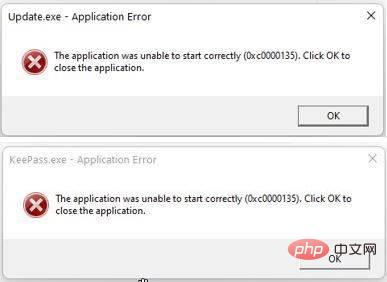
Some people also flagged issues with ShareX, KeePass, Microsoft Teams, and other applications like the Visual Studio installer. A user on the Feedback Hub claimed that they were unable to launch Microsoft Teams due to the error message "Process exited with code 3221225781 (0xc0000135)."
"I just installed Windows 11 update KB5013943 and it broke the Sound Blaster Command app. The app won't start and instead I get an error message saying "sound blaster command could not start correctly 0xc0000135". Uninstalling the KB5013943 update should resolve the issue,” another user noted.
Since the issue appears to be related to the .NET Framework, some users are reportedly receiving the following error after installing the May 2022 Cumulative Update:
"The application failed to start correctly (0xc0000135). Click OK to close the application".
If you are affected, there is no official fix yet, but users tell us that reinstalling the .NET Framework (3.5 and 4.8) should resolve the issue.
If the .NET Framework is not installed, you need to enable it manually. If it is already enabled, you will need to disable and enable it again to resolve the issue.
To fix app crashes caused by the Windows May 11, 2022 Update, follow these steps;
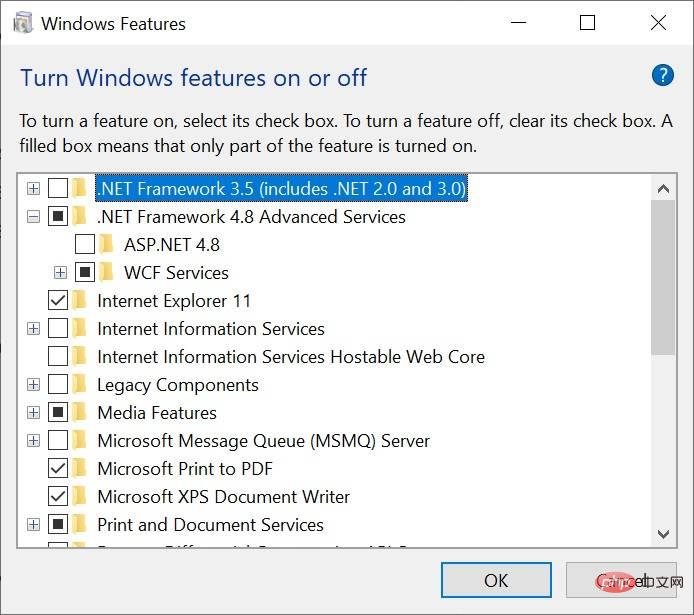
We're not sure what's causing the issue, but simply turning on the .NET Framework should fix it.
In some cases, users are also experiencing a Blue Screen of Death error, with one Feedback Center poster reporting:
"While installing Windows 11 for x64-based systems (KB5013943) After the 2022-05 Cumulative Update (KB5013943) and 022-05 Cumulative Update for .NET Framework 3.5 and 4.8 for Windows 11 for x64 (KB5013628), Microsoft Studio 2 will fail to launch generating the error blue screen "APC_Index_Mismatch" when starting the machine The only way to do this is to reboot and select "Reboot" on the maintenance screen. It will then boot into the operating system, repeating the error again the next time it is shut down and rebooted. The problem appears to be intermittent."
If for some reason you can't find .NET Framework in the Add or Remove Features pop-up, you can also search for it on Microsoft's download site.
Uninstalling Windows Updates will definitely come in handy if your computer is acting strangely after the recent patch was deployed.
It's generally a good idea to install security updates as soon as possible, and we don't recommend removing security updates unless necessary. If your device isn't in a working state, you'll want to be able to roll back security updates to fix app crashes or blue screen of death errors before a new update is released.
Thankfully, if you installed the security update today or yesterday, you can still uninstall it:
The above is the detailed content of KB5013943 May 2022 update crashes apps on Windows 11. For more information, please follow other related articles on the PHP Chinese website!




