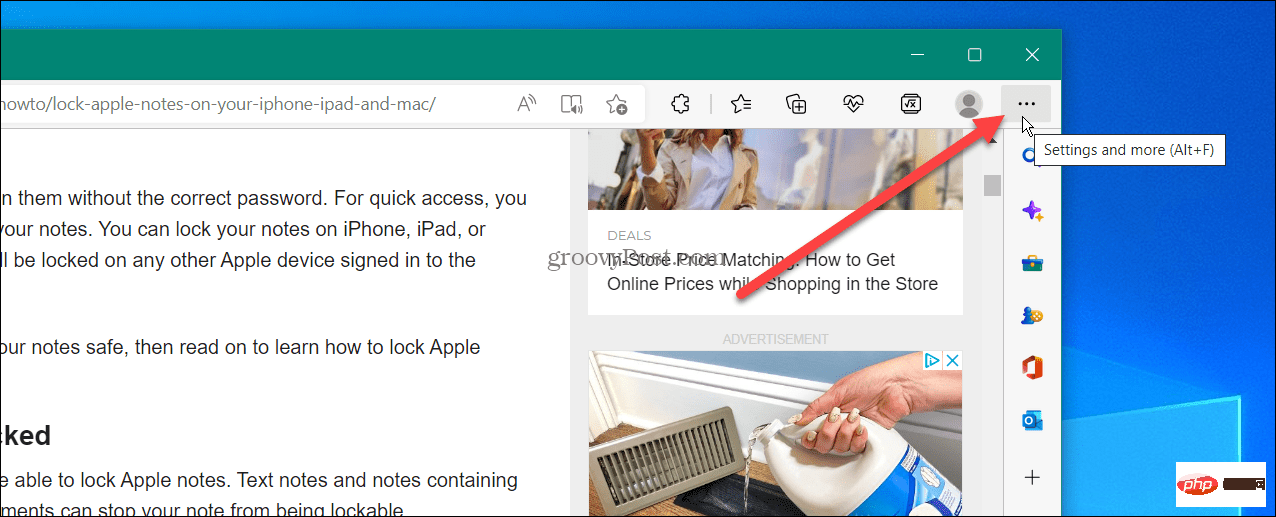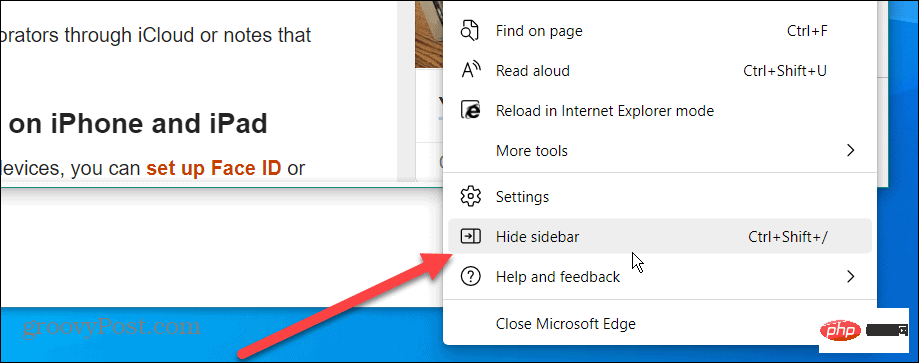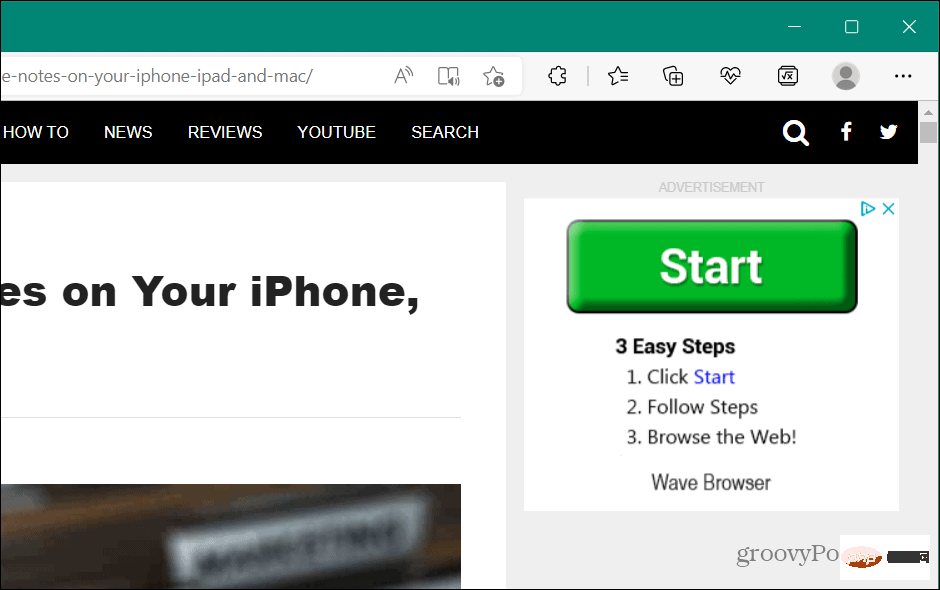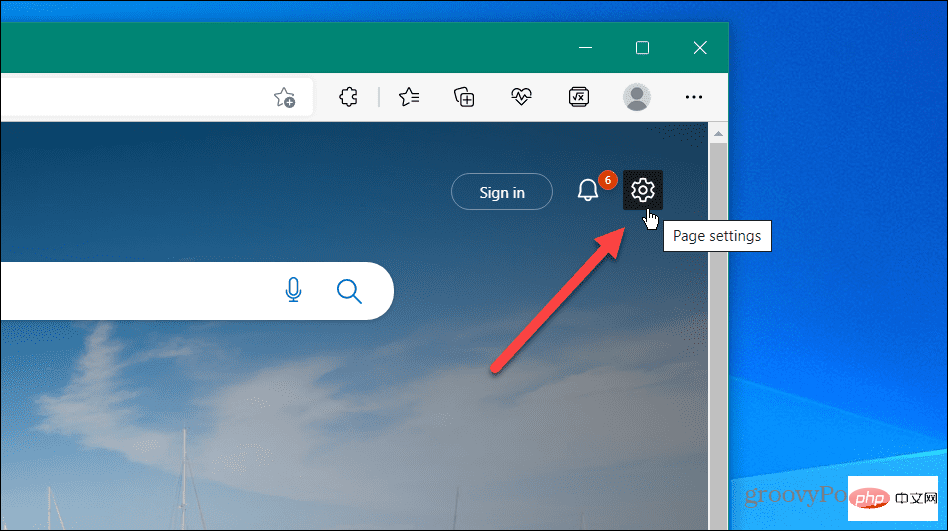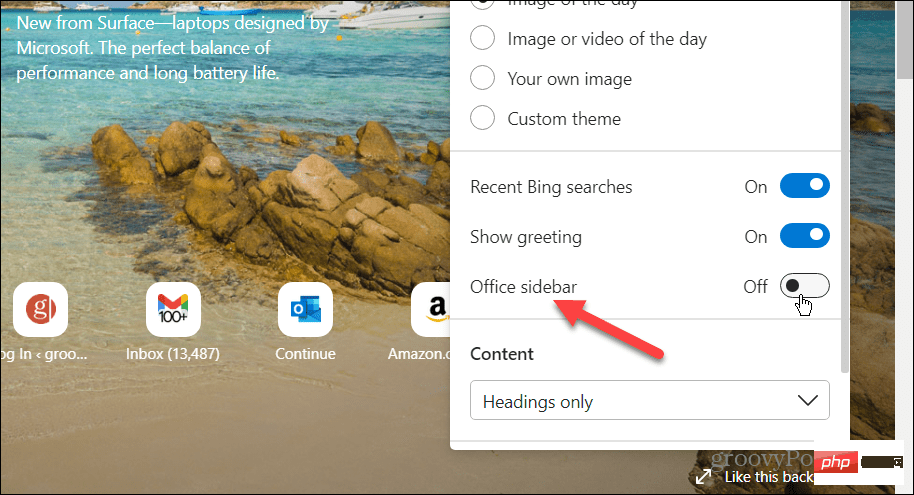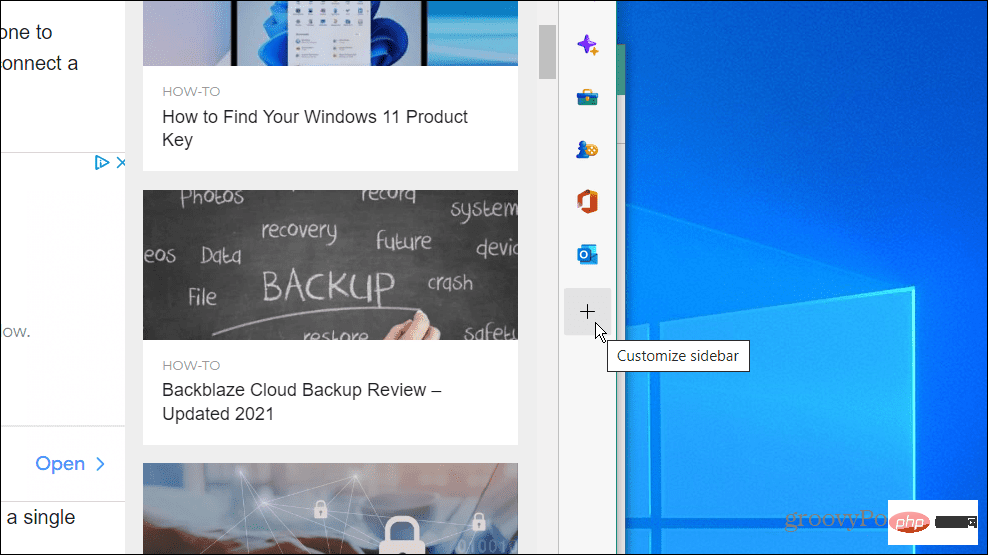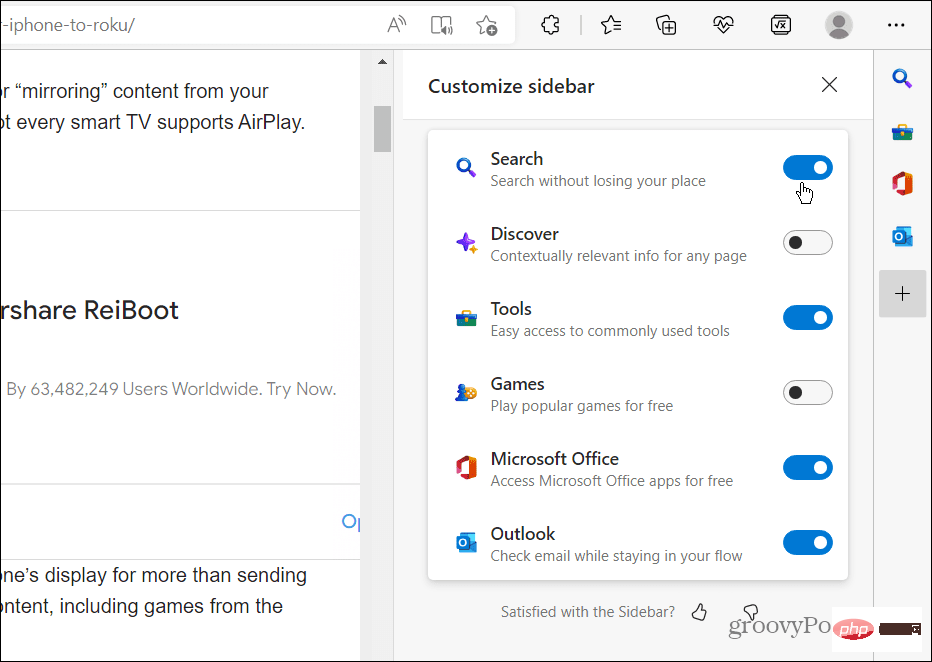How to disable Microsoft Edge sidebar
Microsoft is committed to improving Windows with new and improved features. Some of these features and changes are popular, but others not so much. For example, most Windows 11 users removed the weather widget in the lower right corner of the taskbar.
Another recently added feature is the sidebar in Microsoft Edge. It includes shortcuts to Microsoft products like Bing Search, games, Microsoft Office, and productivity tools like Calculator, World Clock, and Translator.
Works for some, but for many, the Microsoft Edge sidebar just takes up valuable browsing screen space. We’ll show you how to disable the Microsoft Edge sidebar below.
How to disable the Microsoft Edge sidebar
It’s hard not to notice, but if you don’t see the Edge sidebar yet, check out the image below. The sidebar is located on the right side of the browser and features shortcuts to Microsoft tools, utilities, and other products.
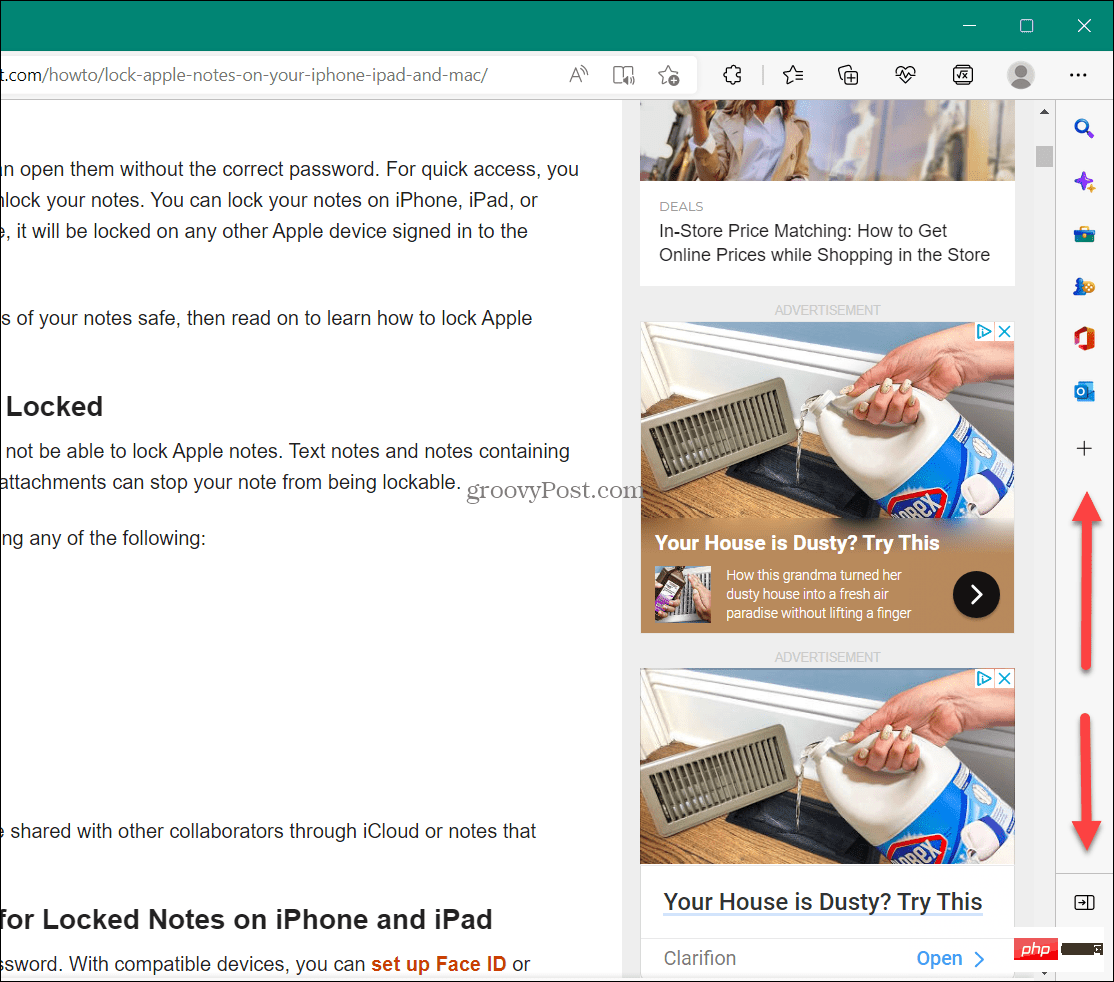
You can customize the sidebar, but it's faster (and easier) to disable it.
To disable the Microsoft Edge Sidebar:
- Launch the Microsoft Edge browser on your computer.
- Click the Settings and More button (three-dot icon) in the upper right corner.

- Scroll down to the bottom of the menu and click the Hide Sidebar option.

- After selecting the Hide Sidebar option, the sidebar disappears and no longer appears in Edge.

Other ways to hide the edge sidebar
It’s also important to note that you can hide the sidebar by clicking the button near the bottom of the bar to hide the Edge sidebar.
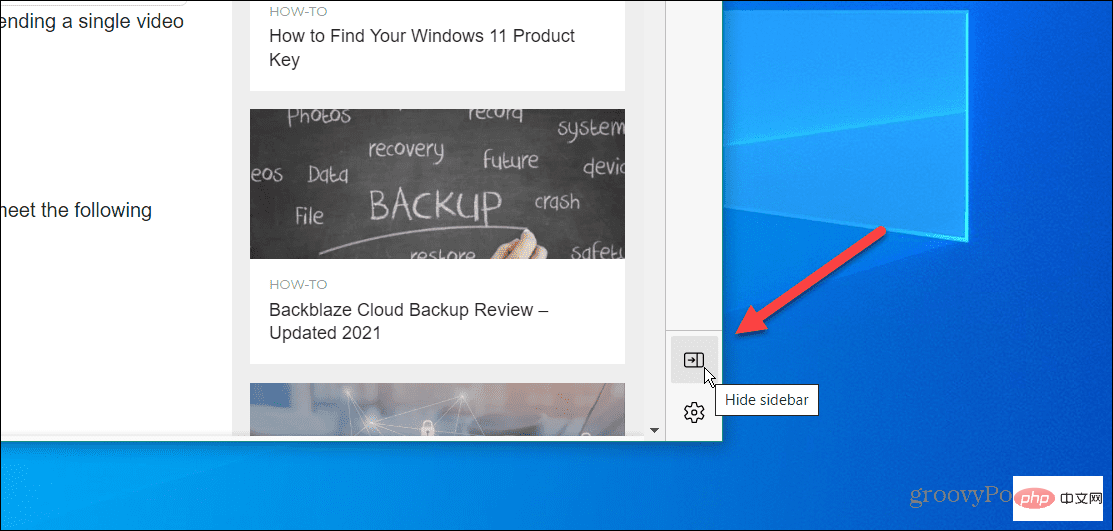
To get it back, open Settings and more > Show sidebar or press Ctrl Shift on your keyboard /, it will reappear.
You can also use the keyboard shortcut Ctrl Shift / (forward slash) Hide and show the sidebar in Microsoft Edge without pressing the menu system.
How to disable the Microsoft Edge sidebar through Edge settings
Another option is to show or hide the Edge sidebar directly in the browser's settings.
To show or hide the Edge sidebar using the settings menu:
- Click the three-dot button in the upper right corner, then select from the menu Select Settings.
- When the settings page opens, click Appearance in the list on the left.
- Scroll down the page to the Customize Toolbar section.
- Turn on or off depending on your preference Show sidebar switch .
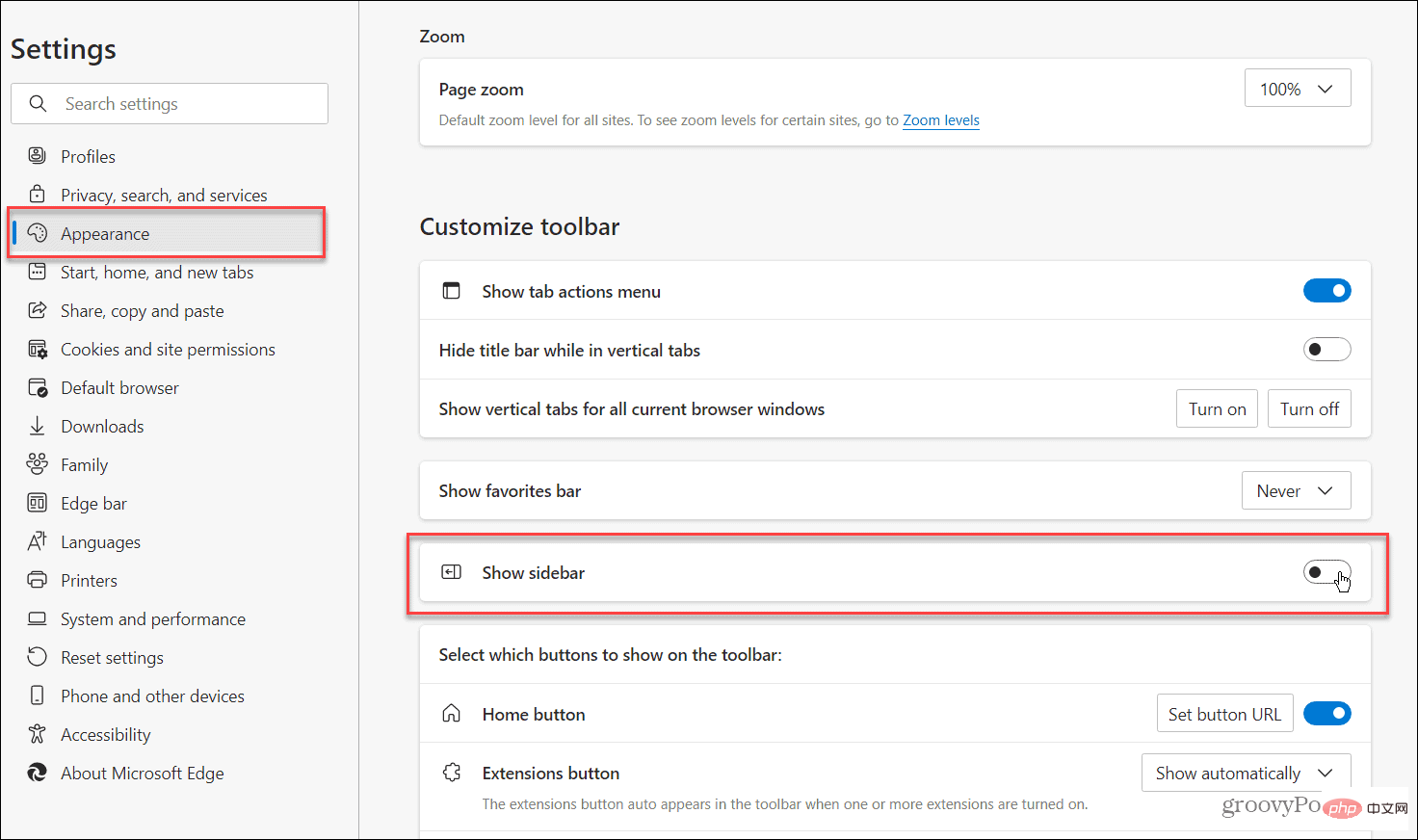
How to Hide Office Sidebar in Microsoft Edge
Another annoyance you may see when opening a new tab is Office Sidebar in Microsoft Edge. It is located on the left and includes buttons for various MS Office applications.
The good news is you can hide that bar too.
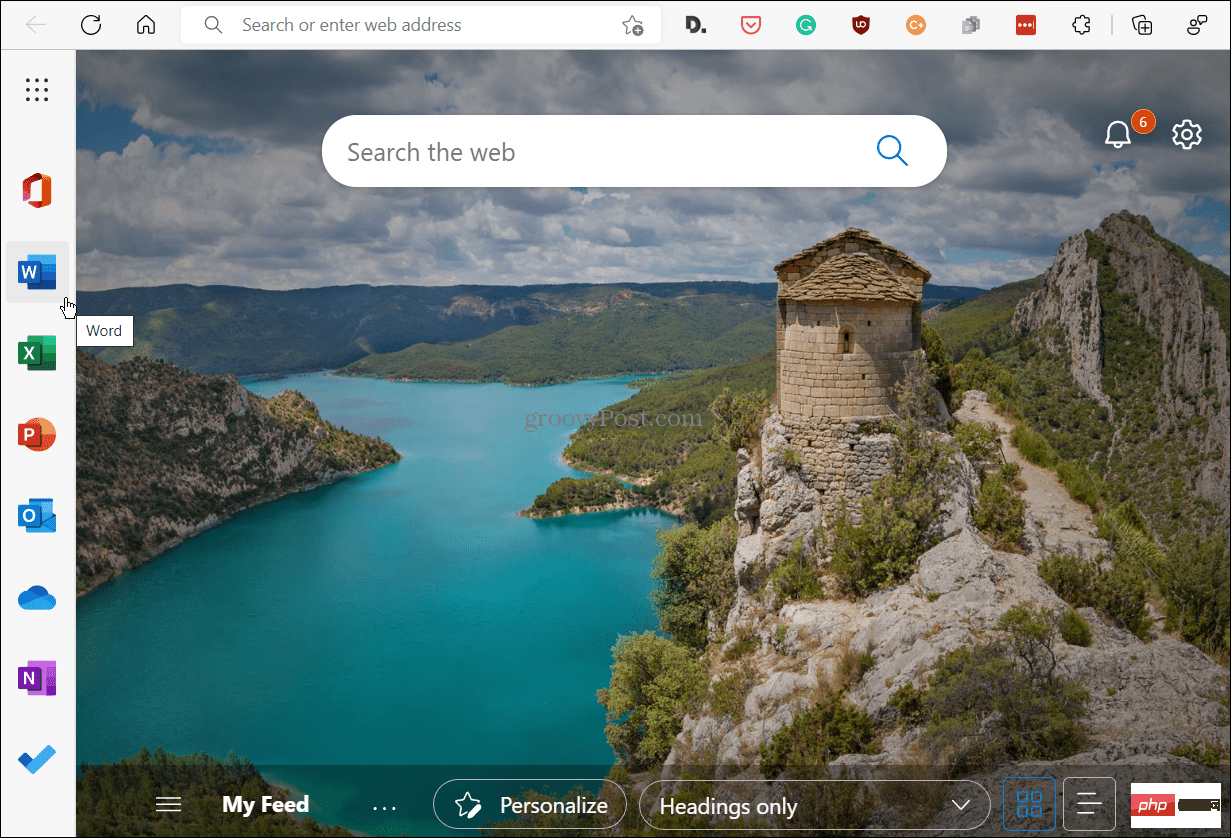
When you open a new tab in Microsoft Edge, it displays the Microsoft Office bar on the left side of the screen.
Hide the Office sidebar in Microsoft Edge:
- Open a new tab and click the ## in the upper right corner when the Office sidebar appears #Page Settings (gear icon) button.
 Scroll down the list and click the
Scroll down the list and click the - Office Sidebar slider to put it in the off position.

To customize the Edge sidebar:
- Make sure the Edge sidebar is displayed in the browser.
- Press Custom to define the sidebar button ( plus icon at the bottom).

- You can add or remove items from the sidebar. By default, it includes Search, Discover, Tools, Games, MS Office, and Outlook. However, if you don't want or need all the content contained on the bar, you can turn it off.

Keep in mind that removing all items will not hide the sidebar - it will remain blank and take up space. You need to use one of the above steps to hide it.

Removing all items from the sidebar will not close or hide the bar. Instead, it's just an empty column without any items taking up space.
Disable Microsoft Edge Sidebar
The steps above will allow you to hide the Microsoft Edge sidebar on your PC if you find it distracting. However, if you find the sidebar useful, you can customize it to display only the items you need and use.
Microsoft Edge has come a long way since its humble beginnings and includes some interesting features. For example, you can use Edge Efficiency Mode for better performance and longer battery life. A related setting is the Sleep tab on Edge, which works with Efficiency Mode to extend battery life.
The above is the detailed content of How to disable Microsoft Edge sidebar. For more information, please follow other related articles on the PHP Chinese website!

Hot AI Tools

Undresser.AI Undress
AI-powered app for creating realistic nude photos

AI Clothes Remover
Online AI tool for removing clothes from photos.

Undress AI Tool
Undress images for free

Clothoff.io
AI clothes remover

AI Hentai Generator
Generate AI Hentai for free.

Hot Article

Hot Tools

Notepad++7.3.1
Easy-to-use and free code editor

SublimeText3 Chinese version
Chinese version, very easy to use

Zend Studio 13.0.1
Powerful PHP integrated development environment

Dreamweaver CS6
Visual web development tools

SublimeText3 Mac version
God-level code editing software (SublimeText3)

Hot Topics
 1378
1378
 52
52
 New Windows 11 desktop search bar will let you use Edge
Apr 13, 2023 pm 07:34 PM
New Windows 11 desktop search bar will let you use Edge
Apr 13, 2023 pm 07:34 PM
Some you may have forgotten, but Microsoft certainly hasn't ignored its aggressive Edge adoption campaign. You might not have noticed it for a while, but the Redmond-based tech company is still working hard to push as many users as possible to make Edge the browser default. Now, with the latest Dev Channel Insider Preview, there's a new clever way to do it in the form of a desktop search bar. A new desktop search bar has been added to the Dev Channel. The untrained eye would say it's a great addition and has no issues whatsoever. However, those who know will definitely find the problem. Of course, a new desktop search bar will make things easier and faster. But if people really don't want to use Edg
 Chrome, Edge crashes with 0xc0000022 after Windows 11, Windows 10 update
May 02, 2023 pm 08:01 PM
Chrome, Edge crashes with 0xc0000022 after Windows 11, Windows 10 update
May 02, 2023 pm 08:01 PM
One potential compatibility issue between Windows updates and antivirus solutions is that browsers such as Chrome, Edge, and Firefox crash with the error message "The application could not start correctly (0xc0000022). Click OK to close the application." Windows updates have been fairly stable lately, with fewer reports of major issues. Microsoft has now released the April 2022 Update for Windows 10 and Windows 11, and the company is not aware of any new issues. However, isolated reports indicate that the patch may break some popular browsers. We are running the latest update on our device and have no major issues
 How to fix Microsoft Edge freezes or crashes when opening PDF files on Windows
Apr 28, 2023 pm 05:46 PM
How to fix Microsoft Edge freezes or crashes when opening PDF files on Windows
Apr 28, 2023 pm 05:46 PM
The built-in browser Microsoft Edge is also the default application for opening and viewing PDF files in Windows 11/10. Nowadays, it is a common practice for people to communicate and send PDF files as email attachments. To open and view these PDF files, you need to double-click the file and Edge will open the selected PDF file. However, some users have reported that the Edge browser freezes or crashes when trying to open any PDF file on their Windows PC. Once the browser freezes, the user will not be able to use the browser, change any tabs, or perform any other operations. However, they were able to open other applications and use them without any problems
 How to fix black screen issue in Microsoft Edge browser
May 16, 2023 am 10:04 AM
How to fix black screen issue in Microsoft Edge browser
May 16, 2023 am 10:04 AM
Microsoft released a version of NewEdge based on Chromium (Google's open source engine) in early 2020. The new Edge feels similar to Google Chrome and has features available in Chrome. However, many users reported that they saw a black screen immediately after launching Microsoft New Edge. The user can access the settings menu, but when they click on any option in the menu, it does not work and only a black screen is visible. It highlights options when the computer mouse hovers over them and the user can close the browser. Are you encountering a black screen when opening the new Edge browser on your PC? Then this article will be useful for you. In this article,
 How to clear the download history of Microsoft Edge browser?
Apr 21, 2023 am 09:34 AM
How to clear the download history of Microsoft Edge browser?
Apr 21, 2023 am 09:34 AM
<ul><li><strong>Click to enter:</strong>ChatGPT tool plug-in navigation</li></ul><h2>Find and delete download history in Edge< /h2><p>Like other browsers, Edge has a<strong>Download
 How to fix 'We couldn't load this extension error” in Edge browser
May 17, 2023 pm 10:53 PM
How to fix 'We couldn't load this extension error” in Edge browser
May 17, 2023 pm 10:53 PM
Extensions are tools that are built and programmed to provide consumers with a great surfing experience with additional functionality on their Windows systems. However, recently many Windows users have complained that after installing an extension in the Edge browser, the error message "We cannot load this extension" is issued after restarting the Edge browser. They are unsure of what to do next, and some simply continue using the browser without loading the extension. This issue can also be caused by a faulty extension file or a flaw in the MSEdge browser itself. After thoroughly investigating the issue causing difficulty loading the extension, we've discovered some solutions that may go a long way in resolving the issue. If you have similar problem, please refer to this
 Soon, Microsoft Edge will let you place vertical tabs on the right
May 09, 2023 pm 05:46 PM
Soon, Microsoft Edge will let you place vertical tabs on the right
May 09, 2023 pm 05:46 PM
<ul><li><strong>Click to enter:</strong>ChatGPT tool plug-in navigation</li></ul><headerclass="entry-header"></header> ;<p>Except Startupbo
 How to fix PDF files not opening in Microsoft Edge browser?
Apr 22, 2023 pm 12:37 PM
How to fix PDF files not opening in Microsoft Edge browser?
Apr 22, 2023 pm 12:37 PM
Microsoft Edge is the built-in browser that comes with the Windows operating system. This application is also set as the default application for opening PDF files in Windows. Nowadays, receiving PDF attachments via email is common. However, when users try to open PDF attachments, they notice that the Edge browser simply crashes or freezes. Once this happens, the user will not be able to change tabs or take any action. In this article, let’s look at the different ways to solve this problem using the Edge browser. Fix 1: End the task and try opening it again. 1. Press and hold Windows+X keys. 2. You will see a pop-up window. Press the T key on your keyboard