How to share your Apple Music or Apple One family plan
Sharing your Apple Music Family subscription (or Apple One Family or Premier bundle) with others in your household is a great way to save money while enjoying Apple's vast catalog of streaming music content. Here's how to get it done.
An individual Apple Music subscription costs $9.99 per month. For $14.99, though, you can get a family plan for yourself and up to five other people.
That’s an immediate savings of $44.95 compared to all six people buying their own Apple Music subscriptions. Even if you only have one person in your household, you can save $5 by moving to a Family plan.
Choose Between Apple Music and Apple One
Just like Apple Music family plans can save you money, Apple One bundles can too - under the right circumstances. This is an issue with other products you use from Apple and which version of the bundle you purchase.
For $14.95 per month, you can get the Apple One Personal plan, which does include Apple Music—but only for you. To get the benefits of a family Apple Music subscription, you have to purchase the Family plan for $19.95 per month, or the Premium plan for $29.95.
In either case, you need to make your purchase based on the product you actually use or will actually use. So, with the Family plan, you need to know you're getting:
- Apple Music Family
- Apple TV
- Apple Arcade
- 200GB iCloud storage Space
If all you care about is sharing Apple Music with your family, the Apple One Family bundle isn't worth it. However, if you use or need additional services, it's more economical to purchase them through this Apple One Family bundle.
This is exactly the same as the more expensive Apple One Premier bundle in terms of how you need to decide what to use, what to plan to use, and whether to share any of it.
However, the Apple One Premier bundle offers much more, some of which are exclusive to this tier. All in all, the Premier bundle features:
- Apple Music Family
- Apple TV
- Apple Arcade
- 2TB iCloud Storage
- Apple News
- Apple Fitness
This is exclusive to the Premier bundle for Apple News and Apple Fitness. These and 2TB of iCloud storage (which can be shared among your family) make the Premier bundle the best way to get Apple Music for everyone in your family.
If a bundle is right for you, see how to sign up for Apple One.
So, there are still issues with adding family members to your Apple Music subscription. How you do this depends on whether you are a new user or a personal subscriber.
Add Family Members to Apple Music
There are a few things you need to do before adding family members to your Apple Music subscription. For example, make sure the device you're using is charged and has a stable Wi-Fi or cellular connection.
Also, if you have a valid payment method on hand, and you need at least 20 minutes to set it up.
First, we’ll walk you through how to subscribe to the Apple Music Family Plan. If you’ve never subscribed before – congratulations, you’ll get your first three months free!
How to subscribe to the Apple Music Family Plan for the first time
- If you have a Mac, iPad, iPhone, or iPod touch, open Apple Music.
- Click the "Listen Now" or "Recommended for You" tab.
- Click or clickFamilyTrial Offer.
- Tap or click Start Trial.
- Sign in with your Apple ID
- Confirm your billing information
- Add a valid payment method if you don’t have one already
- Tap or clickJoin.
Of course, if you already subscribe to Apple Music as an individual, you won’t be able to use the free family plan trial. Instead, you need to switch from an individual plan to a family plan, which can be done by following the steps below. You can switch to a Family Plan from iOS/iPadOS devices as well as Mac.
How to switch to an Apple Music Family Plan on your iPhone, iPad, or iPod touch
- Open the Settings app.
- Tap your name, then tap Subscribe.
- Tap Apple Music Membership.
- ClickFamily (1 month).
How to Switch to an Apple Music Family Plan on Mac
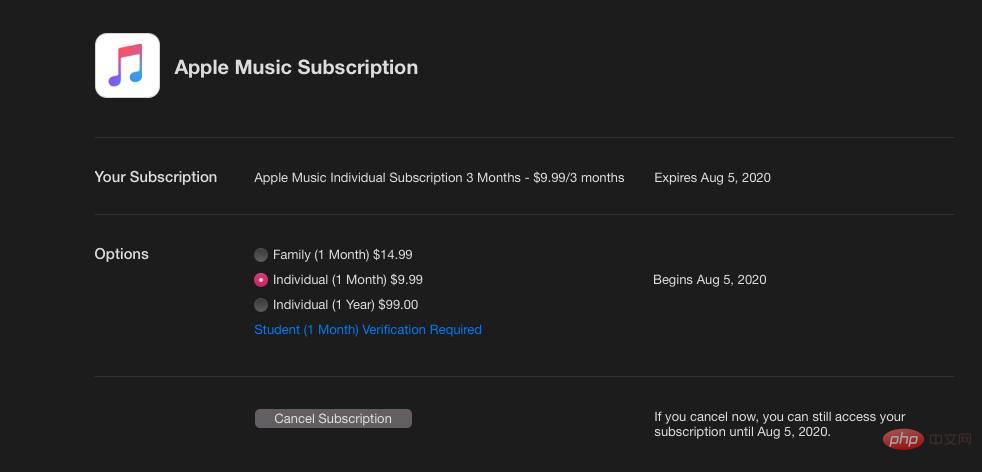 Change an Apple Music Subscription Plan on macOS
Change an Apple Music Subscription Plan on macOS- Open the App Store.
- Click on your name in the lower left corner
- Click on the upper right corner View information
- Scroll to Subscription and click Manage.
- ClickApple Music Subscribe.
- ClickFamily (1 month)
Now that you have solved all your problems with an active Apple Music family subscription, you can set up Family Sharing by "Share it with family members. Family Sharing will allow you to add family members to your Apple Music family plan. You can perform this process on a Mac or any device running iOS or iPadOS.
Each family group can only be moderated by one adult, which should be the same person whose Apple ID has a valid family plan subscription to Apple Music. The person should follow the steps below to ensure proper setup.
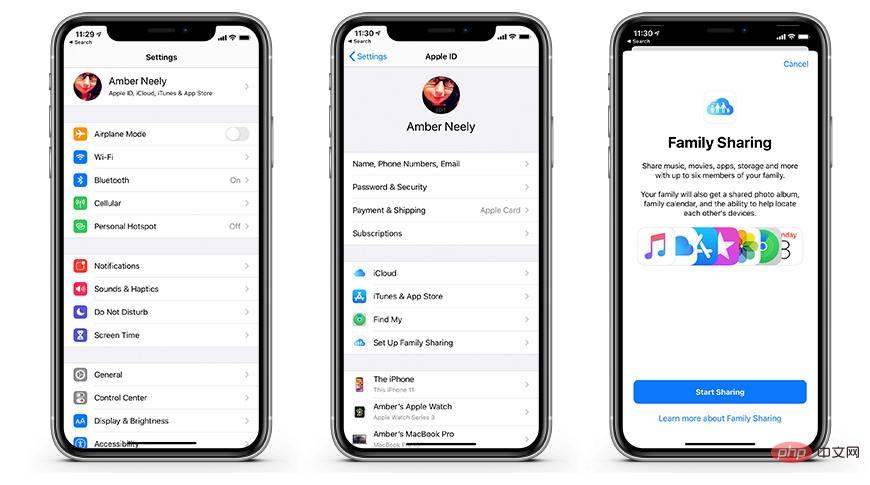 Set up Family Sharing on iPhone
Set up Family Sharing on iPhoneHow to set up Family Sharing on iPhone, iPad, or iPod touch
- Click Settings, then click your name .
- Click Set up Home Sharing and it will guide you through the process of setting up Home Sharing.
How to Set Up Family Sharing on Mac
- ClickApple Menu
- If using Catalina, click System Preferences and click Home Sharing.
- If using macOS Mojave or earlier, click System Preferences, then click iCloud
- Follow the on-screen instructions to set up your home shared.
If you have Family Sharing set up and you have a family plan with Apple Music, you may need to invite others to join your family. These people need to have a valid Apple ID and know their password to accept the invitation.
How to invite people to your Home Sharing group on iPhone, iPad, or iPod touch
- Go to Settings.
- Click your name, then click Family Sharing.
- Click Add family members.
- Enter your family member’s Apple ID email.
- Select whether you want to invite them via message or if you want them to enter their ID and password on your device
- Follow the on-screen instructions
How to Invite Others to Your Family Sharing Group on Mac
- Click the Apple Menu and go to System Preferences.
- ClickFamily Sharing
- Click the plus sign at the bottom of the family list
- Follow the on-screen instructions
The above is the detailed content of How to share your Apple Music or Apple One family plan. For more information, please follow other related articles on the PHP Chinese website!

Hot AI Tools

Undresser.AI Undress
AI-powered app for creating realistic nude photos

AI Clothes Remover
Online AI tool for removing clothes from photos.

Undress AI Tool
Undress images for free

Clothoff.io
AI clothes remover

Video Face Swap
Swap faces in any video effortlessly with our completely free AI face swap tool!

Hot Article

Hot Tools

Notepad++7.3.1
Easy-to-use and free code editor

SublimeText3 Chinese version
Chinese version, very easy to use

Zend Studio 13.0.1
Powerful PHP integrated development environment

Dreamweaver CS6
Visual web development tools

SublimeText3 Mac version
God-level code editing software (SublimeText3)

Hot Topics
 1664
1664
 14
14
 1423
1423
 52
52
 1317
1317
 25
25
 1268
1268
 29
29
 1248
1248
 24
24
 Multi-party certification: iPhone 17 standard version will support high refresh rate! For the first time in history!
Apr 13, 2025 pm 11:15 PM
Multi-party certification: iPhone 17 standard version will support high refresh rate! For the first time in history!
Apr 13, 2025 pm 11:15 PM
Apple's iPhone 17 may usher in a major upgrade to cope with the impact of strong competitors such as Huawei and Xiaomi in China. According to the digital blogger @Digital Chat Station, the standard version of iPhone 17 is expected to be equipped with a high refresh rate screen for the first time, significantly improving the user experience. This move marks the fact that Apple has finally delegated high refresh rate technology to the standard version after five years. At present, the iPhone 16 is the only flagship phone with a 60Hz screen in the 6,000 yuan price range, and it seems a bit behind. Although the standard version of the iPhone 17 will have a high refresh rate screen, there are still differences compared to the Pro version, such as the bezel design still does not achieve the ultra-narrow bezel effect of the Pro version. What is more worth noting is that the iPhone 17 Pro series will adopt a brand new and more
 Compilation and installation of Redis on Apple M1 chip Mac failed. How to troubleshoot PHP7.3 compilation errors?
Mar 31, 2025 pm 11:39 PM
Compilation and installation of Redis on Apple M1 chip Mac failed. How to troubleshoot PHP7.3 compilation errors?
Mar 31, 2025 pm 11:39 PM
Problems and solutions encountered when compiling and installing Redis on Apple M1 chip Mac, many users may...
 Sesame Open Door Exchange App Official Download Sesame Open Door Exchange Official Download
Mar 04, 2025 pm 11:54 PM
Sesame Open Door Exchange App Official Download Sesame Open Door Exchange Official Download
Mar 04, 2025 pm 11:54 PM
The official download steps of the Sesame Open Exchange app cover the Android and iOS system download process, as well as common problems solutions, helping you download safely and quickly and enable convenient transactions of cryptocurrencies.
 Is there any mobile app that can convert XML into PDF?
Apr 02, 2025 pm 08:54 PM
Is there any mobile app that can convert XML into PDF?
Apr 02, 2025 pm 08:54 PM
An application that converts XML directly to PDF cannot be found because they are two fundamentally different formats. XML is used to store data, while PDF is used to display documents. To complete the transformation, you can use programming languages and libraries such as Python and ReportLab to parse XML data and generate PDF documents.
 Detailed tutorial on how to register for binance (2025 beginner's guide)
Mar 18, 2025 pm 01:57 PM
Detailed tutorial on how to register for binance (2025 beginner's guide)
Mar 18, 2025 pm 01:57 PM
This article provides a complete guide to Binance registration and security settings, covering pre-registration preparations (including equipment, email, mobile phone number and identity document preparation), and introduces two registration methods on the official website and APP, as well as different levels of identity verification (KYC) processes. In addition, the article also focuses on key security steps such as setting up a fund password, enabling two-factor verification (2FA, including Google Authenticator and SMS Verification), and setting up anti-phishing codes, helping users to register and use the Binance Binance platform for cryptocurrency transactions safely and conveniently. Please be sure to understand relevant laws and regulations and market risks before trading and invest with caution.
 How to accurately realize the small label effect in the design draft on the mobile terminal?
Apr 04, 2025 pm 11:36 PM
How to accurately realize the small label effect in the design draft on the mobile terminal?
Apr 04, 2025 pm 11:36 PM
How to achieve the effect of small labels in the design draft on the mobile terminal? When designing mobile applications, it is common to find out how to accurately restore the small label effect in the design draft...
 How to download okx trading platform
Mar 26, 2025 pm 05:18 PM
How to download okx trading platform
Mar 26, 2025 pm 05:18 PM
The OKX trading platform can be downloaded through mobile devices (Android and iOS) and computers (Windows and macOS). 1. Android users can download it from the official website or Google Play, and they need to pay attention to security settings. 2. iOS users can download it through the App Store or follow the official announcement to obtain other methods. 3. Computer users can download the client of the corresponding system from the official website. Always make sure to use official channels when downloading, and register, log in and security settings after installation.
 binance download APP binance Binance platform download free APP
Mar 18, 2025 pm 01:54 PM
binance download APP binance Binance platform download free APP
Mar 18, 2025 pm 01:54 PM
This article introduces in detail two methods for downloading Binance APP on Apple iOS system and Android system mobile phones. For iOS systems, since the App Store in China cannot be downloaded directly, users need to use the Apple ID in the outer zone, and they can choose to borrow or register the Apple ID in the outer zone to download it. Android users can directly search and install it in the app store, or visit Binance's official website to scan the QR code to download the installation package. It should be noted that when downloading applications from unofficial channels, you may need to enable the application installation permissions of unknown sources on your phone. No matter which system you are, you can use the Binance APP after downloading.



