 Common Problem
Common Problem
 Fix: Issues with Oobekeyboard Ooberegion Oobelocal oobe settings issues on Windows 11/10
Fix: Issues with Oobekeyboard Ooberegion Oobelocal oobe settings issues on Windows 11/10
Fix: Issues with Oobekeyboard Ooberegion Oobelocal oobe settings issues on Windows 11/10
OOBE or out-of-box experience is a process designed for users to guide them through the various stages of post-installation steps. This includes rights and agreements pages, login pages, WiFi or network connection options, etc. If you receive any OOBEKeyboard, OOBELOCAL, or OOBEREGION issues, you will not be able to proceed to the final installation steps. Don't worry. There are some simple fixes you can use to resolve this issue.
Solutions——
Before you do anything else, try these normal solutions-
1. When you receive When an error message appears, please continue to click the "try again" prompt. Keep trying at least 7 to 8 more times.
2. Check network connectivity. If you are using an Ethernet connection or WiFi, disconnect and reconnect.
3. If there is no effect, please force shut down the system. Then, restart the machine and continue OOBE.
Fix - Create a new account
You must create a new administrator account, add it to the local Administrators group, and then you can access OOBE from there.
1. Because you are in OOBE, you cannot access OOBE directly. To do this, press the Shift F10 keys simultaneously.
This should open the command prompt terminal.
2. Once you have done this, type these lines one by one and press Enter to create a new account if desired.
网络用户管理员/活动:是
网络用户/添加你的用户名你的 密码
[Don’t forget to replace “Your User Name ” and “Your Password ” with any username and password you like respectively.
Example – Assuming the new username is “Max” and the password is “1234”, the command should be –
净用户/添加最大 1234
]
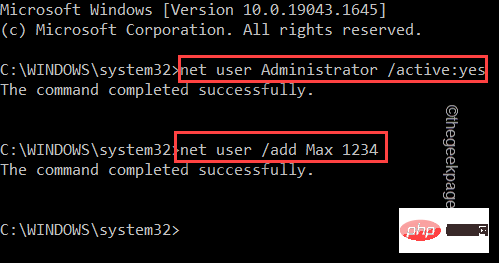
3. After creating the account, you must add it to the local administrator group. To do this, just put this line into the terminal and press Enter.
网络本地组管理员用户名/添加
[
Again, replace " user_name " with the name of your new account.
Example – Max is a new account. So, the command is –
网络本地组管理员Max /add
]

4. Next, you have to navigate to the System32 folder.
5. Therefore, enter this code and press Enter key.
cd %windir%\system32\oobe

#6. Now you finally have access to the OOBE tool. Just type the name of the application into the terminal and press Enter.
msoobe.exe

#This should automatically restart the system. But if not, close the command prompt and shut down the computer and turn it on again.
After the machine restarts, you will notice that the OOBE page appears on the screen. You can complete the installation process easily.
The above is the detailed content of Fix: Issues with Oobekeyboard Ooberegion Oobelocal oobe settings issues on Windows 11/10. For more information, please follow other related articles on the PHP Chinese website!

Hot AI Tools

Undresser.AI Undress
AI-powered app for creating realistic nude photos

AI Clothes Remover
Online AI tool for removing clothes from photos.

Undress AI Tool
Undress images for free

Clothoff.io
AI clothes remover

AI Hentai Generator
Generate AI Hentai for free.

Hot Article

Hot Tools

Notepad++7.3.1
Easy-to-use and free code editor

SublimeText3 Chinese version
Chinese version, very easy to use

Zend Studio 13.0.1
Powerful PHP integrated development environment

Dreamweaver CS6
Visual web development tools

SublimeText3 Mac version
God-level code editing software (SublimeText3)

Hot Topics
 1378
1378
 52
52
 How to solve the problem that Windows 11 prompts you to enter the administrator username and password to continue?
Apr 11, 2024 am 09:10 AM
How to solve the problem that Windows 11 prompts you to enter the administrator username and password to continue?
Apr 11, 2024 am 09:10 AM
When using Win11 system, sometimes you will encounter a prompt that requires you to enter the administrator username and password. This article will discuss how to deal with this situation. Method 1: 1. Click [Windows Logo], then press [Shift+Restart] to enter safe mode; or enter safe mode this way: click the Start menu and select Settings. Select "Update and Security"; select "Restart Now" in "Recovery"; after restarting and entering the options, select - Troubleshoot - Advanced Options - Startup Settings -&mdash
 How to change your name on Instagram 14 days ago
Apr 16, 2023 pm 02:40 PM
How to change your name on Instagram 14 days ago
Apr 16, 2023 pm 02:40 PM
In the early days of social media, you could change your profile name multiple times, but now changing your name on any social media app comes with its own set of restrictions. If you've been wanting to change your display name or username on Instagram, the post below will explain how often you can change them, how to do it, and what you can do when you can't change your name on the platform . How to change display name and username on Instagram? Instagram offers two places for your name - your display name and your username, and luckily you can change both easily in the mobile app. The display name is what you would normally enter true
 Fix: Issues with Oobekeyboard Ooberegion Oobelocal oobe settings issues on Windows 11/10
Apr 17, 2023 am 09:01 AM
Fix: Issues with Oobekeyboard Ooberegion Oobelocal oobe settings issues on Windows 11/10
Apr 17, 2023 am 09:01 AM
OOBE or out-of-box experience is a process designed for users to guide them through the various stages of post-installation steps. This includes rights and agreement pages, login pages, WiFi or network connection options, etc. If you receive any OOBEKeyboard, OOBELOCAL, or OOBEREGION issues, you will not be able to proceed to the final installation steps. Don't worry. There are some simple fixes you can use to resolve this issue. Workarounds - Before you do anything else, try these normal solutions - 1. When you get an error prompt, go ahead and click on the "Try Again" prompt. Keep trying at least 7 to 8 more times. 2. Check network connectivity. If you are using an Ethernet connection or Wi-Fi
 How to get your Steam ID in a few steps?
May 08, 2023 pm 11:43 PM
How to get your Steam ID in a few steps?
May 08, 2023 pm 11:43 PM
Nowadays, many Windows users who love games have entered the Steam client and can search, download and play any good games. However, many users' profiles may have the exact same name, making it difficult to find a profile or even link a Steam profile to other third-party accounts or join Steam forums to share content. The profile is assigned a unique 17-digit id, which remains the same and cannot be changed by the user at any time, whereas the username or custom URL can. Regardless, some users don't know their Steamid, and it's important to know this. If you don't know how to find your account's Steamid, don't panic. In this article
 How to fill in the user name of Railway 12306
Feb 23, 2024 pm 04:07 PM
How to fill in the user name of Railway 12306
Feb 23, 2024 pm 04:07 PM
How to fill in the user name of Railway 12306? You can fill in the user name in Railway 12306 APP, but most friends don’t know how to fill in the user name of Railway 12306. Next is the graphic tutorial on how to fill in the user name of Railway 12306 brought by the editor. , interested users come and take a look! Railway 12306 usage tutorial How to fill in the Railway 12306 username 1. First open the Railway 12306 APP and click [Register] at the bottom of the main page; 2. Then on the registration function page, enter the user name, password, confirmation password, etc.; 3. Finally enter Once completed, you can fill in the user registration.
 What is the wifi username?
Mar 21, 2023 am 11:32 AM
What is the wifi username?
Mar 21, 2023 am 11:32 AM
The wifi username refers to the administrative username of the wireless router. This username, the IP address of the router, and the default administrative password are usually printed on the bottom of the wireless router and can also be found in the manual of the wireless router; the default administrative user of most routers The name is both admin, and the management password is also admin.
 How to change username in Google Chrome
Apr 07, 2024 pm 02:40 PM
How to change username in Google Chrome
Apr 07, 2024 pm 02:40 PM
How to change username in Google Chrome? Nowadays, more and more people like to use Google Chrome. This browser can provide users with rich functions and services. Users can experience all the functions after logging in to their account. Many users just pick one when creating an account. Nickname, I believe everyone wants to know how to change the username later. This article will introduce to you the steps to quickly change your username on Google Chrome. You may wish to take a look and learn more. Introduction to the steps to quickly change the username in Google Chrome 1. In the first step, after we open Google Chrome, open the three vertical dot icons in the upper right corner of the page (as shown in the picture). 2. In the second step, after opening the three vertical dots icon, we click to open the "Settings" option in the menu list (as shown in the figure)
 How to change your Gmail account username on iPhone
Apr 13, 2023 pm 02:34 PM
How to change your Gmail account username on iPhone
Apr 13, 2023 pm 02:34 PM
Many users create their Gmail accounts when they are young and after a few years, they want to change their Gmail account username. Some people may want to change their username because they changed their name after marriage. Although, once you create your Gmail address, you can never change it, you can certainly change your Gmail account username. Some iPhone users are still unsure how to change their Gmail username. However, this article explains to you how to change Gmail account username on iPhone in simple steps. How to change your Gmail account username on iPhone Step 1: First open the Gmail app on your iPhone. Step 2: After opening the Gmail app


