What should I do if Pagoda thinkphp cannot be displayed?
With the continuous popularity of the Internet, more and more people have begun to get involved in the field of website construction and maintenance. Among them, more and more people are using Pagoda panels to build websites, and Pagoda is highly praised for its simplicity, ease of use and powerful functions. However, in actual use, you may encounter some problems, such as the problem that pagoda thinkphp cannot display properly. The following will discuss this issue and provide you with some solutions and methods.
1. Reasons for the problem
There may be many reasons why Pagoda thinkphp cannot display properly. The following are some common situations.
- Modified the thinkphp configuration file
Some users will modify the framework configuration file when building a thinkphp framework website, such as adding their own function library, database configuration, etc. . If modified incorrectly, the website may not display properly.
- Lack of necessary extension libraries
The thinkphp framework has many extension libraries, such as memcached, redis, mongodb, etc. If these extension libraries are not installed or configured correctly, the website may not display properly.
- Server environment issues
When some users build websites, the server environment they use is incompatible with the thinkphp framework, which will also cause the website to not display properly.
2. Solution ideas
To solve the problem that pagoda thinkphp cannot display properly, we can adopt the following solution ideas.
- Check the configuration file
First, we need to check whether the configuration file of the thinkphp framework is correct. You can check the error log by checking error.log or the error_log of apache/nginx, determine the specific error information, and then handle it accordingly.
- Install extension libraries
If necessary extension libraries are missing, you need to install them and ensure that they are configured correctly. At the same time, you must also ensure that the versions of php and apache/nginx are compatible.
- Adjust the server environment
If the server environment is not compatible with the thinkphp framework, you need to change the server environment to ensure that they are compatible with each other. For example, adjust the PHP version, install necessary dependent libraries, etc.
3. Specific methods
The following introduces some specific methods for your reference.
- Check the configuration file
First of all, we need to go to the Pagoda panel to find the settings of the relevant website, enter the file management, and find the thinkphp framework configuration file (usually located in /application/ config.php), open it and make sure the configuration is correct. For example:
'default_return_type' => 'json', 'url_route_on' => true,
If there are any modifications, please also confirm whether the modified content is correct.
- Installing extension libraries
If we find that necessary extension libraries are missing, we can use the "Software Management" function that comes with the Pagoda panel to install them. For example, we can install the memcached extension library. The specific steps are as follows:
Step 1: Log in to the Pagoda panel, find the memcached extension in the "Software Store" on the left, and then click the "Install" button.
Step 2: In the installation interface, click the "Install" button and wait for the installation to complete.
Step 3: After the installation is complete, restart the apache/nginx server.
- Adjust the server environment
If we find that the server environment is incompatible with the thinkphp framework, we can modify the server environment to ensure that they are compatible with each other. For example:
- Modify the PHP version: You can enter the "PHP Version" option in the "Web Environment" of the Pagoda Panel to switch the PHP version. Be careful to switch to a version compatible with the thinkphp framework.
- Install the necessary dependent libraries: You can install the necessary dependent libraries through the "Software Management" of the Pagoda panel. For example, we can install extension libraries such as redis and mongodb.
4. Summary
The problem of pagoda thinkphp not being able to display properly may be more complicated. When solving it, we need to follow the principle of "eliminate impossible factors and determine the most likely cause" ideas, eliminating various possibilities one by one. If you encounter difficulties in checking configuration files, installing extension libraries, adjusting the server environment, etc., you can seek professional help. I hope this article can provide you with some reference next time you encounter similar problems.
The above is the detailed content of What should I do if Pagoda thinkphp cannot be displayed?. For more information, please follow other related articles on the PHP Chinese website!

Hot AI Tools

Undresser.AI Undress
AI-powered app for creating realistic nude photos

AI Clothes Remover
Online AI tool for removing clothes from photos.

Undress AI Tool
Undress images for free

Clothoff.io
AI clothes remover

AI Hentai Generator
Generate AI Hentai for free.

Hot Article

Hot Tools

Notepad++7.3.1
Easy-to-use and free code editor

SublimeText3 Chinese version
Chinese version, very easy to use

Zend Studio 13.0.1
Powerful PHP integrated development environment

Dreamweaver CS6
Visual web development tools

SublimeText3 Mac version
God-level code editing software (SublimeText3)

Hot Topics
 1384
1384
 52
52
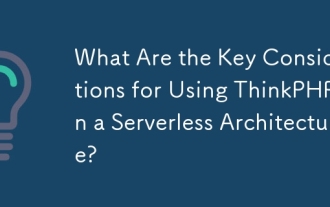 What Are the Key Considerations for Using ThinkPHP in a Serverless Architecture?
Mar 18, 2025 pm 04:54 PM
What Are the Key Considerations for Using ThinkPHP in a Serverless Architecture?
Mar 18, 2025 pm 04:54 PM
The article discusses key considerations for using ThinkPHP in serverless architectures, focusing on performance optimization, stateless design, and security. It highlights benefits like cost efficiency and scalability, but also addresses challenges
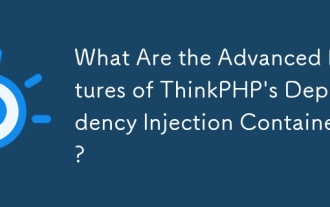 What Are the Advanced Features of ThinkPHP's Dependency Injection Container?
Mar 18, 2025 pm 04:50 PM
What Are the Advanced Features of ThinkPHP's Dependency Injection Container?
Mar 18, 2025 pm 04:50 PM
ThinkPHP's IoC container offers advanced features like lazy loading, contextual binding, and method injection for efficient dependency management in PHP apps.Character count: 159
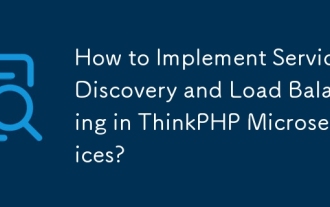 How to Implement Service Discovery and Load Balancing in ThinkPHP Microservices?
Mar 18, 2025 pm 04:51 PM
How to Implement Service Discovery and Load Balancing in ThinkPHP Microservices?
Mar 18, 2025 pm 04:51 PM
The article discusses implementing service discovery and load balancing in ThinkPHP microservices, focusing on setup, best practices, integration methods, and recommended tools.[159 characters]
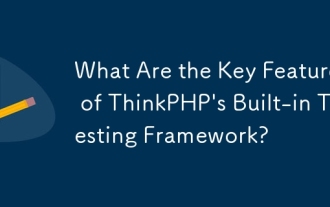 What Are the Key Features of ThinkPHP's Built-in Testing Framework?
Mar 18, 2025 pm 05:01 PM
What Are the Key Features of ThinkPHP's Built-in Testing Framework?
Mar 18, 2025 pm 05:01 PM
The article discusses ThinkPHP's built-in testing framework, highlighting its key features like unit and integration testing, and how it enhances application reliability through early bug detection and improved code quality.
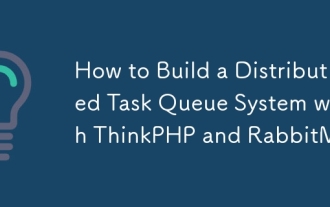 How to Build a Distributed Task Queue System with ThinkPHP and RabbitMQ?
Mar 18, 2025 pm 04:45 PM
How to Build a Distributed Task Queue System with ThinkPHP and RabbitMQ?
Mar 18, 2025 pm 04:45 PM
The article outlines building a distributed task queue system using ThinkPHP and RabbitMQ, focusing on installation, configuration, task management, and scalability. Key issues include ensuring high availability, avoiding common pitfalls like imprope
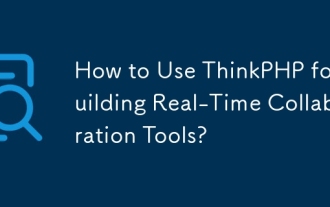 How to Use ThinkPHP for Building Real-Time Collaboration Tools?
Mar 18, 2025 pm 04:49 PM
How to Use ThinkPHP for Building Real-Time Collaboration Tools?
Mar 18, 2025 pm 04:49 PM
The article discusses using ThinkPHP to build real-time collaboration tools, focusing on setup, WebSocket integration, and security best practices.
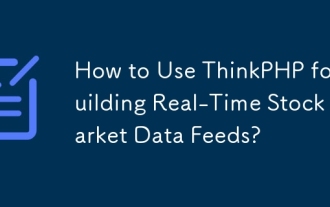 How to Use ThinkPHP for Building Real-Time Stock Market Data Feeds?
Mar 18, 2025 pm 04:57 PM
How to Use ThinkPHP for Building Real-Time Stock Market Data Feeds?
Mar 18, 2025 pm 04:57 PM
Article discusses using ThinkPHP for real-time stock market data feeds, focusing on setup, data accuracy, optimization, and security measures.
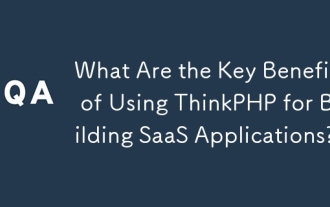 What Are the Key Benefits of Using ThinkPHP for Building SaaS Applications?
Mar 18, 2025 pm 04:46 PM
What Are the Key Benefits of Using ThinkPHP for Building SaaS Applications?
Mar 18, 2025 pm 04:46 PM
ThinkPHP benefits SaaS apps with its lightweight design, MVC architecture, and extensibility. It enhances scalability, speeds development, and improves security through various features.




