How to shut down a site using ThinkPHP
In some cases, we need to shut down our website, such as for maintenance updates or to deal with a glitch. In this case, we can shut down our site using a method provided by the ThinkPHP framework called "Maintenance Mode".
Here are the steps to shut down our site using ThinkPHP:
Step 1: Create a maintenance view
First, we need to create a view file to display the maintenance information of the site . We can create an HTML view file containing maintenance information and save it in our application's views directory. For example, we can create a file called maintenance.html and save it in the admin folder in the views directory.
In the maintenance.html file, we can write site maintenance information, for example:
<!DOCTYPE html> <html> <head> <title>维护模式</title> </head> <body> <h1>站点正在维护中,请稍后再试!</h1> </body> </html>
Step 2: Enable maintenance mode in the application configuration file
Next , we need to open our application configuration file (the config.php file located in the application root directory) and enable maintenance mode. We can set the 'maintenance' option as follows:
return [ // ... 'maintenance' => true, // ... ];
In the above configuration code, we set the 'maintenance' option to true, which will enable maintenance mode. Once we enable this option, any request trying to access the site will be redirected to the maintenance view we defined earlier.
Step 3: Customize the maintenance page
If we want to customize the requests redirected to the maintenance page, we can use a middleware to replace the default behavior.
First, we need to create a middleware file. We can use the ThinkPHP CLI command line tool to create a middleware as follows:
php think make:middleware Maintenance
The above command will create a middleware file named Maintenance.php, which contains a handle method. We can use this method to customize our maintenance page.
As shown below, we can redirect to the maintenance.html page we created before in the middleware:
<?php
namespace app\middleware;
class Maintenance
{
public function handle($request, \Closure $next)
{
// 判断是否处于维护模式
if (config('app.maintenance')) {
return redirect('/admin/maintenance.html');
}
return $next($request);
}
}In the above code, we define a handle method in the middleware, This method receives the request and performs the following two operations:
- Checks whether the application is in maintenance mode;
- If the application is in maintenance mode, redirects to the maintenance we created earlier .html page.
Step 4: Register the Middleware
Finally, we need to register our middleware into the application's global middleware list so that it can handle all requests. We can add the following lines in the application configuration file (config.php):
return [
// ...
'middleware' => [
\app\middleware\Maintenance::class
],
// ...
];In the above code, we are adding our middleware to the 'middleware' array. Now, when we try to access the site, our request will be redirected to the maintenance page we defined using the middleware and view files we created earlier.
Summary
In this article, we learned how to use the ThinkPHP framework to shut down our site. We can create a simple maintenance view and then enable maintenance mode in the application configuration file. If we want to customize the maintenance page, we can create a middleware and register it with the application. This will allow us to customize any information on the site that requires maintenance processing.
The above is the detailed content of How to shut down a site using ThinkPHP. For more information, please follow other related articles on the PHP Chinese website!

Hot AI Tools

Undresser.AI Undress
AI-powered app for creating realistic nude photos

AI Clothes Remover
Online AI tool for removing clothes from photos.

Undress AI Tool
Undress images for free

Clothoff.io
AI clothes remover

AI Hentai Generator
Generate AI Hentai for free.

Hot Article

Hot Tools

Notepad++7.3.1
Easy-to-use and free code editor

SublimeText3 Chinese version
Chinese version, very easy to use

Zend Studio 13.0.1
Powerful PHP integrated development environment

Dreamweaver CS6
Visual web development tools

SublimeText3 Mac version
God-level code editing software (SublimeText3)

Hot Topics
 What is the difference between think book and thinkpad
Mar 06, 2025 pm 02:16 PM
What is the difference between think book and thinkpad
Mar 06, 2025 pm 02:16 PM
This article compares Lenovo's ThinkBook and ThinkPad laptop lines. ThinkPads prioritize durability and performance for professionals, while ThinkBooks offer a stylish, affordable option for everyday use. The key differences lie in build quality, p
 How to prevent SQL injection tutorial
Mar 06, 2025 pm 02:10 PM
How to prevent SQL injection tutorial
Mar 06, 2025 pm 02:10 PM
This article explains how to prevent SQL injection in ThinkPHP applications. It emphasizes using parameterized queries via ThinkPHP's query builder, avoiding direct SQL concatenation, and implementing robust input validation & sanitization. Ad
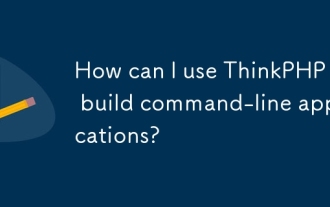 How can I use ThinkPHP to build command-line applications?
Mar 12, 2025 pm 05:48 PM
How can I use ThinkPHP to build command-line applications?
Mar 12, 2025 pm 05:48 PM
This article demonstrates building command-line applications (CLIs) using ThinkPHP's CLI capabilities. It emphasizes best practices like modular design, dependency injection, and robust error handling, while highlighting common pitfalls such as insu
 How to deal with thinkphp vulnerability? How to deal with thinkphp vulnerability
Mar 06, 2025 pm 02:08 PM
How to deal with thinkphp vulnerability? How to deal with thinkphp vulnerability
Mar 06, 2025 pm 02:08 PM
This article addresses ThinkPHP vulnerabilities, emphasizing patching, prevention, and monitoring. It details handling specific vulnerabilities via updates, security patches, and code remediation. Proactive measures like secure configuration, input
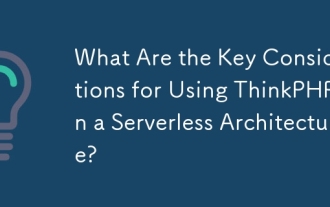 What Are the Key Considerations for Using ThinkPHP in a Serverless Architecture?
Mar 18, 2025 pm 04:54 PM
What Are the Key Considerations for Using ThinkPHP in a Serverless Architecture?
Mar 18, 2025 pm 04:54 PM
The article discusses key considerations for using ThinkPHP in serverless architectures, focusing on performance optimization, stateless design, and security. It highlights benefits like cost efficiency and scalability, but also addresses challenges
 How to fix thinkphp vulnerability How to deal with thinkphp vulnerability
Mar 06, 2025 pm 02:04 PM
How to fix thinkphp vulnerability How to deal with thinkphp vulnerability
Mar 06, 2025 pm 02:04 PM
This tutorial addresses common ThinkPHP vulnerabilities. It emphasizes regular updates, security scanners (RIPS, SonarQube, Snyk), manual code review, and penetration testing for identification and remediation. Preventative measures include secure
 How to install the software developed by thinkphp How to install the tutorial
Mar 06, 2025 pm 02:09 PM
How to install the software developed by thinkphp How to install the tutorial
Mar 06, 2025 pm 02:09 PM
This article details ThinkPHP software installation, covering steps like downloading, extraction, database configuration, and permission verification. It addresses system requirements (PHP version, web server, database, extensions), common installat
 How to use thinkphp tutorial
Mar 06, 2025 pm 02:11 PM
How to use thinkphp tutorial
Mar 06, 2025 pm 02:11 PM
This article introduces ThinkPHP, a free, open-source PHP framework. It details ThinkPHP's MVC architecture, features (routing, database interaction), advantages (rapid development, ease of use), and disadvantages (potential over-engineering, commun






