How to clear the cache of uniapp editor (a brief analysis of the method)
Uniapp is a cross-platform application framework that can achieve the goal of developing multiple terminals at once. Due to its convenience and ease of use, more and more developers choose to use it. However, for developers who are using Uniapp for the first time, they may encounter some problems, one of which is the problem of editor caching. Below, we will introduce how to clear the Uniapp editor cache for better development.
- Clear the cache of Uniapp in VS Code
When editing Uniapp with VS Code, you usually encounter some cache problems. To resolve these issues, you can try clearing Uniapp’s cache in VS Code. The specific steps are as follows:
Step 1: Open the Uniapp project that needs to clear the cache in VS Code.
Step 2: Press the CTRL SHIFT P key to open the command panel.
Step 3: Enter "Clear Editor Cache" in the command panel, and then select the "Uniapp: Clear Editor Cache" option.
Step 4: Wait for a while until the command execution ends.
In this way, we have completed the clearing of the Uniapp project cache in VS Code, which can effectively avoid some bugs caused by cache problems.
- Clear the cache of Uniapp in HBuilderX
Compared with VS Code, the cache problem of HBuilderX may be more complicated. To resolve these issues, you can also try clearing the Uniapp project cache in HBuilderX. The specific steps are as follows:
Step 1: Open the Uniapp project that needs to clear the cache in HBuilderX.
Step 2: Click the "Tools" menu and select the "Clear Cache" option.
Step 3: In the pop-up confirmation dialog box, click the "OK" button.
Step 4: Wait for a while until the cache is cleared.
In this way, we have completed the clearing of the Uniapp project cache in HBuilderX, which can effectively avoid some bugs caused by cache problems.
- Clear cache in Uniapp developer tools
In addition to VS Code and HBuilderX, Uniapp also provides its own developer tools. If you encounter some cache issues while using this tool, you can also try clearing the cache. The specific steps are as follows:
Step 1: Open the project that needs to clear the cache in the Uniapp developer tools.
Step 2: Click the "Tools" menu and select the "Clear Cache" option.
Step 3: In the pop-up confirmation dialog box, select the "Clear All Data" option, and then click the "OK" button.
Step 4: Wait for a while until the cache is cleared.
In this way, we have completed clearing the project cache in the Uniapp developer tools, which can effectively avoid some bugs caused by cache problems.
In short, Uniapp is a very powerful cross-platform application framework, but we may encounter some problems during use, including caching issues. The above describes how to clear the cache of the Uniapp editor. Developers can perform corresponding operations according to the editor they use to ensure smooth development.
The above is the detailed content of How to clear the cache of uniapp editor (a brief analysis of the method). For more information, please follow other related articles on the PHP Chinese website!

Hot AI Tools

Undresser.AI Undress
AI-powered app for creating realistic nude photos

AI Clothes Remover
Online AI tool for removing clothes from photos.

Undress AI Tool
Undress images for free

Clothoff.io
AI clothes remover

Video Face Swap
Swap faces in any video effortlessly with our completely free AI face swap tool!

Hot Article

Hot Tools

Notepad++7.3.1
Easy-to-use and free code editor

SublimeText3 Chinese version
Chinese version, very easy to use

Zend Studio 13.0.1
Powerful PHP integrated development environment

Dreamweaver CS6
Visual web development tools

SublimeText3 Mac version
God-level code editing software (SublimeText3)

Hot Topics
 What are the different types of testing that you can perform in a UniApp application?
Mar 27, 2025 pm 04:59 PM
What are the different types of testing that you can perform in a UniApp application?
Mar 27, 2025 pm 04:59 PM
The article discusses various testing types for UniApp applications, including unit, integration, functional, UI/UX, performance, cross-platform, and security testing. It also covers ensuring cross-platform compatibility and recommends tools like Jes
 How can you reduce the size of your UniApp application package?
Mar 27, 2025 pm 04:45 PM
How can you reduce the size of your UniApp application package?
Mar 27, 2025 pm 04:45 PM
The article discusses strategies to reduce UniApp package size, focusing on code optimization, resource management, and techniques like code splitting and lazy loading.
 What debugging tools are available for UniApp development?
Mar 27, 2025 pm 05:05 PM
What debugging tools are available for UniApp development?
Mar 27, 2025 pm 05:05 PM
The article discusses debugging tools and best practices for UniApp development, focusing on tools like HBuilderX, WeChat Developer Tools, and Chrome DevTools.
 How can you use lazy loading to improve performance?
Mar 27, 2025 pm 04:47 PM
How can you use lazy loading to improve performance?
Mar 27, 2025 pm 04:47 PM
Lazy loading defers non-critical resources to improve site performance, reducing load times and data usage. Key practices include prioritizing critical content and using efficient APIs.
 How can you optimize images for web performance in UniApp?
Mar 27, 2025 pm 04:50 PM
How can you optimize images for web performance in UniApp?
Mar 27, 2025 pm 04:50 PM
The article discusses optimizing images in UniApp for better web performance through compression, responsive design, lazy loading, caching, and using WebP format.
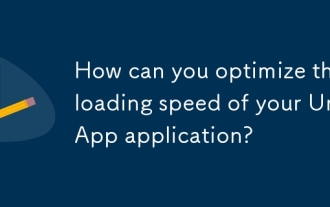 How can you optimize the loading speed of your UniApp application?
Mar 27, 2025 pm 04:43 PM
How can you optimize the loading speed of your UniApp application?
Mar 27, 2025 pm 04:43 PM
The article discusses strategies to optimize UniApp loading speed, focusing on minimizing bundle size, optimizing media, caching, code splitting, using CDNs, and reducing network requests.
 How can you optimize network requests in UniApp?
Mar 27, 2025 pm 04:52 PM
How can you optimize network requests in UniApp?
Mar 27, 2025 pm 04:52 PM
The article discusses strategies for optimizing network requests in UniApp, focusing on reducing latency, implementing caching, and using monitoring tools to enhance application performance.
 What are some common performance anti-patterns in UniApp?
Mar 27, 2025 pm 04:58 PM
What are some common performance anti-patterns in UniApp?
Mar 27, 2025 pm 04:58 PM
The article discusses common performance anti-patterns in UniApp development, such as excessive global data use and inefficient data binding, and offers strategies to identify and mitigate these issues for better app performance.






