Top 5 Ways to Read Mac-Formatted Drives on Windows
MAC format drives for iPhone/Ipad or macOS will not appear on Windows. So, if you want to transfer certain files from Windows machine to Apple product, there isn't any easy way to do it. This is because Apple uses a special file system on its system called HFS or a newer version of it called APFS (Apple File System) which is still not used natively in Windows. There are separate paid and free apps that bridge this technology gap and you can easily transfer important files from/to Apple devices.
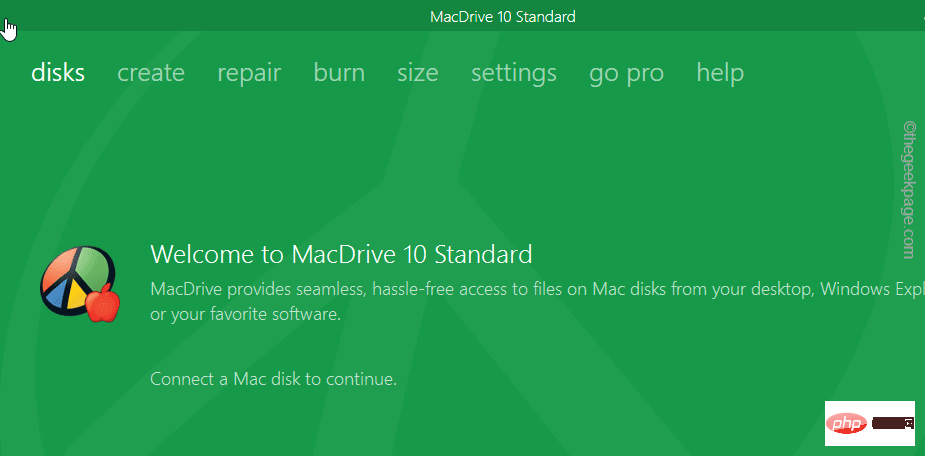
Methods to read APFS on Windows
There are many ways to read the APFS file system on a Windows computer.
MacDrive
MacDrive is a paid file management tool that provides access to all Apple files on your computer. These are the main features of Macdrive -
1. It is very fast while keeping the protection of the drive intact.
2. It works with APFS and HFS drives, you can transfer files from Windows to MAC devices directly.
3. You can view APFS and HFS drives in File Explorer format.
This tool is free to try for 5 days, then you have to purchase the Standard or Professional version.
Paragon APFS for Windows
Paragon APFS is another tool that can be used to read/write APFS drives. But this does not support the old HFS support. Therefore, any older MAC drives or older iPads will not show up in Paragon.
This is a paid tool available in trial version and then you have to purchase it for further use.
You can download Paragon APFS directly from here.
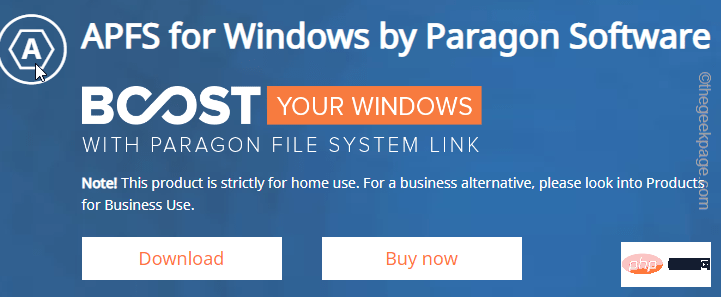
UFS Explorer Standard Access
The UFS Explorer Standard Access tool can be used to read various files on your computer. This tool, like the other two, is paid.
A key advantage of this tool over Paragon is that it can also read/write HFS storage systems.
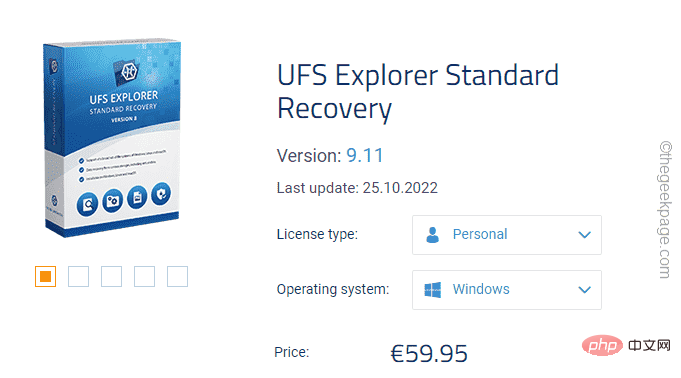
How to read only HFS drives
There are tools that can read/write HFS drives for free. Yes! If you have some older MAC devices, you can use some free tools to read them.
Read access only –
If you only need to read these files, just install the HFS driver for Windows.
Note - If you have MacDrive or Paragon installed on your computer, you cannot just install these drivers. In this case, you must uninstall these programs from your computer before you can install the driver.
1. Download the HFS driver package on your computer.
You can download the package using any given link.
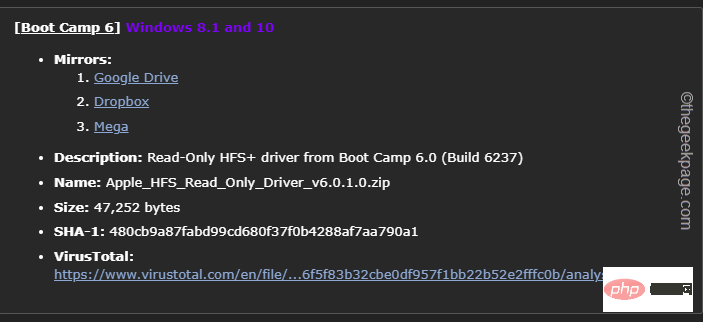
2. Now, unzip the " Apple_HFS_Read_Only_Driver_v6.0.1.0" zip file to a location of your choice.
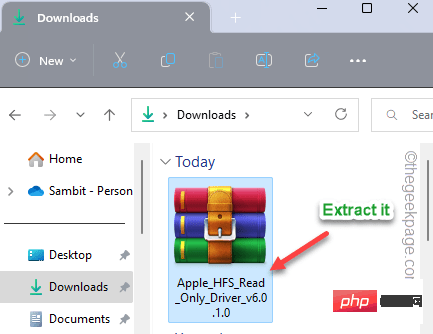
ApplsHFS.sys driver from here.
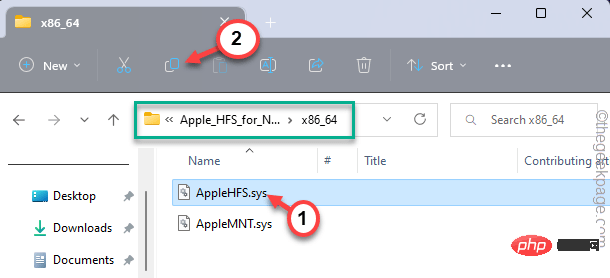
C:\Windows\System32\drivers
Paste the driver.
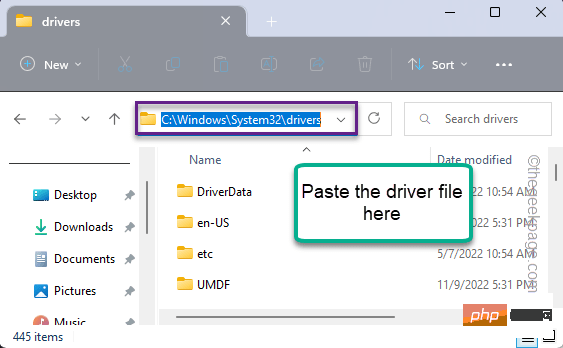
Add_AppleHFS" registry file and click "Show more options".
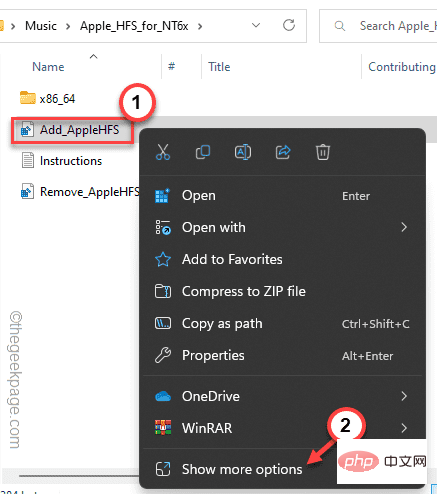
merge the registry script with the system registry.
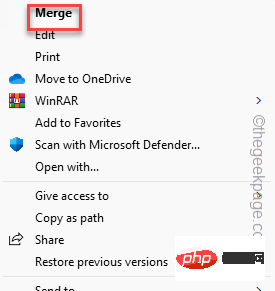 9. A warning message will appear on the screen. Click "
9. A warning message will appear on the screen. Click "
" to complete the process.
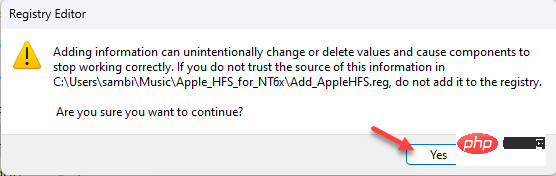 Next, close all windows you have opened so far and
Next, close all windows you have opened so far and
the system. After the device reboots, plug in the MAC device you have. If the drive is of HFS type it will automatically recognize it and you can see it in File Explorer.
HFSEExplorer
HFSExplorer can easily read MAC drives and files. You can read HFS, HFS, and HFSX from older MAC drives. This is a completely
freetool that you can use. Although you need to install the Java SE runtime environment on your computer to use HFSExplorer. You can easily install Java in Windows 11.
Please follow the steps below to download and install HFSExplorer.
1. Visit the HFSExplorer website.
2. Here, click "Download
Installer for Microsoft Windows System" to download the installer.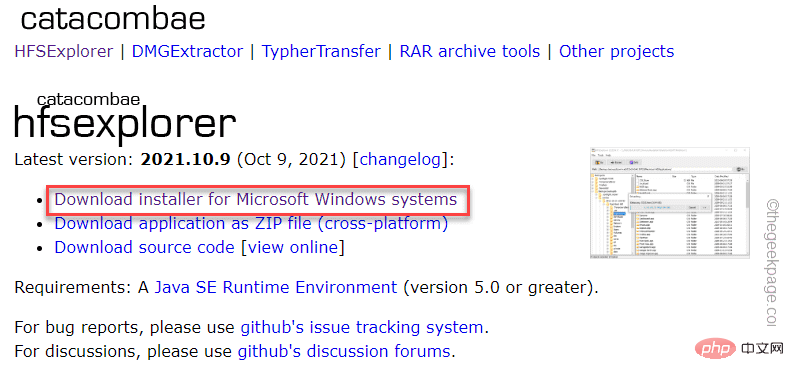
3. Then, run “hfsexplorer-2021.10.9-setup” to start the installer.
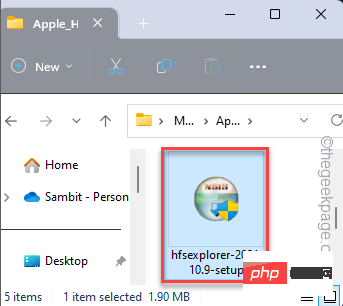
4. Follow the on-screen steps and at the last step, click "Install" to install it on your computer.
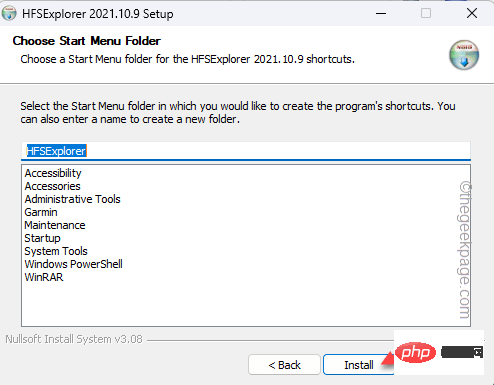
After that, you can use HFSExplorer to load the MAC file.
This should help you resolve your issue.
The above is the detailed content of Top 5 Ways to Read Mac-Formatted Drives on Windows. For more information, please follow other related articles on the PHP Chinese website!

Hot AI Tools

Undresser.AI Undress
AI-powered app for creating realistic nude photos

AI Clothes Remover
Online AI tool for removing clothes from photos.

Undress AI Tool
Undress images for free

Clothoff.io
AI clothes remover

AI Hentai Generator
Generate AI Hentai for free.

Hot Article

Hot Tools

Notepad++7.3.1
Easy-to-use and free code editor

SublimeText3 Chinese version
Chinese version, very easy to use

Zend Studio 13.0.1
Powerful PHP integrated development environment

Dreamweaver CS6
Visual web development tools

SublimeText3 Mac version
God-level code editing software (SublimeText3)

Hot Topics
 1378
1378
 52
52
 How to convert XML to PDF on your phone?
Apr 02, 2025 pm 10:18 PM
How to convert XML to PDF on your phone?
Apr 02, 2025 pm 10:18 PM
It is not easy to convert XML to PDF directly on your phone, but it can be achieved with the help of cloud services. It is recommended to use a lightweight mobile app to upload XML files and receive generated PDFs, and convert them with cloud APIs. Cloud APIs use serverless computing services, and choosing the right platform is crucial. Complexity, error handling, security, and optimization strategies need to be considered when handling XML parsing and PDF generation. The entire process requires the front-end app and the back-end API to work together, and it requires some understanding of a variety of technologies.
 What is the reason why PS keeps showing loading?
Apr 06, 2025 pm 06:39 PM
What is the reason why PS keeps showing loading?
Apr 06, 2025 pm 06:39 PM
PS "Loading" problems are caused by resource access or processing problems: hard disk reading speed is slow or bad: Use CrystalDiskInfo to check the hard disk health and replace the problematic hard disk. Insufficient memory: Upgrade memory to meet PS's needs for high-resolution images and complex layer processing. Graphics card drivers are outdated or corrupted: Update the drivers to optimize communication between the PS and the graphics card. File paths are too long or file names have special characters: use short paths and avoid special characters. PS's own problem: Reinstall or repair the PS installer.
 How to jump from Word plug-in to browser for login authorization?
Apr 01, 2025 pm 08:27 PM
How to jump from Word plug-in to browser for login authorization?
Apr 01, 2025 pm 08:27 PM
How to achieve login authorization from within the application to outside the application? In some applications, we often encounter the need to jump from one application to another...
 xml online formatting
Apr 02, 2025 pm 10:06 PM
xml online formatting
Apr 02, 2025 pm 10:06 PM
XML Online Format Tools automatically organizes messy XML code into easy-to-read and maintain formats. By parsing the syntax tree of XML and applying formatting rules, these tools optimize the structure of the code, enhancing its maintainability and teamwork efficiency.
 Does H5 page production require continuous maintenance?
Apr 05, 2025 pm 11:27 PM
Does H5 page production require continuous maintenance?
Apr 05, 2025 pm 11:27 PM
The H5 page needs to be maintained continuously, because of factors such as code vulnerabilities, browser compatibility, performance optimization, security updates and user experience improvements. Effective maintenance methods include establishing a complete testing system, using version control tools, regularly monitoring page performance, collecting user feedback and formulating maintenance plans.
 How to convert XML to PDF on Android phone?
Apr 02, 2025 pm 09:51 PM
How to convert XML to PDF on Android phone?
Apr 02, 2025 pm 09:51 PM
Converting XML to PDF directly on Android phones cannot be achieved through the built-in features. You need to save the country through the following steps: convert XML data to formats recognized by the PDF generator (such as text or HTML); convert HTML to PDF using HTML generation libraries such as Flying Saucer.
 How to speed up the loading speed of PS?
Apr 06, 2025 pm 06:27 PM
How to speed up the loading speed of PS?
Apr 06, 2025 pm 06:27 PM
Solving the problem of slow Photoshop startup requires a multi-pronged approach, including: upgrading hardware (memory, solid-state drive, CPU); uninstalling outdated or incompatible plug-ins; cleaning up system garbage and excessive background programs regularly; closing irrelevant programs with caution; avoiding opening a large number of files during startup.
 The XML file is too large, can I convert PDFs on my phone?
Apr 02, 2025 pm 09:54 PM
The XML file is too large, can I convert PDFs on my phone?
Apr 02, 2025 pm 09:54 PM
It is difficult to directly convert super large XML to PDF on mobile phones. It is recommended to adopt a partition strategy: cloud conversion: upload to the cloud platform and processed by the server. It is efficient and stable but requires network and possible payment; segmented processing: Use programming tools to split large XML into small files and convert them one by one, requiring programming capabilities; find conversion tools that specialize in processing large files, pay attention to checking user reviews to avoid choosing software that is prone to crash.



