How to reinstall the latest Realtek HD Audio Manager on Windows 10 and 11
Realtek HD Audio Manager is a convenient way to easily control and quickly adjust your audio adapters. What's more, it automatically detects newly added audio accessories, making your audio setup more convenient. It also has many features that music lovers will find useful every time, from noise suppression and echo cancellation to voice recorder and more. However, it's like other programs that sometimes run into problems. If you are one of those who recently found it missing on your Windows system, there is an easy fix: download and reinstall Realtek HD Audio Manager in your Windows.
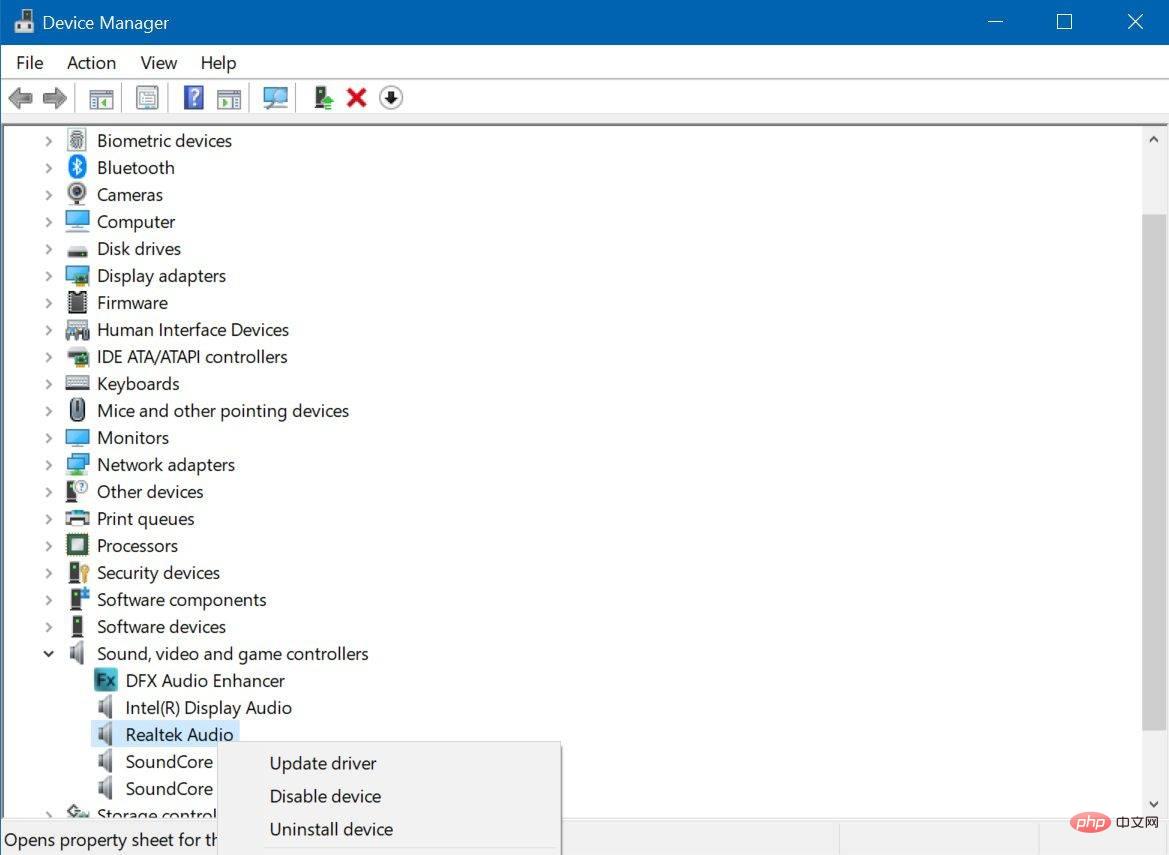
#Most Windows machines come with the Realtek HD Audio Manager or driver installed. You can just right-click on the Start button to go to Device Manager to check it. Once you open it, scroll down and look for the "Sound, video, and game controllers" option. Click it to expand the device or driver list. If you find Realtek High Definition Audio, your machine does have Realtek HD Audio Manager and you may just be having issues. Updating Realtek HD Audio is a quick way to fix the problem. Just right-click on it to get the "Update Driver" option, select "Automatically search for updated driver software" and Windows will do it for you Work. However, doing so does not guarantee optimal results, so it is more recommended to manually download and reinstall Realtek HD Audio Manager in Windows 10 or 11.
The first step is to uninstall Realtek HD Audio from the items under the Sound, Video, and Game Controllers option in Device Manager. This is an important step to ensure a successful reinstallation of the Realtek HD audio driver and prevent further problems. So, instead of selecting the update option for Realtek High Definition Audio, select “Uninstall Device”. Confirm your decision by checking the "Remove driver software for this device" box, and then select "OK." Follow the steps that appear in the prompts to complete the process. After that, click on the View tab at the top of Device Manager and select "Show hidden devices" to uninstall other duplicate drivers.
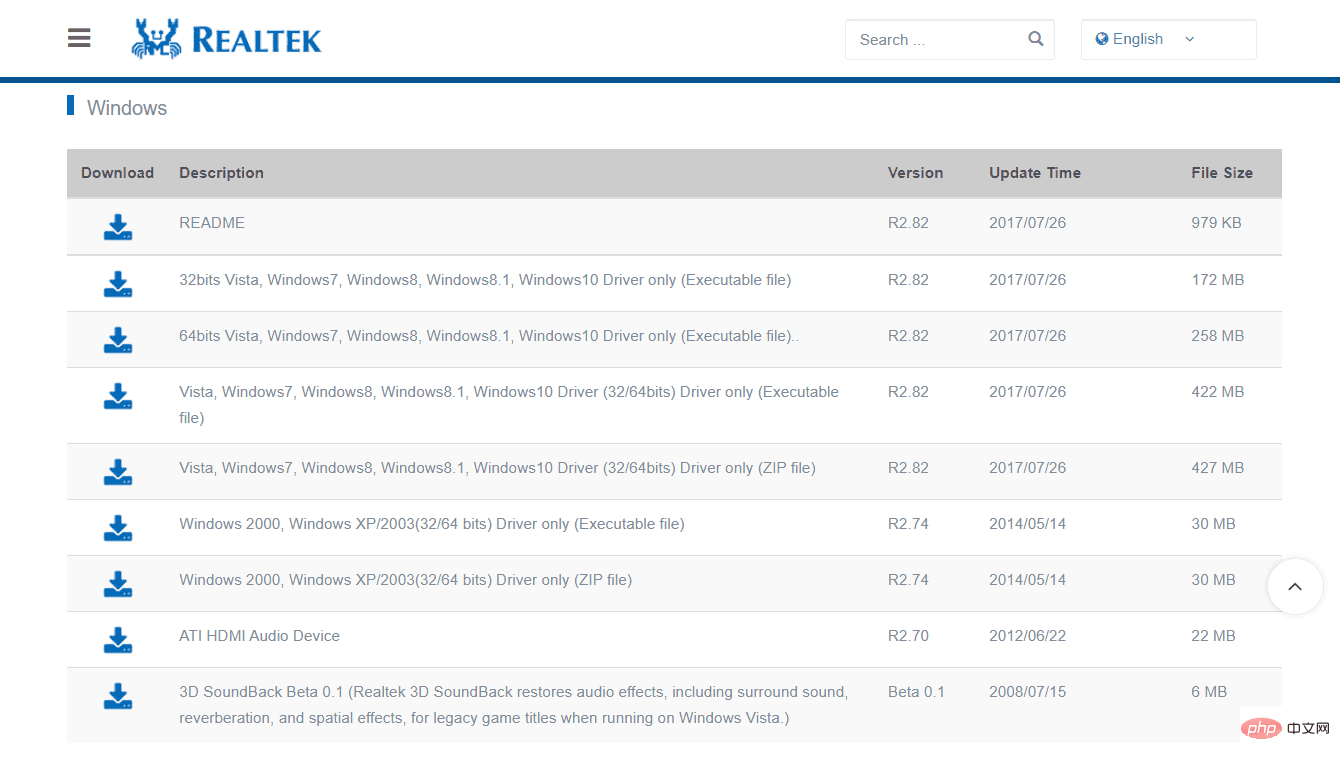
Once your PC is cleared of Realtek HD Audio Drivers, you will need to get the appropriate Realtek HD Audio Drivers for your system. Realtek provides a list of different versions of its HD Audio codec software on its download page, including ZIP and executable versions. Find the one for your system and click the download icon next to it. If you have an Intel NUC8i7BE, NUC8i5BE, and NUC8i3BE product, you can view the Realtek HD Audio driver for Windows 10 and Windows 11 on the Intel website. Intel also provides the Realtek High Definition Audio driver for Windows 10 64-bit and Windows 11 for the 11th Generation Intel NUC11PHKi7C products. You can also try to obtain the latest Realtek HD Audio driver through the motherboard manufacturer's website. Just press Windows R and type the msinfo32 command to get your motherboard manufacturer brand and system model name details. After that, visit the official website of the manufacturer and download Realtek HD Audio Manager using the information you have.
After downloading the file, locate it on your PC system and start the installation process (if you chose the ZIP version, unzip it to an easily accessible location first).Run the downloaded file and select Next to confirm your action. This may take some time, but once Realtek HD Audio Manager is reinstalled, your PC will ask you to restart. Do this to complete these steps. After restarting, you can check if the installation was successful by visiting Device Manager again and looking for updated Realtek High Definition Audio under the Sound, Video, and Game Controllers option. If it's not there, you can simply repeat the process of downloading the file until the driver appears in Device Manager.
The above is the detailed content of How to reinstall the latest Realtek HD Audio Manager on Windows 10 and 11. For more information, please follow other related articles on the PHP Chinese website!

Hot AI Tools

Undresser.AI Undress
AI-powered app for creating realistic nude photos

AI Clothes Remover
Online AI tool for removing clothes from photos.

Undress AI Tool
Undress images for free

Clothoff.io
AI clothes remover

Video Face Swap
Swap faces in any video effortlessly with our completely free AI face swap tool!

Hot Article

Hot Tools

Notepad++7.3.1
Easy-to-use and free code editor

SublimeText3 Chinese version
Chinese version, very easy to use

Zend Studio 13.0.1
Powerful PHP integrated development environment

Dreamweaver CS6
Visual web development tools

SublimeText3 Mac version
God-level code editing software (SublimeText3)

Hot Topics
 1390
1390
 52
52
 What software is crystaldiskmark? -How to use crystaldiskmark?
Mar 18, 2024 pm 02:58 PM
What software is crystaldiskmark? -How to use crystaldiskmark?
Mar 18, 2024 pm 02:58 PM
CrystalDiskMark is a small HDD benchmark tool for hard drives that quickly measures sequential and random read/write speeds. Next, let the editor introduce CrystalDiskMark to you and how to use crystaldiskmark~ 1. Introduction to CrystalDiskMark CrystalDiskMark is a widely used disk performance testing tool used to evaluate the read and write speed and performance of mechanical hard drives and solid-state drives (SSD). Random I/O performance. It is a free Windows application and provides a user-friendly interface and various test modes to evaluate different aspects of hard drive performance and is widely used in hardware reviews
 CrystalDiskinfo usage tutorial-What software is CrystalDiskinfo?
Mar 18, 2024 pm 04:50 PM
CrystalDiskinfo usage tutorial-What software is CrystalDiskinfo?
Mar 18, 2024 pm 04:50 PM
CrystalDiskInfo is a software used to check computer hardware devices. In this software, we can check our own computer hardware, such as reading speed, transmission mode, interface, etc.! So in addition to these functions, how to use CrystalDiskInfo and what exactly is CrystalDiskInfo? Let me sort it out for you! 1. The Origin of CrystalDiskInfo As one of the three major components of a computer host, a solid-state drive is the storage medium of a computer and is responsible for computer data storage. A good solid-state drive can speed up file reading and affect consumer experience. When consumers receive new devices, they can use third-party software or other SSDs to
 How to set the keyboard increment in Adobe Illustrator CS6 - How to set the keyboard increment in Adobe Illustrator CS6
Mar 04, 2024 pm 06:04 PM
How to set the keyboard increment in Adobe Illustrator CS6 - How to set the keyboard increment in Adobe Illustrator CS6
Mar 04, 2024 pm 06:04 PM
Many users are using the Adobe Illustrator CS6 software in their offices, so do you know how to set the keyboard increment in Adobe Illustrator CS6? Then, the editor will bring you the method of setting the keyboard increment in Adobe Illustrator CS6. Interested users can take a look below. Step 1: Start Adobe Illustrator CS6 software, as shown in the figure below. Step 2: In the menu bar, click the [Edit] → [Preferences] → [General] command in sequence. Step 3: The [Keyboard Increment] dialog box pops up, enter the required number in the [Keyboard Increment] text box, and finally click the [OK] button. Step 4: Use the shortcut key [Ctrl]
 How to resolve an incompatible software attempt to load with Edge?
Mar 15, 2024 pm 01:34 PM
How to resolve an incompatible software attempt to load with Edge?
Mar 15, 2024 pm 01:34 PM
When we use the Edge browser, sometimes incompatible software attempts to be loaded together, so what is going on? Let this site carefully introduce to users how to solve the problem of trying to load incompatible software with Edge. How to solve an incompatible software trying to load with Edge Solution 1: Search IE in the start menu and access it directly with IE. Solution 2: Note: Modifying the registry may cause system failure, so operate with caution. Modify registry parameters. 1. Enter regedit during operation. 2. Find the path\HKEY_LOCAL_MACHINE\SOFTWARE\Policies\Micros
 Soundcore Space One Pro: Anker reveals most expensive over-ear headset to date
Jun 26, 2024 pm 03:07 PM
Soundcore Space One Pro: Anker reveals most expensive over-ear headset to date
Jun 26, 2024 pm 03:07 PM
Anker offers both a broad product portfolio, which not only includes various product categories, but also numerous products within each category. Audio products are no exception in this respect, with Anker offering very affordable headsets as well as
 FiiO CP13 cassette player launches with transparent retro look
Jun 16, 2024 am 09:52 AM
FiiO CP13 cassette player launches with transparent retro look
Jun 16, 2024 am 09:52 AM
TheFiiOCP13cassetteplayerwasannouncedinJanuary.Now,FiiOisexpandingitsportfoliowithtwonewmodels-onewitharedfrontandonewithatransparentfront.Thelatternotonlyperfectlymatchestheretrocharmoftheangulardesign,butalso
 What software is photoshopcs5? -photoshopcs5 usage tutorial
Mar 19, 2024 am 09:04 AM
What software is photoshopcs5? -photoshopcs5 usage tutorial
Mar 19, 2024 am 09:04 AM
PhotoshopCS is the abbreviation of Photoshop Creative Suite. It is a software produced by Adobe and is widely used in graphic design and image processing. As a novice learning PS, let me explain to you today what software photoshopcs5 is and how to use photoshopcs5. 1. What software is photoshop cs5? Adobe Photoshop CS5 Extended is ideal for professionals in film, video and multimedia fields, graphic and web designers who use 3D and animation, and professionals in engineering and scientific fields. Render a 3D image and merge it into a 2D composite image. Edit videos easily
 Klipsch unveils Flexus Core 300 flagship soundbar with 8K support, 12 speakers and room correction
Sep 05, 2024 am 10:16 AM
Klipsch unveils Flexus Core 300 flagship soundbar with 8K support, 12 speakers and room correction
Sep 05, 2024 am 10:16 AM
The Klipsch Flexus Core 300 is the top model in the series and is positioned above the already available Flexus Core 200 in the company's soundbar line-up. According to Klipsch, this is the first soundbar in the world whose sound can be adapted to th



