How to install Windows 11 without BitLocker
BitLocker is a drive encryption feature introduced in the Windows Vista iteration and has been part of the ecosystem ever since. Although many people like it, some users have been wanting to install Windows 11 without BitLocker.
The BitLocker feature is only available in the Pro and Enterprise editions of Windows 11, not the Home edition. However, some 2-in-1 laptops and some tablets support device encryption in Windows 11, a feature similar to BitLocker.
But if you don’t want to use that feature on your system, here’s how to install Windows 11 without BitLocker.
How to install Windows 11 without BitLocker?
As mentioned earlier, BitLocker is bundled with the Pro and Enterprise editions of Windows 11. Therefore, you will not be able to install these versions without it.
However, a simple workaround is to install Windows 11 Home which does not provide BitLocker functionality. To do this, select Windows 11 Home when you are asked to choose an operating system during a fresh installation of Windows 11.
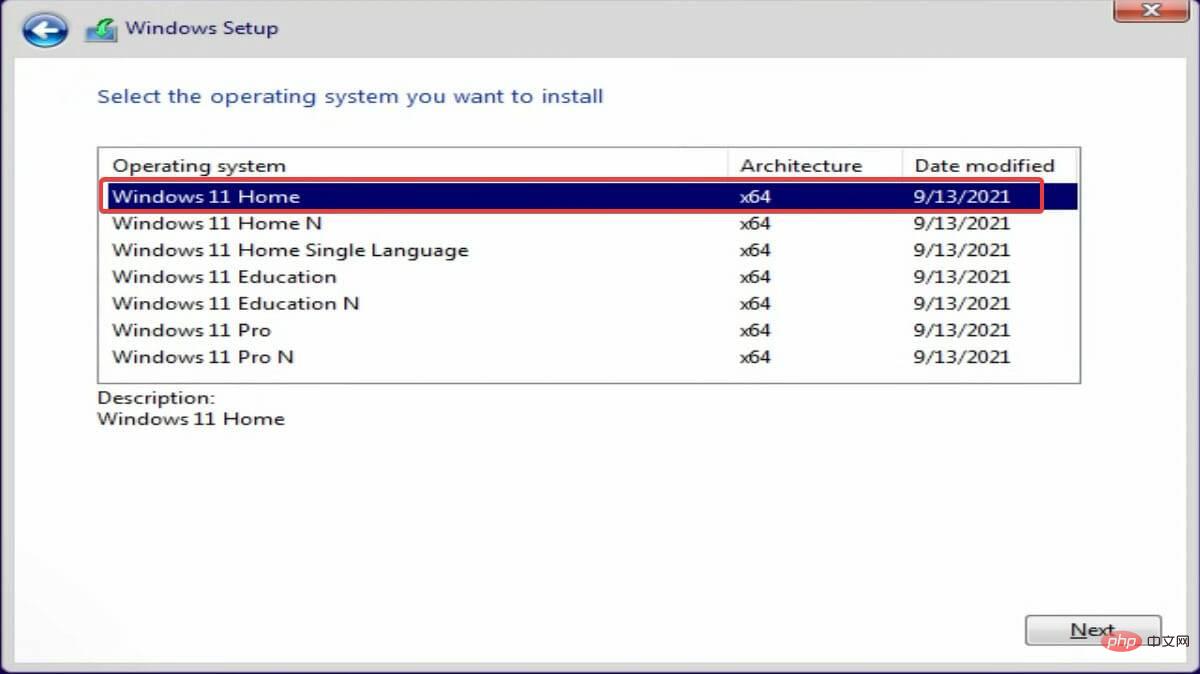
However, it also has a drawback. The home version also lacks a few other features that you might miss. However, you can also download and enable the local Group Policy Editor (gpedit) on Windows 11 Home.
If you want to install the latest iteration of Pro or Enterprise but don't want the feature, we recommend disabling BitLocker in Windows 11. The process is quite simple, and this way you can use other features bundled with this version.
What are the benefits of BitLocker in Windows 11?
In this day and age, data theft and misuse have become common, and users are always looking for ways to prevent it. You can use reliable third-party antivirus software in Windows 11 that automatically scans for malware or viruses and removes them, such as ESET NOD 32 Antivirus.
BitLocker, on the other hand, helps encrypt the data on your drive so that it cannot be read by anyone without authorized access to your drive. Once encrypted, the data on the system is protected from any form of intrusion or destruction.
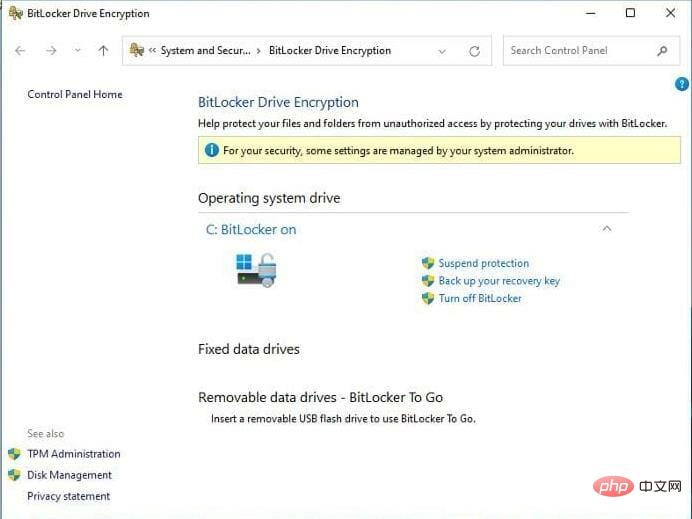
Additionally, if your laptop or desktop hard drive is stolen, the data on it cannot be read or used without a BitLocker recovery key.
Also, one of the best parts of this feature is that it doesn’t take up system resources. So even if your PC has lower specs, running BitLocker in the background shouldn't affect performance.
If you are not a big fan of BitLocker, you can try various other data encryption software for Windows 11.
You now know the benefits of BitLocker and how to install Windows 11 without it. And, if BitLocker comes pre-installed on your system, you can even disable it.
Also, always know what to do if Windows 11 asks for a BitLocker recovery key when booting the operating system.
The above is the detailed content of How to install Windows 11 without BitLocker. For more information, please follow other related articles on the PHP Chinese website!

Hot AI Tools

Undresser.AI Undress
AI-powered app for creating realistic nude photos

AI Clothes Remover
Online AI tool for removing clothes from photos.

Undress AI Tool
Undress images for free

Clothoff.io
AI clothes remover

AI Hentai Generator
Generate AI Hentai for free.

Hot Article

Hot Tools

Notepad++7.3.1
Easy-to-use and free code editor

SublimeText3 Chinese version
Chinese version, very easy to use

Zend Studio 13.0.1
Powerful PHP integrated development environment

Dreamweaver CS6
Visual web development tools

SublimeText3 Mac version
God-level code editing software (SublimeText3)

Hot Topics
 How to fine-tune deepseek locally
Feb 19, 2025 pm 05:21 PM
How to fine-tune deepseek locally
Feb 19, 2025 pm 05:21 PM
Local fine-tuning of DeepSeek class models faces the challenge of insufficient computing resources and expertise. To address these challenges, the following strategies can be adopted: Model quantization: convert model parameters into low-precision integers, reducing memory footprint. Use smaller models: Select a pretrained model with smaller parameters for easier local fine-tuning. Data selection and preprocessing: Select high-quality data and perform appropriate preprocessing to avoid poor data quality affecting model effectiveness. Batch training: For large data sets, load data in batches for training to avoid memory overflow. Acceleration with GPU: Use independent graphics cards to accelerate the training process and shorten the training time.
 deepseek image generation tutorial
Feb 19, 2025 pm 04:15 PM
deepseek image generation tutorial
Feb 19, 2025 pm 04:15 PM
DeepSeek: A powerful AI image generation tool! DeepSeek itself is not an image generation tool, but its powerful core technology provides underlying support for many AI painting tools. Want to know how to use DeepSeek to generate images indirectly? Please continue reading! Generate images with DeepSeek-based AI tools: The following steps will guide you to use these tools: Launch the AI Painting Tool: Search and open a DeepSeek-based AI Painting Tool (for example, search "Simple AI"). Select the drawing mode: select "AI Drawing" or similar function, and select the image type according to your needs, such as "Anime Avatar", "Landscape"
 Pi Node Teaching: What is a Pi Node? How to install and set up Pi Node?
Mar 05, 2025 pm 05:57 PM
Pi Node Teaching: What is a Pi Node? How to install and set up Pi Node?
Mar 05, 2025 pm 05:57 PM
Detailed explanation and installation guide for PiNetwork nodes This article will introduce the PiNetwork ecosystem in detail - Pi nodes, a key role in the PiNetwork ecosystem, and provide complete steps for installation and configuration. After the launch of the PiNetwork blockchain test network, Pi nodes have become an important part of many pioneers actively participating in the testing, preparing for the upcoming main network release. If you don’t know PiNetwork yet, please refer to what is Picoin? What is the price for listing? Pi usage, mining and security analysis. What is PiNetwork? The PiNetwork project started in 2019 and owns its exclusive cryptocurrency Pi Coin. The project aims to create a one that everyone can participate
 How to ask deepseek
Feb 19, 2025 pm 04:39 PM
How to ask deepseek
Feb 19, 2025 pm 04:39 PM
The search accuracy of DeepSeek depends on the way of asking questions. To achieve ideal results, the question should contain the following key elements: Clear topic: Specific specified information objectives. Specific angles: Cut into the topic from a specific perspective. Expected output form: define the desired result type (summary, analysis, list, etc.).
 How to download deepseek
Feb 19, 2025 pm 05:45 PM
How to download deepseek
Feb 19, 2025 pm 05:45 PM
Make sure to access official website downloads and carefully check the domain name and website design. After downloading, scan the file. Read the protocol during installation and avoid the system disk when installing. Test the function and contact customer service to solve the problem. Update the version regularly to ensure the security and stability of the software.
 How to use deepseek
Feb 19, 2025 pm 04:45 PM
How to use deepseek
Feb 19, 2025 pm 04:45 PM
DeepSeek is an efficient data search and analysis tool with an indexing mechanism at its core. Factors that affect their efficiency include: data type, data size, search strategy, and DeepSeek performance. High-quality data, refined search queries and sufficient computing resources are essential to optimize search results.
 How to adjust Sesame Open Exchange into Chinese
Mar 04, 2025 pm 11:51 PM
How to adjust Sesame Open Exchange into Chinese
Mar 04, 2025 pm 11:51 PM
How to adjust Sesame Open Exchange to Chinese? This tutorial covers detailed steps on computers and Android mobile phones, from preliminary preparation to operational processes, and then to solving common problems, helping you easily switch the Sesame Open Exchange interface to Chinese and quickly get started with the trading platform.
 Ouyi Exchange Download Official Portal
Feb 21, 2025 pm 07:51 PM
Ouyi Exchange Download Official Portal
Feb 21, 2025 pm 07:51 PM
Ouyi, also known as OKX, is a world-leading cryptocurrency trading platform. The article provides a download portal for Ouyi's official installation package, which facilitates users to install Ouyi client on different devices. This installation package supports Windows, Mac, Android and iOS systems. Users can choose the corresponding version to download according to their device type. After the installation is completed, users can register or log in to the Ouyi account, start trading cryptocurrencies and enjoy other services provided by the platform.





