How to log in to oracle
Oracle is a popular relational database commonly used for the development and management of enterprise-level applications. Oracle has multiple versions and different configuration options, so its installation and use may vary. But basically, there are two ways to log in to Oracle: using SQL*Plus (a command line tool) and using Oracle SQL Developer (a graphical user interface (GUI) tool). This article will focus on how to use these two tools to log in to Oracle.
1. Log in to Oracle using SQL*Plus
1. Install Oracle.
First, you need to install the Oracle database. If you haven't installed it yet, you can download the installer from the official website (https://www.oracle.com/) and follow the installation wizard instructions to install it. During the installation process, you will be asked to create an administrator account and a password. This account is the account that will be logged in later.
2. Open the command line window.
In Windows systems, you can press "Win R" and then enter "cmd" to open the command line window. In Linux systems, you can open a terminal.
3. Enter the SQL*Plus command.
Enter the following text in the command line window. Note that there is a space between the last word "sysdba" and "as" in the command line:
sqlplus username/password@database as sysdba
Among them, "username" and "password" are The username and password of the administrator account you created. "database" is the name of the Oracle database you created. If you want to log in using Windows authentication, you can enter:
sqlplus "/ as sysdba"
This will allow you to log in to Oracle directly as a Windows administrator.
4. Enter and log in.
After entering the SQL*Plus command, press the Enter key, and the program will prompt you to enter the administrator's password. Enter the password and press Enter to log in to Oracle. At this point, you have successfully logged in to the Oracle database.
2. Log in to Oracle using Oracle SQL Developer
1. Install Oracle SQL Developer.
You can download the Oracle SQL Developer installation package from the official website and install it. During the installation process, you need to specify the information to connect to the Oracle database, such as host name, port number, Oracle SID, etc.
2. Open Oracle SQL Developer.
After the installation is complete, you can open Oracle SQL Developer on the desktop.
3. Configure connection information.
After opening Oracle SQL Developer, you can find the "Connections" tab in the left panel of the main interface. If you have not created a connection yet, you need to create a new one. The specific steps are to right-click the connection panel, select "New Connection" (New Connection), and then enter the connection information according to the database information specified in the installer. This information includes:
- Host Name
- Port Number
- Oracle SID
- User Name
- Password
4. Test the connection and log in.
After entering the connection information and saving it, you can find the corresponding connection on the connection panel, and right-click to select the "Test" option to test whether the connection is normal. After the test is normal, you can click Connect to log in to the Oracle database.
Summary
Personally speaking, becoming a qualified Oracle system administrator requires good basic Oracle knowledge and skills. This article lists the basic Oracle login methods, but if you want Proficient use of this technique in daily work requires more learning and practice. I hope this article can provide some help to beginners who want to learn how to log in to Oracle.
The above is the detailed content of How to log in to oracle. For more information, please follow other related articles on the PHP Chinese website!

Hot AI Tools

Undresser.AI Undress
AI-powered app for creating realistic nude photos

AI Clothes Remover
Online AI tool for removing clothes from photos.

Undress AI Tool
Undress images for free

Clothoff.io
AI clothes remover

AI Hentai Generator
Generate AI Hentai for free.

Hot Article

Hot Tools

Notepad++7.3.1
Easy-to-use and free code editor

SublimeText3 Chinese version
Chinese version, very easy to use

Zend Studio 13.0.1
Powerful PHP integrated development environment

Dreamweaver CS6
Visual web development tools

SublimeText3 Mac version
God-level code editing software (SublimeText3)

Hot Topics
 How do I use cursors in PL/SQL to process multiple rows of data?
Mar 13, 2025 pm 01:16 PM
How do I use cursors in PL/SQL to process multiple rows of data?
Mar 13, 2025 pm 01:16 PM
This article explains PL/SQL cursors for row-by-row data processing. It details cursor declaration, opening, fetching, and closing, comparing implicit, explicit, and ref cursors. Techniques for efficient large dataset handling and using FOR loops
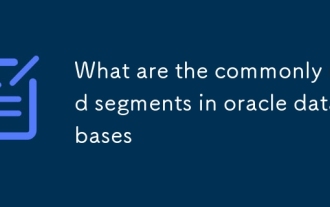 What are the commonly used segments in oracle databases
Mar 04, 2025 pm 06:08 PM
What are the commonly used segments in oracle databases
Mar 04, 2025 pm 06:08 PM
This article examines Oracle database segment types (data, index, rollback, temporary), their performance implications, and management. It emphasizes choosing appropriate segment types based on workload and data characteristics for optimal efficienc
 What are the performance testing tools for oracle databases
Mar 04, 2025 pm 06:11 PM
What are the performance testing tools for oracle databases
Mar 04, 2025 pm 06:11 PM
This article explores Oracle database performance testing tools. It discusses selecting the right tool based on budget, complexity, and features like monitoring, diagnostics, workload simulation, and reporting. The article also details effective bo
 How to download oracle database
Mar 04, 2025 pm 06:07 PM
How to download oracle database
Mar 04, 2025 pm 06:07 PM
This article guides users through downloading Oracle Database. It details the process, emphasizing edition selection (Express, Standard, Enterprise), platform compatibility, and license agreement acceptance. System requirements and edition suitabil
 What are the oracle database installation client tools?
Mar 04, 2025 pm 06:09 PM
What are the oracle database installation client tools?
Mar 04, 2025 pm 06:09 PM
This article explores Oracle Database client tools, essential for interacting with Oracle databases without a full server installation. It details commonly used tools like SQL*Plus, SQL Developer, Enterprise Manager, and RMAN, highlighting their fun
 What default tablespaces does the oracle database provide?
Mar 04, 2025 pm 06:10 PM
What default tablespaces does the oracle database provide?
Mar 04, 2025 pm 06:10 PM
This article examines Oracle's default tablespaces (SYSTEM, SYSAUX, USERS), their characteristics, identification methods, and performance implications. It argues against relying on defaults, emphasizing the importance of creating separate tablespac
 How do I create users and roles in Oracle?
Mar 17, 2025 pm 06:41 PM
How do I create users and roles in Oracle?
Mar 17, 2025 pm 06:41 PM
The article explains how to create users and roles in Oracle using SQL commands, and discusses best practices for managing user permissions, including using roles, following the principle of least privilege, and regular audits.
 How do I use Oracle Data Masking and Subsetting to protect sensitive data?
Mar 13, 2025 pm 01:19 PM
How do I use Oracle Data Masking and Subsetting to protect sensitive data?
Mar 13, 2025 pm 01:19 PM
This article details Oracle Data Masking and Subsetting (DMS), a solution for protecting sensitive data. It covers identifying sensitive data, defining masking rules (shuffling, substitution, randomization), setting up jobs, monitoring, and deployme






