Internal error: Unable to create temporary directory [Resolved]
Windows system allows users to install various types of applications on your system using executable/setup files. Recently, many Windows users started complaining that they received an error named INTERNAL ERROR: cannot create temporary directory on their systems while trying to install any application using executable files. The issue does not stop there but also prevents users from launching any existing applications that are also installed on the Windows system.
Some possible reasons are listed below.
- Do not grant administrator privileges when running the executable file for installation.
- An invalid or different path was provided for the TMP variable.
- Corrupted System Files
- The control settings of Temp folder may have been changed
Now let us see how to fix it using the solutions given below in this article this error.
Workaround – Try a system restore on a Windows system to get back to the last saved point.
Solution 1 – Check the path for TMP and TEMP variables
Sometimes, if the path is invalid or refers to another directory instead of a temporary folder in the system to get the environment variables named TMP and TEMP , this error is expected to occur. Therefore, we recommend you to check the path for the given TMP and TEMP variables using the steps given below.
Step 1: Open the System Properties window on your system by pressing the Windows and R keys to open the Run command box.
Step 2: Then enter systempropertiesadvanced in the text box and press Enter key.
![Internal error: Unable to create temporary directory [Resolved]](https://img.php.cn/upload/article/000/000/164/168171504737386.png)
Step 3: This will open System Properties with Advanced tab.
Step 4: Click the Environment Variables option at the bottom of the window, as shown below.
![Internal error: Unable to create temporary directory [Resolved]](https://img.php.cn/upload/article/000/000/164/168171504775905.png)
Step 5: In the Environment Variables window that appears on the screen, double-click under the User variables section TEMP variable.
![Internal error: Unable to create temporary directory [Resolved]](https://img.php.cn/upload/article/000/000/164/168171504720959.png)
Step 6: Now type the following lines in the Variable Value text box and click OK.
%USERPROFILE%\AppData\Local\Temp
![Internal error: Unable to create temporary directory [Resolved]](https://img.php.cn/upload/article/000/000/164/168171504880271.png)
Step 7: Do the same for the TMP variable as well.
Step 8: Then click "OK" on the "Environment Variables" window to close it.
![Internal error: Unable to create temporary directory [Resolved]](https://img.php.cn/upload/article/000/000/164/168171504885503.png)
Step 9: Now close the system properties window and restart the system.
After the system starts, check whether the problem is solved. If not, try the following other solutions.
Solution 2 – Run the executable as administrator
When you use an administrator account while logged into the system, it does most of the work without causing any problems. But certain issues arise when you log in using a user account on the system. So, let’s see how you can run any executable file as administrator while you are still using your user account.
Step 1: Go to the folder or desktop where you got the executable file to install the application.
Step 2: Now right click on the executable file and select Run as administrator from the context menu, as shown below .
![Internal error: Unable to create temporary directory [Resolved]](https://img.php.cn/upload/article/000/000/164/168171504826072.png)
Step 3: Next follow the on-screen instructions to complete the installation process without any errors.
Solution 3 – Execute CHKDSK on your system
Step 1: Open a command prompt on your system. First, press the Windows and R keys at the same time to open the Run command box.
Step 2: Then type cmd in the Run box and press the CTRL SHIFT ENTER key simultaneously as Administrator Open a command prompt window.
Note: You should accept the UAC prompt by clicking Yes.
![Internal error: Unable to create temporary directory [Resolved]](https://img.php.cn/upload/article/000/000/164/168171504873235.png)
Step 3: Type the following line in the command prompt and press Enter key to execute it.
chkdsk /x /f /r
Step 4: Here it will throw a message in the command prompt window saying “ Chkdsk cannot be run because the volume is in use by another process. You want to schedule it for the next system restart Check this volume? (Y/N) ".
Step 5: Now type Y and press Enter key.
![Internal error: Unable to create temporary directory [Resolved]](https://img.php.cn/upload/article/000/000/164/168171504850498.png)
Step 6: You can close the command prompt window.
Step 7: Restart the system so Chkdsk can start checking for errors and fix them.
Step 8: Once the system is complete and booted, check to see if the problem has been resolved.
解决方案 4 – 为 TEMP 和 TMP 变量分配新创建的文件夹路径
第 1 步:打开计算机上的C:\驱动器。
第 2 步:单击“新建”下拉菜单并从菜单中选择“文件夹” ,在 C:\ 驱动器中创建一个新文件夹。
![Internal error: Unable to create temporary directory [Resolved]](https://img.php.cn/upload/article/000/000/164/168171504811651.png)
第 3 步:然后将其重命名为Temp。
第 4 步:现在您可以关闭 C:\ 驱动器文件夹。
第 5 步:在此之后,您应该通过同时按Windows + R键打开运行命令框。
第 6 步:出现“运行”框后,在其中键入systempropertiesadvanced,然后点击Enter键。
![Internal error: Unable to create temporary directory [Resolved]](https://img.php.cn/upload/article/000/000/164/168171504737386.png)
第 7 步:这将打开“系统属性”窗口。
第 8 步:现在通过单击窗口底部的环境变量打开“环境变量”窗口,如下所示。
![Internal error: Unable to create temporary directory [Resolved]](https://img.php.cn/upload/article/000/000/164/168171504775905.png)
第 9 步:双击顶部 User variables 部分中的TEMP变量,如下所示。
![Internal error: Unable to create temporary directory [Resolved]](https://img.php.cn/upload/article/000/000/164/168171504720959.png)
第 10 步:然后,在变量值文本框中输入以下行,然后单击确定。
C:\温度
![Internal error: Unable to create temporary directory [Resolved]](https://img.php.cn/upload/article/000/000/164/168171504913000.png)
第 11 步:现在您应该对 User variables 部分下的TMP变量重复相同的操作。
第 12 步:然后,单击“确定”关闭所有打开的窗口。
![Internal error: Unable to create temporary directory [Resolved]](https://img.php.cn/upload/article/000/000/164/168171504885503.png)
解决方案 5 – 将临时文件夹的权限访问更改为完全控制
步骤 1:通过运行框打开Windows文件夹。首先同时按下Windows和R键,打开运行框。
步骤 2:然后在 Run 的文本框中输入C:\Windows并按Enter键。
![Internal error: Unable to create temporary directory [Resolved]](https://img.php.cn/upload/article/000/000/164/168171504963679.png)
第 3 步:接下来,一旦打开 windows 文件夹,查找名为Temp的文件夹并右键单击它。
第 4 步:现在从上下文菜单中选择“属性”选项,如下所示。
![Internal error: Unable to create temporary directory [Resolved]](https://img.php.cn/upload/article/000/000/164/168171504934750.png)
第 5 步:在“属性”窗口中,您应该通过单击转到“安全”选项卡。
第 6 步:然后,要更改您需要的权限,请单击底部的“高级”按钮进入“高级设置”窗口,如下所示。
![Internal error: Unable to create temporary directory [Resolved]](https://img.php.cn/upload/article/000/000/164/168171504941010.png)
第 7 步:确保您位于“高级安全设置”窗口中的“权限”选项卡上。
第 8 步:从“权限”选项卡下给出的列表中双击“用户 ”以打开其权限窗口。
![Internal error: Unable to create temporary directory [Resolved]](https://img.php.cn/upload/article/000/000/164/168171505070829.png)
第 9 步:现在通过单击一次检查完全控制复选框,然后自动其余的复选框,如修改、读取和执行等将被选中,如下图所示。
![Internal error: Unable to create temporary directory [Resolved]](https://img.php.cn/upload/article/000/000/164/168171505060443.png)
第 10 步:完成后单击“确定”。
![Internal error: Unable to create temporary directory [Resolved]](https://img.php.cn/upload/article/000/000/164/168171505045372.png)
第 11 步:然后单击“应用”和“确定”关闭“属性”窗口。
![Internal error: Unable to create temporary directory [Resolved]](https://img.php.cn/upload/article/000/000/164/168171505028425.png)
The above is the detailed content of Internal error: Unable to create temporary directory [Resolved]. For more information, please follow other related articles on the PHP Chinese website!

Hot AI Tools

Undresser.AI Undress
AI-powered app for creating realistic nude photos

AI Clothes Remover
Online AI tool for removing clothes from photos.

Undress AI Tool
Undress images for free

Clothoff.io
AI clothes remover

AI Hentai Generator
Generate AI Hentai for free.

Hot Article

Hot Tools

Notepad++7.3.1
Easy-to-use and free code editor

SublimeText3 Chinese version
Chinese version, very easy to use

Zend Studio 13.0.1
Powerful PHP integrated development environment

Dreamweaver CS6
Visual web development tools

SublimeText3 Mac version
God-level code editing software (SublimeText3)

Hot Topics
 What to do if WPS Office cannot open the PPT file - What to do if WPS Office cannot open the PPT file
Mar 04, 2024 am 11:40 AM
What to do if WPS Office cannot open the PPT file - What to do if WPS Office cannot open the PPT file
Mar 04, 2024 am 11:40 AM
Recently, many friends have asked me what to do if WPSOffice cannot open PPT files. Next, let us learn how to solve the problem of WPSOffice not being able to open PPT files. I hope it can help everyone. 1. First open WPSOffice and enter the homepage, as shown in the figure below. 2. Then enter the keyword "document repair" in the search bar above, and then click to open the document repair tool, as shown in the figure below. 3. Then import the PPT file for repair, as shown in the figure below.
 What software is crystaldiskmark? -How to use crystaldiskmark?
Mar 18, 2024 pm 02:58 PM
What software is crystaldiskmark? -How to use crystaldiskmark?
Mar 18, 2024 pm 02:58 PM
CrystalDiskMark is a small HDD benchmark tool for hard drives that quickly measures sequential and random read/write speeds. Next, let the editor introduce CrystalDiskMark to you and how to use crystaldiskmark~ 1. Introduction to CrystalDiskMark CrystalDiskMark is a widely used disk performance testing tool used to evaluate the read and write speed and performance of mechanical hard drives and solid-state drives (SSD). Random I/O performance. It is a free Windows application and provides a user-friendly interface and various test modes to evaluate different aspects of hard drive performance and is widely used in hardware reviews
 CrystalDiskinfo usage tutorial-What software is CrystalDiskinfo?
Mar 18, 2024 pm 04:50 PM
CrystalDiskinfo usage tutorial-What software is CrystalDiskinfo?
Mar 18, 2024 pm 04:50 PM
CrystalDiskInfo is a software used to check computer hardware devices. In this software, we can check our own computer hardware, such as reading speed, transmission mode, interface, etc.! So in addition to these functions, how to use CrystalDiskInfo and what exactly is CrystalDiskInfo? Let me sort it out for you! 1. The Origin of CrystalDiskInfo As one of the three major components of a computer host, a solid-state drive is the storage medium of a computer and is responsible for computer data storage. A good solid-state drive can speed up file reading and affect consumer experience. When consumers receive new devices, they can use third-party software or other SSDs to
 How to set the keyboard increment in Adobe Illustrator CS6 - How to set the keyboard increment in Adobe Illustrator CS6
Mar 04, 2024 pm 06:04 PM
How to set the keyboard increment in Adobe Illustrator CS6 - How to set the keyboard increment in Adobe Illustrator CS6
Mar 04, 2024 pm 06:04 PM
Many users are using the Adobe Illustrator CS6 software in their offices, so do you know how to set the keyboard increment in Adobe Illustrator CS6? Then, the editor will bring you the method of setting the keyboard increment in Adobe Illustrator CS6. Interested users can take a look below. Step 1: Start Adobe Illustrator CS6 software, as shown in the figure below. Step 2: In the menu bar, click the [Edit] → [Preferences] → [General] command in sequence. Step 3: The [Keyboard Increment] dialog box pops up, enter the required number in the [Keyboard Increment] text box, and finally click the [OK] button. Step 4: Use the shortcut key [Ctrl]
 How to resolve an incompatible software attempt to load with Edge?
Mar 15, 2024 pm 01:34 PM
How to resolve an incompatible software attempt to load with Edge?
Mar 15, 2024 pm 01:34 PM
When we use the Edge browser, sometimes incompatible software attempts to be loaded together, so what is going on? Let this site carefully introduce to users how to solve the problem of trying to load incompatible software with Edge. How to solve an incompatible software trying to load with Edge Solution 1: Search IE in the start menu and access it directly with IE. Solution 2: Note: Modifying the registry may cause system failure, so operate with caution. Modify registry parameters. 1. Enter regedit during operation. 2. Find the path\HKEY_LOCAL_MACHINE\SOFTWARE\Policies\Micros
 What software is photoshopcs5? -photoshopcs5 usage tutorial
Mar 19, 2024 am 09:04 AM
What software is photoshopcs5? -photoshopcs5 usage tutorial
Mar 19, 2024 am 09:04 AM
PhotoshopCS is the abbreviation of Photoshop Creative Suite. It is a software produced by Adobe and is widely used in graphic design and image processing. As a novice learning PS, let me explain to you today what software photoshopcs5 is and how to use photoshopcs5. 1. What software is photoshop cs5? Adobe Photoshop CS5 Extended is ideal for professionals in film, video and multimedia fields, graphic and web designers who use 3D and animation, and professionals in engineering and scientific fields. Render a 3D image and merge it into a 2D composite image. Edit videos easily
 What software is coreldraw - how to download the official free version of cdr2022?
Mar 18, 2024 pm 11:00 PM
What software is coreldraw - how to download the official free version of cdr2022?
Mar 18, 2024 pm 11:00 PM
CorelDRAW software is a vector graphics production tool software produced by Corel. It is mainly used for vector graphics, page design and image editing. Next, let the editor introduce to you what software coreldraw is? How to download the official free version of cdr2022! 1. What software is coreldraw? The origin of CorelDRAW. The full name of CorelDRAW software is CorelDRAW. It is a graphic design software for producing vector graphics. CorelDRAWX4 has been updated and optimized in text format, new interactive tables and page layer functions. CorelDRAWX4 supports online service integration and collaboration. As a graphic image tool and vector drawing software, it
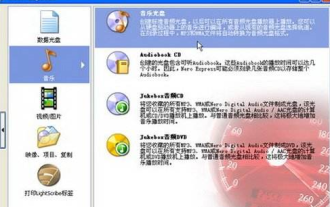 How to burn CD music disc with nero express - How to burn CD music disc with nero express
Mar 06, 2024 pm 06:40 PM
How to burn CD music disc with nero express - How to burn CD music disc with nero express
Mar 06, 2024 pm 06:40 PM
I believe that the users here are no strangers to neroexpress, but do you know how to burn CD music discs with neroexpress? The editor below will bring you the method of burning CD music discs with neroexpress. Interested users can take a look below. Step 1. Click "All Programs" → Nero7 Premium → "Data" → NeroExpress command in the start menu to run the NeroExpress program. Step 2, click the "Music" option in the left pane of the NeroExpress program window, and then click the "Music Disc" option in the right pane. Step 3. Open the "My Music CD" dialog box and click the "Add" button. 4th





