Fix: Adobe CEF Helper.exe causes high CPU in Windows 11
Adobe Creative Cloud products have become so ubiquitous that we can no longer imagine a world without them. The filmmaking industry, photography industry, design industry, and other industries rely on each of these applications in some way.
So, a new pop-up called Adobe CEF Helper has recently caused confusion among Adobe Creative Cloud users. Consumers are reportedly experiencing high CPU usage when running the Helper.exe file.
Once you launch the software, it does any of the usual checks in the background to determine if you have the latest version of the program.
Desktop applications have been reported to consume large amounts of CPU resources even when simply idle. Let's first understand what this process does in more detail, and then jump to the list of solutions. Follow!
What does Adobe CEF Helper.exe do?
Adobe CEF Helper in its simplest form is a processing service used to render various components of various Adobe Creative Cloud applications. For example, when you export a video project from Premiere Pro, this service is called for rendering. 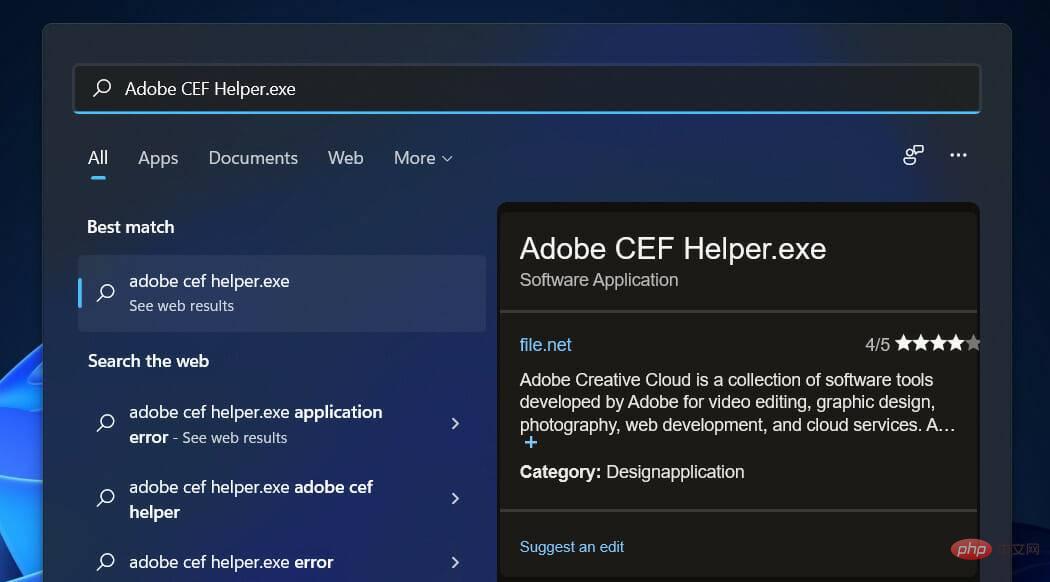
When you use the Creative Cloud desktop app, you will notice that there are multiple independent processes running in the background with similar and identical names.
These applications rely heavily on the Adobe CEF Helper, a critical service required both at runtime and throughout the rendering process.
People have been claiming that Adobe CEF Helper consumes a lot of CPU resources, causing issues like screen freezes, lags, and glitches on their devices, but only if the software is active on their computers state.
Because it causes this type of trouble, consumers may think it is a virus. However, it is not. The application uses the Adobe CEF Helper to render any project before it can be exported, so rendering consumes the device's CPU and GPU.
What should I do if Adobe CEF Helper.exe is causing high CPU usage in Windows 11?
1. Run SFC scan
- Press Windows S key to open the search bar, enter cmd, Then right click on the most relevant result to run it as administrator.

- Type or paste the following command and press Enter:
<strong>sfc /scannow</strong>
You just need to wait for the process to complete (this may take some time) and then restart your computer to ensure the modifications are applied. SFC will automatically detect and repair damaged files and directories on your computer.
2. Update Windows
- Press the Windows I key to open the Settings app and click ## in the left panel #WindowsUpdate.
 If you have any new updates to download, click on the "Install Now" button and wait for the process to complete, otherwise click on the "Check for Updates" button.
If you have any new updates to download, click on the "Install Now" button and wait for the process to complete, otherwise click on the "Check for Updates" button. -
<strong></strong>
 Running an older version of Windows can cause problems that can be easily resolved by updating your operating system. This bug will most likely be fixed in a future iteration.
Running an older version of Windows can cause problems that can be easily resolved by updating your operating system. This bug will most likely be fixed in a future iteration.
Click to expand from the taskbar and right-click your antivirus icon and select the arrow Avast Block Control and then
disable10minutes- .
-
<strong></strong>If you have another antivirus program installed, you can temporarily disable the application by following the same or similar steps as above.

-
 4. Uninstall Adobe CEF Helper
4. Uninstall Adobe CEF Helper
This operation is not recommended, but if you are sure you don’t need this program, you can open one first Open a new File Explorer window and type or paste the following path:
- C\:Program Files>Adobe Systems>Adobe CEF Helper or Adobe Creative Cloud >Adobe CEF Helper_uninstall.exe
-
<strong></strong>Double-click the executable file to run it and uninstall Adobe CEF Helper.
The above is the detailed content of Fix: Adobe CEF Helper.exe causes high CPU in Windows 11. For more information, please follow other related articles on the PHP Chinese website!

Hot AI Tools

Undresser.AI Undress
AI-powered app for creating realistic nude photos

AI Clothes Remover
Online AI tool for removing clothes from photos.

Undress AI Tool
Undress images for free

Clothoff.io
AI clothes remover

Video Face Swap
Swap faces in any video effortlessly with our completely free AI face swap tool!

Hot Article

Hot Tools

Notepad++7.3.1
Easy-to-use and free code editor

SublimeText3 Chinese version
Chinese version, very easy to use

Zend Studio 13.0.1
Powerful PHP integrated development environment

Dreamweaver CS6
Visual web development tools

SublimeText3 Mac version
God-level code editing software (SublimeText3)

Hot Topics
 1386
1386
 52
52
 How to disable automatic updates in Adobe Acrobat Reader
Mar 14, 2024 pm 08:58 PM
How to disable automatic updates in Adobe Acrobat Reader
Mar 14, 2024 pm 08:58 PM
AdobeAcrobatReader is a powerful tool for viewing and editing PDF files. The software is available in both free and paid versions. If you need to use Adobe Acrobat Reader to edit PDF files, you need to purchase its paid plan. To keep Adobe Acrobat Reader up to date with the latest enhancements and security fixes, the software enables automatic updates by default. However, you can choose to disable automatic updates if you wish. This article will show you how to disable automatic updates in Adobe Acrobat Reader. How to disable automatic updates in Adobe Acrobat Reader us
 How to insert pictures in Adobe Acrobat Pro9-How to insert pictures in Adobe Acrobat Pro9
Mar 04, 2024 pm 11:50 PM
How to insert pictures in Adobe Acrobat Pro9-How to insert pictures in Adobe Acrobat Pro9
Mar 04, 2024 pm 11:50 PM
Are you also using Adobe Acrobat Pro 9 software in your office? But do you know how to insert pictures in Adobe Acrobat Pro 9? Below, the editor will bring you the method of inserting pictures in Adobe Acrobat Pro 9. If you are interested, take a look below. Open the Sample.pdf document in Adobe Acrobat Pro9, click "Tools" - "Content" - select "Edit Object" on the right side of the document, and the mouse cursor changes to a solid arrow + a small box in the lower right corner. Right-click in an empty space of the document and select Insert Image. A dialog box will pop up, then select the ElenaGilbert.JPEG image file in the dialog box (please confirm
 How many processes should be running on Windows 11?
May 24, 2023 pm 08:12 PM
How many processes should be running on Windows 11?
May 24, 2023 pm 08:12 PM
Windows 11 is a great operating system, but it can sometimes be slow and not work properly. If you are experiencing performance issues, it may be the number of running processes. One of the simplest ways to optimize your system is to adjust the number of processes running on your computer at any given time. If you've ever had your computer freeze or crash because you were running too many programs at once, this article is for you. What background tasks can I turn off? Background tasks run in the background of your device and are very important as they help keep your system stable. They include updates, synchronization and other services. While some background tasks can be useful, others take up space on your computer without providing any real benefit. The background tasks that can be turned off vary from user to user. Take us as
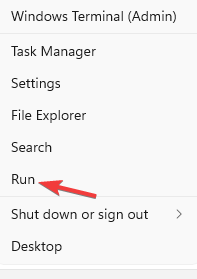 HP scanner not working on Windows 11? 4 simple tips to try
May 27, 2023 pm 09:10 PM
HP scanner not working on Windows 11? 4 simple tips to try
May 27, 2023 pm 09:10 PM
HP scanner not working on Windows 11 is a common problem and is often encountered after Windows 11 upgrade. Scanners from other brands such as Canon, Epson, and Panasonic also have similar problems. However, scanners are prone to errors, so sometimes they stop working altogether. Apart from the recent upgrade to Windows 11, this issue can also occur due to outdated or faulty drivers, corrupted system files, corrupted Windows updates due to errors, etc. Initial Troubleshooting As with any other external device, there are some basic things you need to check first before starting the actual software tweaks. First, make sure your scanner or multifunction printer is turned on. At least one of the buttons on the printer panel should light up.
 How to set the keyboard increment in Adobe Illustrator CS6 - How to set the keyboard increment in Adobe Illustrator CS6
Mar 04, 2024 pm 06:04 PM
How to set the keyboard increment in Adobe Illustrator CS6 - How to set the keyboard increment in Adobe Illustrator CS6
Mar 04, 2024 pm 06:04 PM
Many users are using the Adobe Illustrator CS6 software in their offices, so do you know how to set the keyboard increment in Adobe Illustrator CS6? Then, the editor will bring you the method of setting the keyboard increment in Adobe Illustrator CS6. Interested users can take a look below. Step 1: Start Adobe Illustrator CS6 software, as shown in the figure below. Step 2: In the menu bar, click the [Edit] → [Preferences] → [General] command in sequence. Step 3: The [Keyboard Increment] dialog box pops up, enter the required number in the [Keyboard Increment] text box, and finally click the [OK] button. Step 4: Use the shortcut key [Ctrl]
 How to fix Registry Editor not opening in Windows 11, 10
May 23, 2023 pm 11:31 PM
How to fix Registry Editor not opening in Windows 11, 10
May 23, 2023 pm 11:31 PM
Registry Editor is the tool we use to fix Windows system errors. It is the center of registry keys and, with appropriate adjustments, can solve most problems. But in rare cases, Registry Editor may also hang. Many users have reported seeing errors when trying to search for a key that does not exist on their system. If you try to cancel the search the application will hang and even if you don't cancel the search the application will freeze with the following message. Registry Editor has stopped working. The root cause of the problem is the length of the subkey. This error occurs if the length of the subkey exceeds 255 bytes. However, sometimes, it can also be because of a virus or malware. If you notice this issue on your system, don't panic. In this article, let us discuss solving
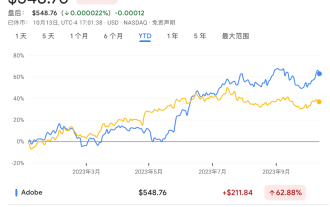 The 'leader” in AI applications emerges: Adobe!
Oct 14, 2023 pm 08:21 PM
The 'leader” in AI applications emerges: Adobe!
Oct 14, 2023 pm 08:21 PM
Powerful AI capabilities will revive growth prospects, which could deliver results for Adobe! At its annual AdobeMAX creative conference this week, software technology giant Adobe announced a slew of new AI tools and services and said in discussions with analysts that its fiscal fourth quarter will be a very strong quarter. Adobe demonstrated AI video editing technology ProjectFastFill. Users only need to enter text prompts to delete, add objects or change background elements in a few seconds, reducing a lot of trivial work. In addition, Adobe has launched three new generative artificial intelligence models, and its image editing functions have been fully upgraded. The newly released FireflyVector brings together a
 How to display the progress bar in linux cp command
Mar 23, 2024 pm 08:41 PM
How to display the progress bar in linux cp command
Mar 23, 2024 pm 08:41 PM
1. Background When using the cp command to copy large files in Linux, it is usually impossible to view the copy progress in real time. This situation may make people feel anxious because there is no way to know the progress of the copy. However, you can use some techniques to add a visual progress bar to the cp command so that users can clearly see the progress of the copy. 2. We use open source projects for compilation: advcpmvgithub address is: https://github.com/jarun/advcpmv. You can directly use the following command to compile and install (non-root) and execute it in the Linux environment. I use the CentOS operating system to demonstrate here. :curlhttps://raw.githubusercon



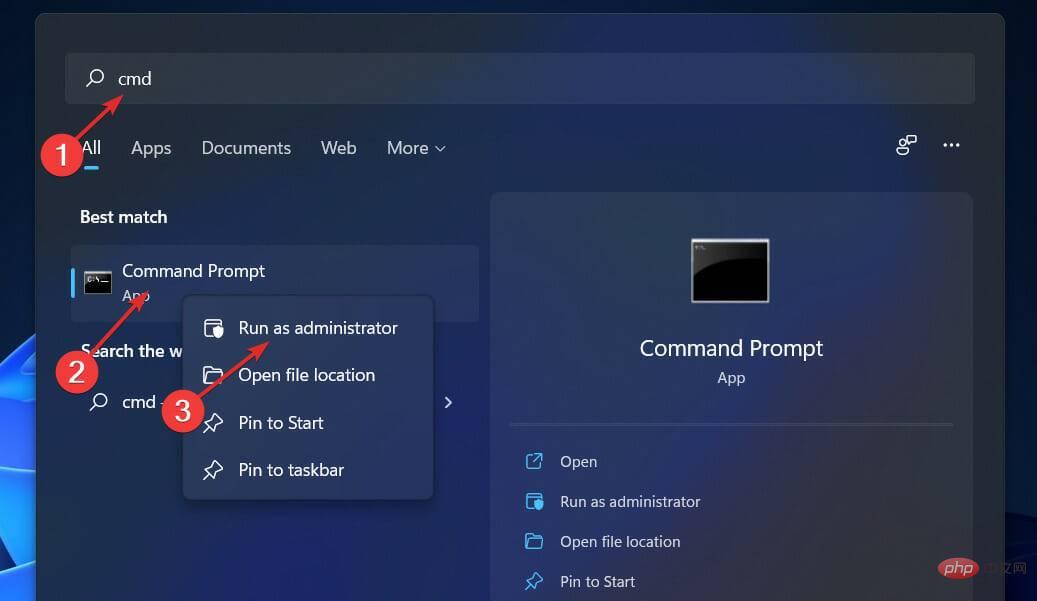
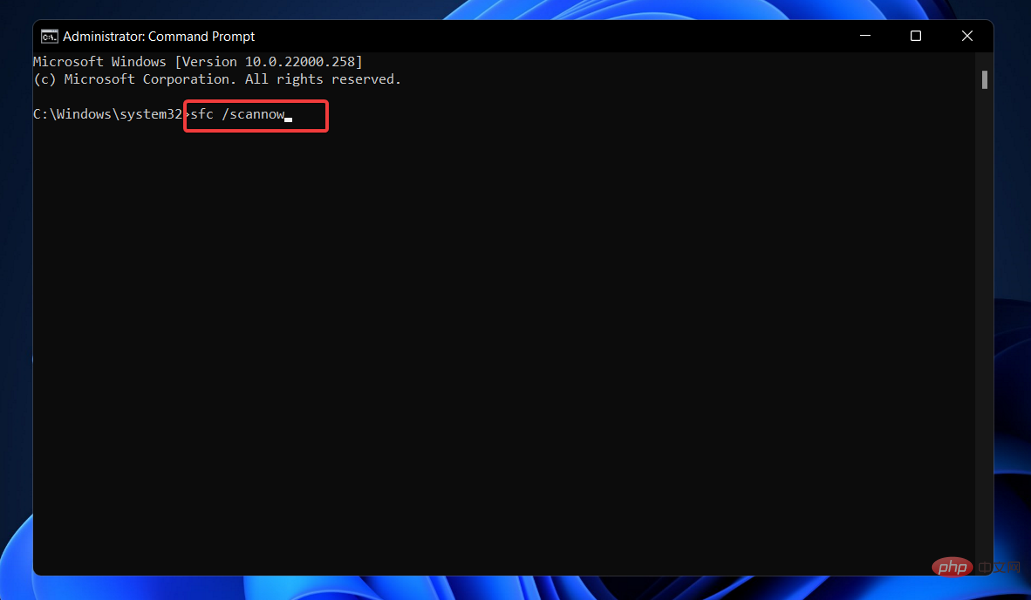
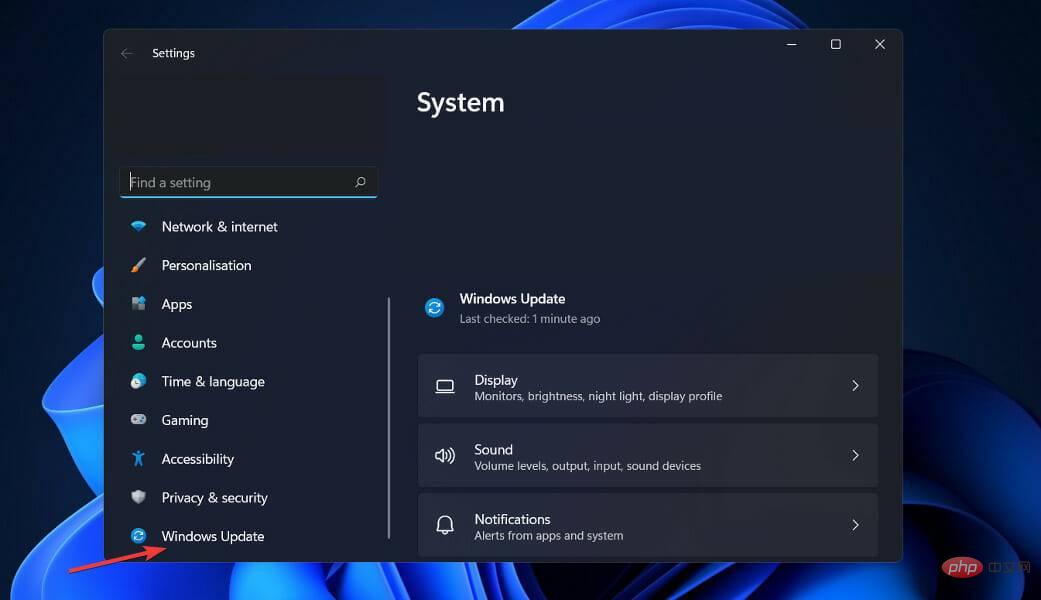
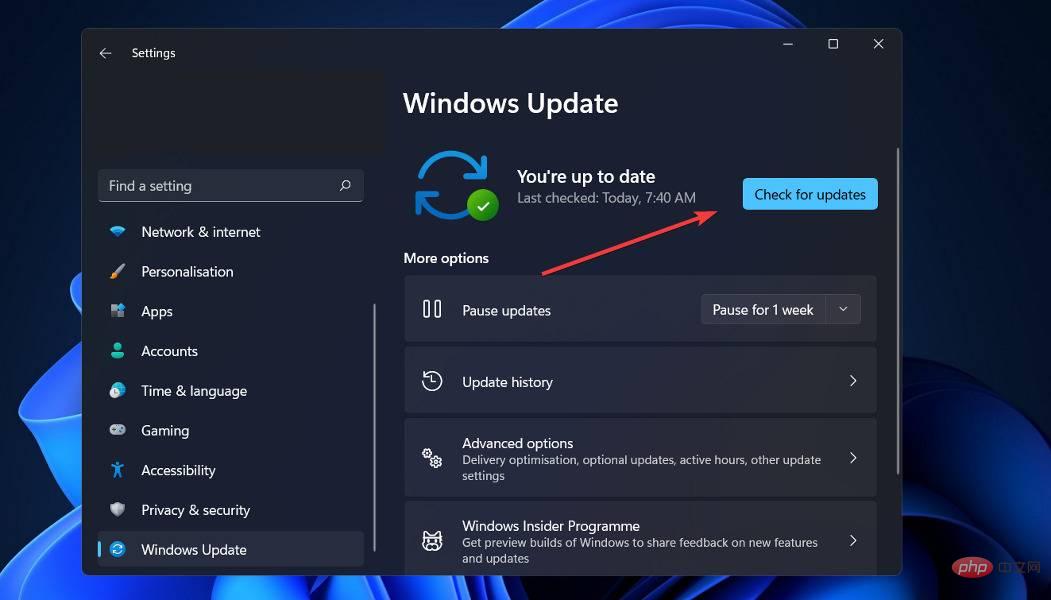 Running an older version of Windows can cause problems that can be easily resolved by updating your operating system. This bug will most likely be fixed in a future iteration.
Running an older version of Windows can cause problems that can be easily resolved by updating your operating system. This bug will most likely be fixed in a future iteration. 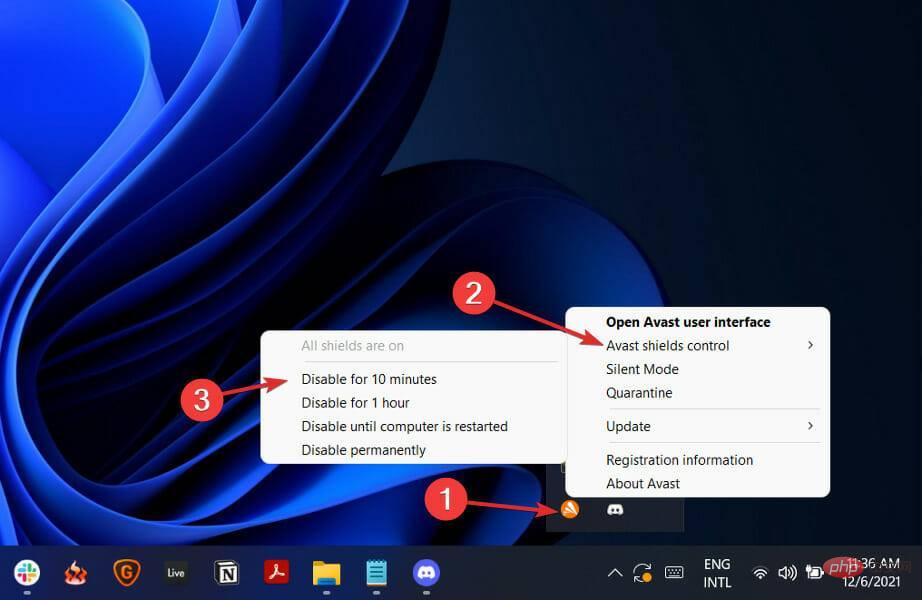
 4. Uninstall Adobe CEF Helper
4. Uninstall Adobe CEF Helper
