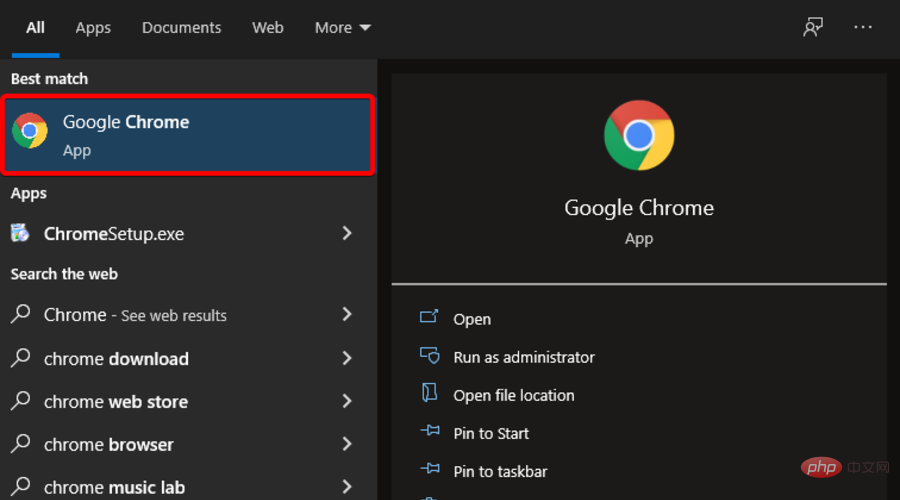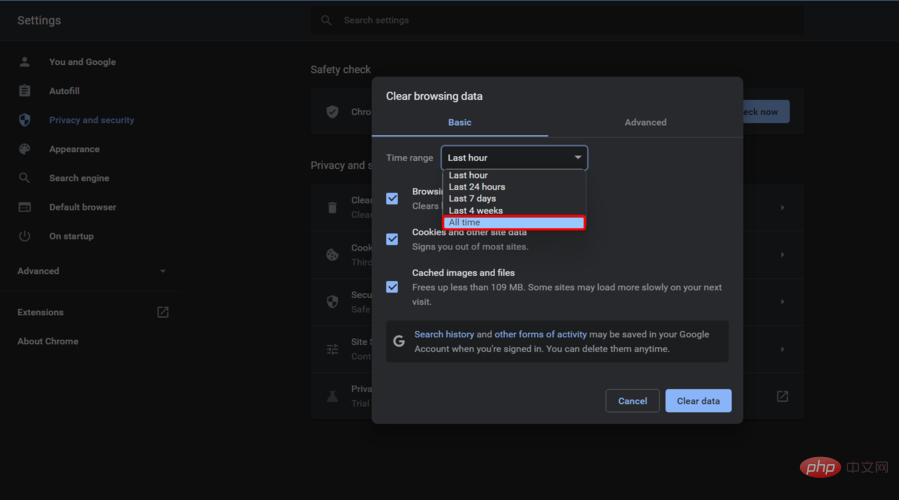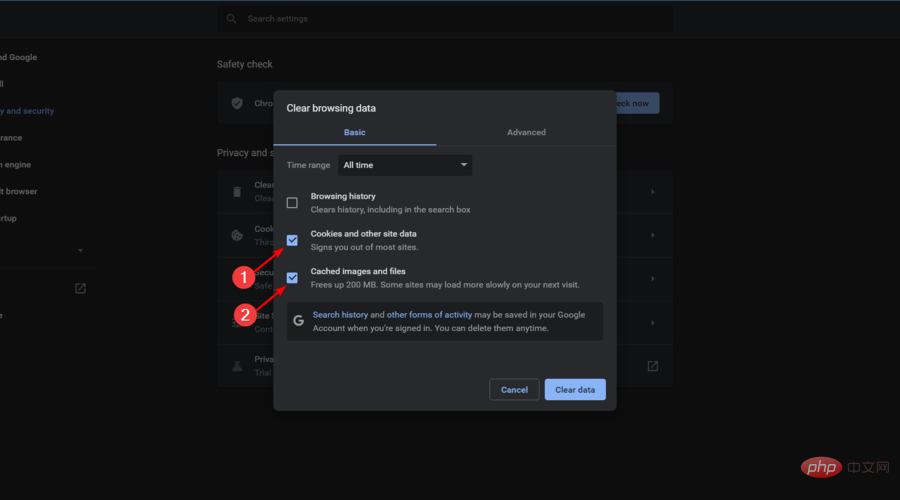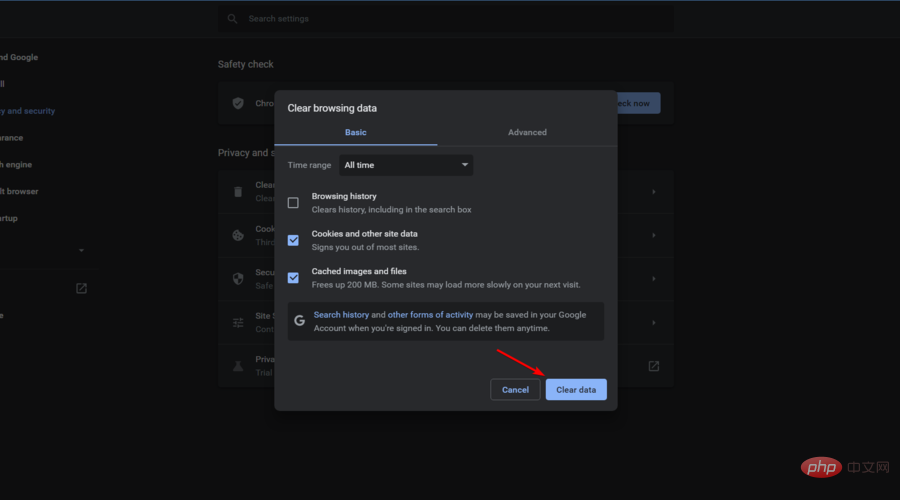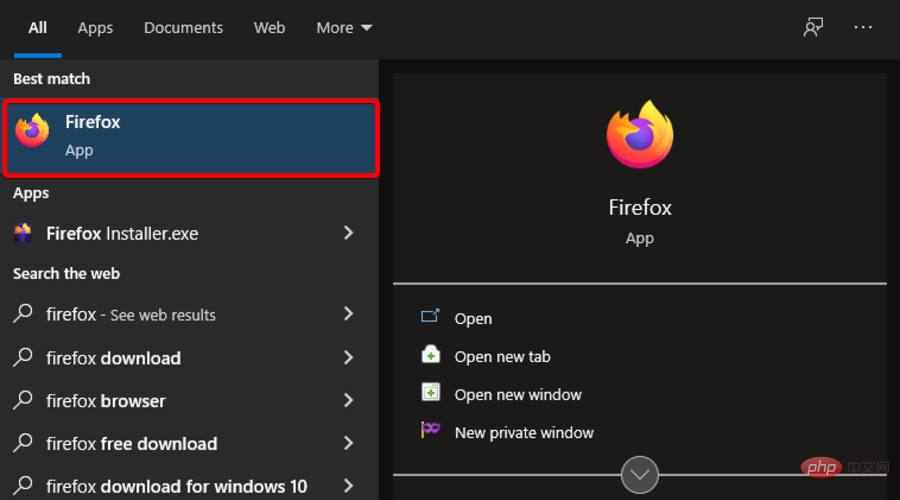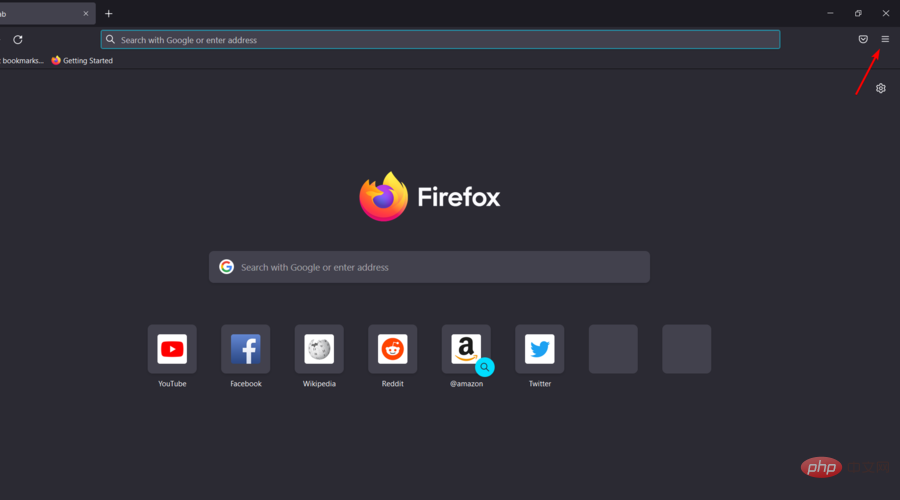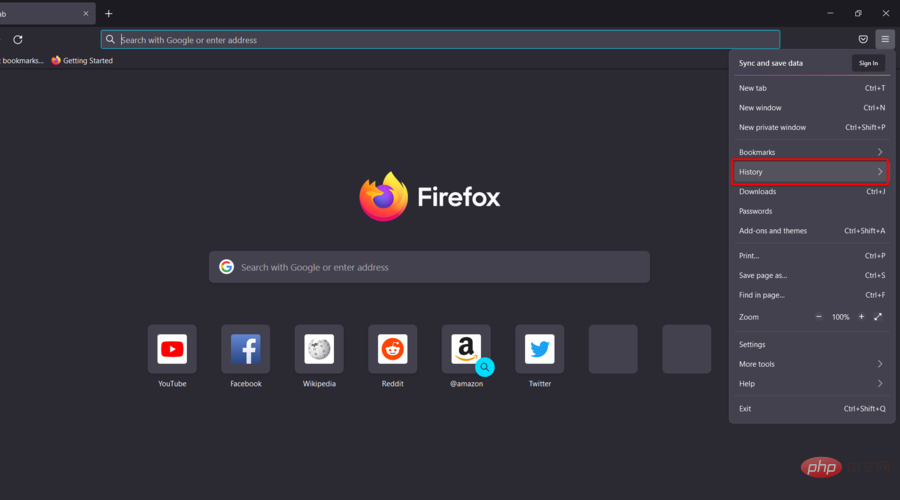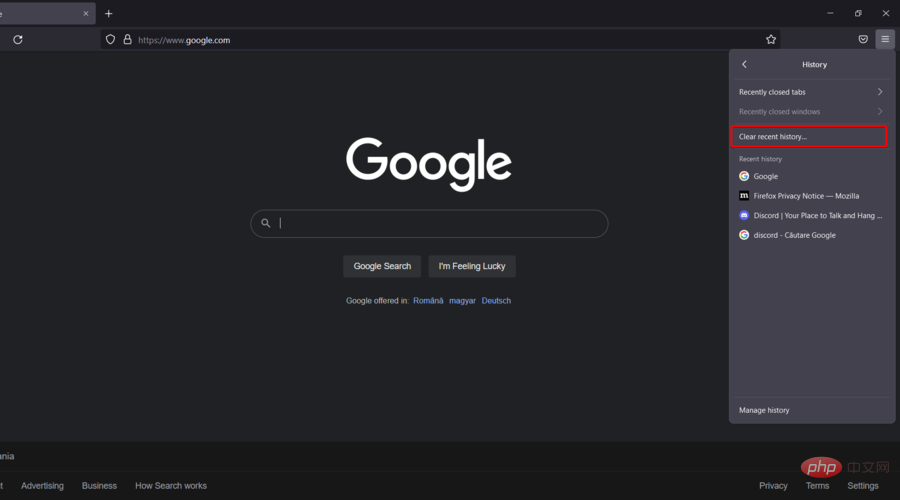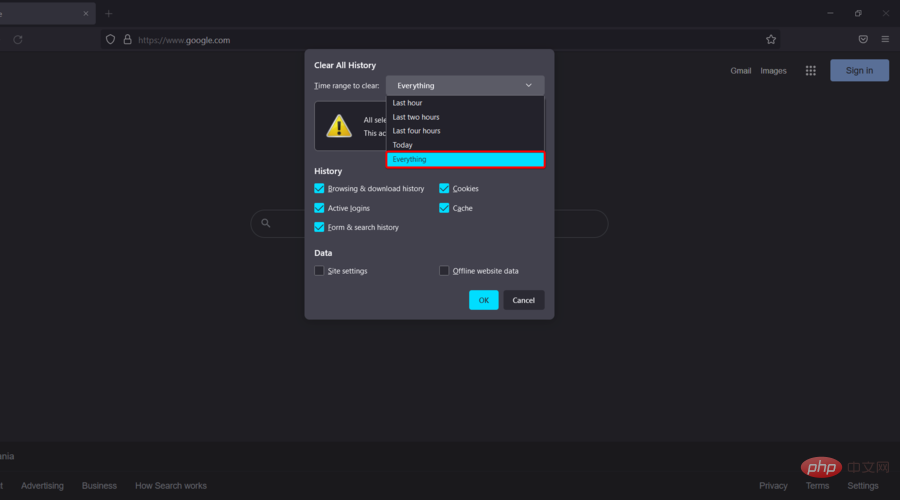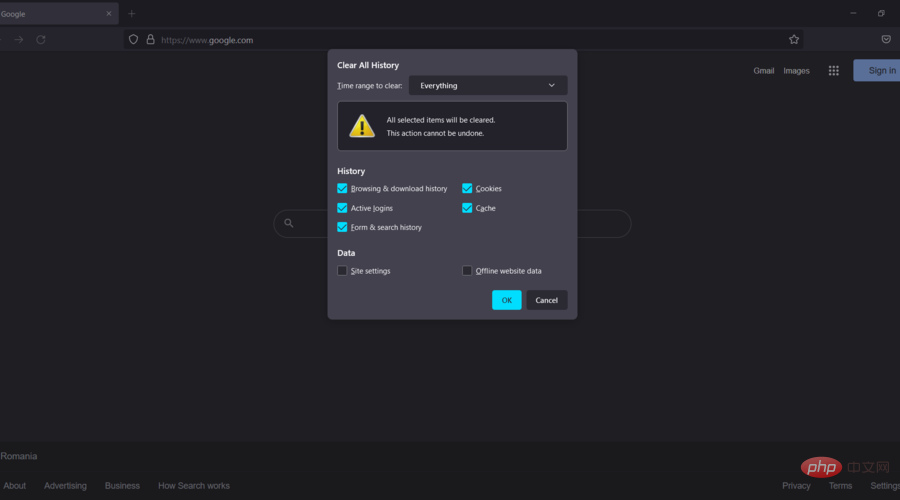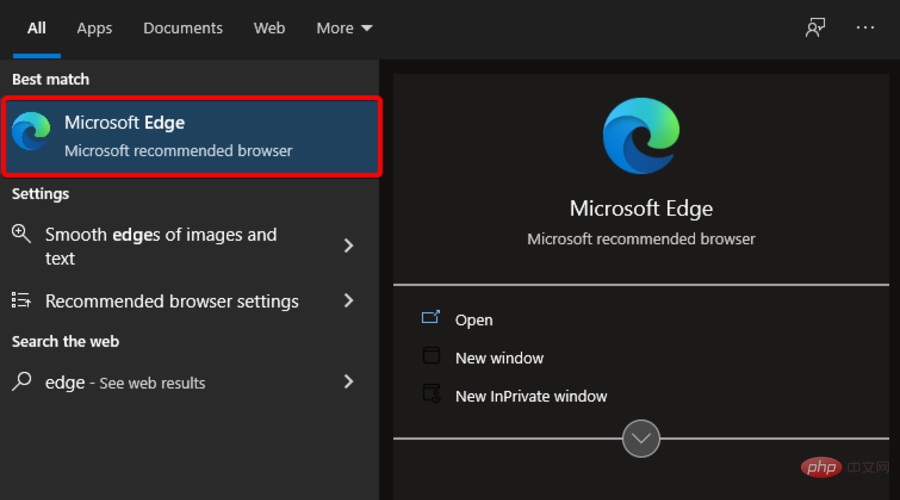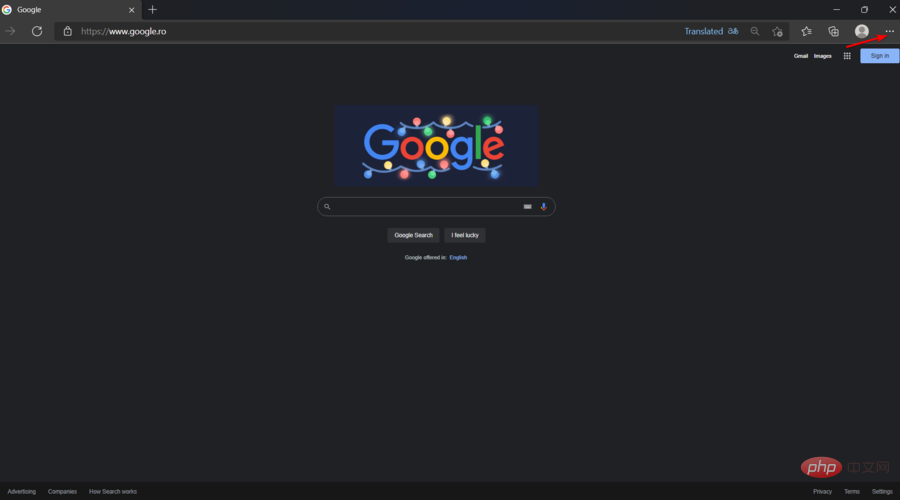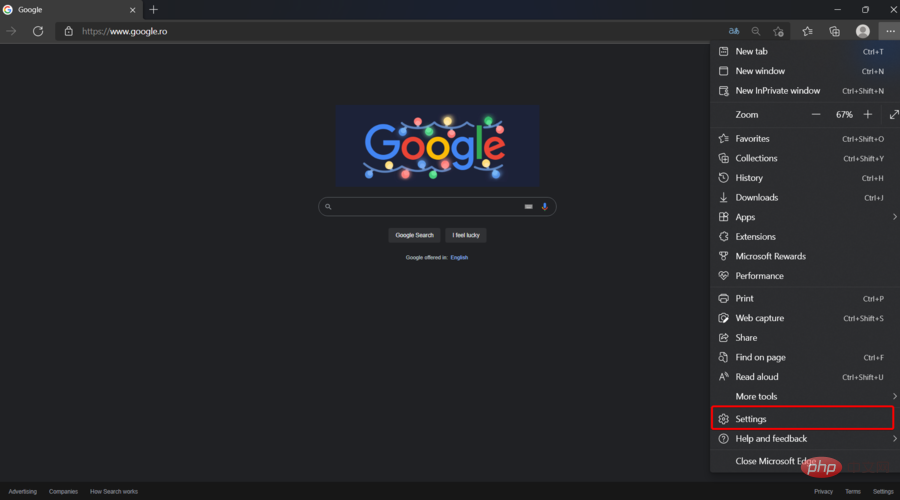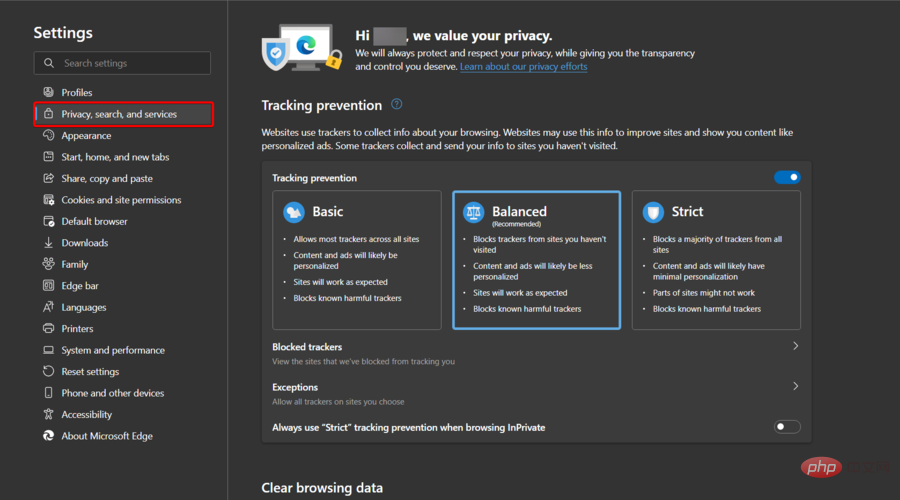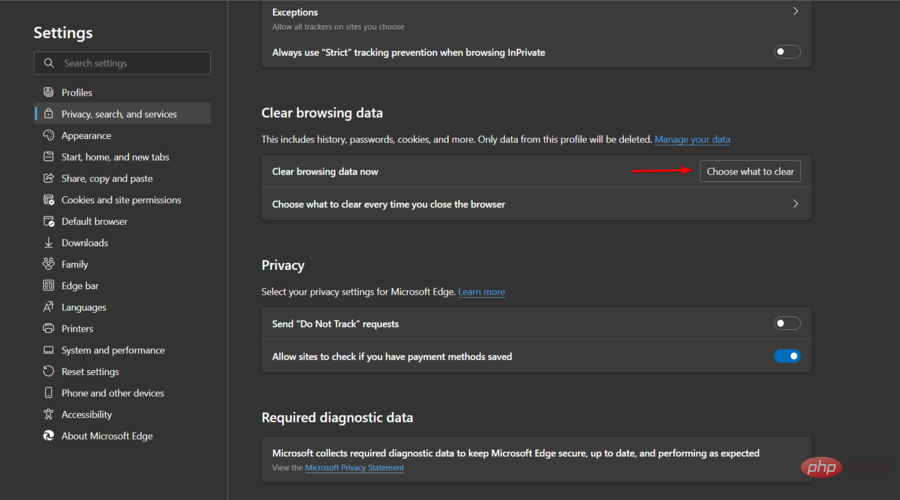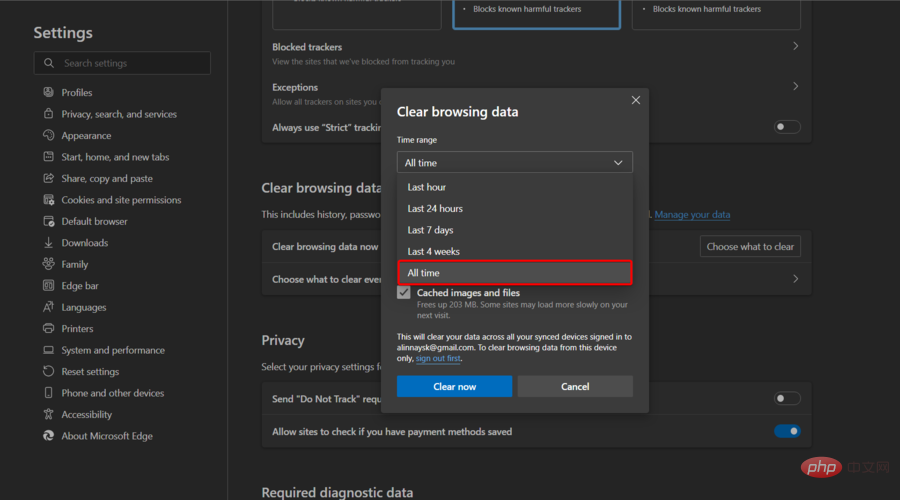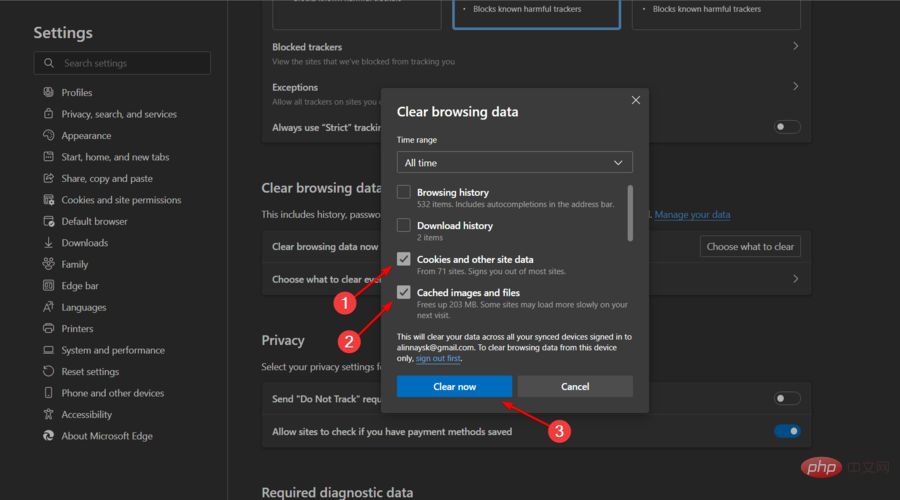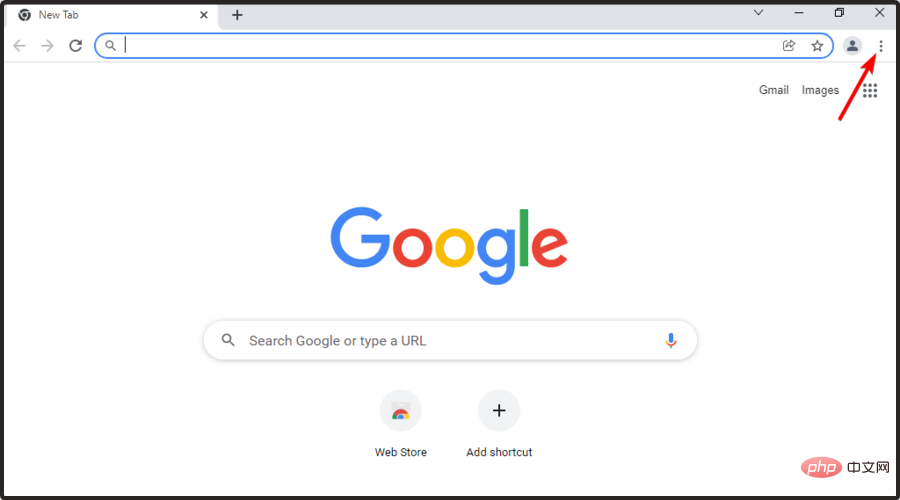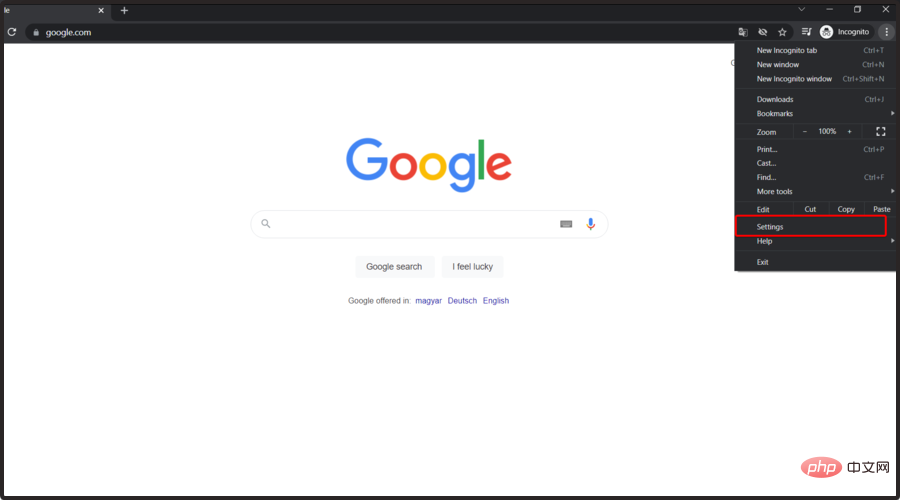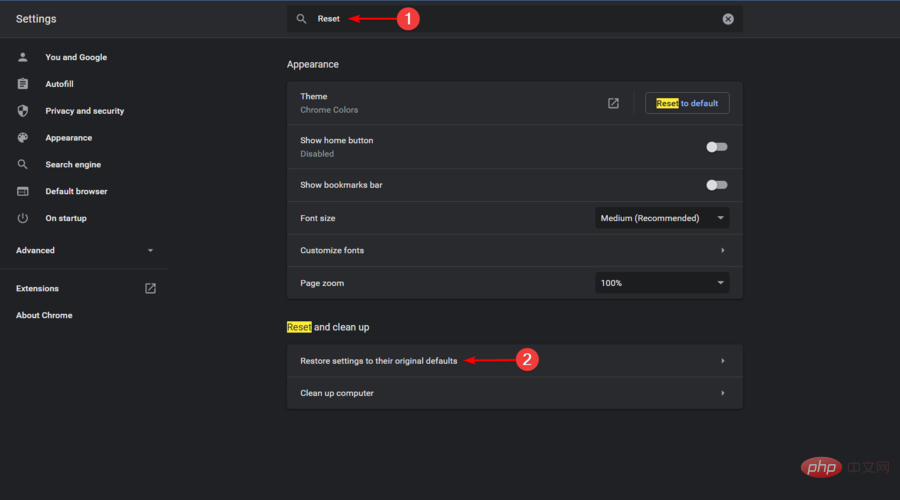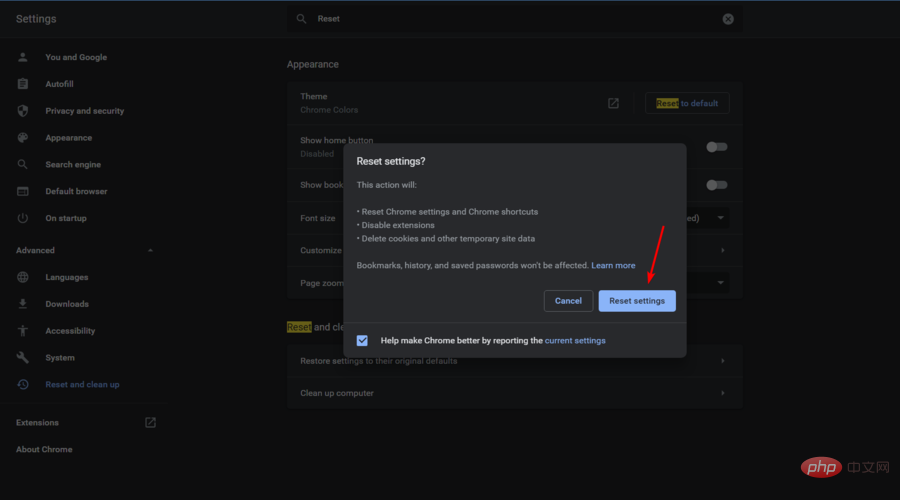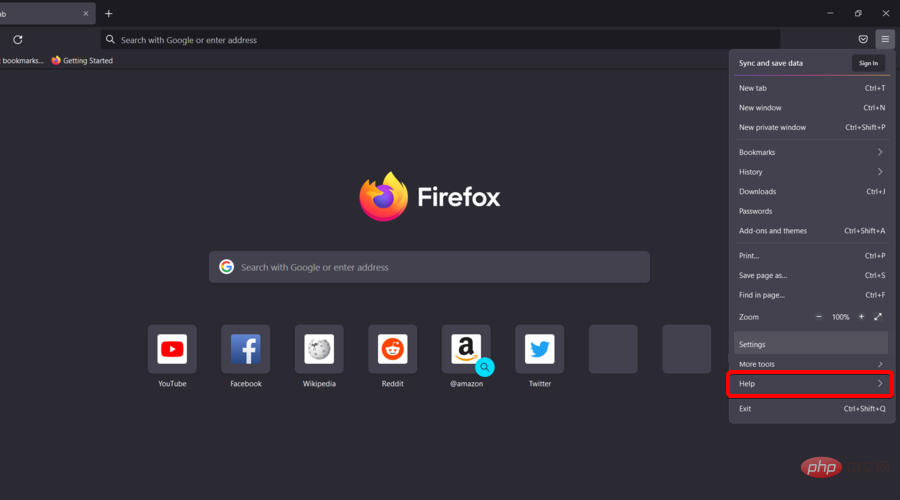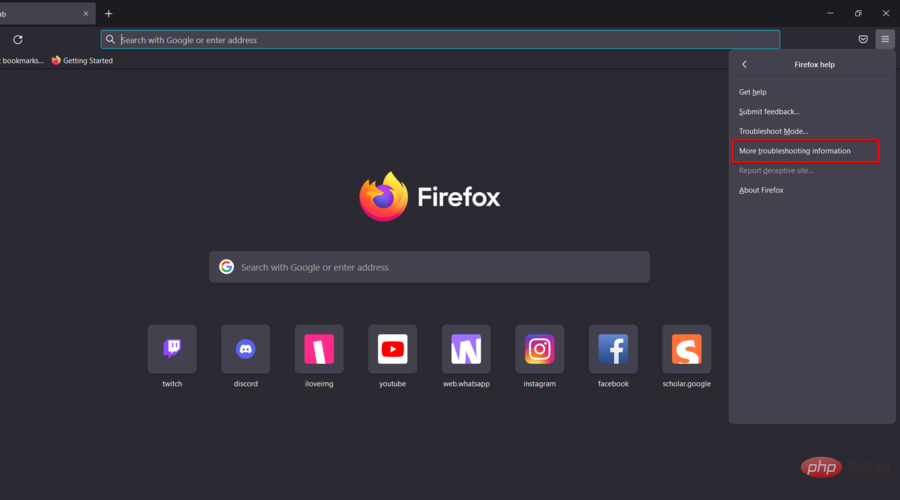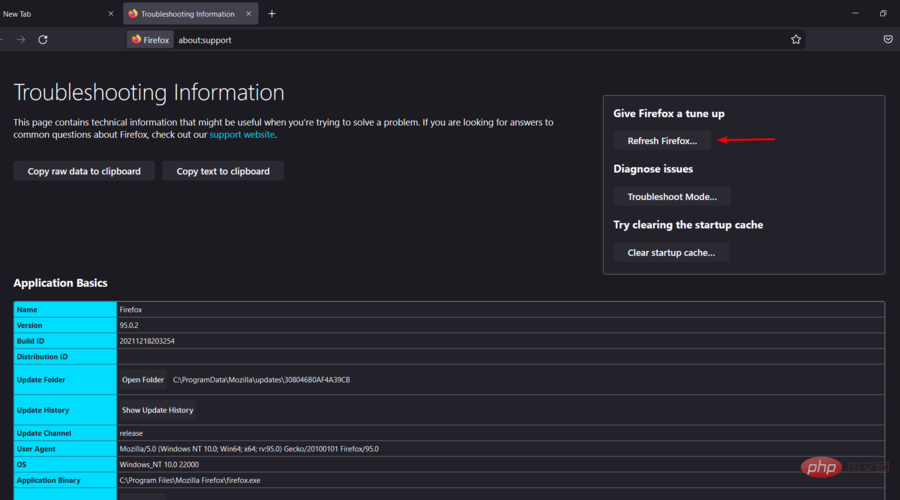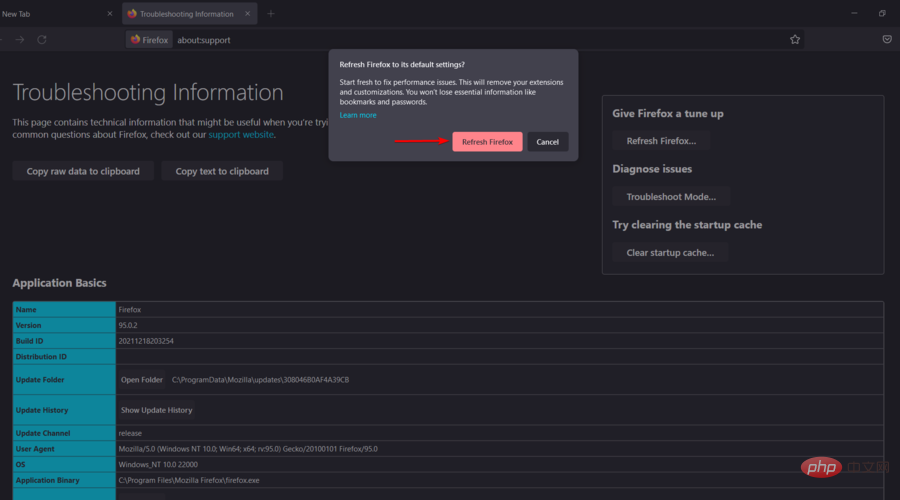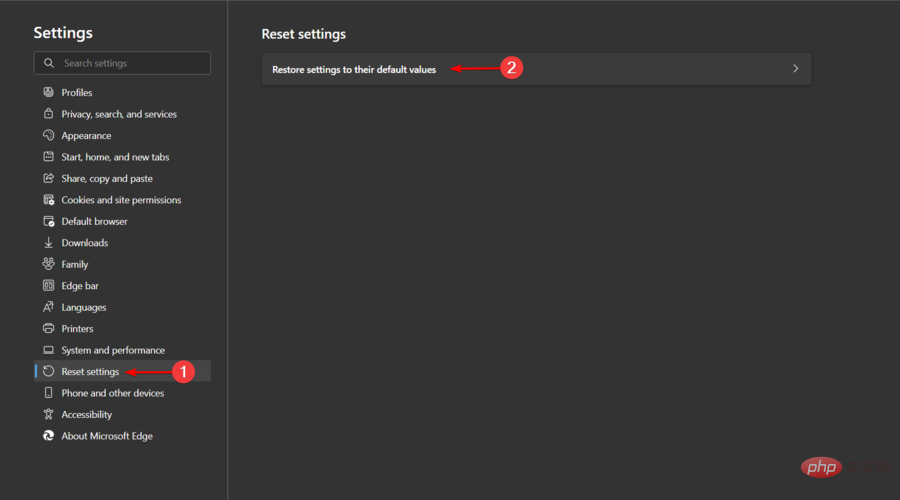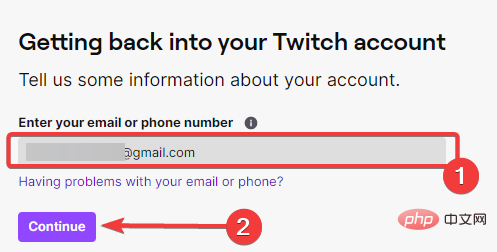3 Ways to Fix Twitch When You Can't Reset Password
Twitch brings together millions of viewers and thousands of streamers, turning them into modern pop stars.
But while the platform generally works fine, some Twitch users are unable to reset their passwords after multiple attempts.
The process is simple as with all account-based services, but it doesn't seem to work for some people.
First, make sure you navigate to the password reset request page here and try it from there. If this doesn't help, follow the steps in this tutorial.
Why can't Twitch reset my password?
- Caches and cookies can block this process - If you don't clean them regularly, they can harm specific applications or activities. So you will discover how to do it easily.
- BUGS IN FACTORY SETTINGS – From time to time, your browser may experience unexpected and temporary settings-related issues. We'll show you how to refresh your browser, and then you may be able to reset your pass.
- Server Related Issues - In this case, you may need to wait until the issue is resolved. Additionally, you can apply to the dedicated Twitch team at any time.
Quick Tip:
Opera GX browser is built on the Chromium engine, which can provide you with chat or streaming applications and integrates Twitch and Discord.
If you choose this browser, you will never miss a live broadcast. Using Twitch in the sidebar, you can easily see the channels you follow, who's online, and choose to receive notifications every time you want them.
What should I do if Twitch can't reset my password?
1. Clear browser cache and cookies
1.1 Google Chrome
- Click the Windows key and enter Chrome and click on the first result.

- Use the following keyboard shortcuts to open the Clear Browse Data Menu: . ShiftCtrlDelete
- Select All times as the time range.

- Check the Cookies and other site data and cached images and files sections.

- Click the Clear Data button.

1.2 Firefox
- Press the Windows key, type Firefox, and open the first result.

- Click the three horizontal lines buttons in the upper right corner.

- Navigate to History.

- Click Clear recent history.

- Click the Time Range drop-down menu and select Everything.

- Select the History and Data sections, and then click the OK button.

1.3 Microsoft Edge
- Press the Windows key, type Edge, and click on the first result .

- In the upper right corner of the window, click the three horizontal dots to open the Edge Menu.

- Navigate to Settings.

- From the left pane, select Privacy, Search & Services.

- Scroll down to the Clear browsing data section and click to select what you want to clear.

- Pull down the Time Range menu and select All Times.

- Check Cookies and other site data and Cached images and files, then click Clear now.

As mentioned before, Twitch may not be able to reset your password due to cache blocking the process. So it will help if you try to disable them through the above steps. If nothing seems to be working, make sure you keep reading.
2. Reset your browser
2.1 Google Chrome
- Press the Windows key, enter Chrome, and then Click on the first result.

- Click the 3 point menu in the upper right corner of the window.

- Open Settings.

- In the search bar, type Reset, scroll down until you reach the Restore settings to original defaults option, and click on it.

- Click the option described, then click Reset Settings.

2.2 Firefox
- Click the Windows key, enter Firefox, and then open the first result .

- In the upper right corner of the window, click the 3 row menu.

- Click Help.

- Now, select More Troubleshooting Information.

- Click the Refresh Firefox... button.

-
Confirm the process by selecting Refresh Firefox.

2.3 Microsoft Edge
- Press the Windows key, enter Edge, and then open it.

- Select3 click menu from the upper right corner of the page.

- Navigate to Settings.

- From the left pane, select Reset Settings and click to restore the settings to their default values.

If Twitch still can't reset your password, we have another solution you can try.
3. Send a ticket to Twitch Support
- To send a ticket, launch your browser.
- Navigate to the Twitch support page.
- Fill out the form and wait for a reply.
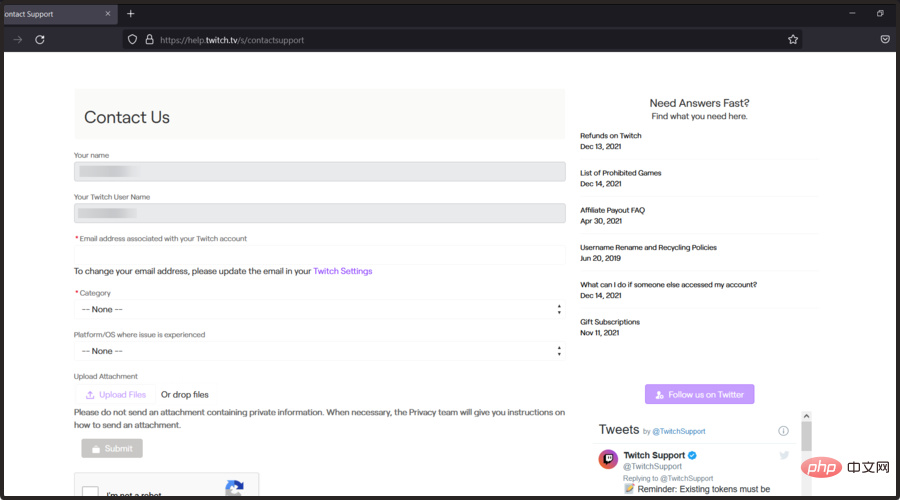
#If Twitch still can't reset your password, we're most likely looking at a server-related issue or a temporary bug with the application.
If you are in a hurry, the only way is to send a report ticket to the dedicated team and ask for an email link that will allow you to reset your Twitch pass.
How do I change my Twitch password?
- Launch your browser.
- Visit the password reset page and enter your email, then click the Continue button.

- Follow the instructions sent to your email to reset your password.
This should be enough for you to reset your Twitch password. However, if you are still unable to reset your account password on Twitch, we recommend waiting for a while and trying again on the private link.
Please note that the above method should also come in handy if the regular Twitch password reset doesn't work on your mobile device.
If Twitch does not send a password reset code, make sure you have the correct email and try again in a few minutes.
The above is the detailed content of 3 Ways to Fix Twitch When You Can't Reset Password. For more information, please follow other related articles on the PHP Chinese website!

Hot AI Tools

Undresser.AI Undress
AI-powered app for creating realistic nude photos

AI Clothes Remover
Online AI tool for removing clothes from photos.

Undress AI Tool
Undress images for free

Clothoff.io
AI clothes remover

AI Hentai Generator
Generate AI Hentai for free.

Hot Article

Hot Tools

Notepad++7.3.1
Easy-to-use and free code editor

SublimeText3 Chinese version
Chinese version, very easy to use

Zend Studio 13.0.1
Powerful PHP integrated development environment

Dreamweaver CS6
Visual web development tools

SublimeText3 Mac version
God-level code editing software (SublimeText3)

Hot Topics
 deepseek web version official entrance
Mar 12, 2025 pm 01:42 PM
deepseek web version official entrance
Mar 12, 2025 pm 01:42 PM
The domestic AI dark horse DeepSeek has risen strongly, shocking the global AI industry! This Chinese artificial intelligence company, which has only been established for a year and a half, has won wide praise from global users for its free and open source mockups, DeepSeek-V3 and DeepSeek-R1. DeepSeek-R1 is now fully launched, with performance comparable to the official version of OpenAIo1! You can experience its powerful functions on the web page, APP and API interface. Download method: Supports iOS and Android systems, users can download it through the app store; the web version has also been officially opened! DeepSeek web version official entrance: ht
 In-depth search deepseek official website entrance
Mar 12, 2025 pm 01:33 PM
In-depth search deepseek official website entrance
Mar 12, 2025 pm 01:33 PM
At the beginning of 2025, domestic AI "deepseek" made a stunning debut! This free and open source AI model has a performance comparable to the official version of OpenAI's o1, and has been fully launched on the web side, APP and API, supporting multi-terminal use of iOS, Android and web versions. In-depth search of deepseek official website and usage guide: official website address: https://www.deepseek.com/Using steps for web version: Click the link above to enter deepseek official website. Click the "Start Conversation" button on the homepage. For the first use, you need to log in with your mobile phone verification code. After logging in, you can enter the dialogue interface. deepseek is powerful, can write code, read file, and create code
 How to solve the problem of busy servers for deepseek
Mar 12, 2025 pm 01:39 PM
How to solve the problem of busy servers for deepseek
Mar 12, 2025 pm 01:39 PM
DeepSeek: How to deal with the popular AI that is congested with servers? As a hot AI in 2025, DeepSeek is free and open source and has a performance comparable to the official version of OpenAIo1, which shows its popularity. However, high concurrency also brings the problem of server busyness. This article will analyze the reasons and provide coping strategies. DeepSeek web version entrance: https://www.deepseek.com/DeepSeek server busy reason: High concurrent access: DeepSeek's free and powerful features attract a large number of users to use at the same time, resulting in excessive server load. Cyber Attack: It is reported that DeepSeek has an impact on the US financial industry.