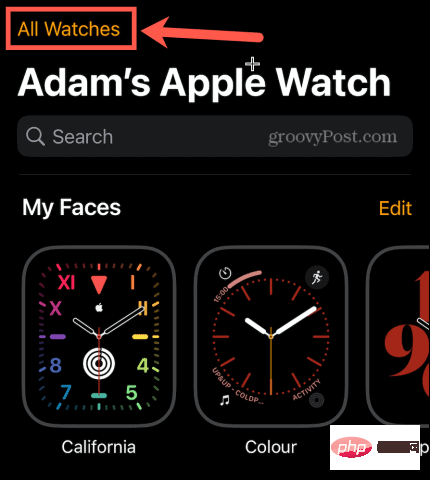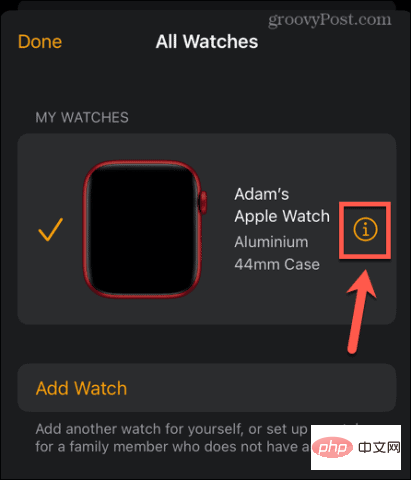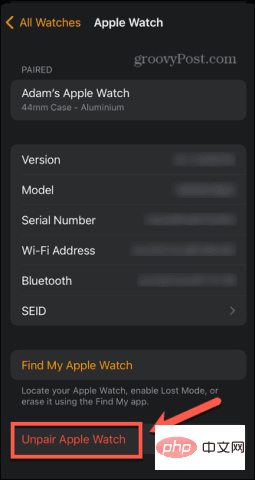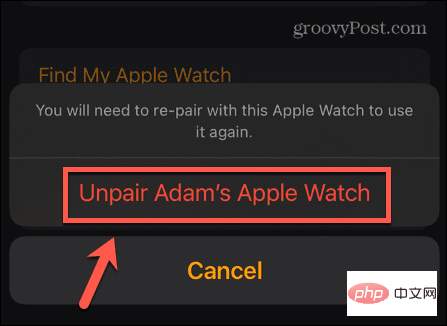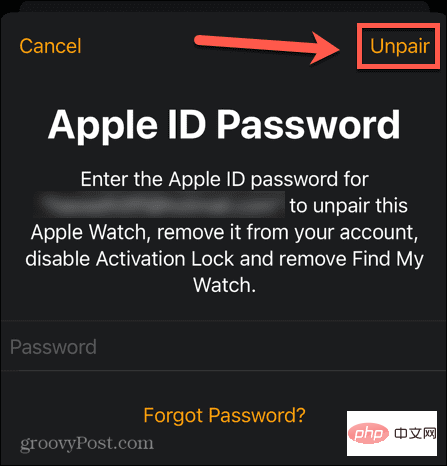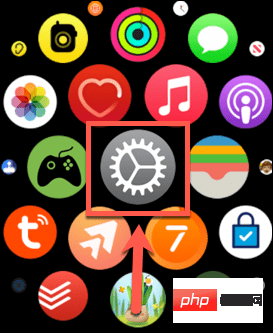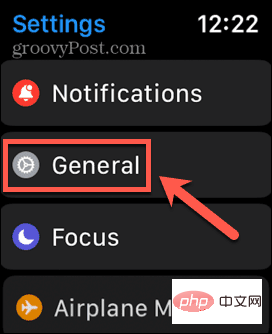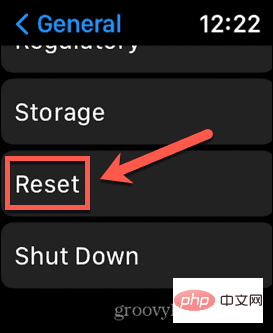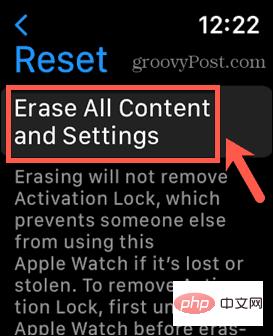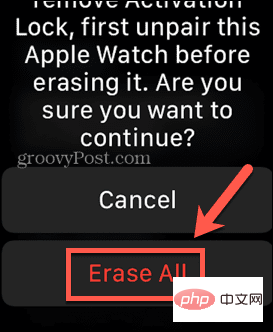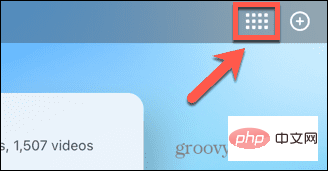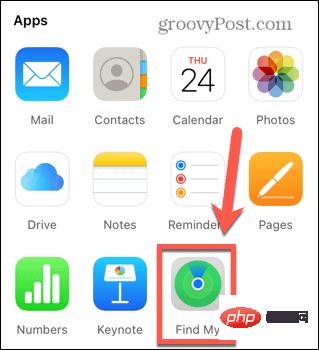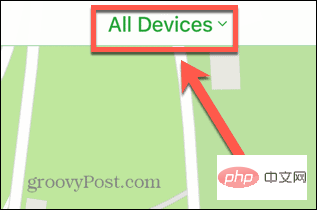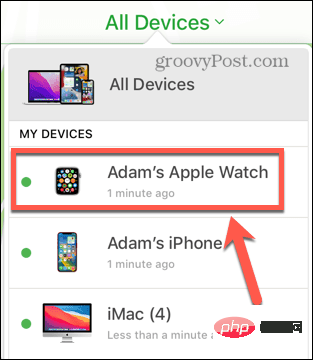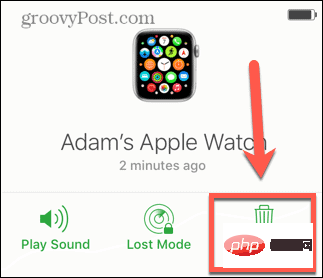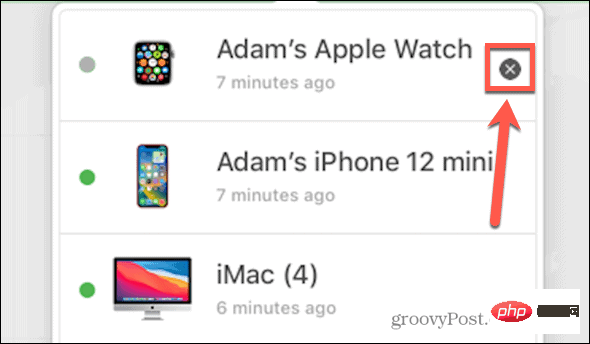How to disconnect your Apple Watch
How to disconnect your Apple Watch from your iPhone
The easiest way to unpair your Apple Watch from your iPhone is through the Watch app on your phone.
To disconnect your Apple Watch from your iPhone:
- Open the Watch app on your iPhone.
- In the "My Watches" tab, tap "All Watches" at the top of the screen.

- Click the i button next to the watch you want to disconnect.

- At the bottom of the screen, tap Unpair Apple Watch.

- Tap Unpair Your Apple Watch to confirm your decision.

- Enter your Apple ID to ensure your watch is unpaired and removed from your account and Find My Watch. You also need to do this to disable Activation Lock.
- ClickCancel pairing.

- Your Apple Watch will be backed up so you can restore it if needed.
- Your Apple Watch will now be unpaired and all content and settings on your watch will be erased.
How to Disconnect Apple Watch from Apple Watch
If your iPhone is not around, you can reset your Apple Watch to factory settings directly from your watch. This will delete your content and settings and unpair your Apple Watch from your iPhone, but it will not disable Activation Lock. If you plan to sell your watch or give it to someone else, you'll need to do this manually by following the steps below. They won't be able to use Activation Lock until it is disabled.
To erase and unpair your Apple Watch without your iPhone:
- Open Settings on your Apple Watch App.

- Click on General.

- Scroll to the bottom and tap Reset.

- Click Clear All Content and Settings.

- You may need to enter your watch passcode.
- Click Erase All to confirm your decision.

- Your Apple Watch will be reset to factory settings. It will no longer pair with your iPhone and all content and settings will be deleted.
- If you want to sell your Apple Watch or give it to someone else, you'll need to disable Activation Lock by following the instructions in the section below.
How to Disable Activation Lock on Apple Watch
Activation Lock is a feature of Apple Watch that prevents it from being used by others if it is lost or stolen. When Activation Lock is active, no one can pair or unpair your Apple Watch or turn off Find My Apple Watch without entering your Apple ID and password. If you want to sell your Apple Watch or give it to someone else, you need to disable Activation Lock.
If you unpair your Apple Watch from your iPhone, Activation Lock will automatically be disabled. However, if you just reset your Apple Watch to factory settings, Activation Lock will remain enabled. You can turn it off through the iCloud.com website.
To disable Activation Lock via the iCloud.com website:
- On your computer, navigate to the icloud.com website through your browser and log in with your Apple ID.
- Click the menu icon.

- Select "Find My" .

- You may need to reconfirm your Apple ID and password.
- At the top of the screen, click All Devices.

- Select your Apple Watch .

- Click Erase Apple Watch.

- Click Erase to confirm your decision.
- At the top of the screen, tap All Devices again and select your Apple Watch.
- Tap the little X next to Apple Watch.

- Click Remove to confirm your decision and your Apple Watch will no longer be associated with your Apple ID. You can sell it or give it to someone else.
The above is the detailed content of How to disconnect your Apple Watch. For more information, please follow other related articles on the PHP Chinese website!

Hot AI Tools

Undresser.AI Undress
AI-powered app for creating realistic nude photos

AI Clothes Remover
Online AI tool for removing clothes from photos.

Undress AI Tool
Undress images for free

Clothoff.io
AI clothes remover

AI Hentai Generator
Generate AI Hentai for free.

Hot Article

Hot Tools

Notepad++7.3.1
Easy-to-use and free code editor

SublimeText3 Chinese version
Chinese version, very easy to use

Zend Studio 13.0.1
Powerful PHP integrated development environment

Dreamweaver CS6
Visual web development tools

SublimeText3 Mac version
God-level code editing software (SublimeText3)

Hot Topics
 1378
1378
 52
52
 deepseek ios version download and installation tutorial
Feb 19, 2025 pm 04:00 PM
deepseek ios version download and installation tutorial
Feb 19, 2025 pm 04:00 PM
DeepSeek Smart AI Tool Download and Installation Guide (Apple Users) DeepSeek is a powerful AI tool. This article will guide Apple users how to download and install it. 1. Download and install steps: Open the AppStore app store and enter "DeepSeek" in the search bar. Carefully check the application name and developer information to ensure the correct version is downloaded. Click the "Get" button on the application details page. The first download may require AppleID password verification. After the download is completed, you can open it directly. 2. Registration process: Find the login/registration portal in the DeepSeek application. It is recommended to register with a mobile phone number. Enter your mobile phone number and receive the verification code. Check the user agreement,
 Why can't the Bybit exchange link be directly downloaded and installed?
Feb 21, 2025 pm 10:57 PM
Why can't the Bybit exchange link be directly downloaded and installed?
Feb 21, 2025 pm 10:57 PM
Why can’t the Bybit exchange link be directly downloaded and installed? Bybit is a cryptocurrency exchange that provides trading services to users. The exchange's mobile apps cannot be downloaded directly through AppStore or GooglePlay for the following reasons: 1. App Store policy restricts Apple and Google from having strict requirements on the types of applications allowed in the app store. Cryptocurrency exchange applications often do not meet these requirements because they involve financial services and require specific regulations and security standards. 2. Laws and regulations Compliance In many countries, activities related to cryptocurrency transactions are regulated or restricted. To comply with these regulations, Bybit Application can only be used through official websites or other authorized channels
 Sesame Open Door Trading Platform Download Mobile Version Gateio Trading Platform Download Address
Feb 28, 2025 am 10:51 AM
Sesame Open Door Trading Platform Download Mobile Version Gateio Trading Platform Download Address
Feb 28, 2025 am 10:51 AM
It is crucial to choose a formal channel to download the app and ensure the safety of your account.
 Anbi app official download v2.96.2 latest version installation Anbi official Android version
Mar 04, 2025 pm 01:06 PM
Anbi app official download v2.96.2 latest version installation Anbi official Android version
Mar 04, 2025 pm 01:06 PM
Binance App official installation steps: Android needs to visit the official website to find the download link, choose the Android version to download and install; iOS search for "Binance" on the App Store. All should pay attention to the agreement through official channels.
 How to solve the problem of 'Undefined array key 'sign'' error when calling Alipay EasySDK using PHP?
Mar 31, 2025 pm 11:51 PM
How to solve the problem of 'Undefined array key 'sign'' error when calling Alipay EasySDK using PHP?
Mar 31, 2025 pm 11:51 PM
Problem Description When calling Alipay EasySDK using PHP, after filling in the parameters according to the official code, an error message was reported during operation: "Undefined...
 Download link of Ouyi iOS version installation package
Feb 21, 2025 pm 07:42 PM
Download link of Ouyi iOS version installation package
Feb 21, 2025 pm 07:42 PM
Ouyi is a world-leading cryptocurrency exchange with its official iOS app that provides users with a convenient and secure digital asset management experience. Users can download the Ouyi iOS version installation package for free through the download link provided in this article, and enjoy the following main functions: Convenient trading platform: Users can easily buy and sell hundreds of cryptocurrencies on the Ouyi iOS app, including Bitcoin and Ethereum. and Dogecoin. Safe and reliable storage: Ouyi adopts advanced security technology to provide users with safe and reliable digital asset storage. 2FA, biometric authentication and other security measures ensure that user assets are not infringed. Real-time market data: Ouyi iOS app provides real-time market data and charts, allowing users to grasp encryption at any time
 gate.io sesame door download Chinese tutorial
Feb 28, 2025 am 10:54 AM
gate.io sesame door download Chinese tutorial
Feb 28, 2025 am 10:54 AM
This article will guide you in detail how to access the official website of Gate.io, switch Chinese language, register or log in to your account, as well as optional mobile app download and use procedures, helping you easily get started with the Gate.io exchange. For more tutorials on using Gate.io in Chinese, please continue reading.
 Sesame Open Door Exchange App Official Download Sesame Open Door Exchange Official Download
Mar 04, 2025 pm 11:54 PM
Sesame Open Door Exchange App Official Download Sesame Open Door Exchange Official Download
Mar 04, 2025 pm 11:54 PM
The official download steps of the Sesame Open Exchange app cover the Android and iOS system download process, as well as common problems solutions, helping you download safely and quickly and enable convenient transactions of cryptocurrencies.