Windows 11 fix keyboard not working during login
The keyboard is the most important part of any Windows device. If you don't have access to the keyboard during login, you won't be able to enter your account credentials. You must use your mouse to invoke the on-screen keyboard on your monitor to log in. So, if you see this issue on your system and are desperately looking for a solution, go through these simple fixes.
Solution——
1. Sometimes just a simple systemRestarting can solve this problem. After restarting the system, test whether the keyboard and mouse are working properly.
2. If you have a fingerprint scanner or a Windows Hello-enabled system, use it until you resolve the issue.
3. Some keyboards can be blocked by simple shortcut keys such as Fn F11. Try pressing these keys simultaneously to unlock the keyboard.

Fix 1 – Using the On-Screen Keyboard
The best and fastest way to log into your computer is to invoke the on-screen keyboard directly from the login page.
1. Boot your system.
2. After the login page appears, click the lock screen once to enter the user account page.
3. Here you will see your account image. Now, click on the Ease of Access icon and then click on “On-Screen Keyboard”.
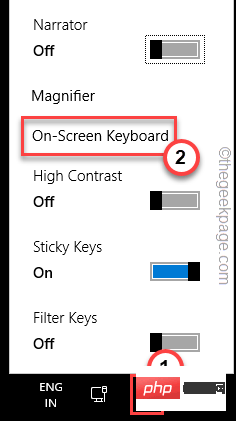
The on-screen keyboard will open on your screen.
4. Now, click on the password box and enter your account password using the on-screen keyboard.
5. Finally, Press Enter to log in to your account.
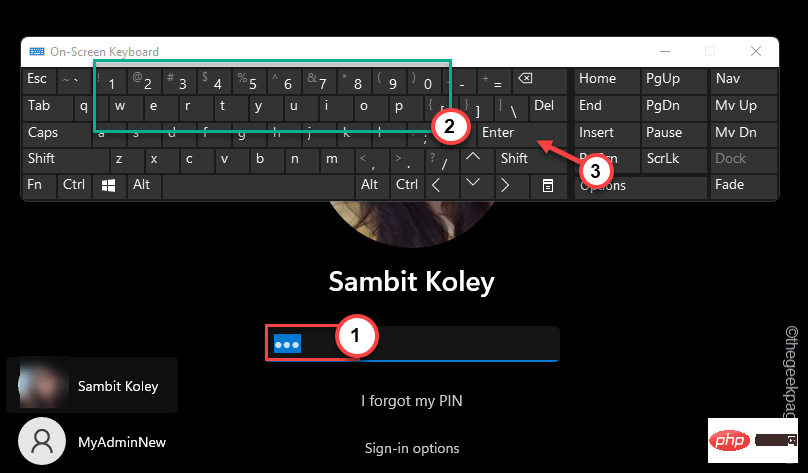
Here is a workaround that will help you log into your account. Test if this works.
Fix 2 – Unplug and plug in the device
If you are using a wired mouse/keyboard, try unplugging them and plugging them back in.
1. Shut down your system.
2. Then, unplug the power cord from the power source.
3. After this, remove all external USB devices (such as mouse and keyboard cables) connected to the computer one by one.
4. After removing all peripherals, plug in power and turn on the PC.
5. If your system has an optical drive, access it to check if there are any CDs/DVDs left there.
Fix 3 – Perform Discharge
You can perform discharge on PC/Laptop.
1. First, shut down your laptop/PC. Disconnect the power cord. Then, disconnect all peripheral devices from the system.
2. If you are doing this on a laptop, you must remove the battery from the system. But before that, put the battery lock in the open position.
3. Then you can remove the battery easily.
4. Now, press and hold the power button to start the system. The system will attempt to boot but will fail. In the process, it discharges the system and any current remaining in the system disappears.
5. If you are a laptop user, please put the battery back into place and don't forget to put the lock in the locked position.
6. Finally, connect the power cord to your machine and click the power button to turn it on.
7. When the machine is turned on, plug in the external devices one by one.
After landing on the login page, try using the keyboard again and check.
The above is the detailed content of Windows 11 fix keyboard not working during login. For more information, please follow other related articles on the PHP Chinese website!

Hot AI Tools

Undresser.AI Undress
AI-powered app for creating realistic nude photos

AI Clothes Remover
Online AI tool for removing clothes from photos.

Undress AI Tool
Undress images for free

Clothoff.io
AI clothes remover

AI Hentai Generator
Generate AI Hentai for free.

Hot Article

Hot Tools

Notepad++7.3.1
Easy-to-use and free code editor

SublimeText3 Chinese version
Chinese version, very easy to use

Zend Studio 13.0.1
Powerful PHP integrated development environment

Dreamweaver CS6
Visual web development tools

SublimeText3 Mac version
God-level code editing software (SublimeText3)

Hot Topics
 How to fine-tune deepseek locally
Feb 19, 2025 pm 05:21 PM
How to fine-tune deepseek locally
Feb 19, 2025 pm 05:21 PM
Local fine-tuning of DeepSeek class models faces the challenge of insufficient computing resources and expertise. To address these challenges, the following strategies can be adopted: Model quantization: convert model parameters into low-precision integers, reducing memory footprint. Use smaller models: Select a pretrained model with smaller parameters for easier local fine-tuning. Data selection and preprocessing: Select high-quality data and perform appropriate preprocessing to avoid poor data quality affecting model effectiveness. Batch training: For large data sets, load data in batches for training to avoid memory overflow. Acceleration with GPU: Use independent graphics cards to accelerate the training process and shorten the training time.
 deepseek image generation tutorial
Feb 19, 2025 pm 04:15 PM
deepseek image generation tutorial
Feb 19, 2025 pm 04:15 PM
DeepSeek: A powerful AI image generation tool! DeepSeek itself is not an image generation tool, but its powerful core technology provides underlying support for many AI painting tools. Want to know how to use DeepSeek to generate images indirectly? Please continue reading! Generate images with DeepSeek-based AI tools: The following steps will guide you to use these tools: Launch the AI Painting Tool: Search and open a DeepSeek-based AI Painting Tool (for example, search "Simple AI"). Select the drawing mode: select "AI Drawing" or similar function, and select the image type according to your needs, such as "Anime Avatar", "Landscape"
 Pi Node Teaching: What is a Pi Node? How to install and set up Pi Node?
Mar 05, 2025 pm 05:57 PM
Pi Node Teaching: What is a Pi Node? How to install and set up Pi Node?
Mar 05, 2025 pm 05:57 PM
Detailed explanation and installation guide for PiNetwork nodes This article will introduce the PiNetwork ecosystem in detail - Pi nodes, a key role in the PiNetwork ecosystem, and provide complete steps for installation and configuration. After the launch of the PiNetwork blockchain test network, Pi nodes have become an important part of many pioneers actively participating in the testing, preparing for the upcoming main network release. If you don’t know PiNetwork yet, please refer to what is Picoin? What is the price for listing? Pi usage, mining and security analysis. What is PiNetwork? The PiNetwork project started in 2019 and owns its exclusive cryptocurrency Pi Coin. The project aims to create a one that everyone can participate
 binance official website URL Binance official website entrance latest genuine entrance
Dec 16, 2024 pm 06:15 PM
binance official website URL Binance official website entrance latest genuine entrance
Dec 16, 2024 pm 06:15 PM
This article focuses on the latest genuine entrances to Binance’s official website, including Binance Global’s official website, the US official website and the Academy’s official website. In addition, the article also provides detailed access steps, including using a trusted device, entering the correct URL, double-checking the website interface, verifying the website certificate, contacting customer support, etc., to ensure safe and reliable access to the Binance platform.
 How to ask deepseek
Feb 19, 2025 pm 04:39 PM
How to ask deepseek
Feb 19, 2025 pm 04:39 PM
The search accuracy of DeepSeek depends on the way of asking questions. To achieve ideal results, the question should contain the following key elements: Clear topic: Specific specified information objectives. Specific angles: Cut into the topic from a specific perspective. Expected output form: define the desired result type (summary, analysis, list, etc.).
 How to download deepseek
Feb 19, 2025 pm 05:45 PM
How to download deepseek
Feb 19, 2025 pm 05:45 PM
Make sure to access official website downloads and carefully check the domain name and website design. After downloading, scan the file. Read the protocol during installation and avoid the system disk when installing. Test the function and contact customer service to solve the problem. Update the version regularly to ensure the security and stability of the software.
 How to use deepseek
Feb 19, 2025 pm 04:45 PM
How to use deepseek
Feb 19, 2025 pm 04:45 PM
DeepSeek is an efficient data search and analysis tool with an indexing mechanism at its core. Factors that affect their efficiency include: data type, data size, search strategy, and DeepSeek performance. High-quality data, refined search queries and sufficient computing resources are essential to optimize search results.
 How to adjust Sesame Open Exchange into Chinese
Mar 04, 2025 pm 11:51 PM
How to adjust Sesame Open Exchange into Chinese
Mar 04, 2025 pm 11:51 PM
How to adjust Sesame Open Exchange to Chinese? This tutorial covers detailed steps on computers and Android mobile phones, from preliminary preparation to operational processes, and then to solving common problems, helping you easily switch the Sesame Open Exchange interface to Chinese and quickly get started with the trading platform.





