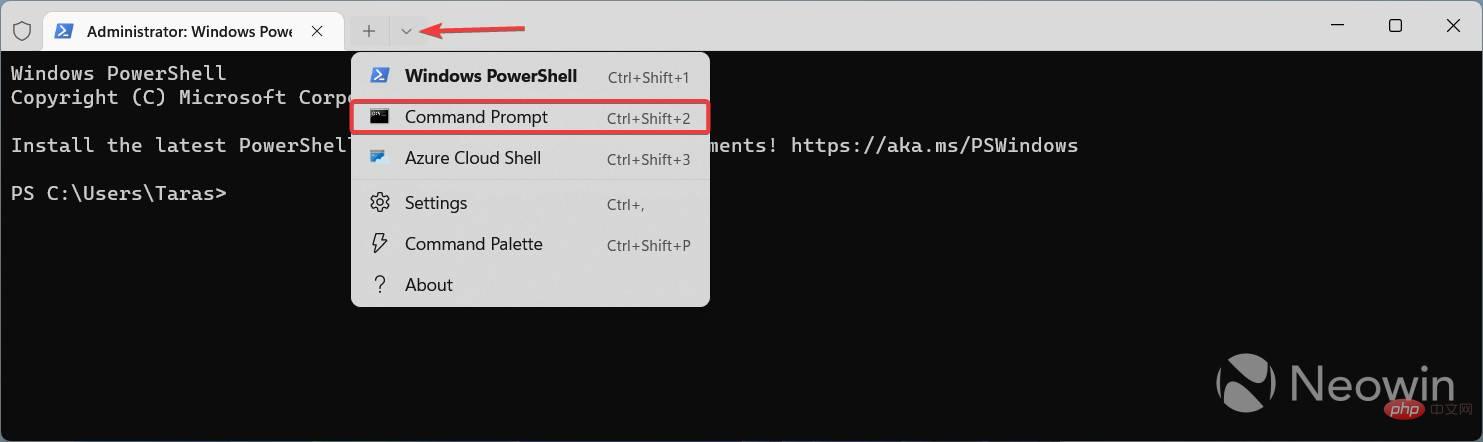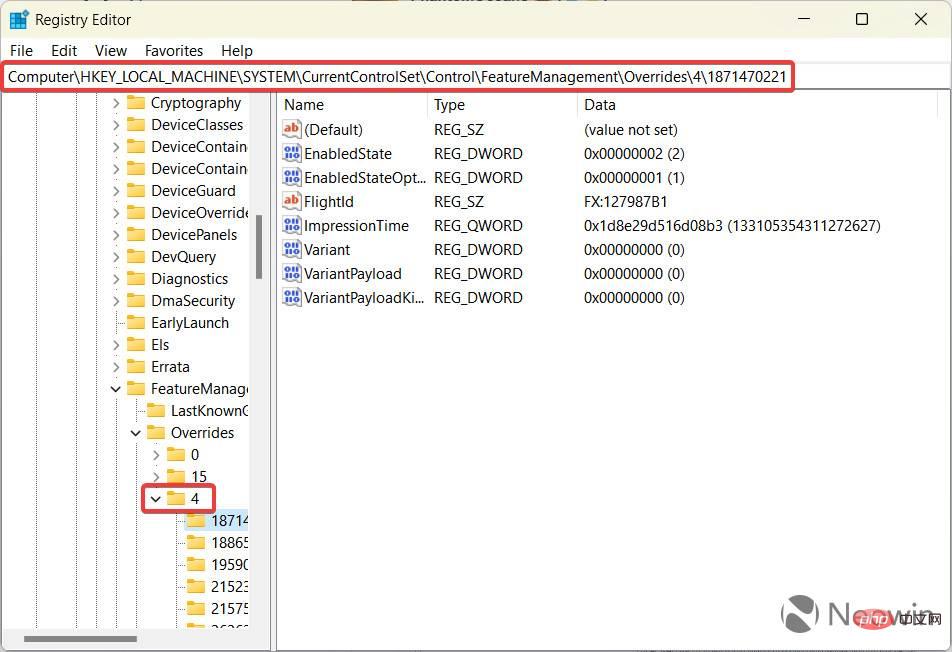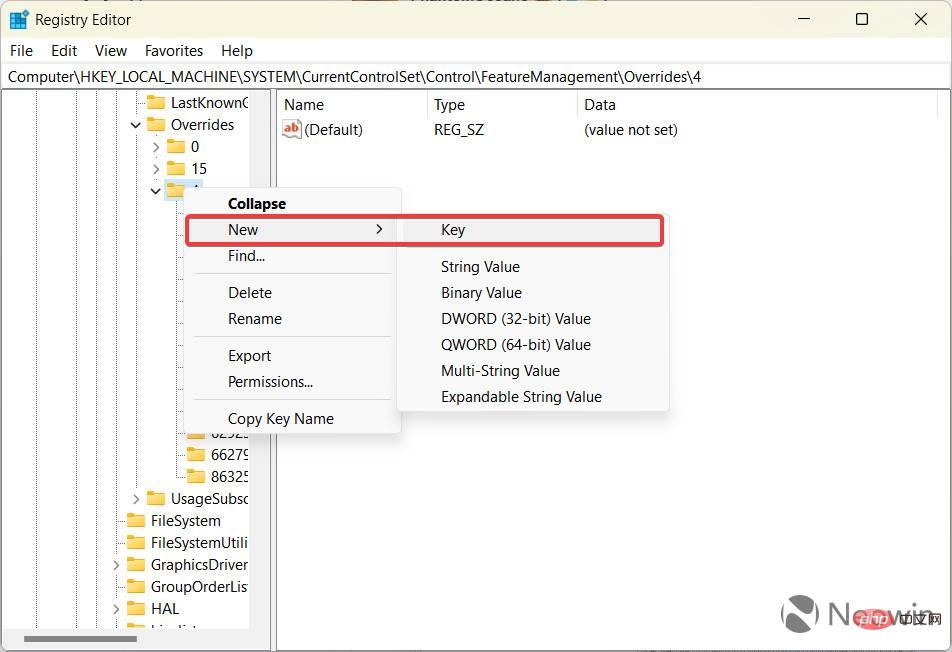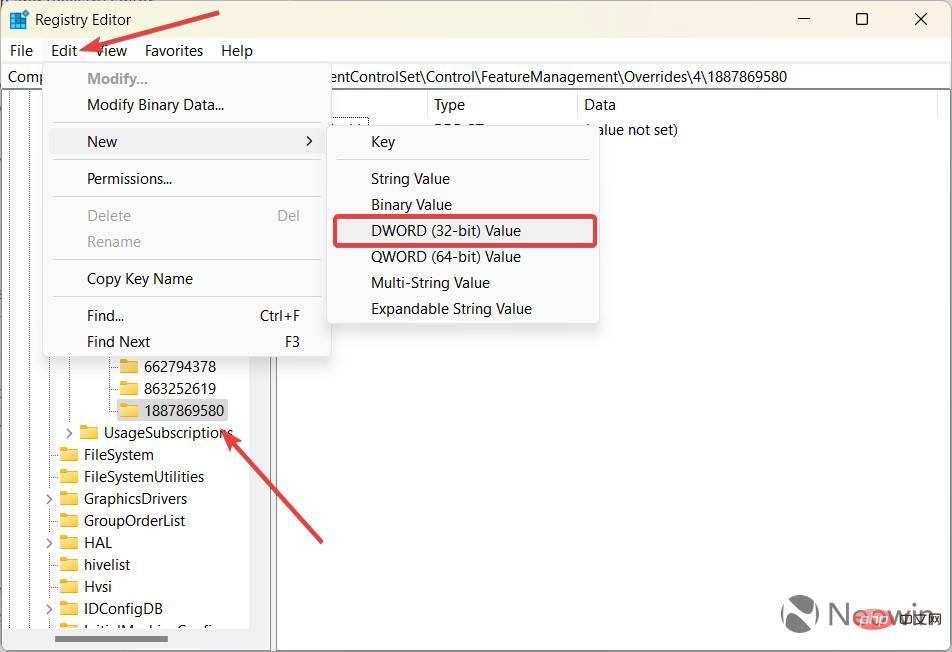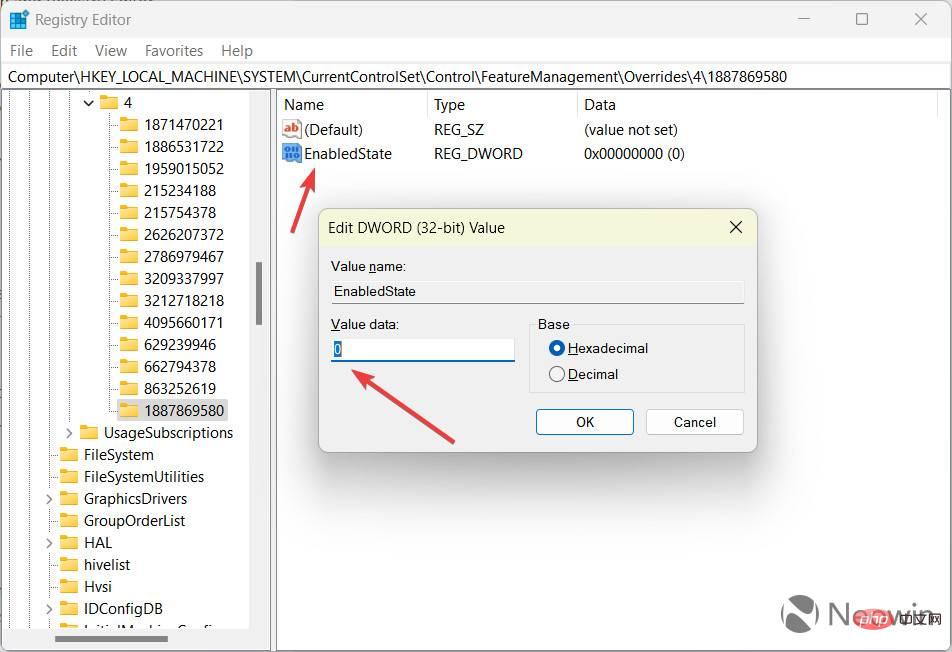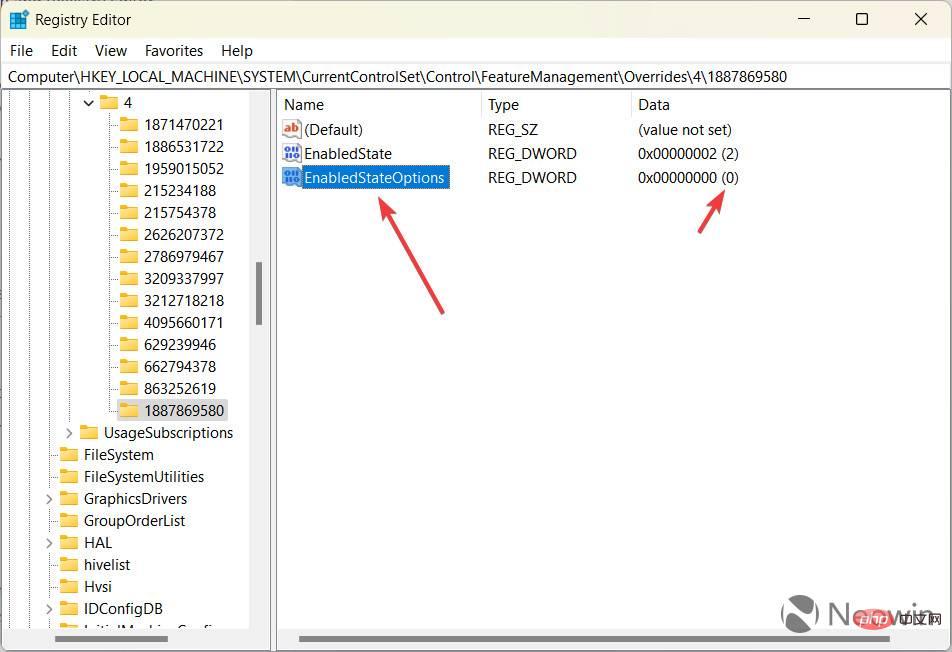How to enable right-click to open Task Manager in Windows 11 'Moment 1' update
Microsoft began rolling out the “Moment 1” update for Windows 11 22H2 on October 18, 2022. We knew what Microsoft was going to include in this release, but the company still managed to surprise users by adding the last-minute ability to open Task Manager via a right-click on the taskbar. The problem with this feature is that it's not available by default, even though Microsoft mentions it in the change log. Fortunately, you can resolve this confusion using the ViveTool app or Registry Editor.
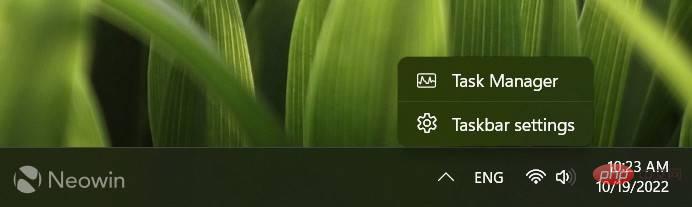
Note: There is always some risk in using third-party apps to enable hidden features. The safest bet is to wait for Microsoft to deliver new features "organically." If you're not afraid to try, remember to back up important data before proceeding.
Enable right-click to open Task Manager in Windows 11
- Start by updating your computer to Windows 11 2022 Update and its Moment 1 update. Your system should be on Windows 11 build 22621.675 or higher (stable channel). You can check the build number by pressing Win R and typing winver.
- Download the ViveTool app from GitHub and extract the files to a folder convenient for you. For example, C:\Vive. A simple path will make navigating in Windows Terminal easier.
- Right-click the Start menu button and select Terminal (Administrator).

- Press the down arrow button on the tab strip to switch to the Command Prompt profile.
- Use the CD command to go to the folder containing the ViveTool files. Here is an example: CD C:\Vive.
- Enter vivetool /enable /id:36860984 and press Enter.
- Restart your computer.
There is another way to enable right-click to open Task Manager in Windows 11. Some people will prefer this option because it does not involve third-party software and relies on the Registry Editor.
- Press Win R and enter regedit.
- Navigate to HKLM\SYSTEM\CurrentControlSet\Control\FeatureManagement\Overrides\4.

- Right-click on the 4 key and select New > Key.

- Rename the new key to 1887869580.
- Select the new key and click Edit > New > DWORD (32-bit) value.

- Rename the value to EnabledState and turn it on.
-
Change Value Data to 2 and click Ok.

- Click Edit > New > DWORD (32-bit) Value and rename it to EnabledStateOptions. Leave its value data as 0.

- Restart your computer.
Now you can right-click anywhere on the taskbar and see two options: Task Manager and Taskbar Settings.
The above is the detailed content of How to enable right-click to open Task Manager in Windows 11 'Moment 1' update. For more information, please follow other related articles on the PHP Chinese website!

Hot AI Tools

Undresser.AI Undress
AI-powered app for creating realistic nude photos

AI Clothes Remover
Online AI tool for removing clothes from photos.

Undress AI Tool
Undress images for free

Clothoff.io
AI clothes remover

AI Hentai Generator
Generate AI Hentai for free.

Hot Article

Hot Tools

Notepad++7.3.1
Easy-to-use and free code editor

SublimeText3 Chinese version
Chinese version, very easy to use

Zend Studio 13.0.1
Powerful PHP integrated development environment

Dreamweaver CS6
Visual web development tools

SublimeText3 Mac version
God-level code editing software (SublimeText3)

Hot Topics
 How to fine-tune deepseek locally
Feb 19, 2025 pm 05:21 PM
How to fine-tune deepseek locally
Feb 19, 2025 pm 05:21 PM
Local fine-tuning of DeepSeek class models faces the challenge of insufficient computing resources and expertise. To address these challenges, the following strategies can be adopted: Model quantization: convert model parameters into low-precision integers, reducing memory footprint. Use smaller models: Select a pretrained model with smaller parameters for easier local fine-tuning. Data selection and preprocessing: Select high-quality data and perform appropriate preprocessing to avoid poor data quality affecting model effectiveness. Batch training: For large data sets, load data in batches for training to avoid memory overflow. Acceleration with GPU: Use independent graphics cards to accelerate the training process and shorten the training time.
 deepseek image generation tutorial
Feb 19, 2025 pm 04:15 PM
deepseek image generation tutorial
Feb 19, 2025 pm 04:15 PM
DeepSeek: A powerful AI image generation tool! DeepSeek itself is not an image generation tool, but its powerful core technology provides underlying support for many AI painting tools. Want to know how to use DeepSeek to generate images indirectly? Please continue reading! Generate images with DeepSeek-based AI tools: The following steps will guide you to use these tools: Launch the AI Painting Tool: Search and open a DeepSeek-based AI Painting Tool (for example, search "Simple AI"). Select the drawing mode: select "AI Drawing" or similar function, and select the image type according to your needs, such as "Anime Avatar", "Landscape"
 Pi Node Teaching: What is a Pi Node? How to install and set up Pi Node?
Mar 05, 2025 pm 05:57 PM
Pi Node Teaching: What is a Pi Node? How to install and set up Pi Node?
Mar 05, 2025 pm 05:57 PM
Detailed explanation and installation guide for PiNetwork nodes This article will introduce the PiNetwork ecosystem in detail - Pi nodes, a key role in the PiNetwork ecosystem, and provide complete steps for installation and configuration. After the launch of the PiNetwork blockchain test network, Pi nodes have become an important part of many pioneers actively participating in the testing, preparing for the upcoming main network release. If you don’t know PiNetwork yet, please refer to what is Picoin? What is the price for listing? Pi usage, mining and security analysis. What is PiNetwork? The PiNetwork project started in 2019 and owns its exclusive cryptocurrency Pi Coin. The project aims to create a one that everyone can participate
 How to ask deepseek
Feb 19, 2025 pm 04:39 PM
How to ask deepseek
Feb 19, 2025 pm 04:39 PM
The search accuracy of DeepSeek depends on the way of asking questions. To achieve ideal results, the question should contain the following key elements: Clear topic: Specific specified information objectives. Specific angles: Cut into the topic from a specific perspective. Expected output form: define the desired result type (summary, analysis, list, etc.).
 How to download deepseek
Feb 19, 2025 pm 05:45 PM
How to download deepseek
Feb 19, 2025 pm 05:45 PM
Make sure to access official website downloads and carefully check the domain name and website design. After downloading, scan the file. Read the protocol during installation and avoid the system disk when installing. Test the function and contact customer service to solve the problem. Update the version regularly to ensure the security and stability of the software.
 How to use deepseek
Feb 19, 2025 pm 04:45 PM
How to use deepseek
Feb 19, 2025 pm 04:45 PM
DeepSeek is an efficient data search and analysis tool with an indexing mechanism at its core. Factors that affect their efficiency include: data type, data size, search strategy, and DeepSeek performance. High-quality data, refined search queries and sufficient computing resources are essential to optimize search results.
 How to adjust Sesame Open Exchange into Chinese
Mar 04, 2025 pm 11:51 PM
How to adjust Sesame Open Exchange into Chinese
Mar 04, 2025 pm 11:51 PM
How to adjust Sesame Open Exchange to Chinese? This tutorial covers detailed steps on computers and Android mobile phones, from preliminary preparation to operational processes, and then to solving common problems, helping you easily switch the Sesame Open Exchange interface to Chinese and quickly get started with the trading platform.
 Sesame Open Door Exchange Web Page Login Latest version gateio official website entrance
Mar 04, 2025 pm 11:48 PM
Sesame Open Door Exchange Web Page Login Latest version gateio official website entrance
Mar 04, 2025 pm 11:48 PM
A detailed introduction to the login operation of the Sesame Open Exchange web version, including login steps and password recovery process. It also provides solutions to common problems such as login failure, unable to open the page, and unable to receive verification codes to help you log in to the platform smoothly.