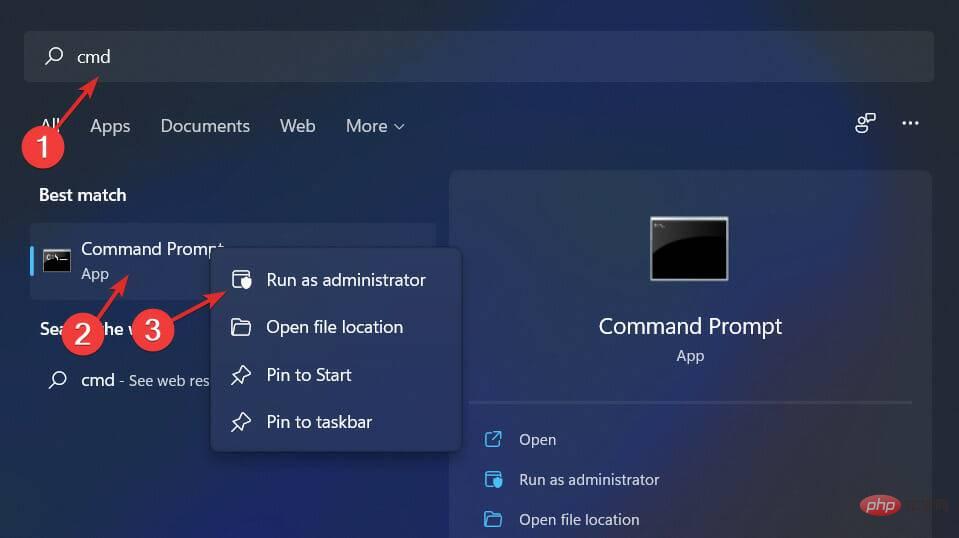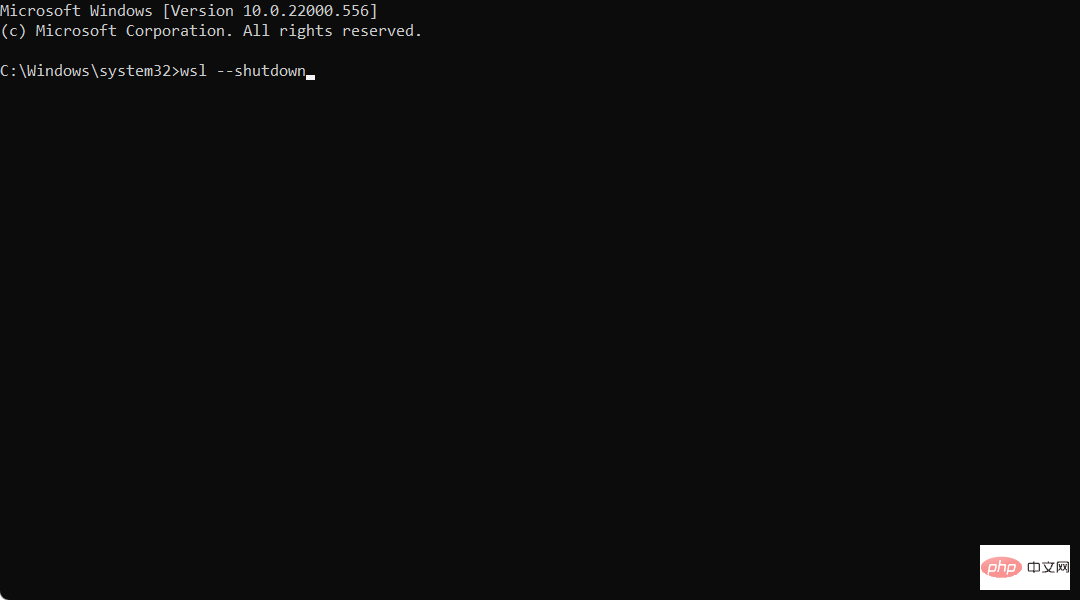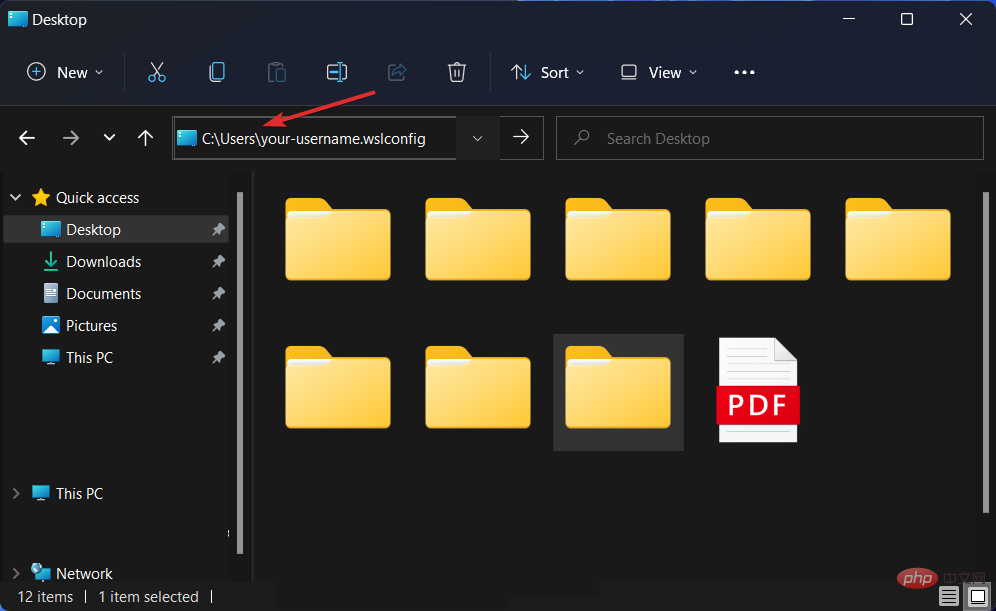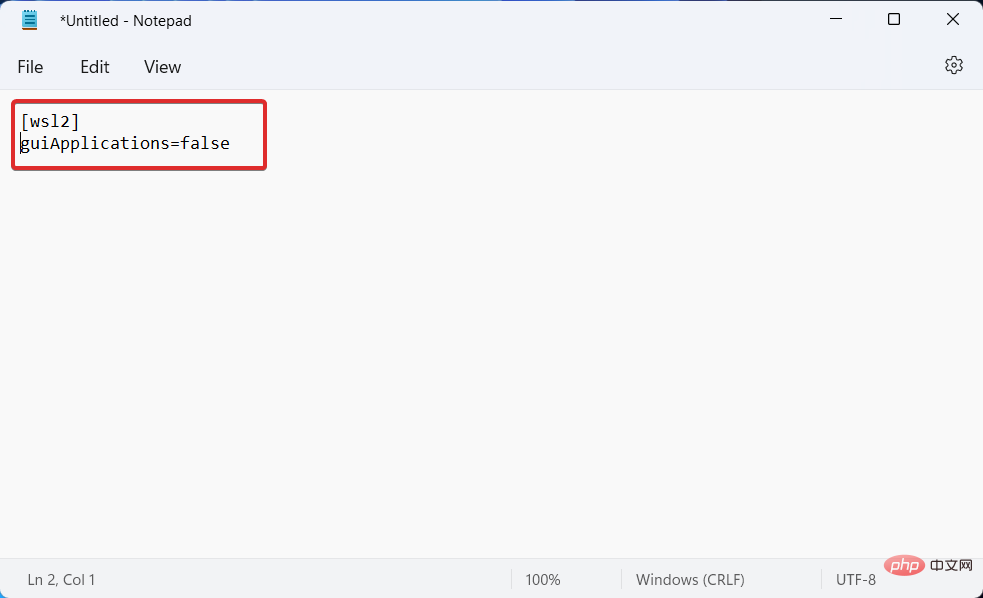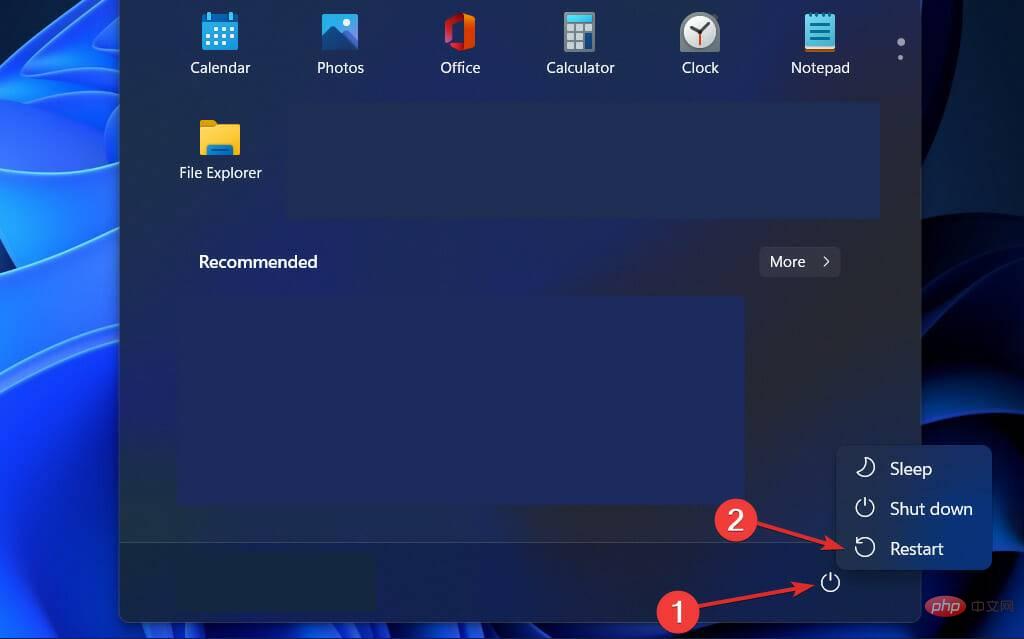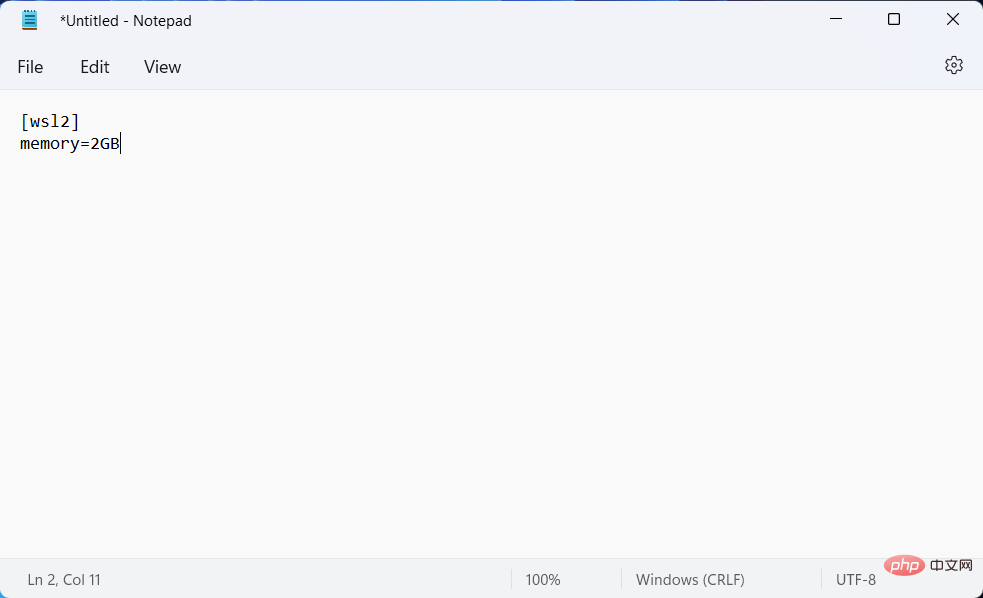How to fix vmmem high memory usage in Windows 11
Users are reporting that their RAM is being used by unknown processes, so today we’ll look at the vmmem high memory usage issue in Windows 11 and learn how to deal with it.
Vmmem is a Windows memory management tool that not everyone is familiar with. If you open Task Manager, you may notice that this process is running, but there aren't many details.
Follow along as we'll first take a more detailed look at why vmmem uses high memory in Windows 11, and then use the three solutions we've found most helpful to fix the problem.
Why does vmmem use high memory in Windows 11?
Computer memory is one of the most critical components of your PC. RAM (Random Access Memory), ROM (Read Only Memory) and Cache are the three forms of memory.
In other words, when the computer is in use, the CPU will transfer the data that needs to be operated into the memory for operation, and then transfer the result after the operation is completed.
WSL (Windows Subsystem for Linux) reserves large amounts of RAM even when it is not needed. It can consume up to 80% of available memory. In the current iteration of Windows, this has been reduced to 50%, with a maximum of 8GB.
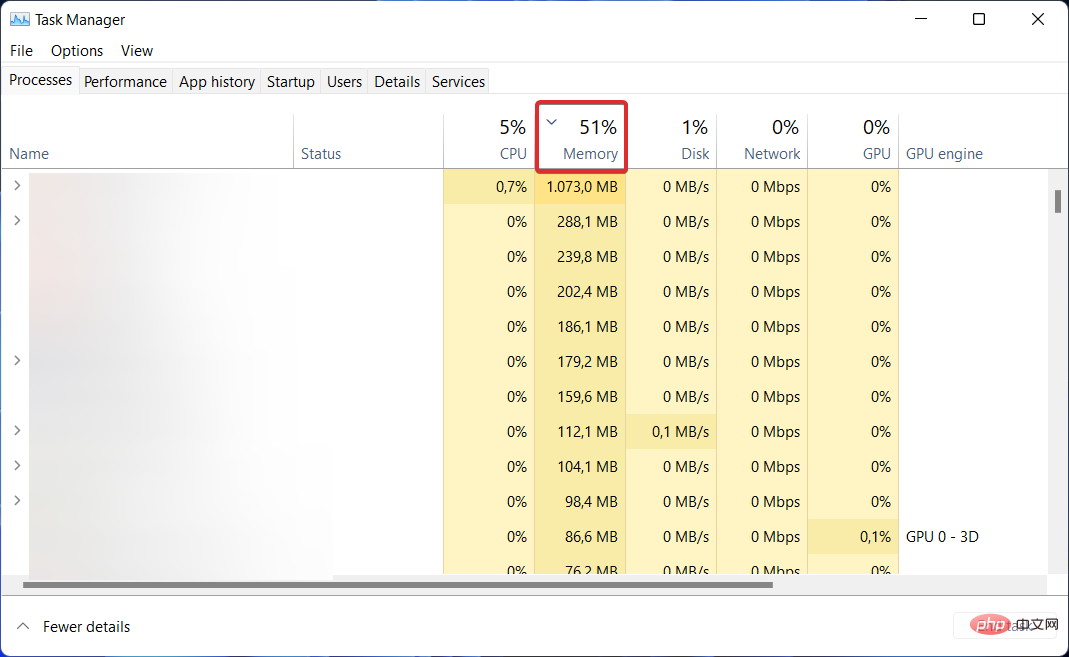
There are also issues with vmmem's interaction with Docker in Windows 11. According to some people, Docker consumes up to 70% of available RAM, causing their machines to slow down significantly.
Vmmem is responsible for virtual machine process and memory management. This means that the process is the beating heart of the virtual machine, where all the VM’s activities and applications take place.
In our daily lives, virtual machines (VMs) are widely used, and they require the use of host system resources, such as CPU, memory, storage, and network.
Users setting up virtual machines with large amounts of memory and CPU are the main reasons why vmmem requires large amounts of memory, as this usually results in them consuming all available resources.
How to fix vmmem high memory usage in Windows 11?
1. Restart the Windows Subsystem for Linux
- Open the Windows search function and type cmd in it. Right-click on the top result and select Run as administrator.

- Next, type or paste the following command to restart Windows Subsystem for Linux and press Enter:
<strong>wsl --shutdown</strong>
- However, if this command throws an error, go to File Explorer and enter the following path in the search bar:
<strong>C: \Users\your-username.wslconfig</strong>
- Now add the following text to the file and save:
<strong>[wsl2] guiApplications=false</strong>
- Restart the computer to ensure WSL will restart. Keep in mind that if you make this modification, you will not be able to use Linux GUI applications unless you remove the added lines from the file. Windows 11 vmmem high memory issue should now be resolved.

Windows Subsystem for Linux (WSL) is a component of the Windows operating system that allows you to run Linux file systems as well as Linux command line tools and graphical users directly on the operating system Interface (GUI) application.
2. Limit memory usage
- Open File Explorer and enter the following path in the search bar:
<strong>C:\Users \your-username.wslconfig</strong>
- Now enter the following command and save the file. This will limit the amount of RAM vmmem will use, thus solving the vmmem high memory usage issue:
<strong>[wsl2] memory=2GB</strong>
3. Use Third-Party Tools
Computer problems arise all the time, and fixing them isn't always as simple as it seems. However, there are specialized programs, such as Restoro, that can help you solve these problems.
If left unattended for too long, file clutter can cause a complete system crash, making the optimizations provided by Restoro a welcome breath of fresh air.
It will help you improve the efficiency with which your PC utilizes its resources and restore peak performance.
⇒ Recovery
In order to extend the service life of your computer, you need to perform regular maintenance inspections. We have gone through the most relevant solutions that can resolve the Windows 11 vmmem high memory usage issue.
If you need additional support, head to our post on how to fix vmmem high memory usage in Windows 10 and see if any help.
Alternatively, if you're also experiencing high CPU usage issues, check out our tutorial on how to fix high CPU usage in Windows 11.
The above is the detailed content of How to fix vmmem high memory usage in Windows 11. For more information, please follow other related articles on the PHP Chinese website!

Hot AI Tools

Undresser.AI Undress
AI-powered app for creating realistic nude photos

AI Clothes Remover
Online AI tool for removing clothes from photos.

Undress AI Tool
Undress images for free

Clothoff.io
AI clothes remover

AI Hentai Generator
Generate AI Hentai for free.

Hot Article

Hot Tools

Notepad++7.3.1
Easy-to-use and free code editor

SublimeText3 Chinese version
Chinese version, very easy to use

Zend Studio 13.0.1
Powerful PHP integrated development environment

Dreamweaver CS6
Visual web development tools

SublimeText3 Mac version
God-level code editing software (SublimeText3)

Hot Topics
 1378
1378
 52
52
 How to convert XML to PDF on your phone?
Apr 02, 2025 pm 10:18 PM
How to convert XML to PDF on your phone?
Apr 02, 2025 pm 10:18 PM
It is not easy to convert XML to PDF directly on your phone, but it can be achieved with the help of cloud services. It is recommended to use a lightweight mobile app to upload XML files and receive generated PDFs, and convert them with cloud APIs. Cloud APIs use serverless computing services, and choosing the right platform is crucial. Complexity, error handling, security, and optimization strategies need to be considered when handling XML parsing and PDF generation. The entire process requires the front-end app and the back-end API to work together, and it requires some understanding of a variety of technologies.
 What is the reason why PS keeps showing loading?
Apr 06, 2025 pm 06:39 PM
What is the reason why PS keeps showing loading?
Apr 06, 2025 pm 06:39 PM
PS "Loading" problems are caused by resource access or processing problems: hard disk reading speed is slow or bad: Use CrystalDiskInfo to check the hard disk health and replace the problematic hard disk. Insufficient memory: Upgrade memory to meet PS's needs for high-resolution images and complex layer processing. Graphics card drivers are outdated or corrupted: Update the drivers to optimize communication between the PS and the graphics card. File paths are too long or file names have special characters: use short paths and avoid special characters. PS's own problem: Reinstall or repair the PS installer.
 xml online formatting
Apr 02, 2025 pm 10:06 PM
xml online formatting
Apr 02, 2025 pm 10:06 PM
XML Online Format Tools automatically organizes messy XML code into easy-to-read and maintain formats. By parsing the syntax tree of XML and applying formatting rules, these tools optimize the structure of the code, enhancing its maintainability and teamwork efficiency.
 Does H5 page production require continuous maintenance?
Apr 05, 2025 pm 11:27 PM
Does H5 page production require continuous maintenance?
Apr 05, 2025 pm 11:27 PM
The H5 page needs to be maintained continuously, because of factors such as code vulnerabilities, browser compatibility, performance optimization, security updates and user experience improvements. Effective maintenance methods include establishing a complete testing system, using version control tools, regularly monitoring page performance, collecting user feedback and formulating maintenance plans.
 How to speed up the loading speed of PS?
Apr 06, 2025 pm 06:27 PM
How to speed up the loading speed of PS?
Apr 06, 2025 pm 06:27 PM
Solving the problem of slow Photoshop startup requires a multi-pronged approach, including: upgrading hardware (memory, solid-state drive, CPU); uninstalling outdated or incompatible plug-ins; cleaning up system garbage and excessive background programs regularly; closing irrelevant programs with caution; avoiding opening a large number of files during startup.
 How to solve the problem of loading when PS is always showing that it is loading?
Apr 06, 2025 pm 06:30 PM
How to solve the problem of loading when PS is always showing that it is loading?
Apr 06, 2025 pm 06:30 PM
PS card is "Loading"? Solutions include: checking the computer configuration (memory, hard disk, processor), cleaning hard disk fragmentation, updating the graphics card driver, adjusting PS settings, reinstalling PS, and developing good programming habits.
 How to convert XML to PDF on Android phone?
Apr 02, 2025 pm 09:51 PM
How to convert XML to PDF on Android phone?
Apr 02, 2025 pm 09:51 PM
Converting XML to PDF directly on Android phones cannot be achieved through the built-in features. You need to save the country through the following steps: convert XML data to formats recognized by the PDF generator (such as text or HTML); convert HTML to PDF using HTML generation libraries such as Flying Saucer.
 The XML file is too large, can I convert PDFs on my phone?
Apr 02, 2025 pm 09:54 PM
The XML file is too large, can I convert PDFs on my phone?
Apr 02, 2025 pm 09:54 PM
It is difficult to directly convert super large XML to PDF on mobile phones. It is recommended to adopt a partition strategy: cloud conversion: upload to the cloud platform and processed by the server. It is efficient and stable but requires network and possible payment; segmented processing: Use programming tools to split large XML into small files and convert them one by one, requiring programming capabilities; find conversion tools that specialize in processing large files, pay attention to checking user reviews to avoid choosing software that is prone to crash.