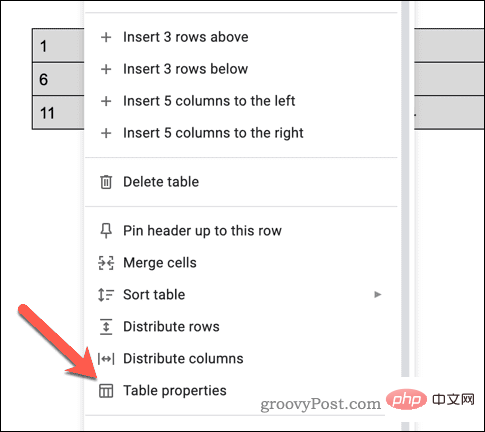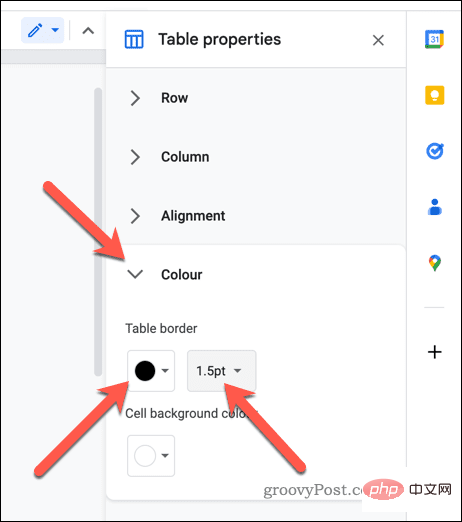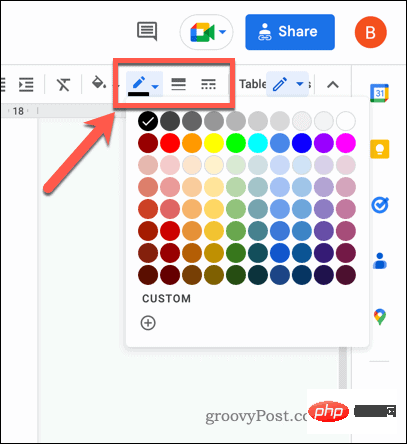How to add and remove table borders in Google Docs
How to add or remove table borders in Google Docs using table properties
Google Docs allows you to customize the appearance of tables, including adding or modifying borders. You may want to add a border to emphasize the data contained within and make it stand out more against your text or background.
If you are using the default document template in Google Docs, your table should have a 1pt border. However, if not, you can add it using the "Table Properties" menu by following the steps below.
To add or remove table borders in Google Docs using the Table Properties menu:
- Open your Google Doc.
- Select the table to modify.
- Right-click the table and selectTable Properties from the menu.

- In the Table Properties menu on the right, select the Color tab.
- In the Table Borders section, choose your color and set the border to at least 0.5pt so that it is visible.
- To remove the border, select 0pt as the border width and set the color to white.

- After completion, press the "Close" icon in the upper right corner of the "Table Properties" menu to close the menu.
Any changes you make to the table borders will be applied immediately.
How to add or remove table borders in Google Docs using the toolbar icon
You can also add or remove table borders in Google Docs using the Borders option on the toolbar.
To add or remove table borders in Google Docs using the Toolbar:
- Open your Google Doc.
- Select the table to modify.
- Select the " Border Color " icon to select a border color.
- Next, press the " Border Width " icon to select the width, set it to at least 0.5pt to make the border visible.
- To change the border style, press the Border Dash icon and select your preferred style.
- If you want to remove the border, press Border Width and set the style to 0pt.

Your changes will appear immediately. You can also customize the borders of individual cells or rows in a table.
Format better documents in Google Docs
With the steps above, you should now know how to add and remove table borders in Google Docs. Formatting tables is a great way to help analyze long and complex documents more easily, especially. However, there are other ways you can improve your documents in Google Docs.
For example, you can display your word count as you type to track your progress. This can help meet specific word limits or goals. You can also create a table of contents in Google Docs to make it easier for readers to navigate your document. This is especially useful if you have a long document with multiple sections and subsections.
The above is the detailed content of How to add and remove table borders in Google Docs. For more information, please follow other related articles on the PHP Chinese website!

Hot AI Tools

Undresser.AI Undress
AI-powered app for creating realistic nude photos

AI Clothes Remover
Online AI tool for removing clothes from photos.

Undress AI Tool
Undress images for free

Clothoff.io
AI clothes remover

AI Hentai Generator
Generate AI Hentai for free.

Hot Article

Hot Tools

Notepad++7.3.1
Easy-to-use and free code editor

SublimeText3 Chinese version
Chinese version, very easy to use

Zend Studio 13.0.1
Powerful PHP integrated development environment

Dreamweaver CS6
Visual web development tools

SublimeText3 Mac version
God-level code editing software (SublimeText3)

Hot Topics
 deepseek web version official entrance
Mar 12, 2025 pm 01:42 PM
deepseek web version official entrance
Mar 12, 2025 pm 01:42 PM
The domestic AI dark horse DeepSeek has risen strongly, shocking the global AI industry! This Chinese artificial intelligence company, which has only been established for a year and a half, has won wide praise from global users for its free and open source mockups, DeepSeek-V3 and DeepSeek-R1. DeepSeek-R1 is now fully launched, with performance comparable to the official version of OpenAIo1! You can experience its powerful functions on the web page, APP and API interface. Download method: Supports iOS and Android systems, users can download it through the app store; the web version has also been officially opened! DeepSeek web version official entrance: ht
 In-depth search deepseek official website entrance
Mar 12, 2025 pm 01:33 PM
In-depth search deepseek official website entrance
Mar 12, 2025 pm 01:33 PM
At the beginning of 2025, domestic AI "deepseek" made a stunning debut! This free and open source AI model has a performance comparable to the official version of OpenAI's o1, and has been fully launched on the web side, APP and API, supporting multi-terminal use of iOS, Android and web versions. In-depth search of deepseek official website and usage guide: official website address: https://www.deepseek.com/Using steps for web version: Click the link above to enter deepseek official website. Click the "Start Conversation" button on the homepage. For the first use, you need to log in with your mobile phone verification code. After logging in, you can enter the dialogue interface. deepseek is powerful, can write code, read file, and create code
 How to solve the problem of busy servers for deepseek
Mar 12, 2025 pm 01:39 PM
How to solve the problem of busy servers for deepseek
Mar 12, 2025 pm 01:39 PM
DeepSeek: How to deal with the popular AI that is congested with servers? As a hot AI in 2025, DeepSeek is free and open source and has a performance comparable to the official version of OpenAIo1, which shows its popularity. However, high concurrency also brings the problem of server busyness. This article will analyze the reasons and provide coping strategies. DeepSeek web version entrance: https://www.deepseek.com/DeepSeek server busy reason: High concurrent access: DeepSeek's free and powerful features attract a large number of users to use at the same time, resulting in excessive server load. Cyber Attack: It is reported that DeepSeek has an impact on the US financial industry.