 Development Tools
Development Tools
 VSCode
VSCode
 A brief analysis of how to download and install historical versions of VSCode
A brief analysis of how to download and install historical versions of VSCode
A brief analysis of how to download and install historical versions of VSCode
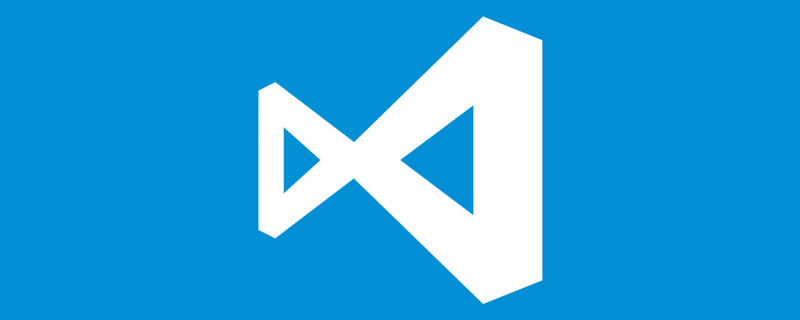
VSCode installation
- Windows version: Windows10
- VSCode version: VScode1.65.0 (64-bit User version )
- This article was written on the evening of March 4, 2023
I have always disliked using the latest version of software or installation packages. I found that there are all the VSCode installation tutorials, but I didn’t choose the old version installation package to install. This article will show how to download any historical version corresponding to VSCode and install VSCode.
Note: This article chooses to download the VSCode1.65.0 version for installation! When installing this version, the latest version of VSCode was updated to V1.76 (February 2023), and the VSCode 1.65.0 version I chose was actually released a year ago (February 2022). [Recommended learning: vscode tutorial, Programming teaching]
Download
Historical version address
- Github historical version address
- V1.65 version download address
Query the commit of the historical version of VSCode id
To download the historical version of VSCode, you need to provide thecommit id
of the corresponding version to assist the download.commit idcan be understood as consisting of a long string of hash codes.
- Find the historical version you want to download on GitHub
As shown in the picture above, click on the left sidebar Select the position of the box and enter the following page:
The last long hash code on the address bar is what we are looking for##After successfully finding the commit id, you need to find the specific version number of the downloaded versioncommit id
, V1.65 corresponds to8908a9ca0f221f36507231afb39d2d8d1e182702
Generally, you can know the specific version number and download it according to the Release released on the official website, as shown in the figure below:
This is a prompt that the software does not have a corresponding version
BlobNotFoundThe specified blob does not exist. RequestId:0e4a3c30-201e-00bc-66a7-4ee427000000 Time:2023-03-04T14:41:50.7769578Z复制代码
Copy after login
32-bit Sys version and User version:https://vscode.cdn.azure.cn/stable/b5205cc8eb4fbaa726835538cd82372cc0222d43/VSCodeSetup-x64-1.65.0.exehttps://vscode.cdn.azure.cn/stable/b5205cc8eb4fbaa726835538cd82372cc0222d43/VSCodeUserSetup-x64-1.65.0.exe复制代码Copy after login
Double-click the exe installation packageInstallationhttps://vscode.cdn.azure.cn/stable/b5205cc8eb4fbaa726835538cd82372cc0222d43/VSCodeSetup-ia32-1.65.0.exehttps://vscode.cdn.azure.cn/stable/b5205cc8eb4fbaa726835538cd82372cc0222d43/VSCodeUserSetup-ia32-1.65.0.exe复制代码Copy after login

- The default is to install on the C drive. It is recommended to install on the D/E drive. Choosing to install in the subsequent environment will make the installation package larger.

- Selection of "Additional Tasks"
Check "Create desktop shortcut" and "Add to PATH (effective after restart)"
" You can choose to add the "Open with Code" operation to the Windows Explorer file context menu" and "Add the "Open with Code" operation to the Windows Explorer directory context menu"!
- Click "Install"
For more knowledge about VSCode, please visit: vscode Basic Tutorial!
The above is the detailed content of A brief analysis of how to download and install historical versions of VSCode. For more information, please follow other related articles on the PHP Chinese website!

Hot AI Tools

Undresser.AI Undress
AI-powered app for creating realistic nude photos

AI Clothes Remover
Online AI tool for removing clothes from photos.

Undress AI Tool
Undress images for free

Clothoff.io
AI clothes remover

AI Hentai Generator
Generate AI Hentai for free.

Hot Article

Hot Tools

Notepad++7.3.1
Easy-to-use and free code editor

SublimeText3 Chinese version
Chinese version, very easy to use

Zend Studio 13.0.1
Powerful PHP integrated development environment

Dreamweaver CS6
Visual web development tools

SublimeText3 Mac version
God-level code editing software (SublimeText3)

Hot Topics
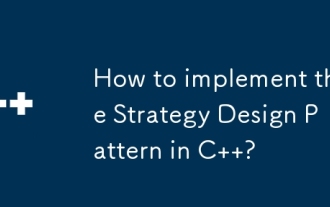 How to implement the Strategy Design Pattern in C++?
Jun 06, 2024 pm 04:16 PM
How to implement the Strategy Design Pattern in C++?
Jun 06, 2024 pm 04:16 PM
The steps to implement the strategy pattern in C++ are as follows: define the strategy interface and declare the methods that need to be executed. Create specific strategy classes, implement the interface respectively and provide different algorithms. Use a context class to hold a reference to a concrete strategy class and perform operations through it.
 How To Set Up Visual Studio Code (VS Code) for PHP Development
Dec 20, 2024 am 11:31 AM
How To Set Up Visual Studio Code (VS Code) for PHP Development
Dec 20, 2024 am 11:31 AM
Visual Studio Code, also known as VS Code, is a free source code editor — or integrated development environment (IDE) — available for all major operating systems. With a large collection of extensions for many programming languages, VS Code can be c
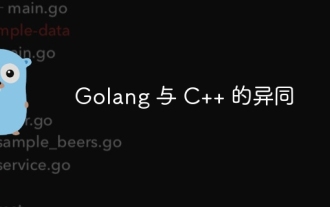 Similarities and Differences between Golang and C++
Jun 05, 2024 pm 06:12 PM
Similarities and Differences between Golang and C++
Jun 05, 2024 pm 06:12 PM
Golang and C++ are garbage collected and manual memory management programming languages respectively, with different syntax and type systems. Golang implements concurrent programming through Goroutine, and C++ implements it through threads. Golang memory management is simple, and C++ has stronger performance. In practical cases, Golang code is simpler and C++ has obvious performance advantages.
 A new era of VSCode front-end development: 12 highly recommended AI code assistants
Jun 11, 2024 pm 07:47 PM
A new era of VSCode front-end development: 12 highly recommended AI code assistants
Jun 11, 2024 pm 07:47 PM
In the world of front-end development, VSCode has become the tool of choice for countless developers with its powerful functions and rich plug-in ecosystem. In recent years, with the rapid development of artificial intelligence technology, AI code assistants on VSCode have sprung up, greatly improving developers' coding efficiency. AI code assistants on VSCode have sprung up like mushrooms after a rain, greatly improving developers' coding efficiency. It uses artificial intelligence technology to intelligently analyze code and provide precise code completion, automatic error correction, grammar checking and other functions, which greatly reduces developers' errors and tedious manual work during the coding process. Today, I will recommend 12 VSCode front-end development AI code assistants to help you in your programming journey.
 How to implement nested exception handling in C++?
Jun 05, 2024 pm 09:15 PM
How to implement nested exception handling in C++?
Jun 05, 2024 pm 09:15 PM
Nested exception handling is implemented in C++ through nested try-catch blocks, allowing new exceptions to be raised within the exception handler. The nested try-catch steps are as follows: 1. The outer try-catch block handles all exceptions, including those thrown by the inner exception handler. 2. The inner try-catch block handles specific types of exceptions, and if an out-of-scope exception occurs, control is given to the external exception handler.
 How to iterate over a C++ STL container?
Jun 05, 2024 pm 06:29 PM
How to iterate over a C++ STL container?
Jun 05, 2024 pm 06:29 PM
To iterate over an STL container, you can use the container's begin() and end() functions to get the iterator range: Vector: Use a for loop to iterate over the iterator range. Linked list: Use the next() member function to traverse the elements of the linked list. Mapping: Get the key-value iterator and use a for loop to traverse it.
 How to use C++ template inheritance?
Jun 06, 2024 am 10:33 AM
How to use C++ template inheritance?
Jun 06, 2024 am 10:33 AM
C++ template inheritance allows template-derived classes to reuse the code and functionality of the base class template, which is suitable for creating classes with the same core logic but different specific behaviors. The template inheritance syntax is: templateclassDerived:publicBase{}. Example: templateclassBase{};templateclassDerived:publicBase{};. Practical case: Created the derived class Derived, inherited the counting function of the base class Base, and added the printCount method to print the current count.
 How to handle cross-thread C++ exceptions?
Jun 06, 2024 am 10:44 AM
How to handle cross-thread C++ exceptions?
Jun 06, 2024 am 10:44 AM
In multi-threaded C++, exception handling is implemented through the std::promise and std::future mechanisms: use the promise object to record the exception in the thread that throws the exception. Use a future object to check for exceptions in the thread that receives the exception. Practical cases show how to use promises and futures to catch and handle exceptions in different threads.









