5+ Best Windows 11 Wallpaper Apps to Customize Your PC
Gone are the days of using standard wallpaper images to personalize your desktop background. Windows 11, the latest version of Microsoft's operating system, already has a new look and feel, but if you want to spruce it up, you can always go further.
While you can always use a photo as your desktop background, you may find that using a dedicated app or website offers more options, including unique features and customization tools.
If you want to customize the look of your Windows 11 desktop, then you first need a wallpaper app.
Using a good wallpaper application, you can change the desktop wallpaper every day, sometimes you can also use some dynamic wallpapers, and even add some animations.
You can also configure how often you want to switch between pictures in the slideshow, as well as add transitions between them to make it look more like a video than a still image.
If you want more customization options, there are some great third-party apps that can do it all for you.
Can Windows 11 have animated wallpapers?
The Windows 11 operating system has a built-in feature that allows you to change your desktop background on a regular basis - Slideshow. Unfortunately, this feature is not available when it comes to animations. However, with the help of third-party software, you can enable it.
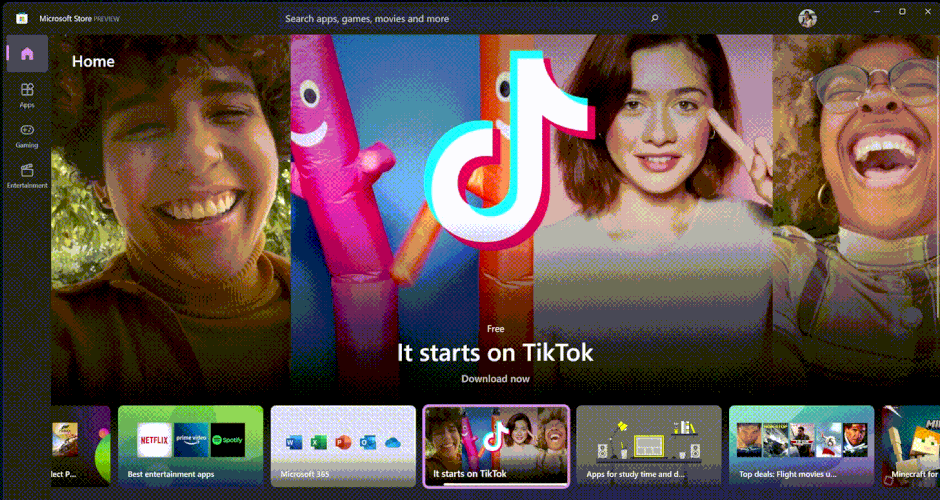
You may be wondering why you want to change your wallpaper, but there are some good reasons to do so. For example, if you're using Windows 11 on a laptop or tablet, you may find that it doesn't have a lot of screen real estate.
It can also be difficult to see what's going on in the background because it's too dark or too light. By changing your wallpaper, you can more easily see what's going on in the background without having to squint or strain your eyes.
Additionally, changing wallpapers can increase your productivity because it breaks the monotony of seeing a similar image throughout the day.
To customize your Windows 11 desktop, you need to get some cool wallpapers. Below, we’ll explore some of the top wallpaper apps that will upgrade the look and feel of your Windows 11 PC.
What are the best Windows 11 wallpaper apps?
1.Live Wallpapers
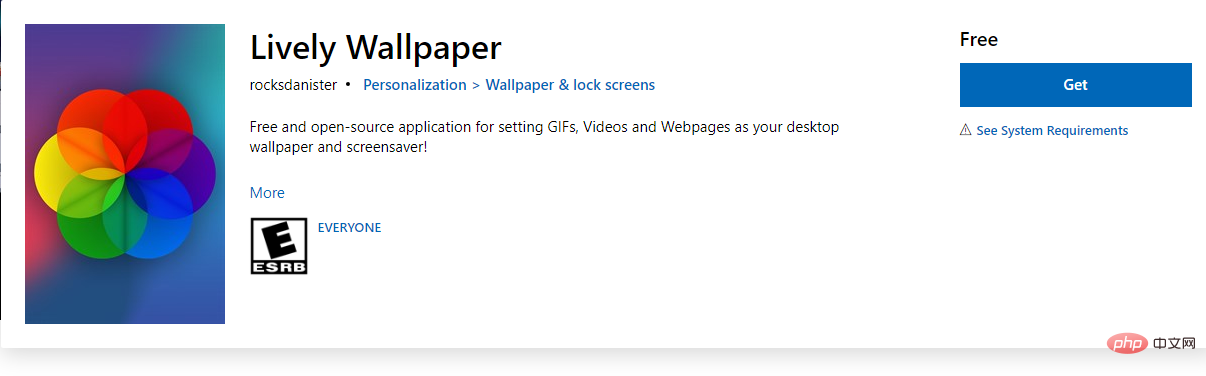
While Windows 11 has decent wallpaper options, you can’t set a live wallpaper on your desktop. Live wallpapers are nothing new. Rocksdanister is the brains behind this amazing app. Not only is this app free, but it’s also compatible with most Windows PCs.
The best part is that it doesn't eat up a lot of resources. Many people are skeptical of live wallpapers because it can affect PC performance, but not this app—as long as you meet the recommended 8GB of RAM.
It is more effective than using the default Windows 11 wallpaper slideshow. Lively wallpapers support multiple video formats.
Before setting a video as a live wallpaper, Lively Wallpaper will show you a preview of how it will look on your desktop. If everything looks good, continue with the setup.
Some additional benefits of using this app include:
- Supports both dark and light themes.
- Put minimal stress on PC to avoid lag.
- Lightweight to avoid taking up too much space on your PC.
- Supports multiple monitors, so you don't have to worry about being stuck on one monitor.
- Features excellent display scaling to fit your display resolution without compromising quality.
⇒ Get vivid wallpapers
2.Desktop landscape
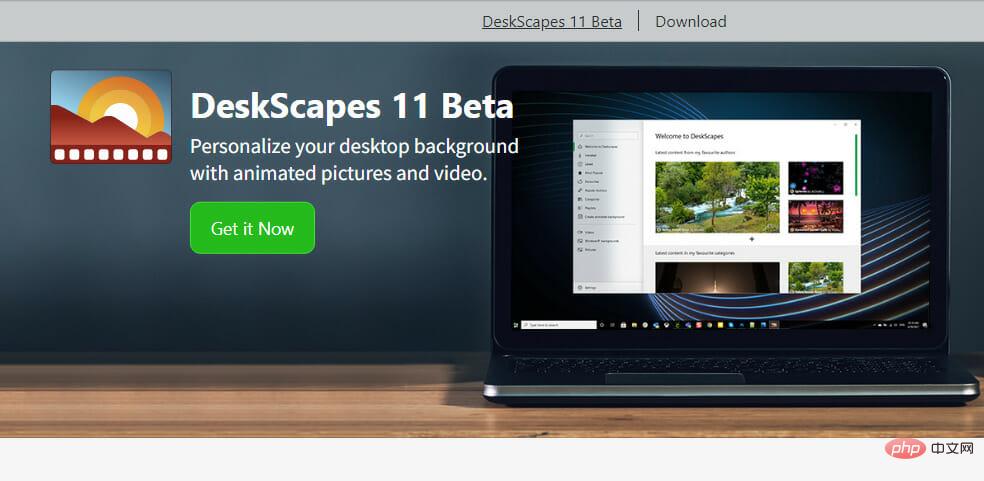
Developed by Stardock, this is another live wallpaper app you'll want to get your hands on. Although it is a paid app – $3.99 – you get a 30-day grace period to try it out.
The app is feature-rich and you will want to move to the paid version once the trial period is over. Unlike other apps that come with predetermined live wallpapers, you have the option to create your own!
The app also has its own set of live wallpapers, but with a higher level of customization you may not have time to use. You can also choose from up to 60 effects and add videos directly from the Internet.
Some additional benefits of using this app include:
- You can create a playlist of your favorite wallpapers for rotation.
- If you use multiple monitors, you can create a different background for each monitor.
- You can choose the type of information displayed on your desktop in different fonts, sizes and text colors.
- The application supports multiple video formats.
⇒ Get DeskScape
3.Wallpaper Engine
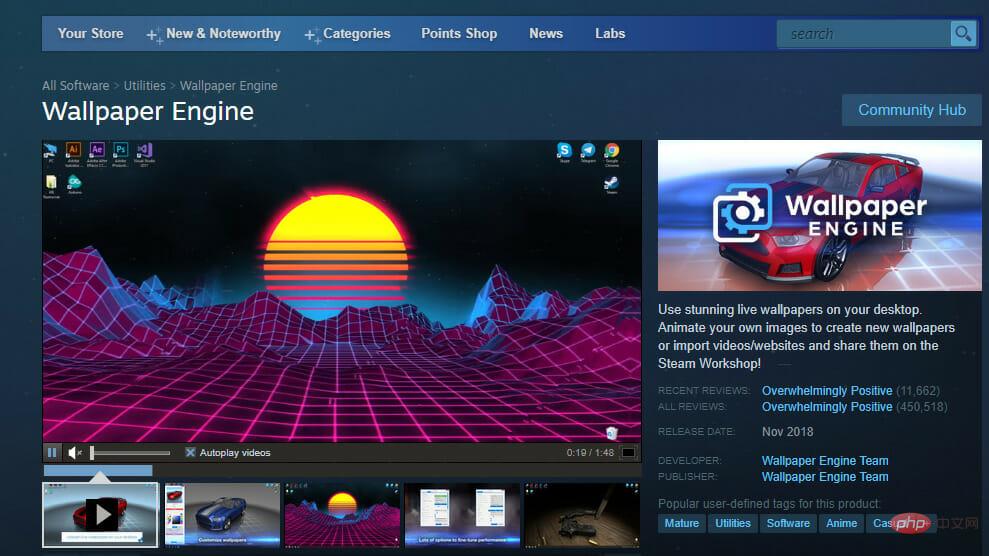
#This is another paid app that doesn’t have a free trial period, but for $3.99 you can Experience various graphics. Created by the Wallpaper Engine team, this app has one of the largest collections of live wallpapers.
You can select videos from the library, use downloaded videos, or even use websites as wallpapers.
If you're into gaming, you'll appreciate that it automatically pauses during gameplay so you don't experience performance degradation.
Some additional benefits of using this app include:
- Support for multi-monitor mode.
- Has mouse interaction support.
- Supports multiple video formats.
- You can prevent unwanted websites from being set as wallpaper.
⇒ Get wallpaper engine
4.Rain wallpaper
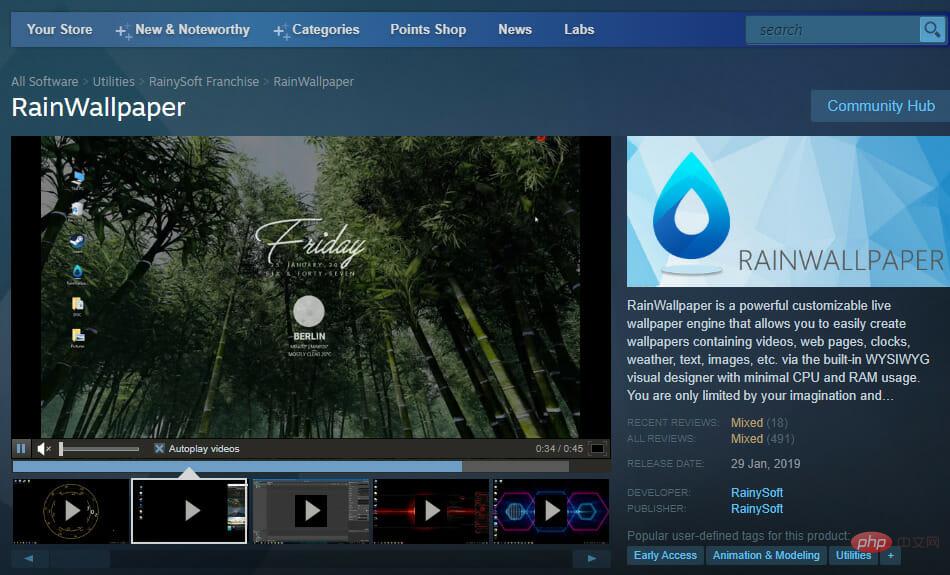
Rainysoft is the developer behind this awesome live wallpaper app. Although the developer no longer updates the app, it does run on Windows 11. If you're looking for more customization options not found in other live wallpaper apps, RainWallpaper is a great choice.
The free trial version has all these features, but if you want to remove watermarks from wallpapers and get rid of ads, you have to upgrade to the pro version for $3.99.
It offers a collection of beautifully animated and 3D live wallpapers that you can save as videos or set as desktop backgrounds. The best part about RainWallpaper is that it also supports GIF image files, allowing you to use them as desktop backgrounds.
Some additional benefits of using this app include:
- RainWallpaper offers support for multiple monitors.
- It supports animated backgrounds, sound effects, and weather effects to customize your desktop appearance with just a few clicks.
- It has minimal CPU and RAM usage. RainWallpaper also has extremely low battery consumption during operation.
⇒ Get Rain Wallpaper
5.Desktop Cabin
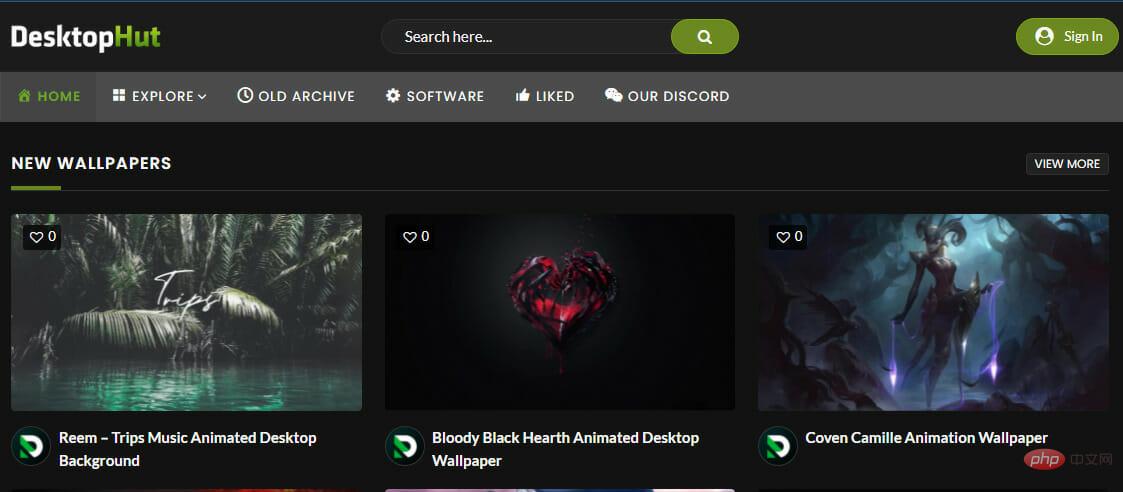
Some additional benefits of using this app include:
- The UI is smooth and easy to navigate through all the customization options.
- DesktopHut has over a thousand free HD video wallpapers.
- The application is lightweight on your PC so you don't have to worry about storage space.
GetDesktopHut
6.WinDynamicDesktop_
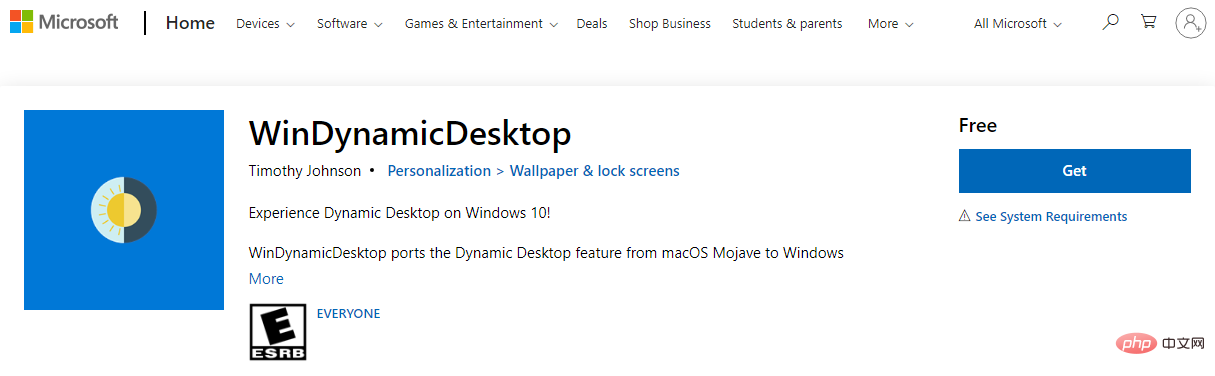
Some additional benefits of using this application include:
- Support for virtual desktops.
- Lightweight so you don't have to worry about applications competing for resources.
- Provides macOS wallpapers for Windows users.
- You can set a slideshow of your favorite wallpapers.
⇒ Get WinDynamicDesktop
7.PUSH WALLPAPER
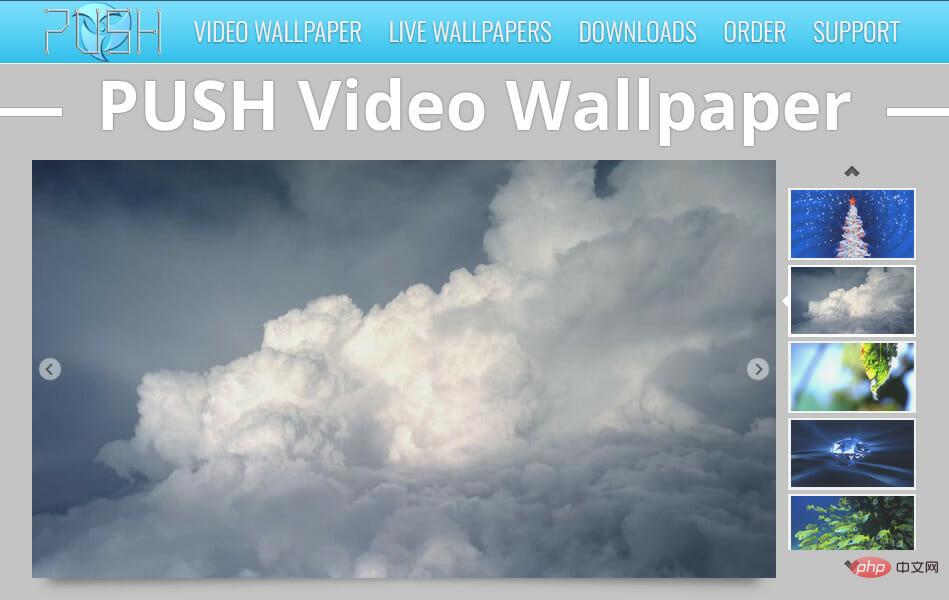
With PUSH Video Wallpaper you can greatly enhance your desktop by playing any video as a background wallpaper.
PUSH Wallpaper app has a simple interface with tons of features to easily select a video of your choice and set it as background.
If you're looking for something more visually appealing, rather than something highly optimized and feature-packed, this app is definitely worth a try.
Some additional benefits of using this app include:
- There are multiple wallpaper categories to choose from such as 3D and 2D animations, websites, videos, Even your personal photos.
- Doubles as a screensaver when the screen is idle.
⇒ PUSH
Where can I download Windows 4K wallpapers?
If you want to know where your wallpaper comes from, there are many options. There are a lot of beautiful wallpapers built into Windows, but you can get many more online from other sites.
Finding the perfect wallpaper takes time as there are tons of sources of stunning 4K wallpapers out there. Luckily, we’ve done the hard work and listed only the best sources of Windows 11 4K wallpapers you can find on the internet right now.
Some sites include:
1.Walhaven
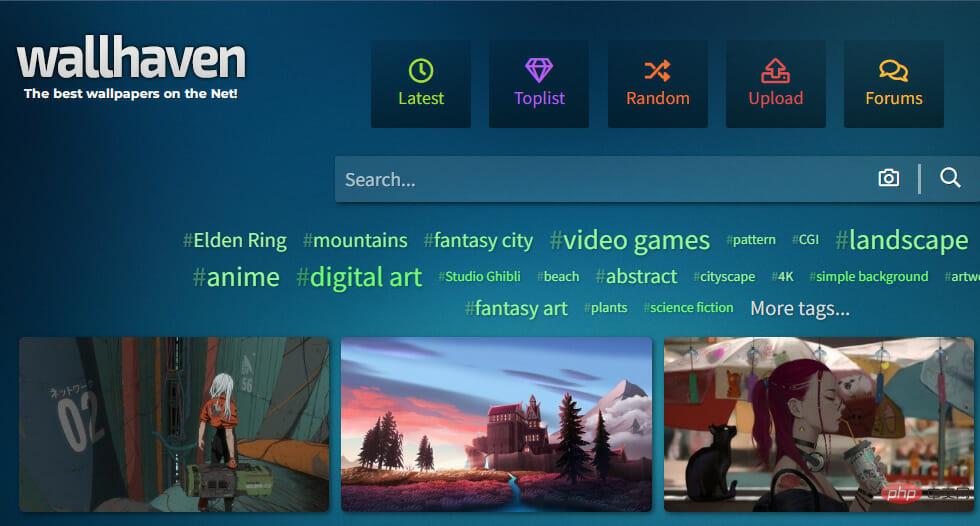
if You're looking for the best Windows 4K wallpapers, then look no further than WallHaven. With an awesome collection of high-resolution images that can be easily downloaded, this wallpaper website is a must-visit.
Since there are many options, searching through them all will take some time. The only thing that can help you here is the active community that constantly rates and reviews each wallpaper so you can easily find something that might interest you.
2. DevianArt Wallpaper
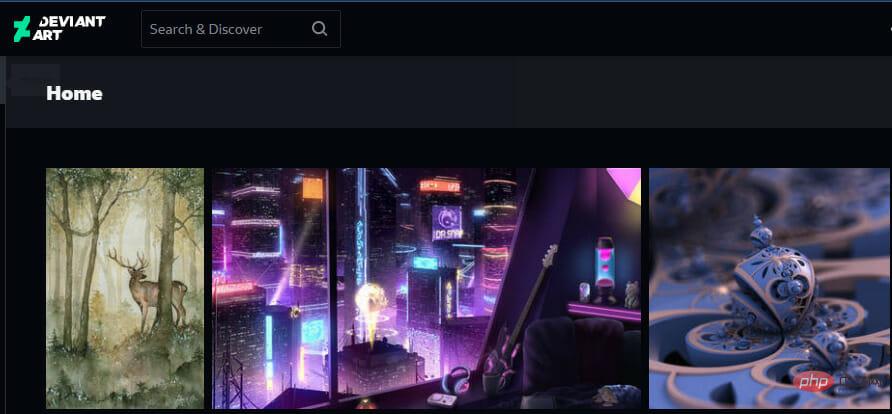
HDwallpapers.net
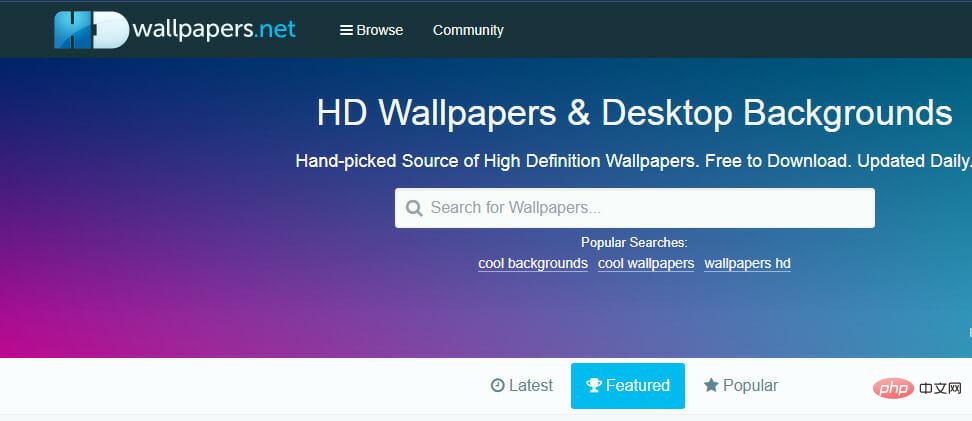
The above is the detailed content of 5+ Best Windows 11 Wallpaper Apps to Customize Your PC. For more information, please follow other related articles on the PHP Chinese website!

Hot AI Tools

Undresser.AI Undress
AI-powered app for creating realistic nude photos

AI Clothes Remover
Online AI tool for removing clothes from photos.

Undress AI Tool
Undress images for free

Clothoff.io
AI clothes remover

AI Hentai Generator
Generate AI Hentai for free.

Hot Article

Hot Tools

Notepad++7.3.1
Easy-to-use and free code editor

SublimeText3 Chinese version
Chinese version, very easy to use

Zend Studio 13.0.1
Powerful PHP integrated development environment

Dreamweaver CS6
Visual web development tools

SublimeText3 Mac version
God-level code editing software (SublimeText3)

Hot Topics
 What software is bonjour and can it be uninstalled?
Feb 20, 2024 am 09:33 AM
What software is bonjour and can it be uninstalled?
Feb 20, 2024 am 09:33 AM
Title: Explore the Bonjour software and how to uninstall it Abstract: This article will introduce the functions, scope of use and how to uninstall the Bonjour software. At the same time, it will also be explained how to use other tools to replace Bonjour to meet the needs of users. Introduction: Bonjour is a common software in the field of computer and network technology. Although this may be unfamiliar to some users, it can be very useful in some specific situations. If you happen to have Bonjour software installed but now want to uninstall it, then
 What to do if WPS Office cannot open the PPT file - What to do if WPS Office cannot open the PPT file
Mar 04, 2024 am 11:40 AM
What to do if WPS Office cannot open the PPT file - What to do if WPS Office cannot open the PPT file
Mar 04, 2024 am 11:40 AM
Recently, many friends have asked me what to do if WPSOffice cannot open PPT files. Next, let us learn how to solve the problem of WPSOffice not being able to open PPT files. I hope it can help everyone. 1. First open WPSOffice and enter the homepage, as shown in the figure below. 2. Then enter the keyword "document repair" in the search bar above, and then click to open the document repair tool, as shown in the figure below. 3. Then import the PPT file for repair, as shown in the figure below.
 What software is crystaldiskmark? -How to use crystaldiskmark?
Mar 18, 2024 pm 02:58 PM
What software is crystaldiskmark? -How to use crystaldiskmark?
Mar 18, 2024 pm 02:58 PM
CrystalDiskMark is a small HDD benchmark tool for hard drives that quickly measures sequential and random read/write speeds. Next, let the editor introduce CrystalDiskMark to you and how to use crystaldiskmark~ 1. Introduction to CrystalDiskMark CrystalDiskMark is a widely used disk performance testing tool used to evaluate the read and write speed and performance of mechanical hard drives and solid-state drives (SSD). Random I/O performance. It is a free Windows application and provides a user-friendly interface and various test modes to evaluate different aspects of hard drive performance and is widely used in hardware reviews
![Corsair iCUE software not detecting RAM [Fixed]](https://img.php.cn/upload/article/000/465/014/170831448976874.png?x-oss-process=image/resize,m_fill,h_207,w_330) Corsair iCUE software not detecting RAM [Fixed]
Feb 19, 2024 am 11:48 AM
Corsair iCUE software not detecting RAM [Fixed]
Feb 19, 2024 am 11:48 AM
This article will explore what users can do when the CorsairiCUE software does not recognize the RAM in a Windows system. Although the CorsairiCUE software is designed to let users control their computer's RGB lighting, some users have found that the software does not function properly, resulting in an inability to detect RAM modules. Why doesn't ICUE pick up my memory? The main reason why ICUE cannot correctly identify RAM is usually related to background software conflicts. In addition, incorrect SPD write settings may also cause this problem. Fixed issue with CorsairIcue software not detecting RAM If CorsairIcue software is not detecting RAM on your Windows computer, please use the following suggestions.
 CrystalDiskinfo usage tutorial-What software is CrystalDiskinfo?
Mar 18, 2024 pm 04:50 PM
CrystalDiskinfo usage tutorial-What software is CrystalDiskinfo?
Mar 18, 2024 pm 04:50 PM
CrystalDiskInfo is a software used to check computer hardware devices. In this software, we can check our own computer hardware, such as reading speed, transmission mode, interface, etc.! So in addition to these functions, how to use CrystalDiskInfo and what exactly is CrystalDiskInfo? Let me sort it out for you! 1. The Origin of CrystalDiskInfo As one of the three major components of a computer host, a solid-state drive is the storage medium of a computer and is responsible for computer data storage. A good solid-state drive can speed up file reading and affect consumer experience. When consumers receive new devices, they can use third-party software or other SSDs to
 How to set the keyboard increment in Adobe Illustrator CS6 - How to set the keyboard increment in Adobe Illustrator CS6
Mar 04, 2024 pm 06:04 PM
How to set the keyboard increment in Adobe Illustrator CS6 - How to set the keyboard increment in Adobe Illustrator CS6
Mar 04, 2024 pm 06:04 PM
Many users are using the Adobe Illustrator CS6 software in their offices, so do you know how to set the keyboard increment in Adobe Illustrator CS6? Then, the editor will bring you the method of setting the keyboard increment in Adobe Illustrator CS6. Interested users can take a look below. Step 1: Start Adobe Illustrator CS6 software, as shown in the figure below. Step 2: In the menu bar, click the [Edit] → [Preferences] → [General] command in sequence. Step 3: The [Keyboard Increment] dialog box pops up, enter the required number in the [Keyboard Increment] text box, and finally click the [OK] button. Step 4: Use the shortcut key [Ctrl]
 What kind of software is bonjour? Is it useful?
Feb 22, 2024 pm 08:39 PM
What kind of software is bonjour? Is it useful?
Feb 22, 2024 pm 08:39 PM
Bonjour is a network protocol and software launched by Apple for discovering and configuring network services within a local area network. Its main role is to automatically discover and communicate between devices connected in the same network. Bonjour was first introduced in the MacOSX10.2 version in 2002, and is now installed and enabled by default in Apple's operating system. Since then, Apple has opened up Bonjour's technology to other manufacturers, so many other operating systems and devices can also support Bonjour.
 How to resolve an incompatible software attempt to load with Edge?
Mar 15, 2024 pm 01:34 PM
How to resolve an incompatible software attempt to load with Edge?
Mar 15, 2024 pm 01:34 PM
When we use the Edge browser, sometimes incompatible software attempts to be loaded together, so what is going on? Let this site carefully introduce to users how to solve the problem of trying to load incompatible software with Edge. How to solve an incompatible software trying to load with Edge Solution 1: Search IE in the start menu and access it directly with IE. Solution 2: Note: Modifying the registry may cause system failure, so operate with caution. Modify registry parameters. 1. Enter regedit during operation. 2. Find the path\HKEY_LOCAL_MACHINE\SOFTWARE\Policies\Micros





