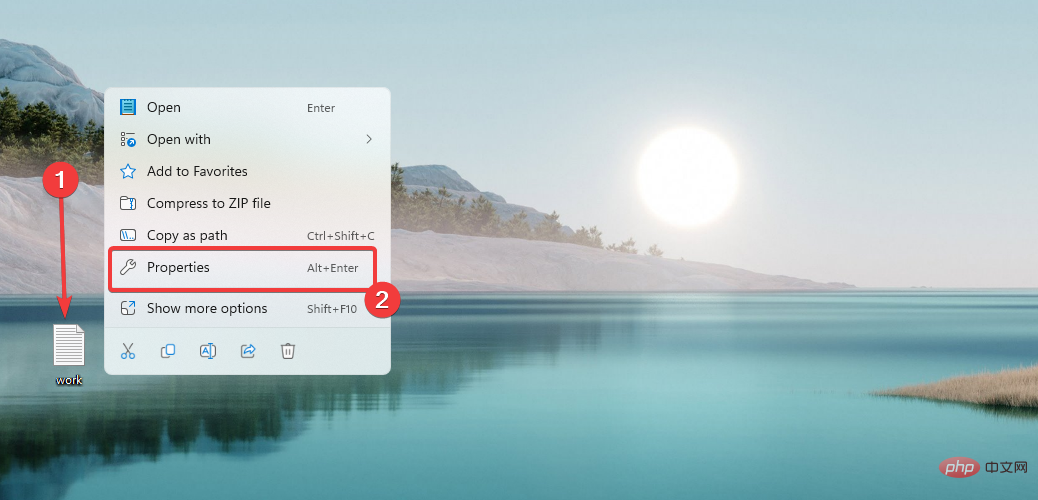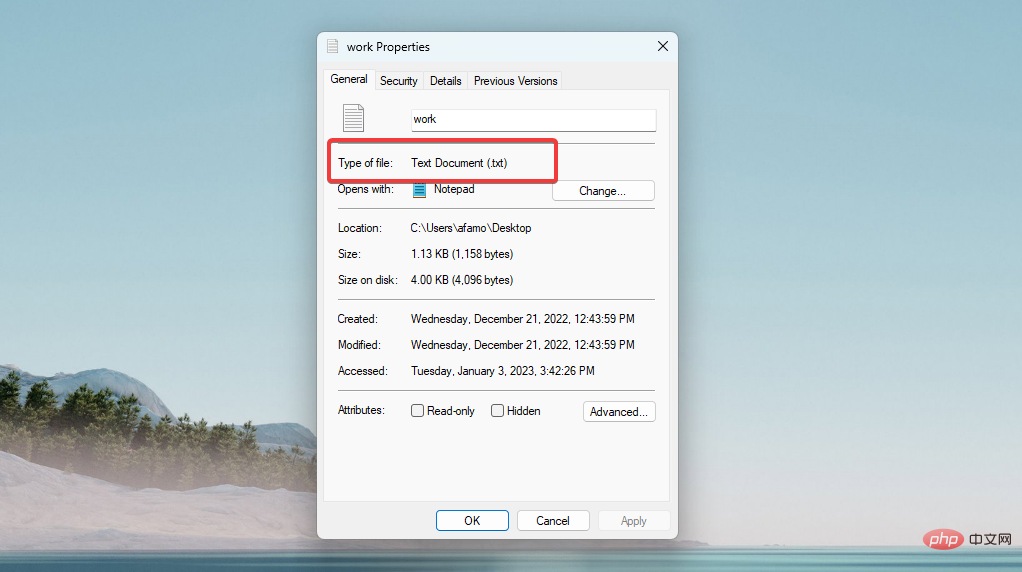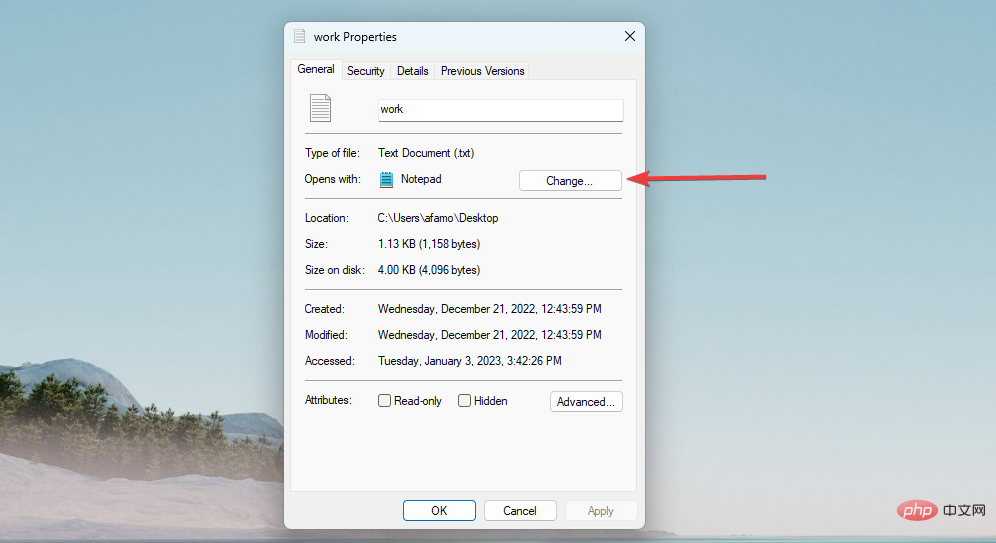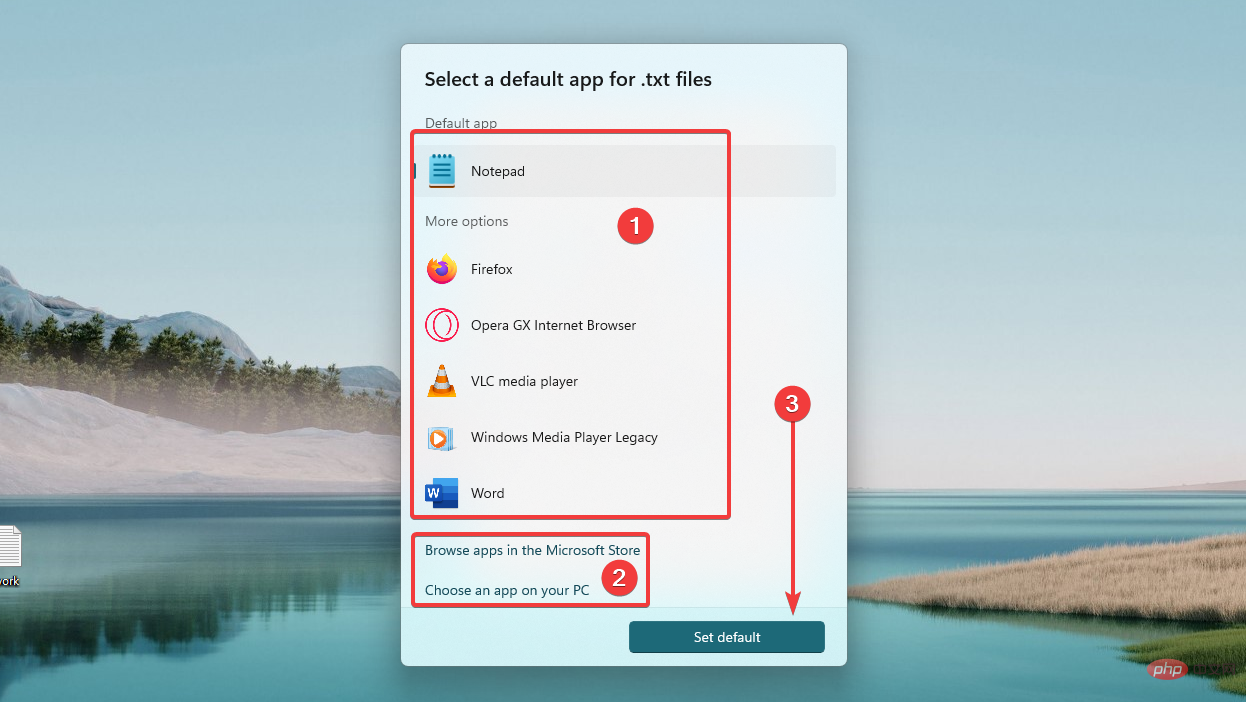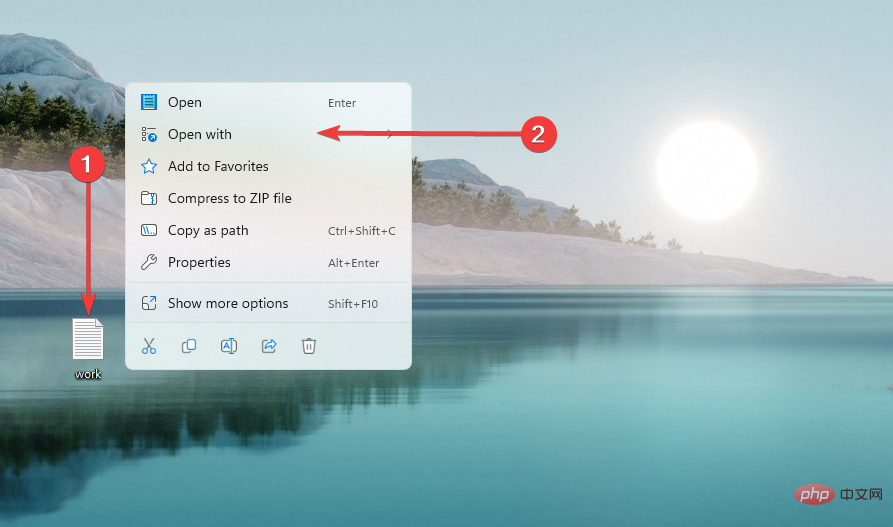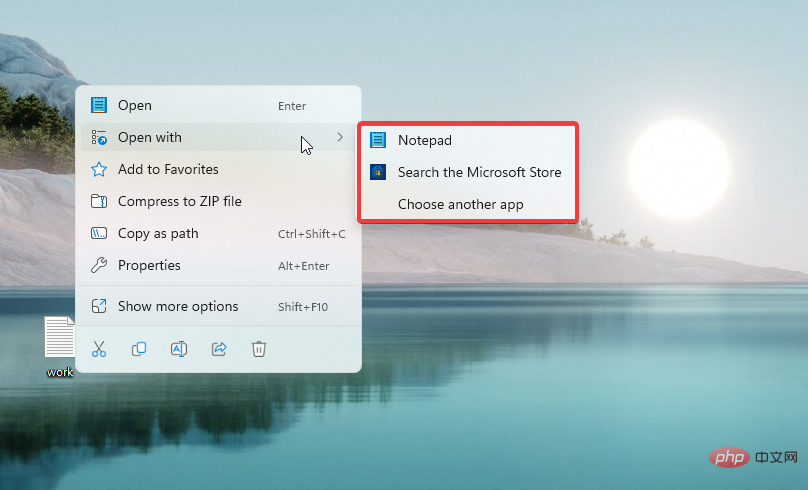Fix: This file has no associated app on Windows 11
Are you getting a message on your Windows 11 computer that says "This file does not have an application associated with it to perform this operation? This means that you cannot open the file or perform the required action.
The complete error is usually: This file does not have an application associated with it to perform this operation. Please install an application, or if it is already installed, create an association in the Default Application Settings page.
In this article, we will explain why you may see this message and how to fix it. Please note that users may also encounter this error on Windows 10 devices.
Why I am getting There is no app associated message for this file?
There are several reasons why you might see this message on a Windows 11 computer. The top of the list includes the following:
- Software Problem – One possibility is that you do not have the correct software installed on your computer to open the file. For example, if you are trying to open a file with a .docx extension, you will need to have Microsoft Word or a similar word processing program installed in order to open it. It.
- File Association Issues – File associations on your computer may not be set correctly. File associations tell your computer which program to use to open a specific file type.
- Corrupted Files – Some users have observed that corrupted or corrupted applications or system files also cause this issue.
From user experience, we believe these are the main reasons. Regardless. What about your specific trigger, if this file doesn't have an app associated with it to perform this action on your Windows 11 machine, there are a few steps you need to take to resolve the issue.
Let's discuss them now.
How to fix This file does not have a program associated with it to perform this operation?
1. Install the correct software
- Right-click on the file that needs to be opened and select "Properties".

- Note the file type (in the image below, it is a Text Document (.txt)) .

- Copy this file type and search Google for the best program that can open it.
- Download one of these programs, install it and try opening the file again.
If the correct software is not installed on your computer to open the file, you will need to install it.
Expert Tip:
Some PCs Problems can be difficult to fix, especially when they involve corrupted repositories or missing Windows files. If you are having trouble fixing errors, your system may be partially corrupted.
We recommend installing Restoro, which will scan your machine and determine what the fault is.
Click here to download and start repairing.
While some files may open using multiple programs on your computer, you may need additional programs to open others.
For example, to open a file with a .docx extension, you need to have Microsoft Word or any other word processing program installed to open it.
2. Set file associations
- Right-click the file you are trying to open and select Properties from the context menu.

- In the Properties window, click the Change button next to "Open with".

- Double-click any application you wish to use to open the file. Alternatively, you can select Browse apps in the Microsoft Store or Choose an app on your PC. You also have the option to set a default application.

#If the file association settings on your computer are incorrect, you can try resetting them using the steps above.
This should fix This file does not have an application associated with it and cannot perform this operation on Windows 11.
3. Use the Open With command
- Right-click on the file you are trying to open and select OpenWith from the context menu.

- You will then be able to choose the program you prefer to use to open the file.

#If the above steps don’t work, you can use the Open With command to open the file.
Following the steps above, you should be able to fix This file does not have an application associated with it and cannot do so on a Windows 11 computer.
If you are still having problems, you may want to seek additional help from a computer repair professional. Also, please note that in rare cases, this issue may be caused by malware and performing a scan with appropriate antivirus software may come in handy.
The above is the detailed content of Fix: This file has no associated app on Windows 11. For more information, please follow other related articles on the PHP Chinese website!

Hot AI Tools

Undresser.AI Undress
AI-powered app for creating realistic nude photos

AI Clothes Remover
Online AI tool for removing clothes from photos.

Undress AI Tool
Undress images for free

Clothoff.io
AI clothes remover

AI Hentai Generator
Generate AI Hentai for free.

Hot Article

Hot Tools

Notepad++7.3.1
Easy-to-use and free code editor

SublimeText3 Chinese version
Chinese version, very easy to use

Zend Studio 13.0.1
Powerful PHP integrated development environment

Dreamweaver CS6
Visual web development tools

SublimeText3 Mac version
God-level code editing software (SublimeText3)

Hot Topics
 1386
1386
 52
52
 How to convert XML to PDF on your phone?
Apr 02, 2025 pm 10:18 PM
How to convert XML to PDF on your phone?
Apr 02, 2025 pm 10:18 PM
It is not easy to convert XML to PDF directly on your phone, but it can be achieved with the help of cloud services. It is recommended to use a lightweight mobile app to upload XML files and receive generated PDFs, and convert them with cloud APIs. Cloud APIs use serverless computing services, and choosing the right platform is crucial. Complexity, error handling, security, and optimization strategies need to be considered when handling XML parsing and PDF generation. The entire process requires the front-end app and the back-end API to work together, and it requires some understanding of a variety of technologies.
 xml online formatting
Apr 02, 2025 pm 10:06 PM
xml online formatting
Apr 02, 2025 pm 10:06 PM
XML Online Format Tools automatically organizes messy XML code into easy-to-read and maintain formats. By parsing the syntax tree of XML and applying formatting rules, these tools optimize the structure of the code, enhancing its maintainability and teamwork efficiency.
 What is the reason why PS keeps showing loading?
Apr 06, 2025 pm 06:39 PM
What is the reason why PS keeps showing loading?
Apr 06, 2025 pm 06:39 PM
PS "Loading" problems are caused by resource access or processing problems: hard disk reading speed is slow or bad: Use CrystalDiskInfo to check the hard disk health and replace the problematic hard disk. Insufficient memory: Upgrade memory to meet PS's needs for high-resolution images and complex layer processing. Graphics card drivers are outdated or corrupted: Update the drivers to optimize communication between the PS and the graphics card. File paths are too long or file names have special characters: use short paths and avoid special characters. PS's own problem: Reinstall or repair the PS installer.
 How to solve the problem of loading when PS is always showing that it is loading?
Apr 06, 2025 pm 06:30 PM
How to solve the problem of loading when PS is always showing that it is loading?
Apr 06, 2025 pm 06:30 PM
PS card is "Loading"? Solutions include: checking the computer configuration (memory, hard disk, processor), cleaning hard disk fragmentation, updating the graphics card driver, adjusting PS settings, reinstalling PS, and developing good programming habits.
 How to speed up the loading speed of PS?
Apr 06, 2025 pm 06:27 PM
How to speed up the loading speed of PS?
Apr 06, 2025 pm 06:27 PM
Solving the problem of slow Photoshop startup requires a multi-pronged approach, including: upgrading hardware (memory, solid-state drive, CPU); uninstalling outdated or incompatible plug-ins; cleaning up system garbage and excessive background programs regularly; closing irrelevant programs with caution; avoiding opening a large number of files during startup.
 The XML file is too large, can I convert PDFs on my phone?
Apr 02, 2025 pm 09:54 PM
The XML file is too large, can I convert PDFs on my phone?
Apr 02, 2025 pm 09:54 PM
It is difficult to directly convert super large XML to PDF on mobile phones. It is recommended to adopt a partition strategy: cloud conversion: upload to the cloud platform and processed by the server. It is efficient and stable but requires network and possible payment; segmented processing: Use programming tools to split large XML into small files and convert them one by one, requiring programming capabilities; find conversion tools that specialize in processing large files, pay attention to checking user reviews to avoid choosing software that is prone to crash.
 Does H5 page production require continuous maintenance?
Apr 05, 2025 pm 11:27 PM
Does H5 page production require continuous maintenance?
Apr 05, 2025 pm 11:27 PM
The H5 page needs to be maintained continuously, because of factors such as code vulnerabilities, browser compatibility, performance optimization, security updates and user experience improvements. Effective maintenance methods include establishing a complete testing system, using version control tools, regularly monitoring page performance, collecting user feedback and formulating maintenance plans.
 How to convert XML to PDF on Android phone?
Apr 02, 2025 pm 09:51 PM
How to convert XML to PDF on Android phone?
Apr 02, 2025 pm 09:51 PM
Converting XML to PDF directly on Android phones cannot be achieved through the built-in features. You need to save the country through the following steps: convert XML data to formats recognized by the PDF generator (such as text or HTML); convert HTML to PDF using HTML generation libraries such as Flying Saucer.