SOS or no service issue on iPhone? Try these quick fixes!
Many iPhone users have reported that there is no cellular signal on their iPhone and an SOS logo appears at the top of the iPhone screen. This SOS sign means they will not be able to make any calls, send messages, etc.
These problems may be caused by the following reasons.
- Do not install apps and iOS updates on your iPhone.
- Technical issues in iPhone.
- Physical damage to iPhone.
- Problems with the SIM card or its holder.
- Select 5G network settings instead of 4G.
After analyzing these above mentioned causes, we have collected a bunch of fixes in this article below which will help to resolve this issue easily.
Initial Fix
- This issue may be caused by some software bugs in your iPhone. Therefore, to delete them, you have to restart your iPhone once.
- Try updating all apps installed on your iPhone and iOS to make sure they are on the latest version.
- Please remove the SIM card holder from the iPhone by inserting a pick from the side of the iPhone and removing the SIM card. After that, clean it and carefully put it back in place and see if that helps.
- Make sure you select 4G settings on your iPhone and not 5G as signal strength is not strong enough around the world and this may cause this issue.
- Also, by browsing to "About" General>">"Settings"and scrolling down to "Physics Simulation" section, check if there are any carrier updates for your iPhone. If any pop-ups appear, tap Updates to complete the process.
Fix 1 – Enable and Disable Airplane Mode
Step 1: Swipe down from the top right corner of your iPhone screen to open Control Center on your iPhone.
Step 2: Once the Control Center screen appears, Select Airplane Mode Click on the option to enable it as shown in the image.
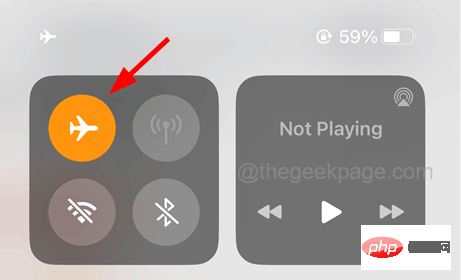
Step 3: This will enable it on iPhone of airplane mode and disconnect all network signals.
Step 4: Later, disable the airplane mode option by clicking its toggle switch.
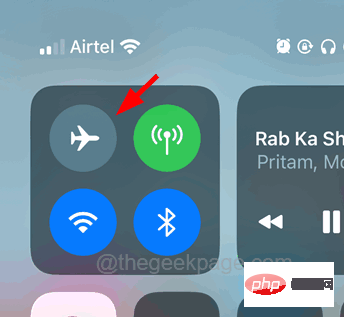
Fix 2 – Turn Mobile Data Settings Off and On
Step 1: You should tap the Settings icon in the home screen to open Settings page.
Step 2: Select Mobile Data Click the option in the settings menu, as shown.
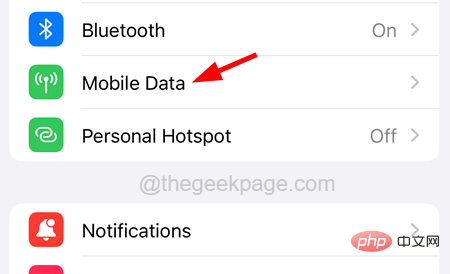
Step 3 : Now, first you need to disable the Mobile Data setting by clicking on its toggle switch.
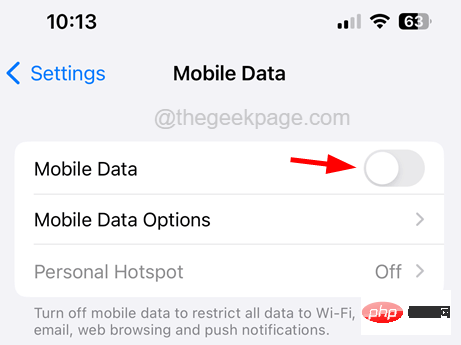
Step 4: Wait for some time and click the toggle button again to enable it.
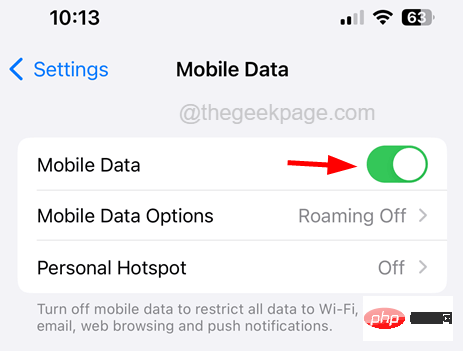
Fix 3 – Disable and then enable automatic network selection
Step 1: First, go to the "Settings" menu on your iPhone.
Step 2: Then tap on the Mobile Data option.
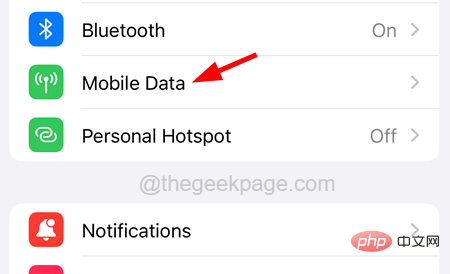
Step 3: Next, click on Network to select the option.
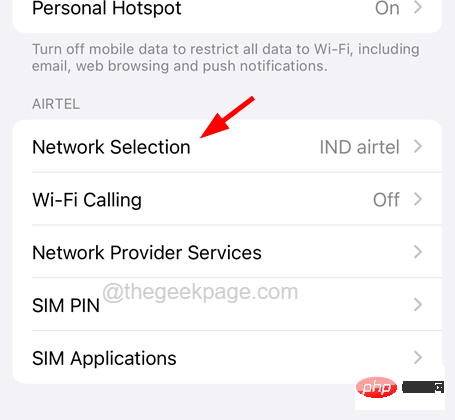
Step 4: Now switch by clicking on it Switch to disable the Automatic settings as shown below.
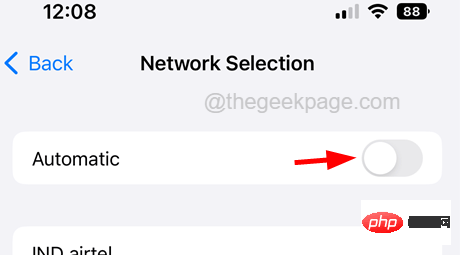
Step 5: This will search for all possible cellular network signals and list them.
Step 6: Once completed, you need to click on the toggle button for the Automatic option to enable it as shown.
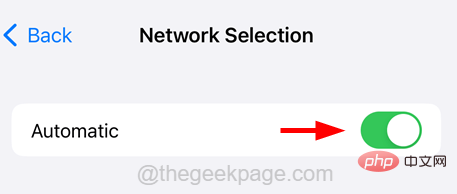
Fix 4 – Turn on data roaming
Step 1: Browse to the Settings page and click Mobile Data.
Step 2: Pass Click to select the Mobile Data option as shown below.
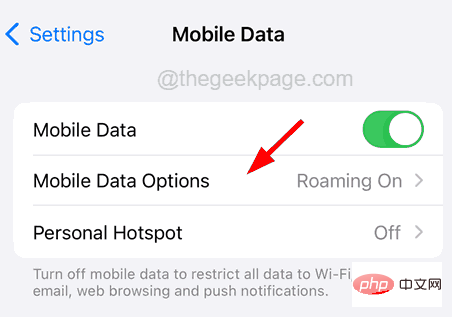
Step 3: Now make sure you have enabled by clicking on the toggle button Data Roaming” option.
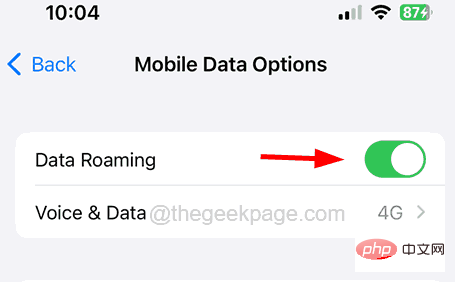
Fix 5 – Reset Network Settings on iPhone
Step 1: First, launch Settings on iPhonepage.
Step 2: Browse to the General settings option in the menu list.
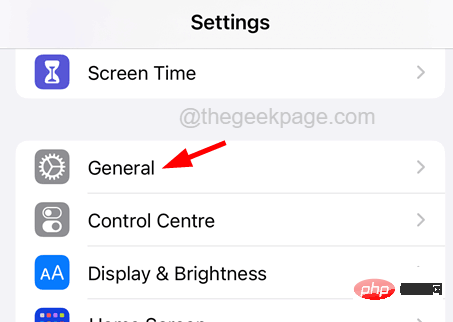
Step 3: Next select Transfer or Reset iPhone option at the bottom.
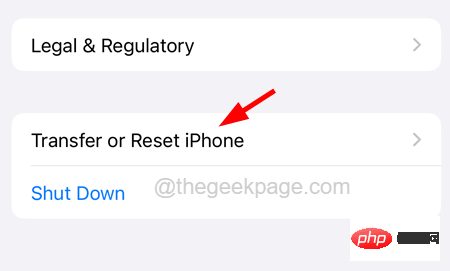
Step 4: Select the"Reset" option.
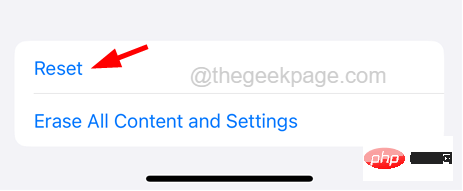
Step 5: Click Reset Network Settings from the list that pops up on the screen.
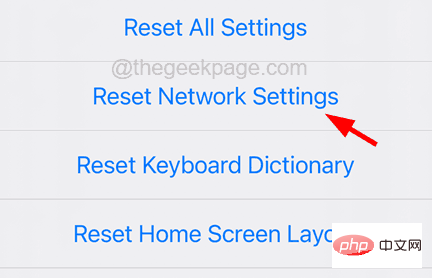
Step 6: You may be asked to enter your password.
Step 7: Once completed, click Reset Network Settings again to continue.
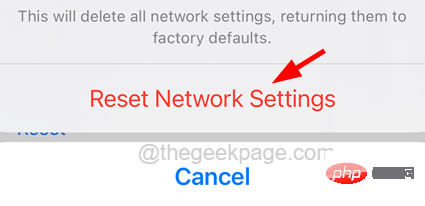
Step 8: This will start resetting all the network settings on your iPhone and resolve the issue very easily.
The above is the detailed content of SOS or no service issue on iPhone? Try these quick fixes!. For more information, please follow other related articles on the PHP Chinese website!

Hot AI Tools

Undresser.AI Undress
AI-powered app for creating realistic nude photos

AI Clothes Remover
Online AI tool for removing clothes from photos.

Undress AI Tool
Undress images for free

Clothoff.io
AI clothes remover

AI Hentai Generator
Generate AI Hentai for free.

Hot Article

Hot Tools

Notepad++7.3.1
Easy-to-use and free code editor

SublimeText3 Chinese version
Chinese version, very easy to use

Zend Studio 13.0.1
Powerful PHP integrated development environment

Dreamweaver CS6
Visual web development tools

SublimeText3 Mac version
God-level code editing software (SublimeText3)

Hot Topics
 1386
1386
 52
52
 iPhone 16 Pro and iPhone 16 Pro Max official with new cameras, A18 Pro SoC and larger screens
Sep 10, 2024 am 06:50 AM
iPhone 16 Pro and iPhone 16 Pro Max official with new cameras, A18 Pro SoC and larger screens
Sep 10, 2024 am 06:50 AM
Apple has finally lifted the covers off its new high-end iPhone models. The iPhone 16 Pro and iPhone 16 Pro Max now come with larger screens compared to their last-gen counterparts (6.3-in on the Pro, 6.9-in on Pro Max). They get an enhanced Apple A1
 iPhone parts Activation Lock spotted in iOS 18 RC — may be Apple\'s latest blow to right to repair sold under the guise of user protection
Sep 14, 2024 am 06:29 AM
iPhone parts Activation Lock spotted in iOS 18 RC — may be Apple\'s latest blow to right to repair sold under the guise of user protection
Sep 14, 2024 am 06:29 AM
Earlier this year, Apple announced that it would be expanding its Activation Lock feature to iPhone components. This effectively links individual iPhone components, like the battery, display, FaceID assembly, and camera hardware to an iCloud account,
 iPhone parts Activation Lock may be Apple\'s latest blow to right to repair sold under the guise of user protection
Sep 13, 2024 pm 06:17 PM
iPhone parts Activation Lock may be Apple\'s latest blow to right to repair sold under the guise of user protection
Sep 13, 2024 pm 06:17 PM
Earlier this year, Apple announced that it would be expanding its Activation Lock feature to iPhone components. This effectively links individual iPhone components, like the battery, display, FaceID assembly, and camera hardware to an iCloud account,
 Gate.io trading platform official app download and installation address
Feb 13, 2025 pm 07:33 PM
Gate.io trading platform official app download and installation address
Feb 13, 2025 pm 07:33 PM
This article details the steps to register and download the latest app on the official website of Gate.io. First, the registration process is introduced, including filling in the registration information, verifying the email/mobile phone number, and completing the registration. Secondly, it explains how to download the Gate.io App on iOS devices and Android devices. Finally, security tips are emphasized, such as verifying the authenticity of the official website, enabling two-step verification, and being alert to phishing risks to ensure the safety of user accounts and assets.
 Multiple iPhone 16 Pro users report touchscreen freezing issues, possibly linked to palm rejection sensitivity
Sep 23, 2024 pm 06:18 PM
Multiple iPhone 16 Pro users report touchscreen freezing issues, possibly linked to palm rejection sensitivity
Sep 23, 2024 pm 06:18 PM
If you've already gotten your hands on a device from the Apple's iPhone 16 lineup — more specifically, the 16 Pro/Pro Max — chances are you've recently faced some kind of issue with the touchscreen. The silver lining is that you're not alone—reports
 Anbi app official download v2.96.2 latest version installation Anbi official Android version
Mar 04, 2025 pm 01:06 PM
Anbi app official download v2.96.2 latest version installation Anbi official Android version
Mar 04, 2025 pm 01:06 PM
Binance App official installation steps: Android needs to visit the official website to find the download link, choose the Android version to download and install; iOS search for "Binance" on the App Store. All should pay attention to the agreement through official channels.
 How to solve the problem of 'Undefined array key 'sign'' error when calling Alipay EasySDK using PHP?
Mar 31, 2025 pm 11:51 PM
How to solve the problem of 'Undefined array key 'sign'' error when calling Alipay EasySDK using PHP?
Mar 31, 2025 pm 11:51 PM
Problem Description When calling Alipay EasySDK using PHP, after filling in the parameters according to the official code, an error message was reported during operation: "Undefined...
 Beats adds phone cases to its lineup: unveils a MagSafe case for the iPhone 16 series
Sep 11, 2024 pm 03:33 PM
Beats adds phone cases to its lineup: unveils a MagSafe case for the iPhone 16 series
Sep 11, 2024 pm 03:33 PM
Beats is known for launching audio products such as Bluetooth speakers and headphones, but in what can best be described as a surprise, the Apple-owned company has branched into making phone cases, starting with the iPhone 16 series. The Beats iPhone



