How to run MacOS 7 and MacOS 8 in your browser today
Step back in time to the Macintosh of the 1990s and run complete virtual installations of System 7 and Mac OS 8 in a browser window.
One flaw with new virtual versions of 1990s Mac software is that they run at the speed of a 2020s Mac. You're looking at a Mac SE/30 or Quadra 700, but everything is as fast as Apple Silicon.
You can actually work in these simulated operating systems, and they can even drag documents or files in and out of macOS Monterey. But whether for some practical purposes or more likely just for pure fun, here's how to do it.
It was previously possible to run Mac OS 8 through developer Felix Rieseberg's Basilisk II emulator. That's a Mac app, and its screen looks tiny on a modern Mac.
Whether you choose System 7 or OS 8, the new versions work the same way, and they run in a browser window. This means they can run without any prior setup - it also means they can run full screen.
It's still a 1990s Mac, with assumptions made about screen size so you don't fill a 27-inch iMac's display left and right, but you can greatly expand what was previously available.
When you do this, you'll see all the familiar screen furniture like windows without any labels. Or a gray closing box in a gray title.
Note there are errors. Some included applications (such as Microsoft Word version 5.1a) will display error messages because some files do not exist in the emulator.
However, the application loads and runs normally. Plus, this is a faithful reproduction of the 1990s, and you have to make some mistakes in Microsoft Word.
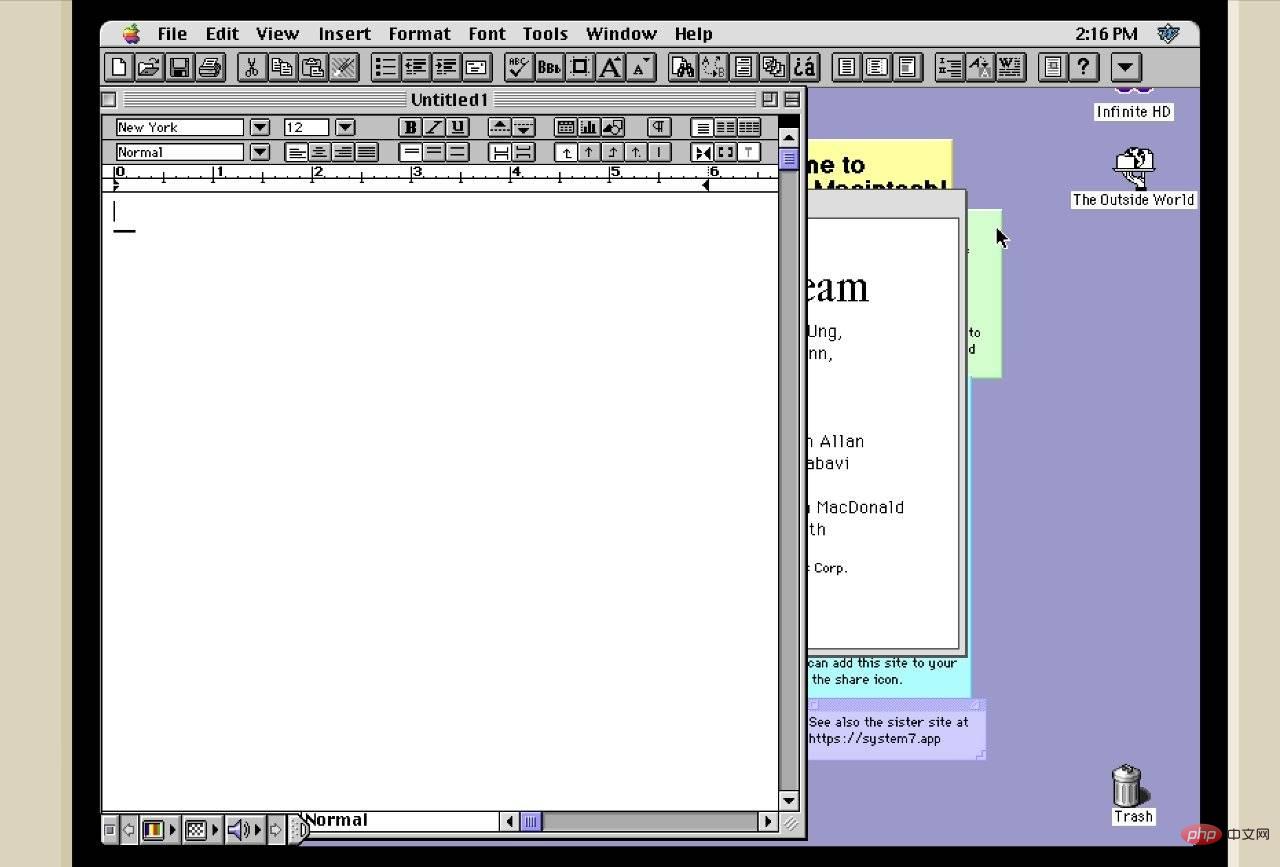
How to run System 7 or Mac OS 8
Open a new browser window and go to the System 7 page or the OS 8 page.
That’s all. Mac with 1995 System 7.5.3 or 1997 Mac OS 8.1 running in your browser. You can't change the size of the simulated Mac directly, but you can resize the browser window.
When you do this, the simulated Mac snaps forward to the largest form it can display. Doing this is a little tricky because it's easy to spot the simulated Mac showing up at the top of the browser window.
You can't scroll or drag to move around the simulated Mac screen, but you can drag and resize the browser window.
What You Can Do in the Emulator
While you can't resize or move the screen around, you can drag icons around the screen and windows can be resized in the emulator . You'll wonder where all the startup speed went, though, because at first it seemed unresponsive when you clicked the window's slider to move it.
However, this is not the bottleneck of the simulator. Getting used to the way OS X and now macOS Monterey work over the years.
Once you remember that you can only resize the window from the bottom right corner, you'll realize that keyboard shortcuts don't work. Execute command-N to open a new folder in System 7's Finder and you will get a new browser window.
However, you do get used to it. When you do this, review the included files and folders. There are classic games like Word, but also games like Dark Castle.
There's even ResEdit.
Do real work in the simulator
You probably won't. It's just deep, nostalgic fun. However, if you want to try it out, the productivity apps included in the emulator will work just fine.
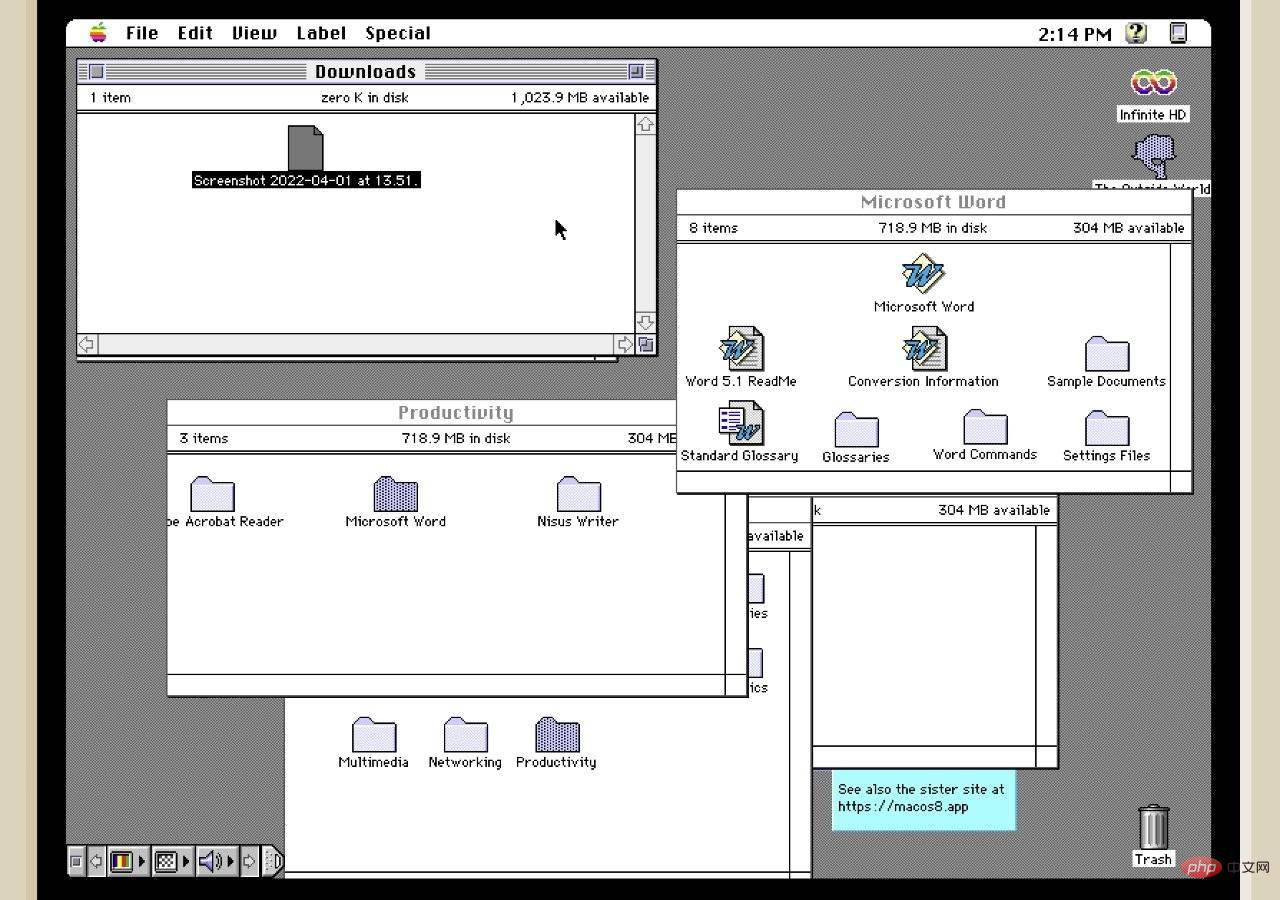 You can drag files into the emulator even if it's in your browser.
You can drag files into the emulator even if it's in your browser. Of course, this is a problem in the browser. Therefore, if you lose your internet connection, you may lose your job.
Your work isn't limited to the browser, though. Drag any file from your Mac into the browser window and load it onto your Mac.
It appears in a special Downloads folder in the emulator - there is also an Uploads folder. In the emulator, drag any document to Uploads and your browser will download it to your Mac.
The above is the detailed content of How to run MacOS 7 and MacOS 8 in your browser today. For more information, please follow other related articles on the PHP Chinese website!

Hot AI Tools

Undresser.AI Undress
AI-powered app for creating realistic nude photos

AI Clothes Remover
Online AI tool for removing clothes from photos.

Undress AI Tool
Undress images for free

Clothoff.io
AI clothes remover

AI Hentai Generator
Generate AI Hentai for free.

Hot Article

Hot Tools

Notepad++7.3.1
Easy-to-use and free code editor

SublimeText3 Chinese version
Chinese version, very easy to use

Zend Studio 13.0.1
Powerful PHP integrated development environment

Dreamweaver CS6
Visual web development tools

SublimeText3 Mac version
God-level code editing software (SublimeText3)

Hot Topics
 No response when entering password on mac keyboard?
Feb 20, 2024 pm 01:33 PM
No response when entering password on mac keyboard?
Feb 20, 2024 pm 01:33 PM
Introduction: In this article, this website will introduce to you the relevant content about the Mac keyboard not responding when entering passwords. I hope it will be helpful to you, let’s take a look. How to solve the problem that the password cannot be entered on the Apple Mac system? You can also try to connect this keyboard to other computers to see if it works normally. If the same problem occurs on another computer, it's most likely a fault with the keyboard itself. You may consider replacing the keyboard or repairing it. The first time you log in to Alipay with your Mac computer, you will find the login interface and cannot enter your password. The password input field displays: "Please click here to install the control", so Alipay login requires the installation of security controls. Security controls can encrypt and protect the information you enter (amount, password, etc.) to improve account security. Tie
 3 tips to easily customize your Mac computer name, host name and Bonjour name
Mar 06, 2024 pm 12:20 PM
3 tips to easily customize your Mac computer name, host name and Bonjour name
Mar 06, 2024 pm 12:20 PM
Many Mac users tend to keep the default name of their device and may never consider changing it. Many people choose to stick with the name from the initial setup, such as "Johnny's MacBook Air" or simply "iMac." Learning how to change the name of your Mac is a very useful skill, especially when you have multiple devices, as it can help you quickly distinguish and manage them. Next, we will teach you step by step how to change the computer name, host name and Bonjour name (local host name) in macOS system. Why should you change your Mac name? Changing the name of your Mac can not only show your personality, but also help improve the user experience: Personalize your Mac: The default name may not be to your taste, change it to a name you like.
 Forgot your mac installer password?
Feb 20, 2024 pm 01:00 PM
Forgot your mac installer password?
Feb 20, 2024 pm 01:00 PM
Introduction: In this article, this website will introduce to you the relevant content about forgetting the password of the Mac installation program. I hope it will be helpful to you, let’s take a look. What to do if you forget your password for Apple computer installation software. First, find iCloud in the phone settings and click to open it. Next, enter your account number and password. There is a line of small words below the login button that prompts you if you have forgotten your ID or password. Click this option. Normally, after you enter an incorrect password multiple times on the login interface, your MacBook Pro will prompt you to use your bound Apple ID to reset your password. You only need to follow the steps prompted by the system to complete the password reset. 3. First shut down your Mac, then restart it. While pressing the power button, immediately press and hold com on the keyboard.
 pkg file to install on mac?
Feb 20, 2024 pm 03:21 PM
pkg file to install on mac?
Feb 20, 2024 pm 03:21 PM
Preface: Today, this site will share with you the relevant content about installing pkg files on Mac. If it can solve the problem you are facing now, don’t forget to follow this site and start now! The previous version of macos pkg cannot be installed to upgrade the operating system: If your laptop is using an older operating system version, it is recommended to upgrade to the latest operating system version. Because older versions may not support installation of the latest macOS system. Select "Erase" in Disk Utility, then select the Macos extension in the format, do not check the encryption option, and do not select the apfs format, and finally click the "Erase" button to solve the problem of being unable to complete the macOS installation. Drag the application's icon to the file starting with App
 How to turn pages when typing on Apple Mac?
Feb 20, 2024 pm 12:54 PM
How to turn pages when typing on Apple Mac?
Feb 20, 2024 pm 12:54 PM
Introduction: Today, this site will share with you relevant content about how to turn pages when typing on Apple Mac. If it can solve the problem you are facing now, don’t forget to follow this site and start now! Tips for using the touchpad on Apple MacBook laptops. The steps for setting up two-finger sliding on Apple computers are as follows: Find the "Settings" icon on the computer desktop and click it. Select "Touchpad" in the settings interface, and then click "Scroll to Zoom". Check "Scroll direction: Natural" in the scroll zoom options to complete the setting. Setting up a two-finger swipe method on your Apple computer is easy. First, turn on your computer and click on the Settings icon at the top of the screen. In the settings interface, select the "Touchpad" option. Then click "Scroll Zoom" and make sure "Scroll Direction" is checked
 How to set up WeChat Mac to automatically convert voice messages into text - How to set up voice to text conversion
Mar 19, 2024 am 08:28 AM
How to set up WeChat Mac to automatically convert voice messages into text - How to set up voice to text conversion
Mar 19, 2024 am 08:28 AM
Recently, some friends have consulted the editor about how to set up WeChat Mac to automatically convert voice messages into text. The following is a method for setting up WeChat Mac to automatically convert voice messages into text. Friends in need can come and learn more. Step 1: First, open the Mac version of WeChat. As shown in the picture: Step 2: Next, click "Settings". As shown in the picture: Step 3: Then, click "General". As shown in the picture: Step 4: Then check the option "Automatically convert voice messages in chat to text". As shown in the picture: Step 5: Finally, close the window. As shown in the picture:
 vmmac virtual machine full screen (how to full screen virtual machine macos)
Feb 20, 2024 pm 01:15 PM
vmmac virtual machine full screen (how to full screen virtual machine macos)
Feb 20, 2024 pm 01:15 PM
Preface: Many friends have asked questions about the full screen of the vmmac virtual machine. This article will give you a detailed answer for your reference. I hope it will be helpful to you! Let’s take a look! Mac virtual machine Overwatch has no screen reason: graphics card compatibility issue. If you used to run Overwatch normally but now have a black screen, it may be due to a faulty graphics driver. Solution: Check whether the graphics card supports the game requirements. Update graphics card driver. Try using a different power supply to rule out the second possibility. Check whether there are any abnormalities on the motherboard, such as whether the capacitor is bulged (may have been broken down), whether there is obvious damage to the surface of the motherboard, causing circuit interruption, etc. It is recommended to send the motherboard to a repair station for inspection. If conditions permit, you can consider replacing it with another one.
 3 Ways to Convert HEIC Photos to JPG on Mac
Mar 15, 2024 pm 08:43 PM
3 Ways to Convert HEIC Photos to JPG on Mac
Mar 15, 2024 pm 08:43 PM
By default, iPhone takes photos from the camera in HEIC format. HEIC stands for High Efficiency Image Container and can hold more pixel data than PNG or JPG files, taking up significantly less space on iPhone storage compared to other formats. These files work best on iPhones but are not widely accepted on the internet because they often result in blurry/grainy pictures when you share them with non-Apple devices. To ensure that HEIC images are compatible on other devices, you may need to convert them to JPG format. This article will introduce how to convert HEIC images to JPG on Mac. How to Convert HEIC Photos to JPG on Mac [3 Methods] Method





