What should I do if the progress bar of Mac startup stops moving halfway?
Solution to the problem that the mac boot progress bar stops moving halfway: 1. Disconnect peripheral devices and restart Mac; 2. Start Mac computer in safe mode; 3. Reset NVRAM/PRAM; 4. Reset SMC; 5. Re-select the startup disk; 6. Repair the startup disk; 7. Boot the Mac into single-user mode; 8. Reinstall macOS; 9. Restore the Mac to an earlier date; 10. Reformat the damaged Start the disk and wait until it is completed to restart the mac system.

#The operating system of this tutorial: macOS10.1 system, MacPro2022 computer.
When you start your Mac computer or install a macOS update, an Apple icon and progress bar will appear on the screen. Under normal circumstances, it takes about 30 seconds to fully start. If you are installing a macOS system, the progress bar may last slightly longer than the usual startup time.
However, if you have waited long enough (several hours) and the progress bar remains on the screen without any changes, then it is very likely that the Mac system is stuck at the progress bar loading screen superior. This usually happens after a recent macOS update, such as the macOS Monterey update or when reinstalling macOS. Next, we will introduce you to 10 solutions for Mac stuck on the progress bar.
Why is my Mac stuck on the loading screen with the progress bar?
Generally, after Mac finds the local startup disk at startup, it will display the Apple icon on the screen. As the system starts or the macOS installation process proceeds, you will see the Apple icon with or The loading progress bar without the Apple icon. If the Mac is stuck on the loading progress bar with the Apple icon when it starts, it may be due to the following reasons:
l The operating system is damaged.
l Hard drive failure.
l The hardware is damaged.
l System upgrade failed.
l Peripheral device failure.
l RAM module failure.
How to export data when Mac is stuck at the progress bar?
When your Mac computer is stuck at the progress bar when starting up and cannot boot, all files, photos, videos, etc. on your Mac are in danger of being lost. If you have backed up important data on your Mac computer in advance, you can directly refer to the several methods mentioned in this article to solve the problem of Mac stuck on the progress bar. If not, be sure to restore important data on your Mac first to avoid any system repair operations that may cause permanent data loss.
Chiyou Mac data recovery software supports the recovery of files, pictures, videos, etc. from Mac computers that cannot be started. You only need to boot your Mac computer into Mac recovery mode and launch the Chiyou data recovery software over the network. Then you can select the data disk to scan and recover the data. The recovery rate is as high as 99%. If your Mac cannot boot, how to recover data can be found in Chiyou for details. Please refer to the official website of the data recovery software for operation steps or consult official technical support for detailed guidance.
Once the important data on your Mac computer is restored, you can refer to the solutions below to fix the problem of Mac stuck on the progress bar.
Common problems with Mac stuck on the progress bar mainly include: macos startup stuck on the progress bar, Apple startup stuck on the progress bar and logo, Apple computer stuck on the startup interface, mac update stuck on the progress bar, macbook keeps turning on. During loading, the macmini startup progress bar is stuck at 100%, the mac startup progress bar is stuck at half-way, the mac system upgrade progress bar does not move, and the mac startup progress bar is halfway through and restarts.
If any of the above situations occur, please try the following 10 solutions to fix them. We will introduce each solution in detail in this article.
Disconnect peripherals and restart your Mac
Start your Mac in Safe Mode
Reset NVRAM/PRAM
Reset SMC
Reselect the boot disk
Repair Startup disk
Boot Mac into single-user mode
Reinstall macOS
Restore Mac to an earlier date
Reformat the damaged startup disk
10 Solutions for Mac Stuck on Progress Bar
Solution 1: Disconnect Peripherals and Restart Mac
When your MacBook Air/Pro/iMac encounters startup issues, restarting your Mac is a quick solution. This method is simple and sometimes effective. If you have an external device connected to your Mac, disconnect it. As we said before, a faulty peripheral device can also cause Mac stuck on loading screen issue. So, you'd better disconnect all external devices.
1. Press and hold the power button for a few seconds to shut down your Mac.
2. After the Mac computer shuts down, disconnect all peripheral devices from the Mac.
3. Wait a few minutes and then press the power button to restart the Mac computer.
Solution 2: Boot your Mac into safe mode
The MacBook stuck on the progress bar may be caused by conflicts or incompatibilities with installed software. So, to confirm this, boot your Mac into safe mode. It will prevent Mac computers from starting some unnecessary programs and login items when starting up, and perform basic checks on the startup disk to solve some slow Mac startup problems.
How to boot Intel-based Mac into Safe Mode:
1. Force shut down the Mac computer.
2. Hold down the Shift key and click the power button to start the computer.
3. When the Apple icon and loading screen appear on the screen, release the Shift key to enter safe mode.
How to boot Apple M1 Mac into Safe Mode:
1. Force shut down the Mac computer.
2. Wait a few seconds after the Mac shuts down, then press and hold the power button until the startup disk and options appear on the screen.
3. Hold down the Shift key and click "Continue" in safe mode.
If your Mac computer successfully enters safe mode, you will see "Safe Boot" in the upper right corner of the screen, which indicates that the culprit causing the Mac to fail to start is a software conflict.
Identify the conflicting program or software (usually recently installed third-party software) and uninstall the application in question. After the operation is completed, try to restart your Mac computer.
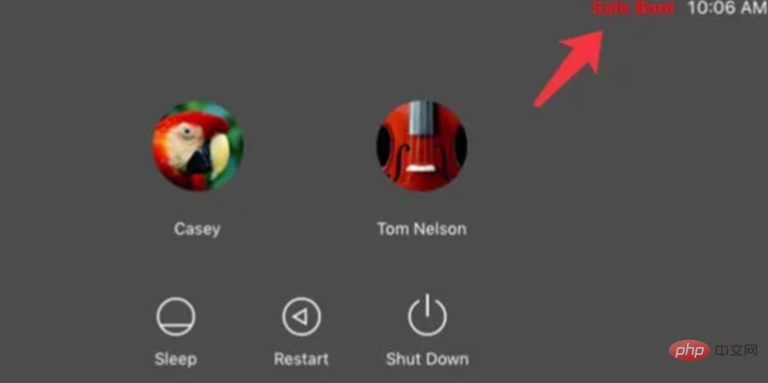
Solution 3: Reset NVRAM/PRAM
PRAM or NVRAM is a type of non-volatile random access memory . It is used to store system settings on a Mac, including boot disk selection and recent kernel panic information. Therefore, when your MacBook is stuck at the progress bar when starting up, resetting the NVRAM/PRAM may fix your stuck MacBook Pro.
To reset NVRAM/PRAM, simply restart your Mac and press the Command Option P R key at the same time. If you have an M1 Mac, you don't need to reset NVRAM. Because if something goes wrong, it automatically runs tests and resets on startup.
Solution 4: Reset SMC
The SMC (System Management Controller) is used to control many core Mac functions, including sudden motion sensors and thermal management. Usually, SMC reset helps resolve such unresponsive issues related to power and hardware when MacBook Pro starts up at a progress bar.
To reset the SMC on a Mac computer, follow the steps below (please note, there is no SMC on the M1 Mac).
Reset SMC on MacBook Air and MacBook Pro
1. Force shut down the Mac computer.
2. Simultaneously hold down Shift Control Option on the keyboard and hold down the power button.
3. Press and hold these keys for 10 seconds, then release these keys.
4. Press the power button again to turn on the Mac computer.
Reset SMC on Mac Mini, Mac Pro and iMac
1. Turn off the Mac computer and unplug the power cord.
2. Wait 15 seconds. Then, plug in the power cord.
3. Wait a few seconds and then press the power button to turn on the computer.
Solution 5: Re-select the startup disk
Sometimes, the Mac startup stuck at the progress bar may be because it last booted from an external hard drive or other internal hard drive (if there is one) two). In this case, you need to reselect the startup disk.
1. Boot your Mac into safe mode.
2. Select Apple icon>Startup disk.
3. Select the startup disk to use.
4. Enter the password to unlock the encrypted boot disk.
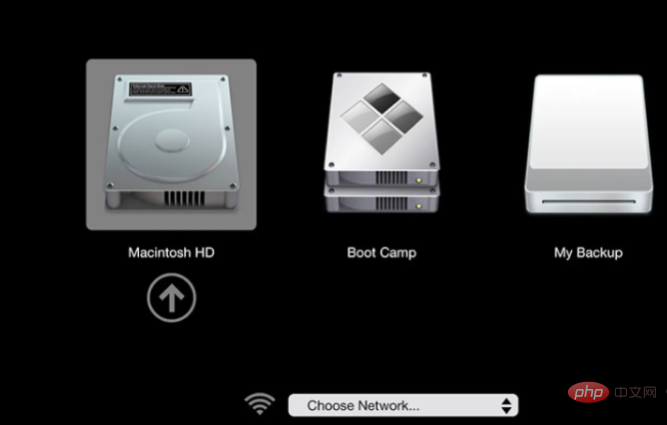
Solution 6: Repair the startup disk
A damaged boot disk may also cause your Mac to get stuck on the progress bar when booting. Fortunately, you can use the built-in disk repair tool "First Aid" on your Mac computer to repair errors on the startup disk.
1. Boot your Mac into recovery mode.
2. Select Disk Utility.
3. Select the startup disk and click First Aid in the Disk Utility window.
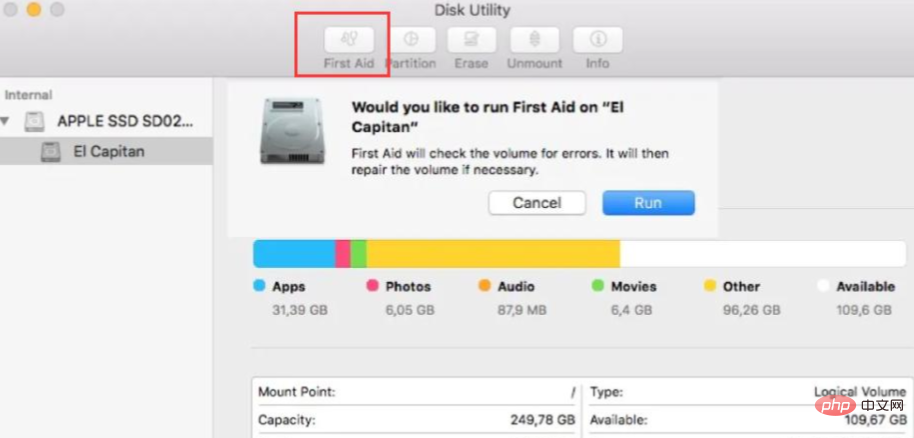
#4. Wait for it to check and repair the disk.
If First Aid successfully found and fixed the error, you can quickly restart and turn on your Mac.
Solution 7: Boot your Mac into single-user mode
Single-user mode is an alternative startup mode on your Mac that is used to troubleshoot Mac issues and perform administrative tasks . You will access a Unix prompt where you will need to perform a basic repair of the boot disk using commands such as fsck. It may solve the problem of Mac unable to boot and stuck on the progress bar.
1. Start or restart your Mac computer and hold down the Command S key combination at the same time.
2. Keep pressing the Command S key until you see white text on a black background, indicating that Mac single-user mode is loading.
3. Enter your administrator password to access your Mac when it asks for it.
Enter single-user mode
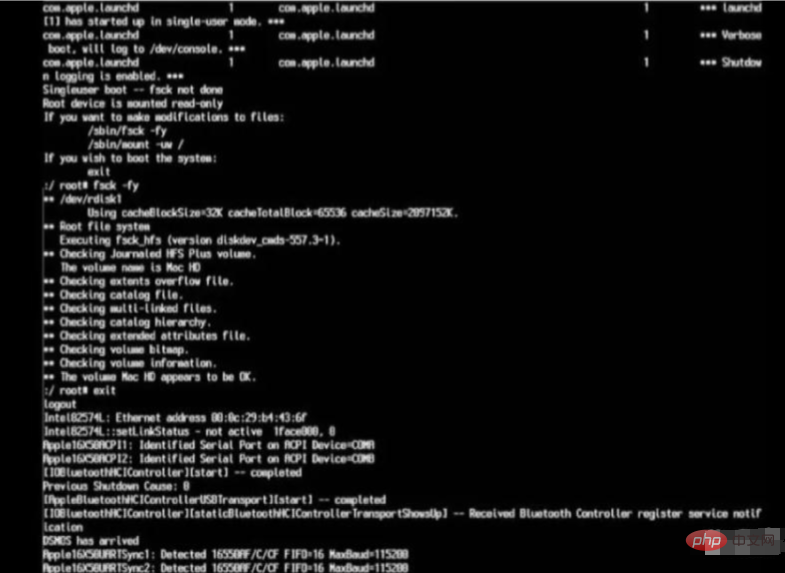
Solution 8: Reinstall macOS
Perhaps for Mac operating system The error caused the Mac to be stuck on the progress bar when booting. The current macOS system may be outdated or damaged, and you only need to reinstall macOS in recovery mode.
In addition, you may encounter the problem of getting stuck in the progress bar when updating your Mac, such as updating the Big Sur system. In this case, you need to reinstall the macOS system. However, if your iMac is still stuck on the loading screen after updating macOS, you can downgrade macOS to an earlier version.
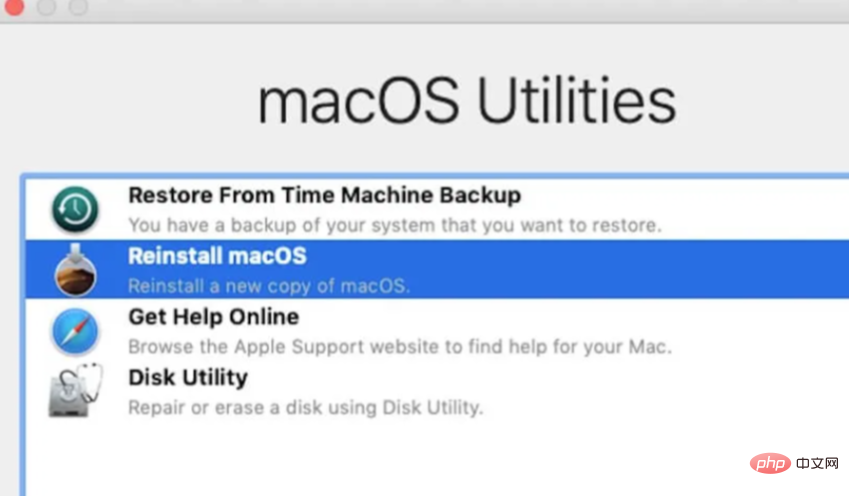
Solution 9: Restore Mac to an earlier date
If you have backed up your Mac with Time machine, you can use the backup Disk Restore Mac from Time Machine to an earlier date. Here's how:
1. Boot your Mac into Mac Recovery Mode.
2. Select Restore from Time machine from the utility window and click Continue.
3. Select the Time Machine backup disk and click Continue.
4. Select the backup by date and click "Continue".
5. Select the Mac hard drive that you want to receive the backup content and click Restore.
6. Restart your Mac computer.

Solution 10: Reformat the corrupted boot disk
If the boot disk cannot be repaired by first aid and is still on the disk The tool cannot be loaded. The startup disk may be severely damaged. In this case, you need to erase the disk and then reinstall mac OS in recovery mode to fix mac stuck on progress bar issue.
However, disk erasure will clear all files on the hard disk. If there are important files on your Mac, when the Mac stuck on the progress bar problem occurs, first recover the important data on your Mac and then try the repair operation. , especially if you don't have any backups.
After data recovery, you can proceed to reformat your Mac hard drive.
1. Boot your Mac into recovery mode.
2. Select Disk Utility from the macOS Utilities menu and click Continue.
3. Select the startup disk (usually named Macintosh HD) from the left sidebar.
4. After clicking "Erase" at the top, you need to name it Macintosh HD and then provide it with a scheme and format.
5. Click "Erase" to confirm this operation and wait for it to complete.
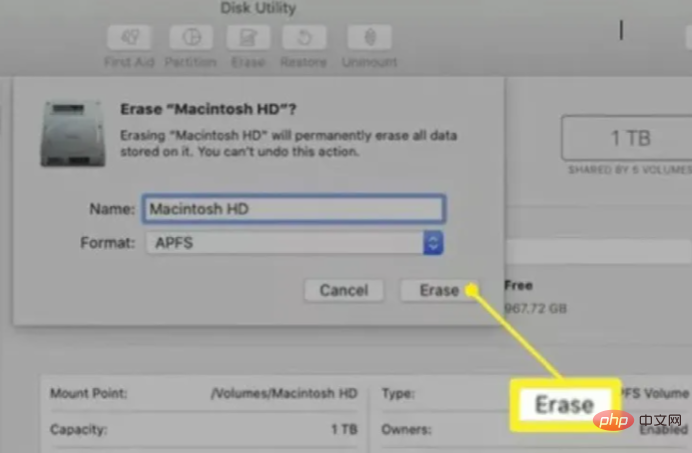
Return to the macOS Utilities window and click Reinstall macOS Utilities. Then, follow the instructions to reinstall your Mac operating system.
The above is the detailed content of What should I do if the progress bar of Mac startup stops moving halfway?. For more information, please follow other related articles on the PHP Chinese website!

Hot AI Tools

Undresser.AI Undress
AI-powered app for creating realistic nude photos

AI Clothes Remover
Online AI tool for removing clothes from photos.

Undress AI Tool
Undress images for free

Clothoff.io
AI clothes remover

Video Face Swap
Swap faces in any video effortlessly with our completely free AI face swap tool!

Hot Article

Hot Tools

Notepad++7.3.1
Easy-to-use and free code editor

SublimeText3 Chinese version
Chinese version, very easy to use

Zend Studio 13.0.1
Powerful PHP integrated development environment

Dreamweaver CS6
Visual web development tools

SublimeText3 Mac version
God-level code editing software (SublimeText3)

Hot Topics
 1387
1387
 52
52
 No response when entering password on mac keyboard?
Feb 20, 2024 pm 01:33 PM
No response when entering password on mac keyboard?
Feb 20, 2024 pm 01:33 PM
Introduction: In this article, this website will introduce to you the relevant content about the Mac keyboard not responding when entering passwords. I hope it will be helpful to you, let’s take a look. How to solve the problem that the password cannot be entered on the Apple Mac system? You can also try to connect this keyboard to other computers to see if it works normally. If the same problem occurs on another computer, it's most likely a fault with the keyboard itself. You may consider replacing the keyboard or repairing it. The first time you log in to Alipay with your Mac computer, you will find the login interface and cannot enter your password. The password input field displays: "Please click here to install the control", so Alipay login requires the installation of security controls. Security controls can encrypt and protect the information you enter (amount, password, etc.) to improve account security. Tie
 3 tips to easily customize your Mac computer name, host name and Bonjour name
Mar 06, 2024 pm 12:20 PM
3 tips to easily customize your Mac computer name, host name and Bonjour name
Mar 06, 2024 pm 12:20 PM
Many Mac users tend to keep the default name of their device and may never consider changing it. Many people choose to stick with the name from the initial setup, such as "Johnny's MacBook Air" or simply "iMac." Learning how to change the name of your Mac is a very useful skill, especially when you have multiple devices, as it can help you quickly distinguish and manage them. Next, we will teach you step by step how to change the computer name, host name and Bonjour name (local host name) in macOS system. Why should you change your Mac name? Changing the name of your Mac can not only show your personality, but also help improve the user experience: Personalize your Mac: The default name may not be to your taste, change it to a name you like.
 Forgot your mac installer password?
Feb 20, 2024 pm 01:00 PM
Forgot your mac installer password?
Feb 20, 2024 pm 01:00 PM
Introduction: In this article, this website will introduce to you the relevant content about forgetting the password of the Mac installation program. I hope it will be helpful to you, let’s take a look. What to do if you forget your password for Apple computer installation software. First, find iCloud in the phone settings and click to open it. Next, enter your account number and password. There is a line of small words below the login button that prompts you if you have forgotten your ID or password. Click this option. Normally, after you enter an incorrect password multiple times on the login interface, your MacBook Pro will prompt you to use your bound Apple ID to reset your password. You only need to follow the steps prompted by the system to complete the password reset. 3. First shut down your Mac, then restart it. While pressing the power button, immediately press and hold com on the keyboard.
 pkg file to install on mac?
Feb 20, 2024 pm 03:21 PM
pkg file to install on mac?
Feb 20, 2024 pm 03:21 PM
Preface: Today, this site will share with you the relevant content about installing pkg files on Mac. If it can solve the problem you are facing now, don’t forget to follow this site and start now! The previous version of macos pkg cannot be installed to upgrade the operating system: If your laptop is using an older operating system version, it is recommended to upgrade to the latest operating system version. Because older versions may not support installation of the latest macOS system. Select "Erase" in Disk Utility, then select the Macos extension in the format, do not check the encryption option, and do not select the apfs format, and finally click the "Erase" button to solve the problem of being unable to complete the macOS installation. Drag the application's icon to the file starting with App
 How to turn pages when typing on Apple Mac?
Feb 20, 2024 pm 12:54 PM
How to turn pages when typing on Apple Mac?
Feb 20, 2024 pm 12:54 PM
Introduction: Today, this site will share with you relevant content about how to turn pages when typing on Apple Mac. If it can solve the problem you are facing now, don’t forget to follow this site and start now! Tips for using the touchpad on Apple MacBook laptops. The steps for setting up two-finger sliding on Apple computers are as follows: Find the "Settings" icon on the computer desktop and click it. Select "Touchpad" in the settings interface, and then click "Scroll to Zoom". Check "Scroll direction: Natural" in the scroll zoom options to complete the setting. Setting up a two-finger swipe method on your Apple computer is easy. First, turn on your computer and click on the Settings icon at the top of the screen. In the settings interface, select the "Touchpad" option. Then click "Scroll Zoom" and make sure "Scroll Direction" is checked
 How to set up WeChat Mac to automatically convert voice messages into text - How to set up voice to text conversion
Mar 19, 2024 am 08:28 AM
How to set up WeChat Mac to automatically convert voice messages into text - How to set up voice to text conversion
Mar 19, 2024 am 08:28 AM
Recently, some friends have consulted the editor about how to set up WeChat Mac to automatically convert voice messages into text. The following is a method for setting up WeChat Mac to automatically convert voice messages into text. Friends in need can come and learn more. Step 1: First, open the Mac version of WeChat. As shown in the picture: Step 2: Next, click "Settings". As shown in the picture: Step 3: Then, click "General". As shown in the picture: Step 4: Then check the option "Automatically convert voice messages in chat to text". As shown in the picture: Step 5: Finally, close the window. As shown in the picture:
 Can Mac cut files to hard drive?
Feb 20, 2024 pm 01:00 PM
Can Mac cut files to hard drive?
Feb 20, 2024 pm 01:00 PM
Introduction: This article is here to introduce you to the relevant content of cutting files to the hard disk on Mac. I hope it will be helpful to you, let’s take a look. How to Export Photos to a Mobile Hard Drive on a Mac Computer You can use the Finder or Photos application to export photos to a mobile hard drive. When using Finder to export photos, first make sure the mobile hard drive is connected to the Mac and is successfully recognized by the Mac. The steps to transfer photos from Mac to hard drive are simple: first, connect the mobile hard drive to the computer, and then open the [Launcher] icon. Then, find and click the [Photos] icon in the pop-up window. In the opened [Photos] window, hold down the [Shift] key
 3 Ways to Convert HEIC Photos to JPG on Mac
Mar 15, 2024 pm 08:43 PM
3 Ways to Convert HEIC Photos to JPG on Mac
Mar 15, 2024 pm 08:43 PM
By default, iPhone takes photos from the camera in HEIC format. HEIC stands for High Efficiency Image Container and can hold more pixel data than PNG or JPG files, taking up significantly less space on iPhone storage compared to other formats. These files work best on iPhones but are not widely accepted on the internet because they often result in blurry/grainy pictures when you share them with non-Apple devices. To ensure that HEIC images are compatible on other devices, you may need to convert them to JPG format. This article will introduce how to convert HEIC images to JPG on Mac. How to Convert HEIC Photos to JPG on Mac [3 Methods] Method



