
Many Windows users have reported that when they launch the "Turn Windows features on or off" window on their system, even after a few minutes the feature list does not appear, it remains blank or empty and there is nothing they can do about it. If you're wondering what this Windows does, we'll explain it briefly.
Windows has many features in its operating system that improve system performance and user experience. This Windows Features lists all installed features on your system that you can enable or disable using the Turn Windows Features On or Off wizard. Enabling or disabling the feature will not install or uninstall it, but it will remain on your system.
If you are also facing the same issue on your system, then we have compiled some solutions below that may help you fix this issue.
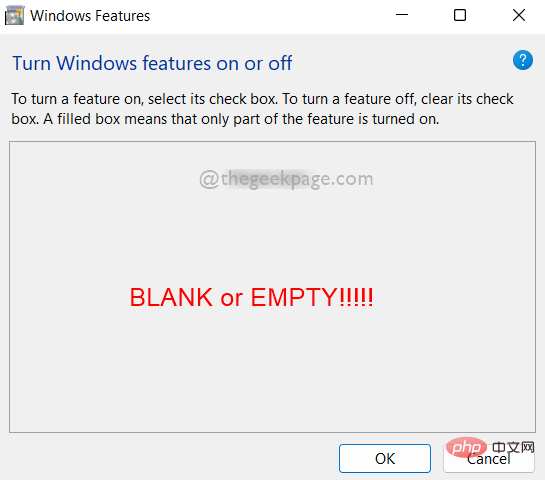
Certain corrupted files on any system can cause Windows features to turn on or off Interrupt while loading Windows feature list in window. Therefore, running a System File Checker scan will help detect the corrupted file so that the user can replace or delete the file and resolve the issue. Just follow some simple steps given below.
Step 1: Press the Windows R keys simultaneously on your keyboard to open the Run box.
Step 2: Type cmd in the Run Command box, then press the CTRL SHIFT ENTER key simultaneously to open the command Prompt## as an administrator #.
Step 3: Continue to accept the UAC prompt by clicking Yes.
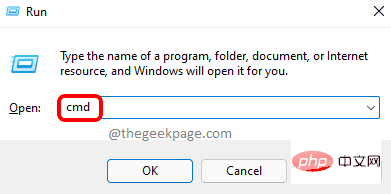
sfc /scannow and press Enter key to execute it as shown below Show.
NOTE: This scanning process takes some time, so please be patient and wait for it to complete.
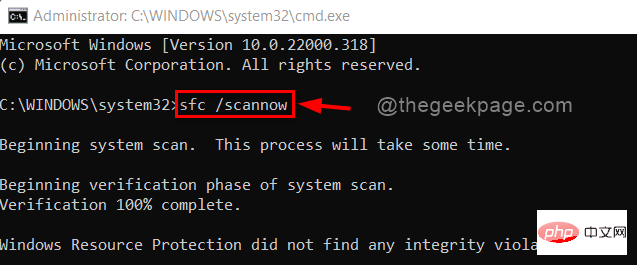
Windows R keys simultaneously on your keyboard to open the Run box.
Step 2: Typecmd in the Run Command box, then press the CTRL SHIFT ENTER key simultaneously to open the command Prompt## as an administrator #.
Step 3: Continue to accept the UAC prompt by clicking Yes.
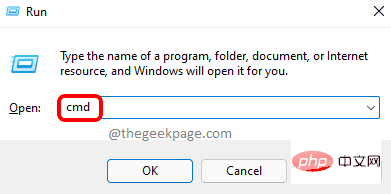 Step 4: Copy and paste the command given below in the command prompt and hit the
Step 4: Copy and paste the command given below in the command prompt and hit the
key. DISM /在线 /Cleanup-Image /RestoreHealth
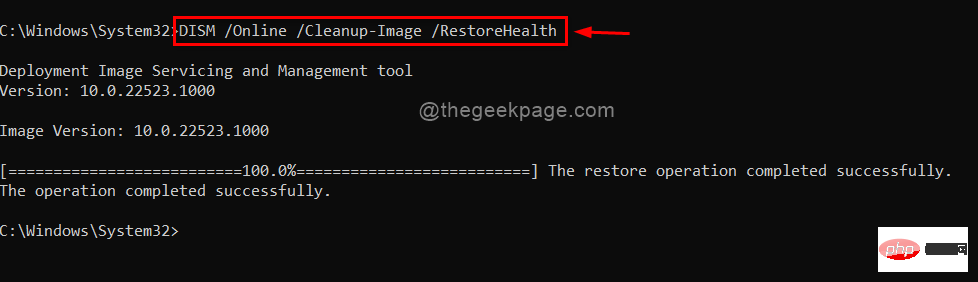 Step 5: After the operation is completed, if there is any problem, please correct it.
Step 5: After the operation is completed, if there is any problem, please correct it.
Step 6: Close the command prompt.
That's it!
Hope this fix solves your problem.
Fix 3: Delete the StoreDirty registry key using Command Prompt
key simultaneously on your keyboard to openRun frame. Step 2: Type
cmd in the Run Command box, then press theCTRL SHIFT ENTER key simultaneously to open the command Prompt## as an administrator #. Step 3: Continue to accept the UAC prompt by clicking Yes
. Step 4: Execute the command given below. 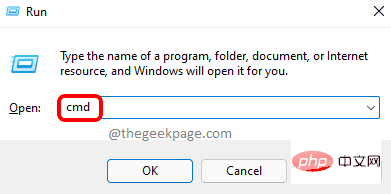
reg 删除 HKLM\COMPONENTS /v StoreDirty
Step 7: Close the command prompt. 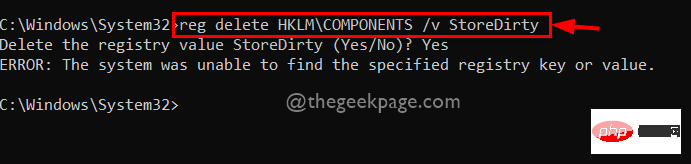
Runframe. Step 2: Type services.msc in the run box and press
Enter to open Windows Services.
Step 3: Scroll down the list of services and find the Windows Modules Installer service. 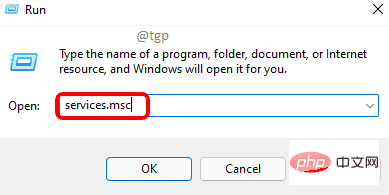
Step 4: Double-click the Windows Modules Installer service to open its properties window.
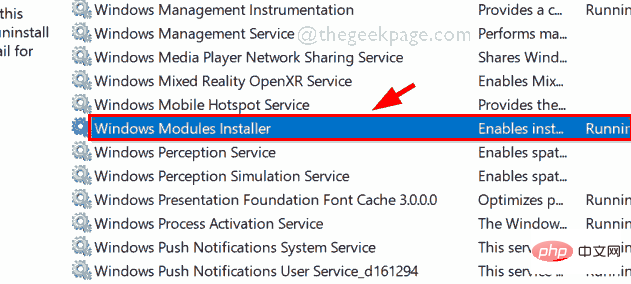
Step 5: In the "Properties" window, click the "Stop" button to stop the service.
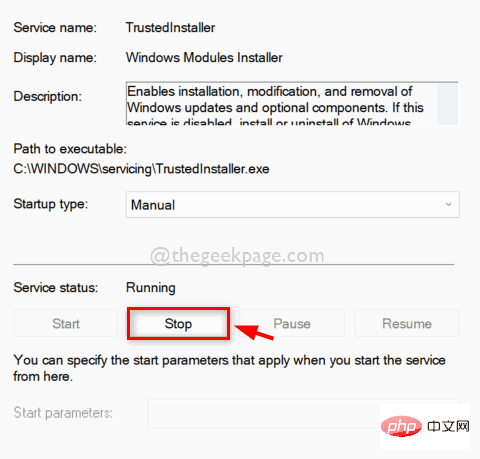
Step 6: Then, click Manual to see the drop-down list of Startup type.
Step 7: SelectAuto from the list.
Step 8: After selection, click the "Start" button to start the Windows Modules Installer service.
Step 9: When finished, click "Apply" and "OK" to make changes and close the window.
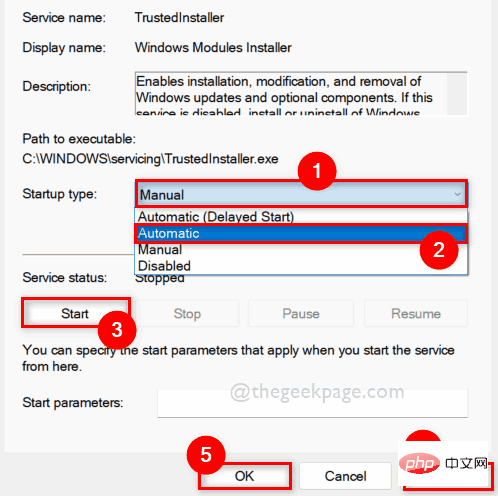
Step 10: Restart the system and check if the issue is resolved.
Hope this solves your problem.
If none of the above fixes worked for you, then this is the ultimate solution that will definitely help you. Restoring your system will restore your system to the last functioning storage point. Please click here to read our article about System Restore.
The above is the detailed content of Fix: Turning Windows features on or off is blank or blank in Windows 11 and 10. For more information, please follow other related articles on the PHP Chinese website!




