How to delete Apple ID account
If you really don't want your Apple ID associated with your identity, you can delete it. Here's how to eliminate your Apple-centric account.
There are several reasons to completely delete your Apple ID account, including some very legitimate and reasonable ones. For example, a person might accidentally set up multiple accounts but only want to use one but not another.
At the other end of the scale, there are reasons such as not wanting to be associated with Apple or its products at all, or a person looking to decouple themselves from technology in order to "go off the grid."
Regardless of the reason, Apple offers the option to delete your Apple ID account.
Delete Results
Since Apple has a good track record when it comes to user privacy, Apple ID deletion is very easy to accomplish, as is the ability to request all the data it has on file for your account. However, deleting an account can have far-reaching consequences.
Obviously, the main change is that you cannot log in once your Apple ID is deleted. Apple deletes the account details associated with your Apple ID, permanently deleting it and making it unavailable for use with all Apple services, such as the App Store, iTunes, Apple Pay, iMessage, and any purchases or downloadable content on those services.
This also means that any user data associated with the account stored on Apple servers will be deleted, including any photos, videos, documents and other content stored in iCloud. Even Apple Store appointments and AppleCare support cases will be canceled as part of the process, but not any repairs or Apple Store orders.
Any subscriptions associated with this account will be automatically canceled at the end of their billing period, but you will not be able to access them using your Apple ID. Users signed up for the iPhone Upgrade Program will continue to pay for their devices.
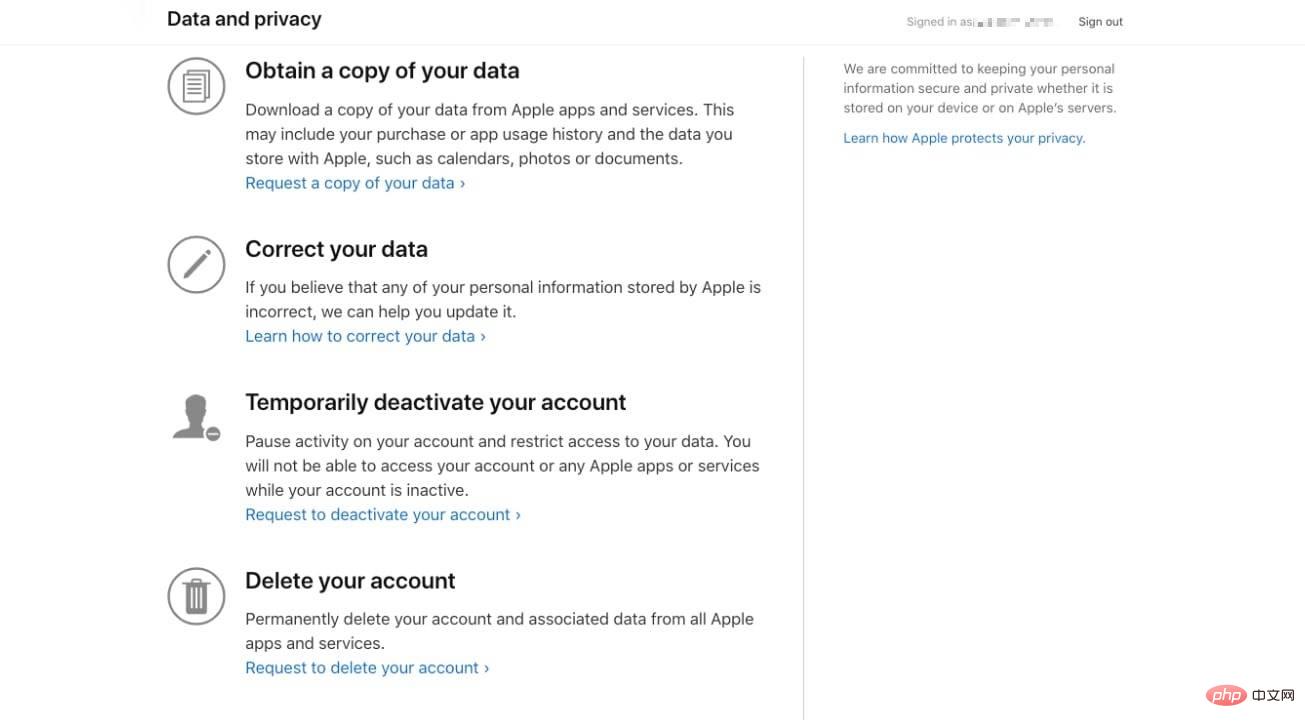
These changes also affect content you may have downloaded from Apple’s digital storefront. You won't be able to watch rented items, authorize your computer to play DRM-protected content you previously acquired, or re-download any purchased items, among other issues.
If you delete the account, Apple will warn that this is a permanent event.
"After you delete your account, Apple cannot reopen or reactivate your account or recover your data," Apple warns.
Apple does not delete all data related to an account, such as transaction information for financial reporting or information needed to comply with a court settlement. But with these exceptions, once deleted, an Apple ID will be useless to the user's functionality.
Apple recommends taking a few actions before deleting to protect any personal data you may want to keep.
What to do before deleting your Apple ID account
- Back up all data stored in iCloud. This includes data you upload yourself, as well as data the application may place in online storage services.
- Download any DRM-free content you purchased. This includes music, videos, and iTunes Match tracks.
- Check your active subscription. Although subscriptions are canceled at the end of their billing period, you should still check them in case you find that you want to continue using services separate from your Apple ID.
- Exit your device. Once you delete your account, you won't be able to sign out of iCloud or turn off Find My iPhone, and it may even prevent you from using the device entirely once the account itself is deleted.
Deletion Process
If you think deleting your account is the right thing to do, Apple requires users to follow several steps. At the end of the process, the user will make a request to completely delete the account.
How to delete your Apple ID account
- Use your Apple IDSign inApple's data and privacy site. You may need to perform two-factor authentication to continue.
- Under the Delete Your Account heading, click the link Request deletion of your account.
- On the new page, select the reason for deletion from the drop-down box and click Continue.
- When you have completed the list of things to remember when deleting your account, click Continue.
- Review the removal terms and conditions, check the checkbox, and click Continue.
- Tell Apple how to receive account deletion status updates, then click Continue. This can include a different Apple ID, email address, or phone number.
- Record the access code provided by Apple and click Continue.
- Enter the Access Code to confirm what you wrote down is correct, then click Continue.
- Check the final reminder for the effects of account deletion and click Delete Account.
- On the confirmation screen, click Exit.
The process itself is not an automatic deletion of the account, but rather a request to Apple to delete the account and associated data. For security reasons, Apple will verify the account deletion request before proceeding, and the entire process may take up to 7 days to complete.
The account will remain active during this verification period. In the meantime, the account can also be reactivated by contacting Apple Support and providing an access code.
Another option - Account Deactivation
If permanently deleting your data doesn't appeal, you can still temporarily close your account while keeping your data and other elements intact. Apple calls this account inactive.
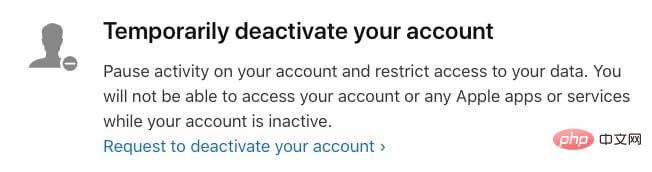 You don't have to delete your Apple ID. You can disable it instead.
You don't have to delete your Apple ID. You can disable it instead. Deactivation does not delete data, but completely suspends access to your Apple ID account, including all data associated with it. Apple, for its part, has almost completely stopped processing and accessing the data, except for projects where it is obliged to use it for legal purposes, such as financial returns.
The end result is actually the same as deleting the account as it actually has the same results for the user except that the account can be brought back online with all data intact.
The process is also pretty much the same, with a few minor changes.
How to deactivate your Apple ID account
- Use your Apple IDSign inApple's data and privacy site. You may need to perform two-factor authentication to continue.
- Under the heading Temporarily deactivating your account, click the link Request to deactivate your account.
- On the new page, select the reason for deactivation from the drop-down box and click Continue.
- After reviewing the list of things to remember when deactivating your account, click Continue.
- Review the deactivation terms and conditions, check the checkbox, and click Continue.
- Tell Apple how to receive account suspension status updates, then click Continue. This can include a different Apple ID, email address, or phone number.
- Record the access code provided by Apple and click Continue.
- Enter the Access Code to confirm what you wrote down is correct, then click Continue.
- Check the final reminder of the effects of account deactivation and click Deactivate Account.
- On the confirmation screen, click Exit.
Again, there is a delay of several days before Apple deactivates your account, and you can provide an access code to Apple Support to cancel the deactivation. Unlike the deletion process, you must keep your Apple ID's access code in a safe place as you will need to provide it to Apple to recover your account in the future.
The above is the detailed content of How to delete Apple ID account. For more information, please follow other related articles on the PHP Chinese website!

Hot AI Tools

Undresser.AI Undress
AI-powered app for creating realistic nude photos

AI Clothes Remover
Online AI tool for removing clothes from photos.

Undress AI Tool
Undress images for free

Clothoff.io
AI clothes remover

AI Hentai Generator
Generate AI Hentai for free.

Hot Article

Hot Tools

Notepad++7.3.1
Easy-to-use and free code editor

SublimeText3 Chinese version
Chinese version, very easy to use

Zend Studio 13.0.1
Powerful PHP integrated development environment

Dreamweaver CS6
Visual web development tools

SublimeText3 Mac version
God-level code editing software (SublimeText3)

Hot Topics
 deepseek ios version download and installation tutorial
Feb 19, 2025 pm 04:00 PM
deepseek ios version download and installation tutorial
Feb 19, 2025 pm 04:00 PM
DeepSeek Smart AI Tool Download and Installation Guide (Apple Users) DeepSeek is a powerful AI tool. This article will guide Apple users how to download and install it. 1. Download and install steps: Open the AppStore app store and enter "DeepSeek" in the search bar. Carefully check the application name and developer information to ensure the correct version is downloaded. Click the "Get" button on the application details page. The first download may require AppleID password verification. After the download is completed, you can open it directly. 2. Registration process: Find the login/registration portal in the DeepSeek application. It is recommended to register with a mobile phone number. Enter your mobile phone number and receive the verification code. Check the user agreement,
 Why can't the Bybit exchange link be directly downloaded and installed?
Feb 21, 2025 pm 10:57 PM
Why can't the Bybit exchange link be directly downloaded and installed?
Feb 21, 2025 pm 10:57 PM
Why can’t the Bybit exchange link be directly downloaded and installed? Bybit is a cryptocurrency exchange that provides trading services to users. The exchange's mobile apps cannot be downloaded directly through AppStore or GooglePlay for the following reasons: 1. App Store policy restricts Apple and Google from having strict requirements on the types of applications allowed in the app store. Cryptocurrency exchange applications often do not meet these requirements because they involve financial services and require specific regulations and security standards. 2. Laws and regulations Compliance In many countries, activities related to cryptocurrency transactions are regulated or restricted. To comply with these regulations, Bybit Application can only be used through official websites or other authorized channels
 Sesame Open Door Trading Platform Download Mobile Version Gateio Trading Platform Download Address
Feb 28, 2025 am 10:51 AM
Sesame Open Door Trading Platform Download Mobile Version Gateio Trading Platform Download Address
Feb 28, 2025 am 10:51 AM
It is crucial to choose a formal channel to download the app and ensure the safety of your account.
 How to enable Douyin's beanbao function
Nov 28, 2024 pm 07:39 PM
How to enable Douyin's beanbao function
Nov 28, 2024 pm 07:39 PM
The AI assistant "Doubao" launched by ByteDance, the parent company of TikTok, has attracted attention for its powerful generation capabilities. This guide provides simple steps to help you start your bean bag journey with ease. You can log in to Doubao through the web version (doubao.com) or Android App. You need to use your Douyin account for the first time. After logging in, you can try functions such as text creation, image generation, and voice interaction (Android App only) to explore the fun of AI creation.
 gate.io sesame door download Chinese tutorial
Feb 28, 2025 am 10:54 AM
gate.io sesame door download Chinese tutorial
Feb 28, 2025 am 10:54 AM
This article will guide you in detail how to access the official website of Gate.io, switch Chinese language, register or log in to your account, as well as optional mobile app download and use procedures, helping you easily get started with the Gate.io exchange. For more tutorials on using Gate.io in Chinese, please continue reading.
 How to find the download link of Ouyi okx Android and Apple
Feb 21, 2025 pm 05:39 PM
How to find the download link of Ouyi okx Android and Apple
Feb 21, 2025 pm 05:39 PM
Ouyi OKX is a world-leading cryptocurrency exchange that provides users with a safe and convenient trading experience. Users can download Ouyi OKX's mobile apps, including Android and Apple versions through official channels.
 Sesame Open Door Exchange App Official Download Sesame Open Door Exchange Official Download
Mar 04, 2025 pm 11:54 PM
Sesame Open Door Exchange App Official Download Sesame Open Door Exchange Official Download
Mar 04, 2025 pm 11:54 PM
The official download steps of the Sesame Open Exchange app cover the Android and iOS system download process, as well as common problems solutions, helping you download safely and quickly and enable convenient transactions of cryptocurrencies.
 How to install and register an app for buying virtual coins?
Feb 21, 2025 pm 06:00 PM
How to install and register an app for buying virtual coins?
Feb 21, 2025 pm 06:00 PM
Abstract: This article aims to guide users on how to install and register a virtual currency trading application on Apple devices. Apple has strict regulations on virtual currency applications, so users need to take special steps to complete the installation process. This article will elaborate on the steps required, including downloading the application, creating an account, and verifying your identity. Following this article's guide, users can easily set up a virtual currency trading app on their Apple devices and start trading.





