0*c0000001 What to do if the system cannot be started
0*c0000001 Unable to start the system means there is a problem with the boot device, or some boot files are damaged. The solution: 1. Make a Windows 10 installation disk for repair; 2. Use the power button to force the computer on and off three times. When starting again, click "Advanced Options" to enter; 3. Click "Troubleshooting" to enter "Startup Settings", click "Restart", and select a safe mode to enter according to the actual situation; 4. Click "Start Menu", select "Settings", and uninstall All software installed recently or on the same day; 5. Exit safe mode and restart the system.

# Operating system for this tutorial: Windows 10 system, Dell G3 computer.
Error code: 0xc0000001 indicates that there may be a problem with the boot device, or some boot files are damaged. This can also happen if there is a problem with the computer's boot sector. Corrupted system files or corrupted memory are a common cause, as are recent hardware and software changes.
0xc0000001 Solution to system failure
First, make a Windows 10 installation disk. After entering the Windows 10 installation interface, select Repair Computer in the lower left corner.
Methods/steps:
Uninstall recently installed software or drivers to resolve incompatibility issues
1. First, use the power supply Press the key to force the Win10 system to turn on and off. After repeating this operation three times, Diagnosing your computer will appear when you start it again. Wait for the automatic repair interface to appear, and click "Advanced Options" to enter.
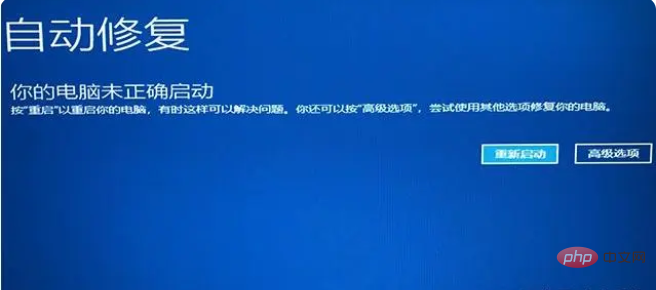
2. Click "Troubleshooting" to enter.
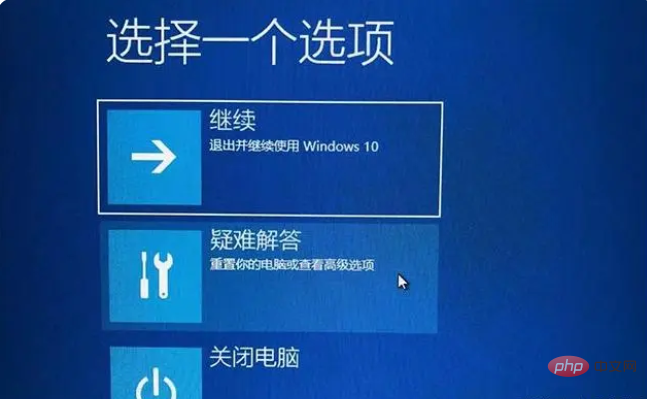
#3. Click "Advanced Options" - "Startup Settings" to enter.
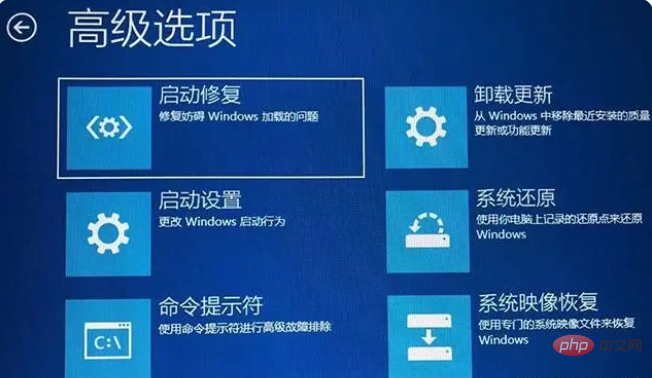
4. Select and click "Restart".
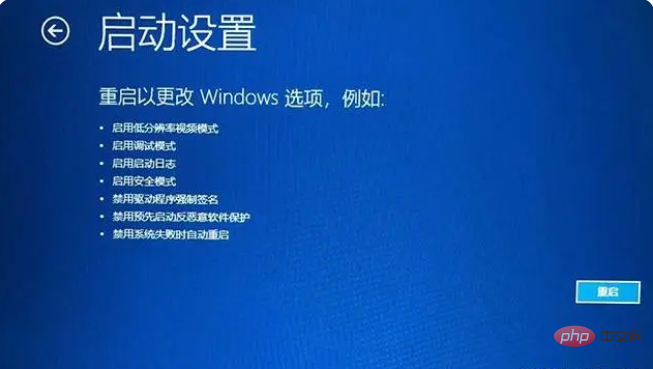
#5 and serial numbers 4-6 are all safe modes. Choose a safe mode to enter according to the actual situation.
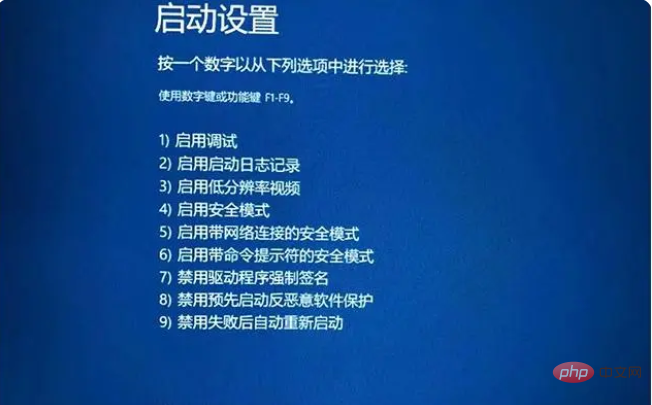
#6. After entering the installation mode, uninstall the recently installed software or system update package and updated drivers, such as graphics card drivers, and try again to see if you can boot. First click on the "Start Menu", select "Settings" to open, and click on the application to enter.
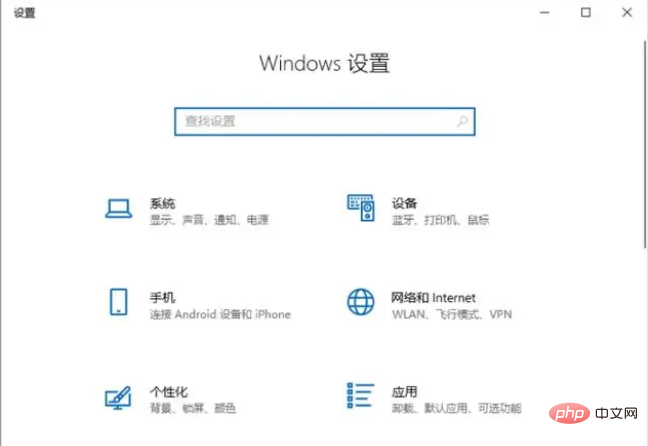
#7. Find and uninstall all software that was installed recently or on the same day, then exit safe mode and restart to see if you can enter the win10 system normally.
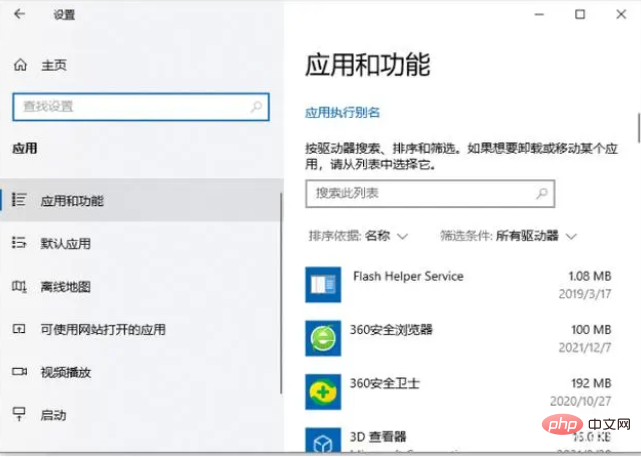
#8. If it is a driver, enter the device manager in safe mode to uninstall the graphics card driver. Right-click "This PC" and select "Manage" to enter.
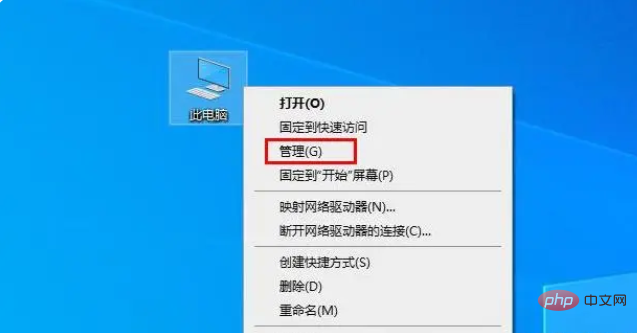
9. Click "Device Manager". Here, take the graphics card driver as an example. Find and expand the display adapter, select the graphics card driver device, right-click the mouse, select Uninstall device, follow It prompts you to uninstall.

The above is the detailed content of 0*c0000001 What to do if the system cannot be started. For more information, please follow other related articles on the PHP Chinese website!

Hot AI Tools

Undresser.AI Undress
AI-powered app for creating realistic nude photos

AI Clothes Remover
Online AI tool for removing clothes from photos.

Undress AI Tool
Undress images for free

Clothoff.io
AI clothes remover

AI Hentai Generator
Generate AI Hentai for free.

Hot Article

Hot Tools

Notepad++7.3.1
Easy-to-use and free code editor

SublimeText3 Chinese version
Chinese version, very easy to use

Zend Studio 13.0.1
Powerful PHP integrated development environment

Dreamweaver CS6
Visual web development tools

SublimeText3 Mac version
God-level code editing software (SublimeText3)

Hot Topics
 How to solve the logonui.exe system error in win10
Apr 19, 2023 pm 02:13 PM
How to solve the logonui.exe system error in win10
Apr 19, 2023 pm 02:13 PM
The logonui.exe system error that occurs in win10 means that the logonui.exe file is damaged. The solution is: 1. Insert the prepared U disk into a normally powered-on computer and open the C drive; 2. Search for the "logonui.exe" program and Copy the program to the U disk; 3. Insert the U disk into the faulty computer, and then press the F9 key; 4. Enter the boot device option and select the name of the boot U disk; 5. Enter pe mode and copy the corresponding files to dllcache and Under system32, then restart the computer.
 The login method you are trying to use is not allowed fix
Apr 13, 2023 pm 06:52 PM
The login method you are trying to use is not allowed fix
Apr 13, 2023 pm 06:52 PM
Local accounts on a Windows system or domain do not have the same functionality as system/domain administrators. So, don’t worry if you see the error message “The login method you are trying to use is not allowed. Contact your network administrator for more information” when trying to log in from a local user account. Usually, group policies placed by the system administrator are the cause of such crashes and can be easily fixed in just a few steps. Try restarting your device and logging in again. If this is a one-time failure, it will be repaired automatically. Fix 1 – Using a System Administrator Account The best way to end this issue is to use a System Administrator account. If you have administrator credentials, you can log in directly. So just restart your device and enter your
 0*c0000001 What to do if the system cannot be started
Apr 18, 2023 pm 02:18 PM
0*c0000001 What to do if the system cannot be started
Apr 18, 2023 pm 02:18 PM
0*c0000001 Unable to start the system means there is a problem with the boot device, or some boot files are damaged. The solution: 1. Make a Windows 10 installation disk for repair; 2. Use the power button to force power on and off three times, and click "Advanced" when starting again. Option" to enter; 3. Click "Troubleshooting" to enter "Startup Settings" and click "Restart", select a safe mode to enter according to the actual situation; 4. Click "Start Menu" and select "Settings" to uninstall all recent or current installations. Software; 5. Exit safe mode and restart the system.
 Step-by-step tutorial on how to open a hotspot in Windows 7 system
Jul 14, 2023 pm 07:29 PM
Step-by-step tutorial on how to open a hotspot in Windows 7 system
Jul 14, 2023 pm 07:29 PM
In win7 system, we can set up a hotspot for other users to connect. If the mobile phone has no traffic, it can still connect, but many people don’t know how to set up the computer’s hotspot. So how to open a hotspot in windows7 system? Let’s take a look. Detailed step-by-step tutorial. 1. First, search for "CMD" through the search function in the lower left corner of the taskbar. After finding the CMD program in the search results, right-click the mouse and select "Run as administrator." 2. Then enter "netshwlansethostednetworkmode=allowssid=4Gtestkey=12345678 "Command and press Enter, where ssid is the wireless network name and key is the wireless network password.
 What should I do if 0xc00000e9 cannot enter the system?
May 04, 2023 pm 03:11 PM
What should I do if 0xc00000e9 cannot enter the system?
May 04, 2023 pm 03:11 PM
0xc00000e9 cannot enter the system, which is caused by incorrect system boot or hard disk failure. The solution is: 1. Use the pe toolbox to make a system U disk; 2. Insert the system U disk into the problem computer, and then start the computer to enter bios settings; 3. Select the U disk to start the computer, enter the PE system and start the "Repair System Boot" tool; 4. Select the "Automatic Repair" option on the interface, and wait until the system is automatically repaired.
 How to turn off digital signature in windows 7 system. How to turn off digital signature in windows 7 system. Introduction
Jul 18, 2023 pm 01:21 PM
How to turn off digital signature in windows 7 system. How to turn off digital signature in windows 7 system. Introduction
Jul 18, 2023 pm 01:21 PM
How to turn off digital signatures in Windows 7 is a simple question. The function of digital signatures is to help users identify electronic information, thereby identifying whether the software is original software and then determining the authenticity. However, some software tools must be turned off due to modifications. To operate it, you need to learn how to actually operate it through the following introduction on how to turn off digital signatures in Windows 7 system. How to turn off digital signature in Windows 7 system 1. Right-click on the desktop menu bar and select the "Run command line window as administrator" page in the pop-up menu. 2. Enter the following command in the opened command window page: bcdedit.exe/setnointegritychec
 How to solve the 0x0000007e blue screen
May 04, 2023 pm 01:57 PM
How to solve the 0x0000007e blue screen
May 04, 2023 pm 01:57 PM
The 0x0000007e blue screen refers to a memory failure or a virus. The solution is: 1. Restart the computer, hold down the "F8" key when booting to enter the safe boot option and click the "Safe Mode" option; 2. Enter the application and delete the recently installed Uninstall the program, then enter "Device Manager" to uninstall the latest driver; 3. Install anti-virus software to check whether the computer is infected with viruses and repair them, exit safe mode and restart the computer; 4. Reinstall the system and install according to the corresponding prompts ; 5. Send to the store for repair.
 Windows Autopatch just became available in public preview
Apr 16, 2023 pm 09:07 PM
Windows Autopatch just became available in public preview
Apr 16, 2023 pm 09:07 PM
We're sure you have fond memories, so you must remember that the Autopatch service was first announced in April. At the time, Microsoft said it would be generally available in July 2022 and promised it would be free to customers with Windows 10 or 11 Enterprise E3 or later. Now, as the latest update from the Redmond-based tech giant, the Windows Autopatch service has entered public preview. Here's what you need to know about Windows Autopatch Autopatch automatically manages Windows 10 and Windows 11 quality and feature updates, drivers





