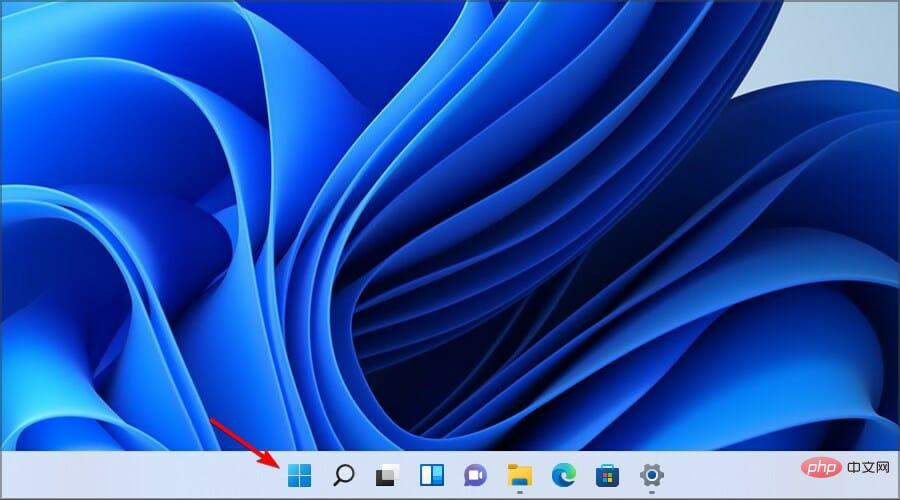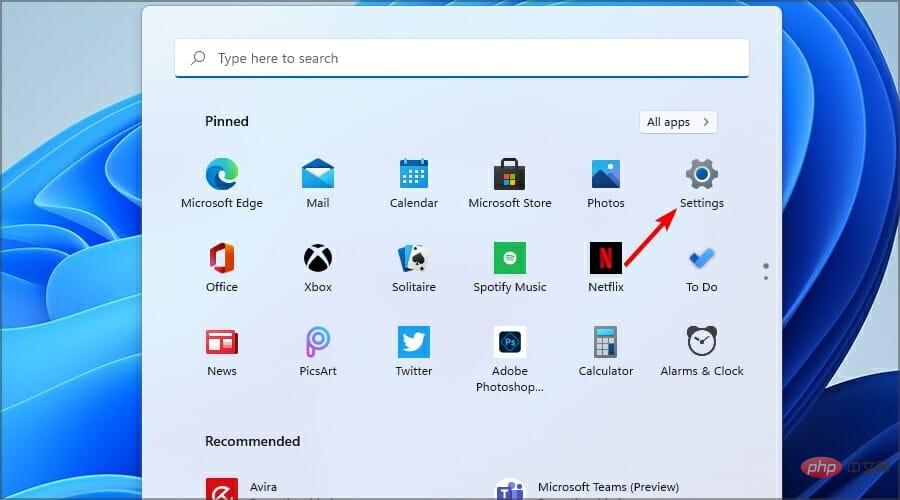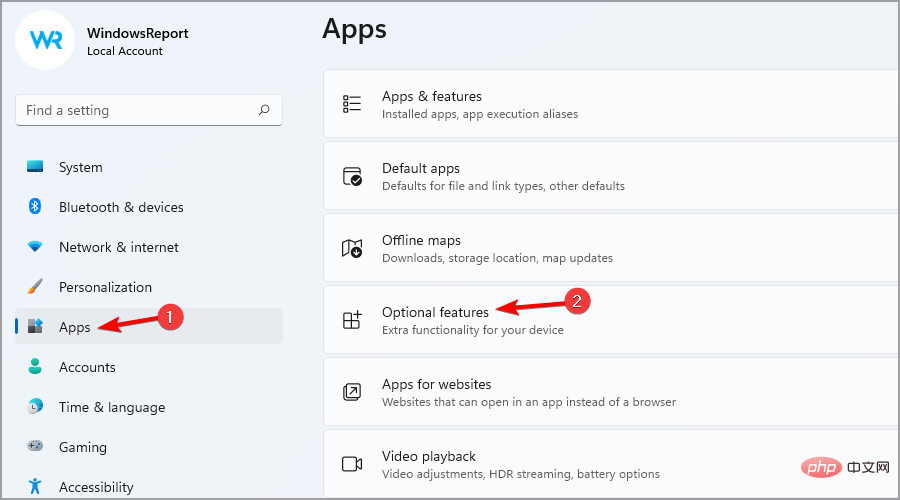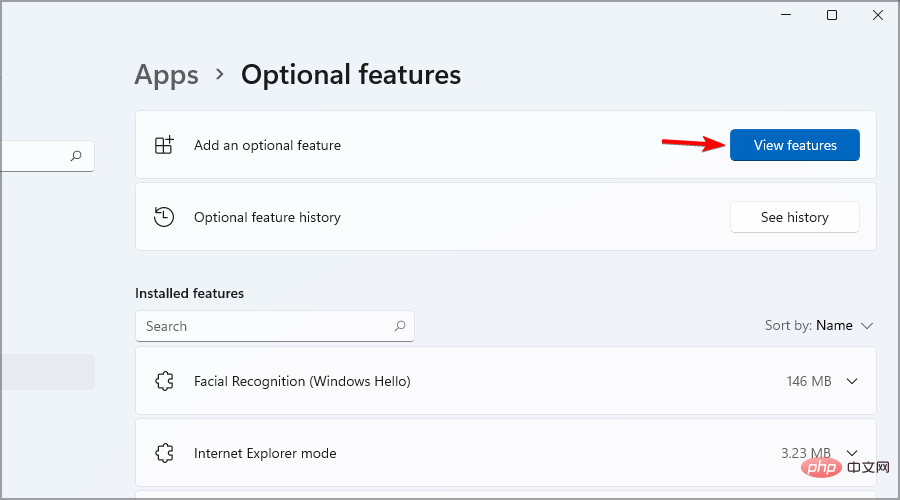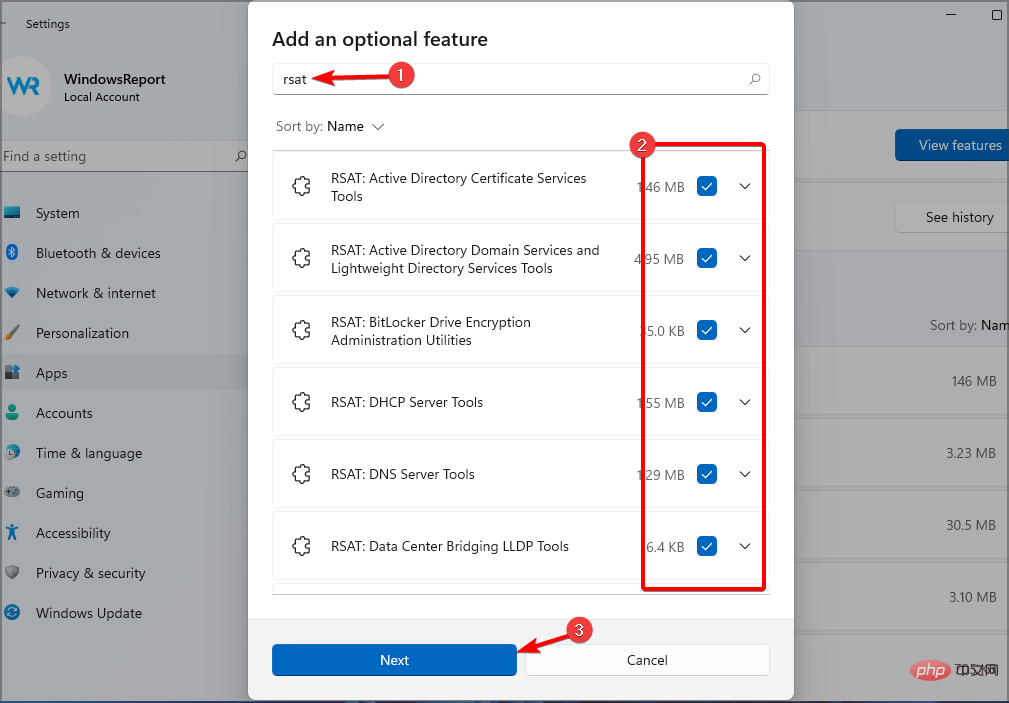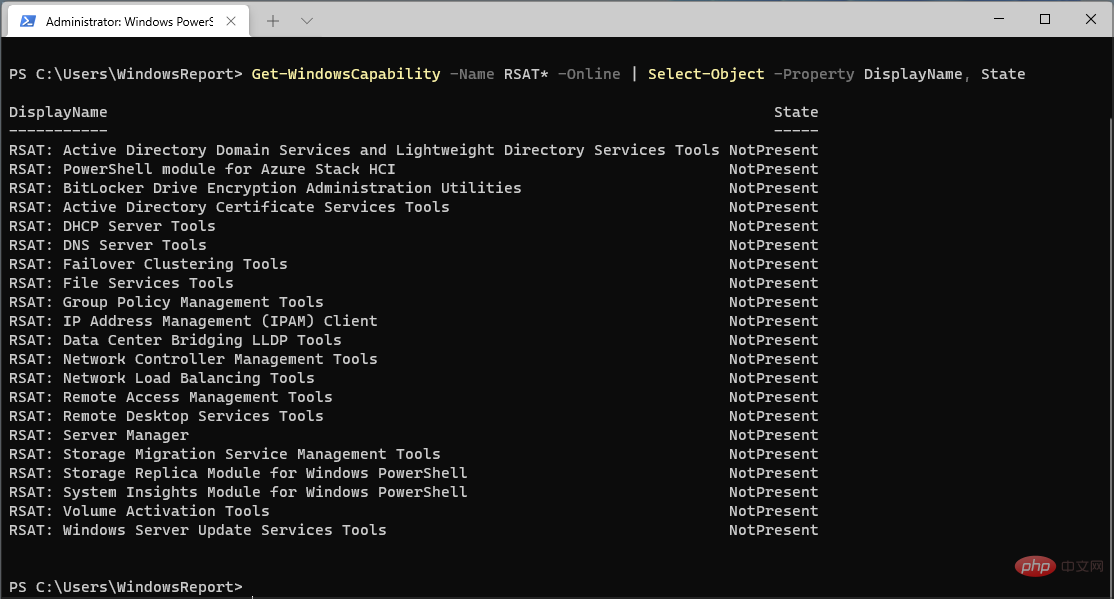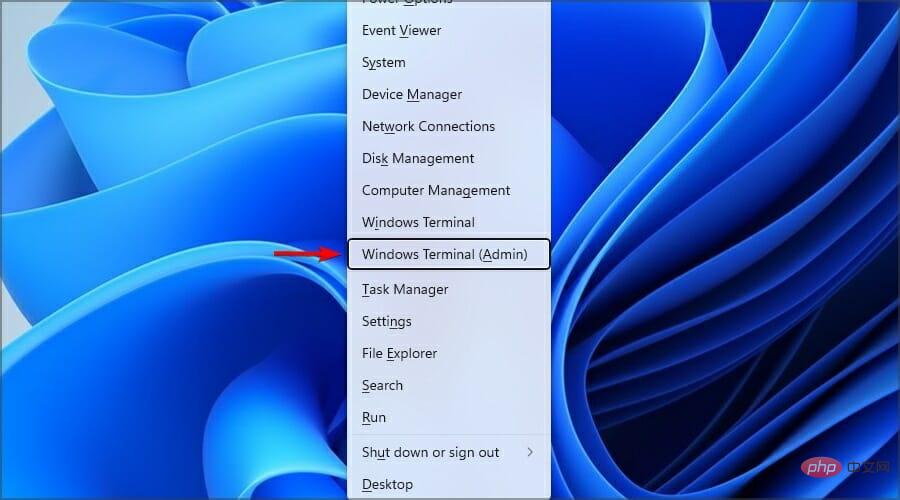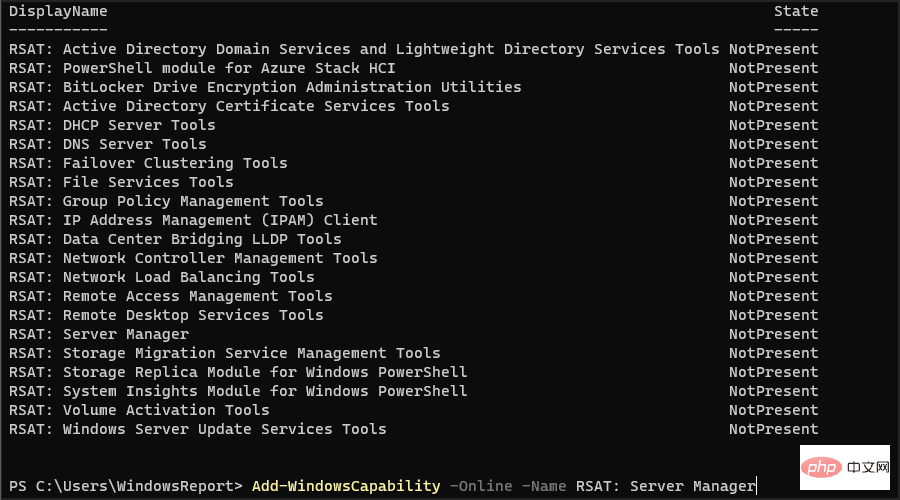Use these 11 easy ways to install RSAT on Windows 3
If you’re wondering how to install Remote Server Administration Tools (RSAT) on Windows 11, we’ve got you covered.
Keep in mind that very few users report RSAT crashes, but don’t let this discourage you. This guide will show you three ways to easily install the RSAT tool on Windows 11.
Does RSAT work with Windows 11?
RSAT is available on all operating systems from Windows 7, and Windows 11 is no exception. This excellent tool allows remote management of other systems running the same operating system.
Here are some of its features:
- Group Policy Management: RSAT includes a Group Policy management tool, which includes the Group Policy Management Console, Group Policy Administrative Editor and Group Policy Beginner GPO Editor.
- Hyper-V Management: Another great feature of this feature is the Hyper-V management tools. This includes the Hyper-V Manager snap-in and the Virtual Machine Connection remote access tool. While the Hyper-V feature is available as an option on Windows 11, you can still use it with RSAT.
- Best Practices Analyzer: Contains cmdlets for Windows PowerShell.
How to install RSAT on Windows 11?
1. Use the "Settings" menu
- Press the "Start" menu button in the taskbar.

- Now click on the Settings icon.

- From the left menu, select Apps and click Optional Features on the right menu.

- Now click on the View Elements button, which is blue.

- Type RSAT in the search tab and select all the variants you want to install. Click Next to continue.

- Wait for the installation of the selected components to complete.
2. Check the installed RSAT features
- Right-click the Start button and select Windows Terminal (Management) from the list member)".

- Type or paste the following command and press to run it: Enter
<strong>Get-WindowsCapability -Name RSAT* -Online | Select-Object -Property DisplayName, State</strong>
- You will now see a list of all RSAT components installed on your computer. This way you'll know exactly what to install. In our case, none are installed.
3. Install RSAT on Windows 11 using PowerShell
3.1 Install all components at once
- Press and select Windows Terminal (Admin )options. WindowsX

- Type or paste the following command and press to run it: Enter
<strong> Get-WindowsCapability -Name RSAT* -Online | Add-WindowsCapability -Online<br data-rich-text-line-break="true"></strong>
- The process will take a few minutes, depending on the capabilities of your system.
3.2 Install components one by one
Note that if you don’t know the tool name, you can see the component list in Solution 2.
- Press the key and select Windows Terminal (Administrator). WindowsX

- Run the following command and replace the tool name with the actual name of the tool:
<strong>Add-WindowsCapability -Online -Name tool-name</strong>
If you need more information, you can view all RSAT components on Microsoft's dedicated webpage and its specifications.
Unfortunately, there is no way to download the RSAT standalone installer on Windows 11. Microsoft only provides a downloadable version of RSAT for Windows 10. Additionally, for those trying to install RSAT on Windows 11 ARM, it is important to note that RSAT is currently unavailable.
Installing RSAT is simple and you can do it just like you are accustomed to using any other feature - from the Settings app. This is the most convenient method and we recommend it to all first-time users.
If you can't install RSAT on Windows 11, check out our detailed guide to complete the installation.
The above is the detailed content of Use these 11 easy ways to install RSAT on Windows 3. For more information, please follow other related articles on the PHP Chinese website!

Hot AI Tools

Undresser.AI Undress
AI-powered app for creating realistic nude photos

AI Clothes Remover
Online AI tool for removing clothes from photos.

Undress AI Tool
Undress images for free

Clothoff.io
AI clothes remover

AI Hentai Generator
Generate AI Hentai for free.

Hot Article

Hot Tools

Notepad++7.3.1
Easy-to-use and free code editor

SublimeText3 Chinese version
Chinese version, very easy to use

Zend Studio 13.0.1
Powerful PHP integrated development environment

Dreamweaver CS6
Visual web development tools

SublimeText3 Mac version
God-level code editing software (SublimeText3)

Hot Topics
 1371
1371
 52
52
 How to disable driver signature enforcement in Windows 11
May 20, 2023 pm 02:17 PM
How to disable driver signature enforcement in Windows 11
May 20, 2023 pm 02:17 PM
Microsoft has built several security features into Windows to ensure your PC remains secure. One of them is driver signature enforcement in Windows 11. When this feature is enabled, it ensures that only drivers digitally signed by Microsoft can be installed on the system. This helps most of the users to a great extent as it protects them. But there is a downside to enabling driver signature enforcement. Suppose you find a driver that works for your device, but it is not signed by Microsoft, although it is completely safe. But you won't be able to install it. Therefore, you must know how to disable driver signing in Windows 11
 How to fix Windows 11 activation error 0xc004c060
May 17, 2023 pm 08:47 PM
How to fix Windows 11 activation error 0xc004c060
May 17, 2023 pm 08:47 PM
Why am I encountering Windows 11 activation error 0xc004c060? First make sure you are using genuine Windows and that the license key is valid. Also, check if it was obtained from an official source and if the key is suitable for the installed OS version. If there is an issue with any of these, you may encounter Windows 11 activation error 0xc004c060. So be sure to verify these and if you find everything is in order, move on to the next section. If you obtained the key through unreliable means or believe that the installed copy is a pirated version, you will need to purchase a valid key from Microsoft. In addition to this, misconfigured settings, missing
 0x80010105: How to fix this Windows update error
May 17, 2023 pm 05:44 PM
0x80010105: How to fix this Windows update error
May 17, 2023 pm 05:44 PM
Microsoft regularly releases Windows updates to improve functionality or increase the security of the operating system. You can ignore some of these updates, but it's important to always install security updates. While installing these updates, you may encounter error code; 0x80010105. An unstable connection usually causes most update errors, and once the connection is reestablished you're good to go. However, some require more technical troubleshooting, such as the 0x80010105 error, which is what we will see in this article. What causes WindowsUpdate error 0x80010105? This error may occur if your computer has not been updated in a while. Some users may have permanently disabled W for their reasons
 5 Ways to Disable Delivery Optimization Service in Windows
May 17, 2023 am 09:31 AM
5 Ways to Disable Delivery Optimization Service in Windows
May 17, 2023 am 09:31 AM
There are many reasons why you might want to disable the Delivery Optimization service on your Windows computer. However, our readers complained about not knowing the correct steps to follow. This guide discusses how to disable the Delivery Optimization service in a few steps. To learn more about services, you may want to check out our How to open services.msc guide for more information. What does Delivery Optimization Service do? Delivery Optimization Service is an HTTP downloader with cloud hosting solution. It allows Windows devices to download Windows updates, upgrades, applications and other large package files from alternative sources. Additionally, it helps reduce bandwidth consumption by allowing multiple devices in a deployment to download these packages. In addition, Windo
 How to disable display scaling for high DPI settings in Windows 11 or 10
May 22, 2023 pm 10:11 PM
How to disable display scaling for high DPI settings in Windows 11 or 10
May 22, 2023 pm 10:11 PM
The default display scaling feature on Windows 10 or later is a core component of the Windows operating system. But sometimes, this feature of certain apps can cause compatibility issues, unreadable text, blurry logos, and ultimately, app crashes. This can be a huge headache if you're dealing with 2160p or higher resolutions. There are many ways to disable the default display scaling feature on high DPI settings. We've selected the best ones and detailed step-by-step instructions for each process. How to Disable Display Scaling on High DPI Settings There is a way, all you have to do is disable high DPI scaling for a single application, and there is a way to do it for the entire Window
 How to disable core parking on Windows 10
May 16, 2023 pm 01:07 PM
How to disable core parking on Windows 10
May 16, 2023 pm 01:07 PM
If you are a Windows user and want to disable the core parking functionality in your system, this article will guide you through the process. What is core parking? The core parking function is a power saving mechanism. It puts some of your processors into a sleep mode that doesn't perform any tasks and consumes very little or no power. This helps reduce energy consumption and therefore heat in the system. These cores are unparked when needed. Few users need to disable this feature, especially gamers. Disabling this feature will improve your system performance. Disable Windows Core Parking using Windows Registry Editor Step 1: Use Windows + R keys simultaneously to open the run prompt. Step 2: At the run prompt
 How to install the Group Policy Management Console on Windows 11
May 17, 2023 am 09:59 AM
How to install the Group Policy Management Console on Windows 11
May 17, 2023 am 09:59 AM
Installing the Group Policy Management Console (also known as GPMC) on Windows 11 will be the topic of today’s post. In Windows systems, the tools we are discussing improve the management of Group Policy by making it easier for IT and system administrators to understand. Be careful not to confuse the Local Group Policy Editor (gpedit.msc) with the Group Policy Management Console (GPMC). In terms of local system settings, Gpedit works with the registry, but GPMC works with server management settings for domain-based networks. You need to download and install the Windows Remote Server Administration Tools, sometimes called RSAT, to accomplish this. Use remote server management
 Tiny10 makes Windows 10 durable on (very old) PCs
May 22, 2023 pm 04:02 PM
Tiny10 makes Windows 10 durable on (very old) PCs
May 22, 2023 pm 04:02 PM
Tiny10 is one developer's attempt to make Microsoft's Windows 10 operating system usable on both older PC systems and modern systems. When Microsoft released Windows 10 in 2015, it ensured that the operating system had the same system requirements as previous versions of Windows. That changes with the release of Windows 11 in 2021. Still, Windows 10 felt noticeably heavier than previous Windows versions, and users began looking for ways to improve the usability of the operating system. Faster hard drive, more memory, faster and more powerful CP