How to install Oracle 12 on linux (guide)
Linux is a very popular operating system because it is free and open source. It is widely used in the IT field, especially in servers and data centers. Oracle is a commonly used relational database management system, and it has a special version on Linux systems - Oracle 12. This article will provide you with a detailed guide on how to install Oracle 12 on your Linux system.
- View system requirements
Before installing Oracle 12, you need to ensure that your system meets the following requirements:
- Linux system: CentOS , Red Hat or Oracle Linux
- Memory: at least 8GB
- Storage space: at least 20GB available space
- Processor: 64-bit
- Network: connection required Go to the Internet
- to download Oracle 12
You need to first download from the Oracle official website (https://www.oracle.com/database/technologies/oracle12c- linux-downloads.html) to download the installation files of Oracle 12. On the download page, you need to select the version based on your operating system and CPU architecture.
- Install necessary software packages
Before installing Oracle 12, you need to install some necessary software packages. These packages can be installed on Linux systems using the following command:
yum install -y binutils.x86_64 compat-libcap1.x86_64 gcc.x86_64 gcc-c++.x86_64 glibc.i686 glibc.x86_64 \ glibc-devel.i686 glibc-devel.x86_64 ksh compat-libstdc++-33 libaio.i686 libaio.x86_64 \ libaio-devel.i686 libaio-devel.x86_64 libgcc.i686 libgcc.x86_64 libstdc++.i686 libstdc++.x86_64 \ libstdc++-devel.i686 libstdc++-devel.x86_64 libXi.i686 libXi.x86_64 libXtst.i686 libXtst.x86_64 \ make.x86_64 sysstat.x86_64
- Configuring Linux kernel parameters
Oracle 12 requires modification of some Linux kernel parameters. You can modify it by editing the /etc/sysctl.conf file and adding the following line there:
fs.file-max = 6815744 kernel.sem = 250 32000 100 128 kernel.shmmni = 4096 kernel.shmall = 1073741824 kernel.shmmax = 4398046511104 kernel.panic_on_oops = 1 net.core.rmem_default = 262144 net.core.rmem_max = 4194304 net.core.wmem_default = 262144 net.core.wmem_max = 1048576 net.ipv4.conf.all.rp_filter = 2 net.ipv4.conf.default.rp_filter = 2 fs.aio-max-nr = 1048576
Then you need to reload the sysctl.conf file for the changes to take effect:
sysctl -p
- Configuring users and groups
Before installing Oracle 12, you need to create a user and group for installing and managing Oracle 12. You can create a user named "oracle" and a group named "dba" using the following command:
groupadd dba useradd -g dba oracle
Next, set the password and add the user to the sudoers file:
passwd oracle echo "oracle ALL=(ALL) NOPASSWD: ALL" >> /etc/sudoers
- Configuring SELinux
SELinux is a security enhancement module in Linux systems. Oracle 12 requires SELinux to be completely turned off. You can use the following command to check the status of SELinux:
sestatus
If SELinux is in the enforcing state, you need to set it to the permissive or disabled state. You can edit the /etc/selinux/config file and change the value of SELINUX to permissive or disabled:
vi /etc/selinux/config
Change the value of SELINUX to permissive or disabled. Please note that setting SELINUX to disabled may have an impact on the security of the system.
- Extract the Oracle 12 installation files
Extract the Oracle 12 installation files to a directory of your choice. You can extract the zip file to the /opt directory using the following command:
cd /opt unzip oracle-database-12c-release2.zip
- Installing Oracle 12
Before installing Oracle 12, you need to set it up by running the following command X Window System:
yum install -y xorg-x11-server-Xorg xauth xorg-x11-apps xorg-x11-utils
Make sure the oracle user enables bash shell:
chsh -s /bin/bash oracle
Switch to the oracle user and run the installation file:
su - oracle ./runInstaller
In the installation wizard, select "Install Database Software" and then select "Single Instance Database Installation". Then, follow the wizard all the way through the installation process.
- Configuring Oracle 12
After successful installation of Oracle 12, you need to run some necessary configuration commands. You can run the following command under the oracle user:
export ORACLE_HOME=/u01/app/oracle/product/12.2.0/dbhome_1 export PATH=$ORACLE_HOME/bin:$PATH export ORACLE_SID=orcl
In the ORACLE_SID variable, you need to provide the name of the database instance you want to use. You can then run the following command to start the database:
sqlplus / as sysdba startup
- Testing Oracle 12
You can create a new database and user on Oracle 12 to test the installation and configuration . You can connect to the database using the following command:
sqlplus sys/<password>@localhost:1521/orcl as sysdba
Then, you can use the following command to create a new database and user:
create user myuser identified by mypassword; create database mydb; grant all privileges to myuser;
Now, you have successfully installed Oracle 12 and can start Use it now.
The above is the detailed content of How to install Oracle 12 on linux (guide). For more information, please follow other related articles on the PHP Chinese website!

Hot AI Tools

Undresser.AI Undress
AI-powered app for creating realistic nude photos

AI Clothes Remover
Online AI tool for removing clothes from photos.

Undress AI Tool
Undress images for free

Clothoff.io
AI clothes remover

AI Hentai Generator
Generate AI Hentai for free.

Hot Article

Hot Tools

Notepad++7.3.1
Easy-to-use and free code editor

SublimeText3 Chinese version
Chinese version, very easy to use

Zend Studio 13.0.1
Powerful PHP integrated development environment

Dreamweaver CS6
Visual web development tools

SublimeText3 Mac version
God-level code editing software (SublimeText3)

Hot Topics
 How do I use cursors in PL/SQL to process multiple rows of data?
Mar 13, 2025 pm 01:16 PM
How do I use cursors in PL/SQL to process multiple rows of data?
Mar 13, 2025 pm 01:16 PM
This article explains PL/SQL cursors for row-by-row data processing. It details cursor declaration, opening, fetching, and closing, comparing implicit, explicit, and ref cursors. Techniques for efficient large dataset handling and using FOR loops
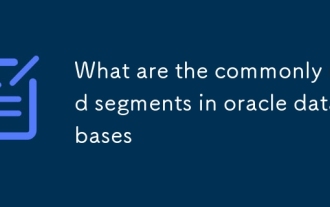 What are the commonly used segments in oracle databases
Mar 04, 2025 pm 06:08 PM
What are the commonly used segments in oracle databases
Mar 04, 2025 pm 06:08 PM
This article examines Oracle database segment types (data, index, rollback, temporary), their performance implications, and management. It emphasizes choosing appropriate segment types based on workload and data characteristics for optimal efficienc
 What are the performance testing tools for oracle databases
Mar 04, 2025 pm 06:11 PM
What are the performance testing tools for oracle databases
Mar 04, 2025 pm 06:11 PM
This article explores Oracle database performance testing tools. It discusses selecting the right tool based on budget, complexity, and features like monitoring, diagnostics, workload simulation, and reporting. The article also details effective bo
 What are the oracle database installation client tools?
Mar 04, 2025 pm 06:09 PM
What are the oracle database installation client tools?
Mar 04, 2025 pm 06:09 PM
This article explores Oracle Database client tools, essential for interacting with Oracle databases without a full server installation. It details commonly used tools like SQL*Plus, SQL Developer, Enterprise Manager, and RMAN, highlighting their fun
 What default tablespaces does the oracle database provide?
Mar 04, 2025 pm 06:10 PM
What default tablespaces does the oracle database provide?
Mar 04, 2025 pm 06:10 PM
This article examines Oracle's default tablespaces (SYSTEM, SYSAUX, USERS), their characteristics, identification methods, and performance implications. It argues against relying on defaults, emphasizing the importance of creating separate tablespac
 How do I create users and roles in Oracle?
Mar 17, 2025 pm 06:41 PM
How do I create users and roles in Oracle?
Mar 17, 2025 pm 06:41 PM
The article explains how to create users and roles in Oracle using SQL commands, and discusses best practices for managing user permissions, including using roles, following the principle of least privilege, and regular audits.
 How to download oracle database
Mar 04, 2025 pm 06:07 PM
How to download oracle database
Mar 04, 2025 pm 06:07 PM
This article guides users through downloading Oracle Database. It details the process, emphasizing edition selection (Express, Standard, Enterprise), platform compatibility, and license agreement acceptance. System requirements and edition suitabil
 How do I use Oracle Data Masking and Subsetting to protect sensitive data?
Mar 13, 2025 pm 01:19 PM
How do I use Oracle Data Masking and Subsetting to protect sensitive data?
Mar 13, 2025 pm 01:19 PM
This article details Oracle Data Masking and Subsetting (DMS), a solution for protecting sensitive data. It covers identifying sensitive data, defining masking rules (shuffling, substitution, randomization), setting up jobs, monitoring, and deployme






