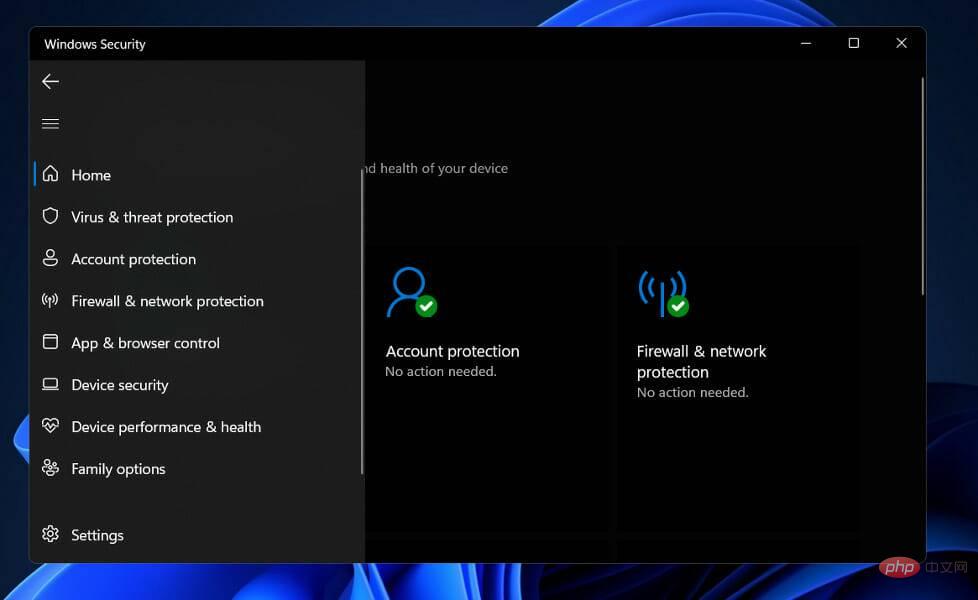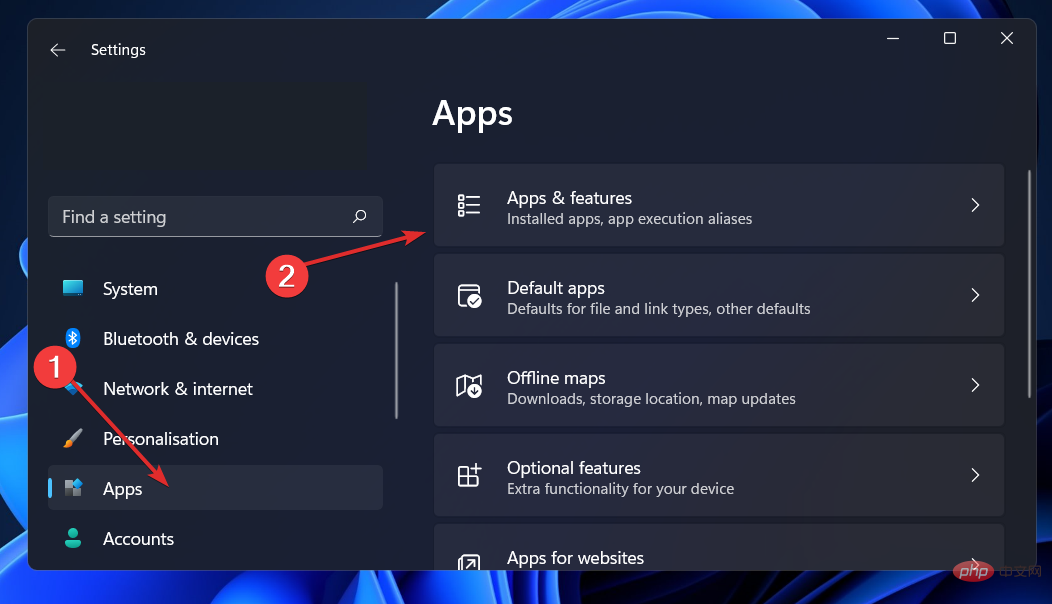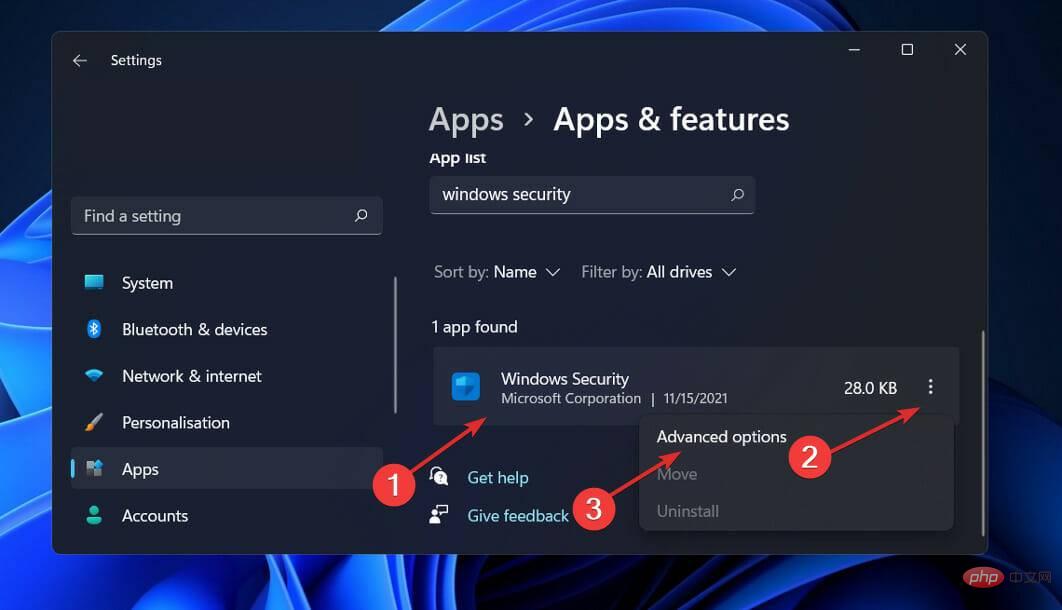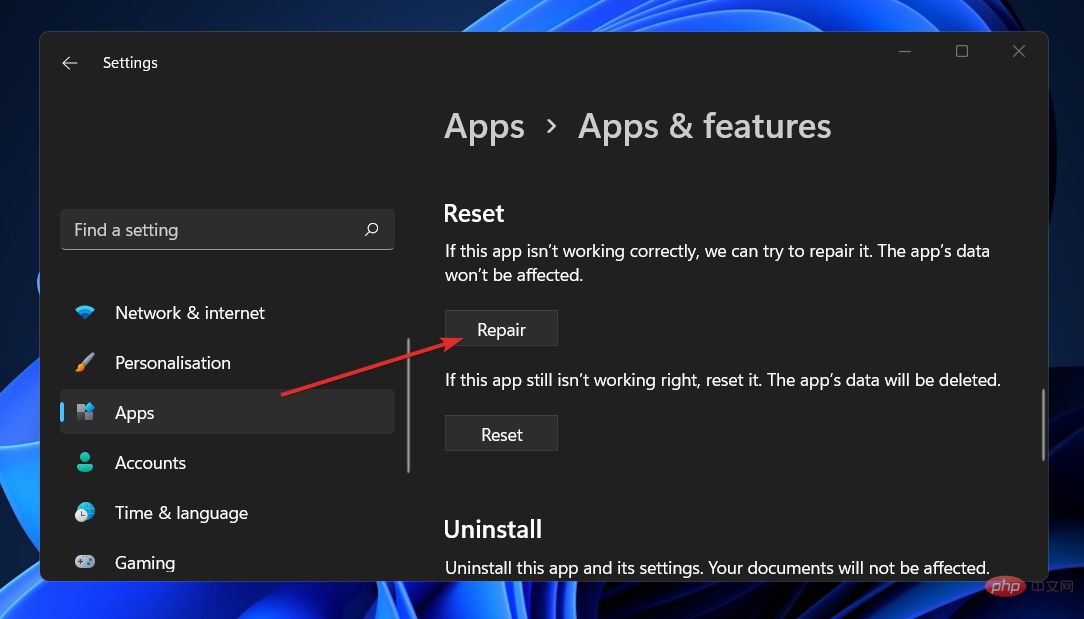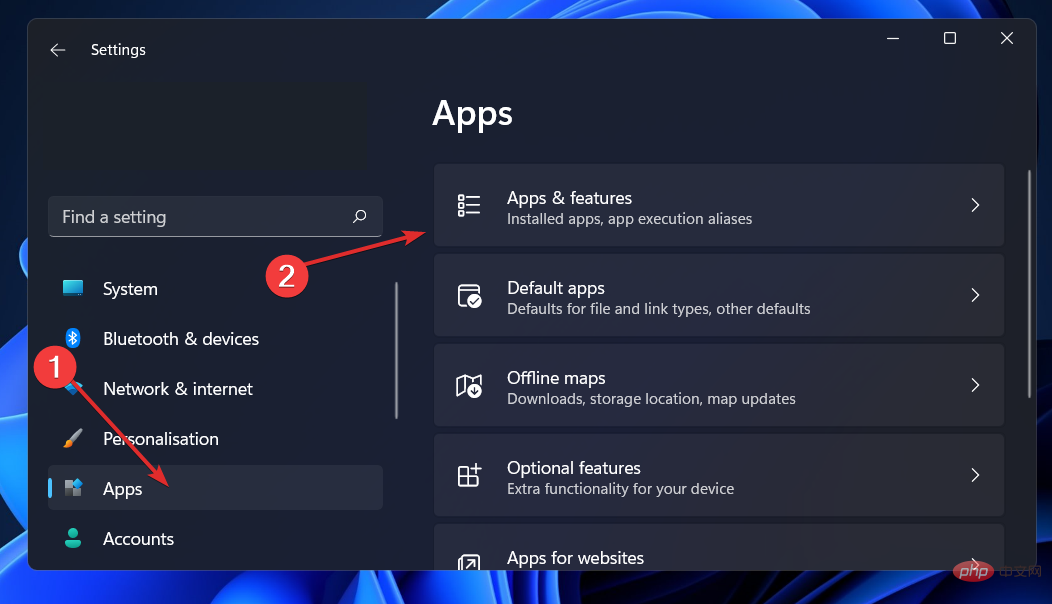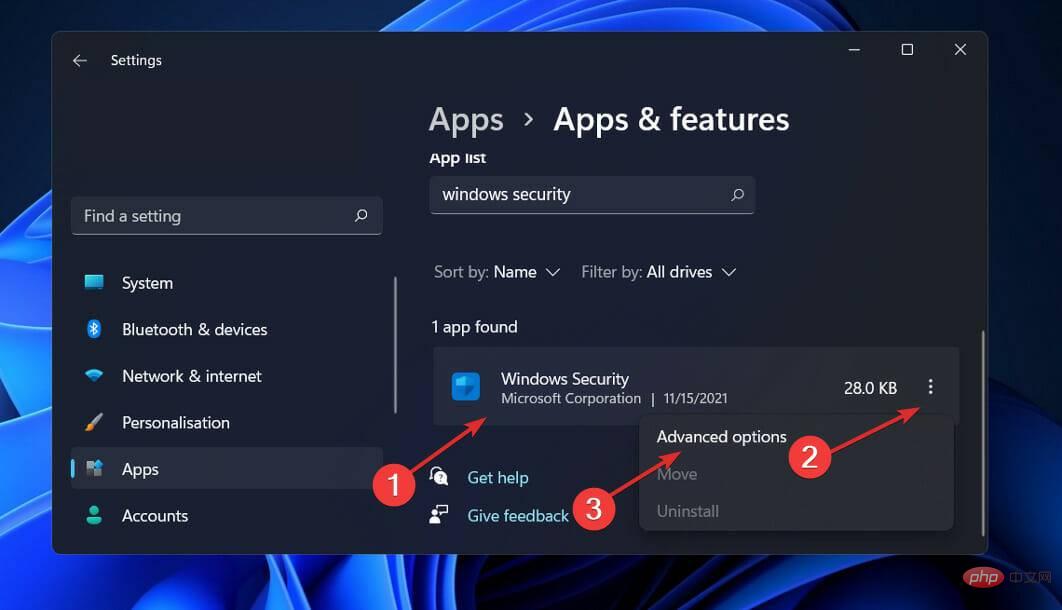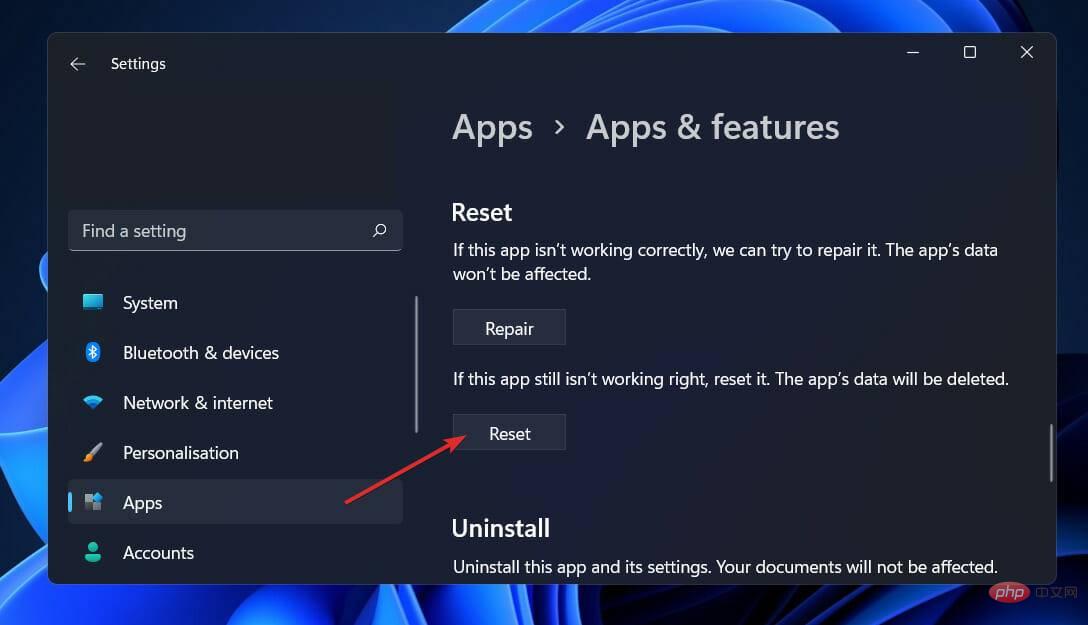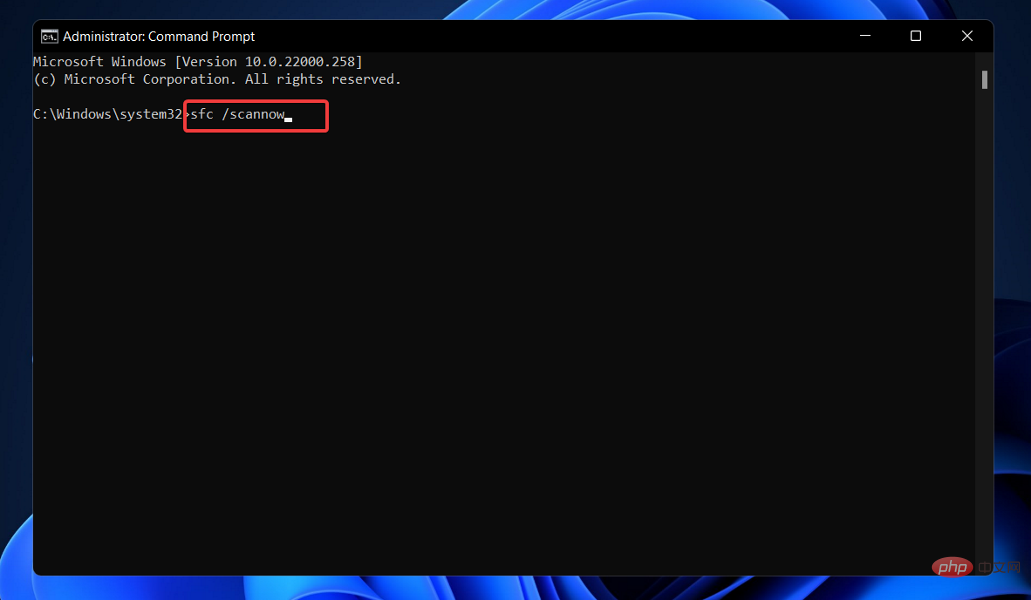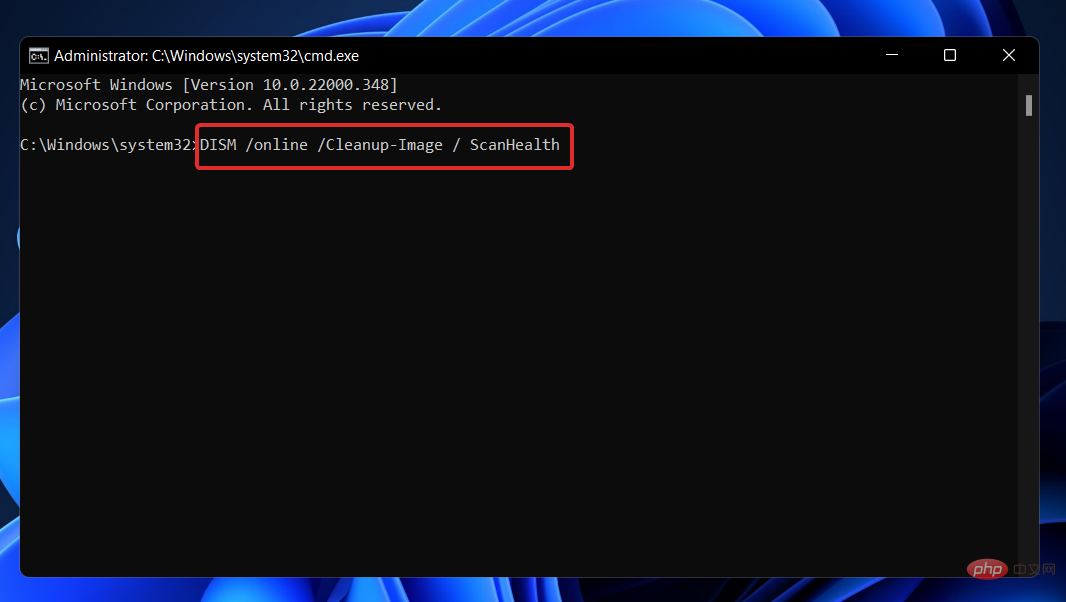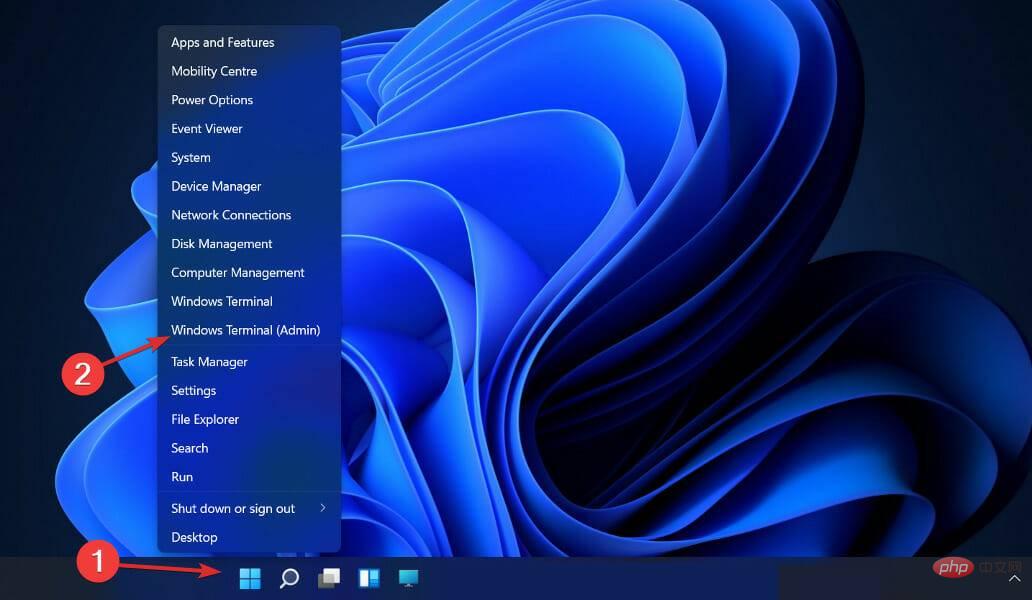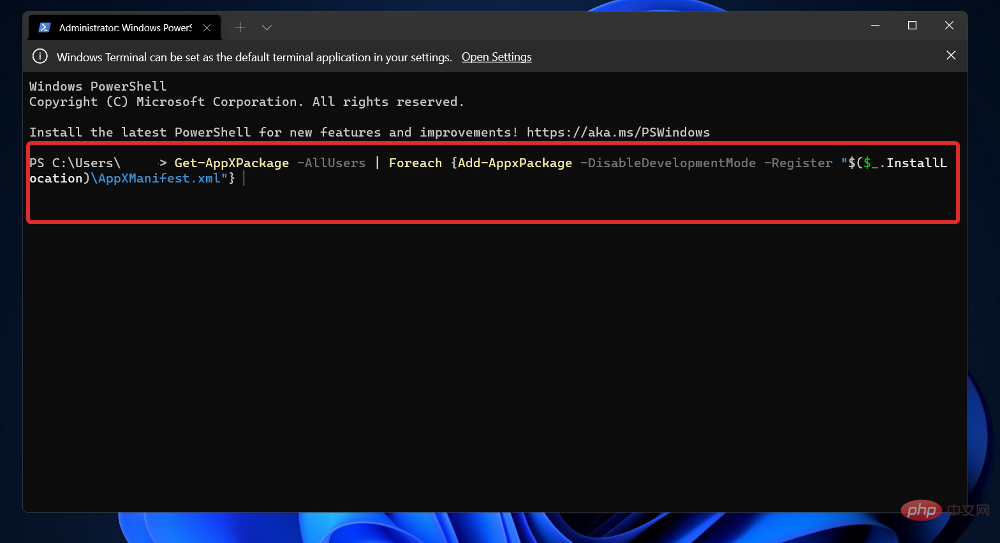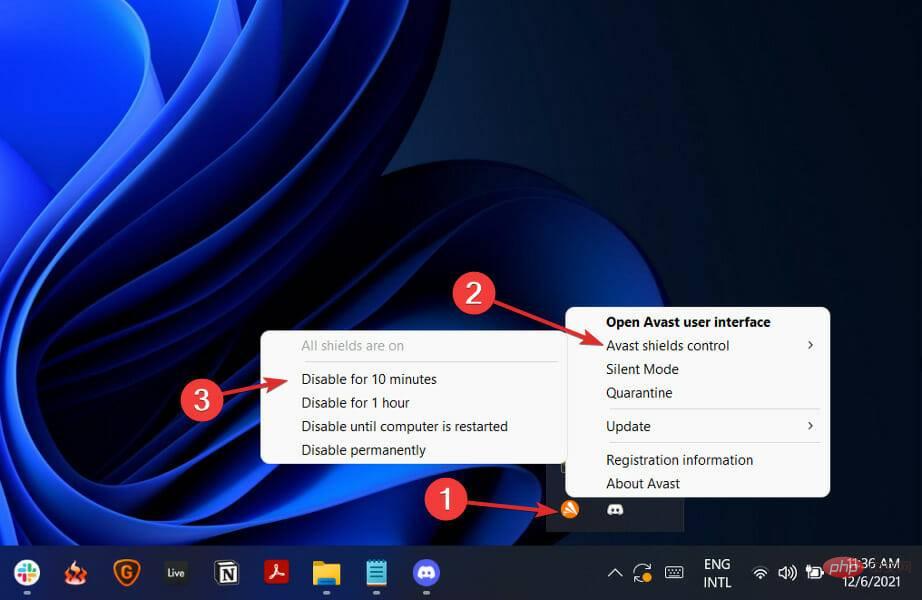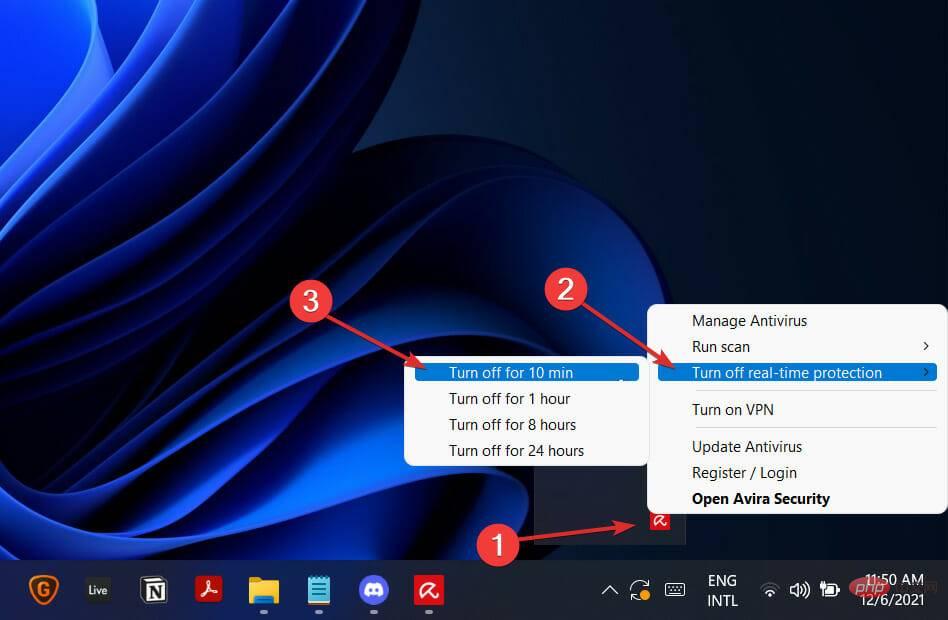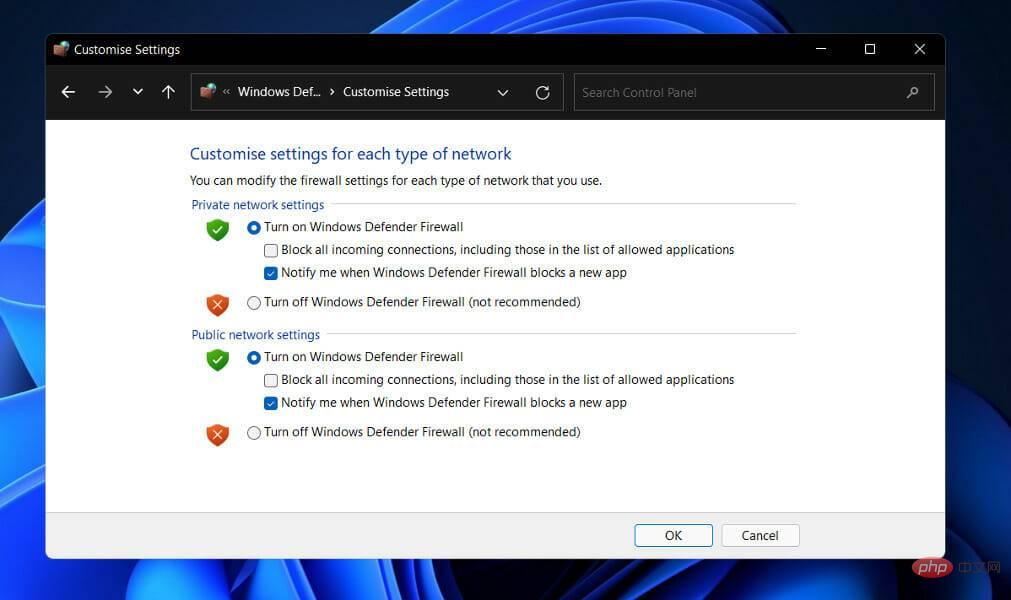After you install Windows 11, Windows Security Center (also known as Windows Defender) becomes your default antivirus and security solution. It is one of the greatest remedies available and works in the vast majority of cases.
However, one of the most commonly encountered problems is that after an upgrade or a random upgrade, Windows Defender does not open or run as expected.
Sometimes when you try to activate Windows Security Center, you may see a lot of strange error messages. For example, it might suggest you install a new app to access a Windows Defender link.
The window appeared for a moment, then disappeared without a trace. If restarting your computer does not resolve the issue, you should use the troubleshooting techniques listed below. First, we'll look at how Windows Defender works and then get into the solutions.
How does Windows Defender work?
Microsoft's Windows Defender has nearly caught up with the best free antivirus programs by providing excellent automatic protection against malware with minimal impact on system performance and coming with an incredible number of additional features. 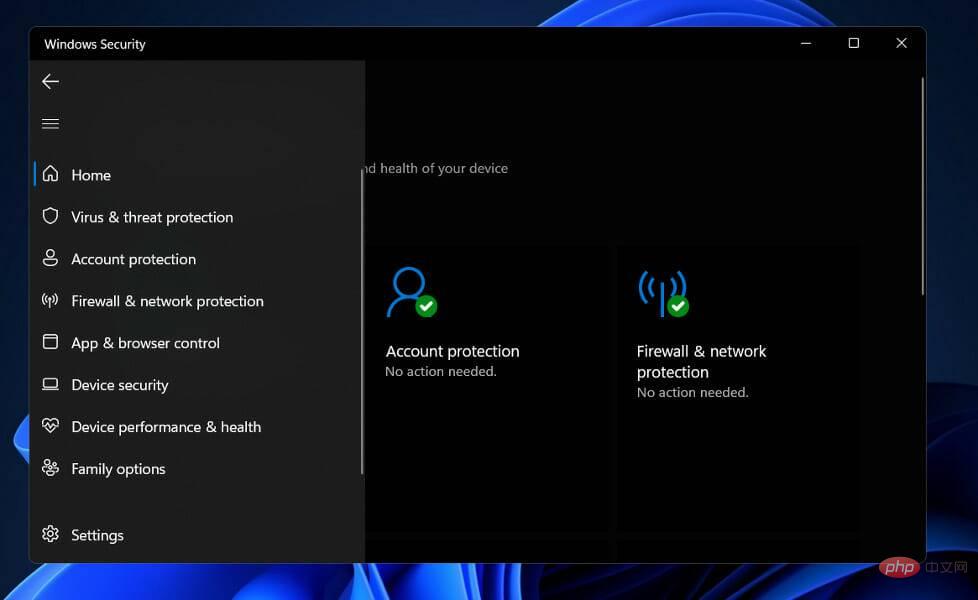
For many users, scheduling scans is too time-consuming and has no security from web browsers other than Edge or Internet Explorer. Additionally, there is no standalone password manager or file shredder available.
With Windows Defender, what you see is what you get. Amplification of protection or addition of functionality is not available as an upgrade. Considered a complete Windows security appliance, it includes firewall, drive-level encryption, and even gaming mode.
On the other hand, it still lacks features that third-party antivirus makers cite as incentives, such as a file shredder and access to a virtual private network.
Additionally, Windows Defender offers world-class malware protection, which provides a compelling reason not to replace it with a third-party antivirus product.
Its only drawbacks are that some of its defense activities, such as scheduled scans, are difficult to set up, and some of the linked Windows defenses are limited to Microsoft's own browsers, which are minor drawbacks.
What should I do if Windows Security Center doesn’t open in Windows 11?
1. Repair Apps
- Press the Windows I key to open the Settings app and go to Apps Programs, then Apps and Features.
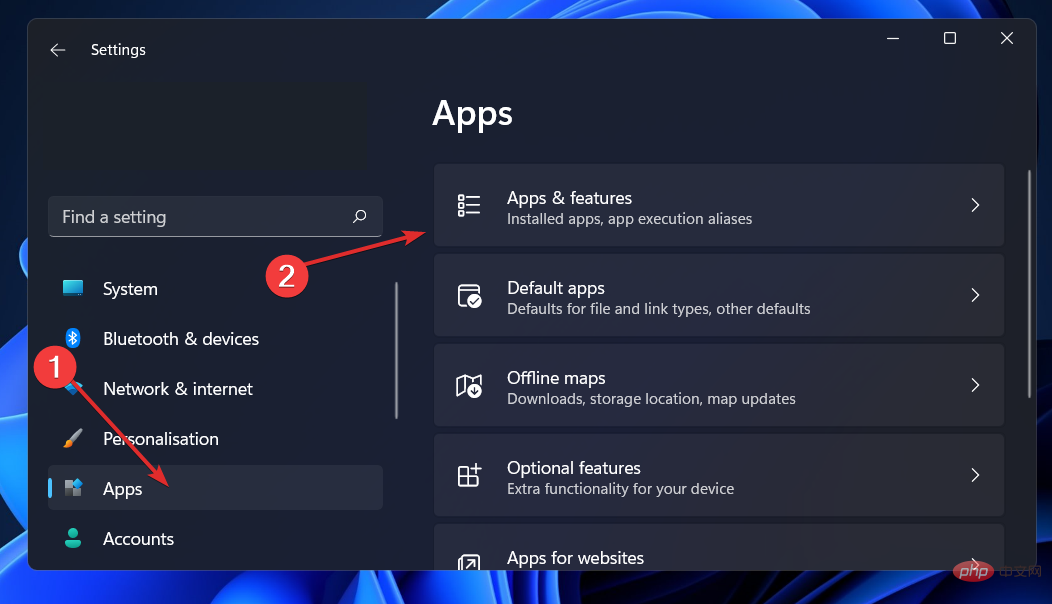
- After entering the "Apps and Features" window, search for "Windows Security" in the search bar, then click the three-dot menu next to it, and then click "advanced options".
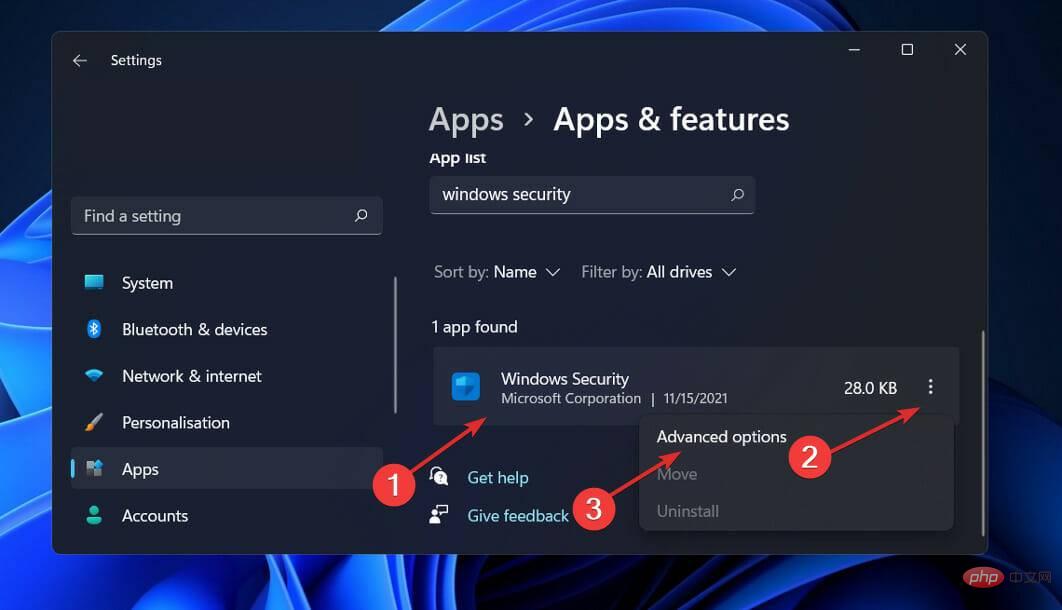
- Scroll down until you find the "Reset" section and click the "Repair" button.
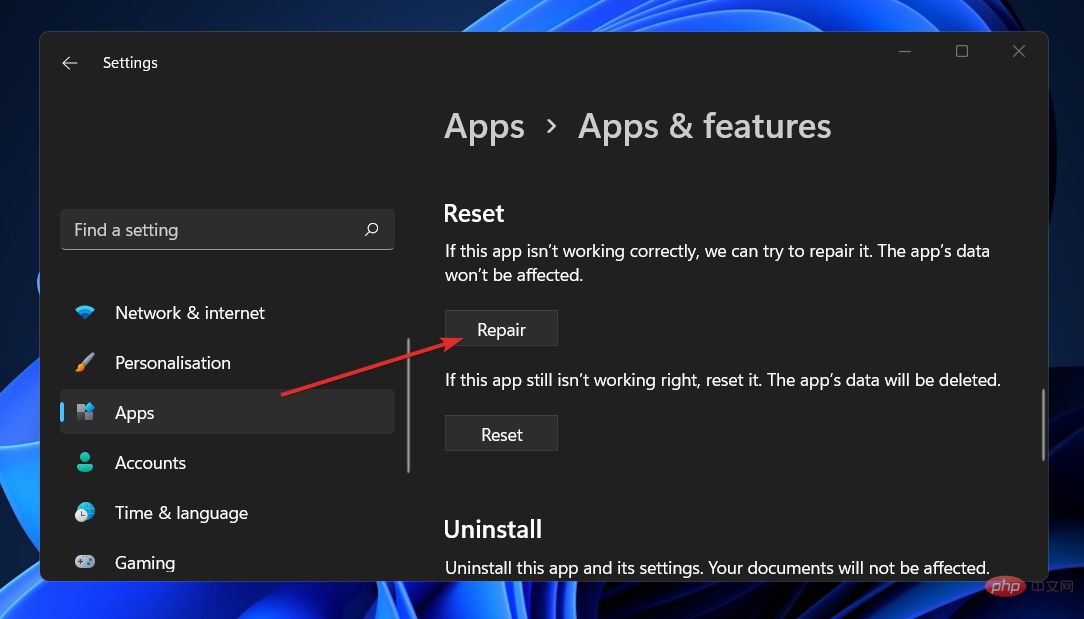
Allow the repair process to complete before proceeding to restart your computer to ensure that the modifications are applied. Check to see if Windows Security Center functionality has been restored by restarting.
2. Reset the app
- Press the Windows I key to open the Settings app and go to Apps, then Apps and Features.
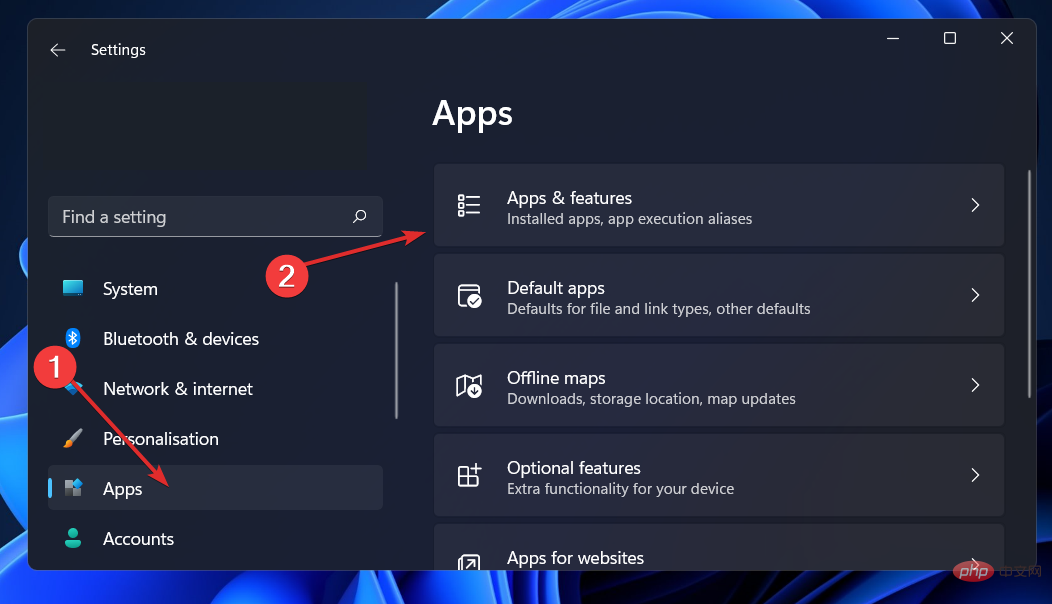
- After entering the "Apps and Features" window, search for "Windows Security" in the search bar, then click the three-dot menu next to it, and then click "advanced options".
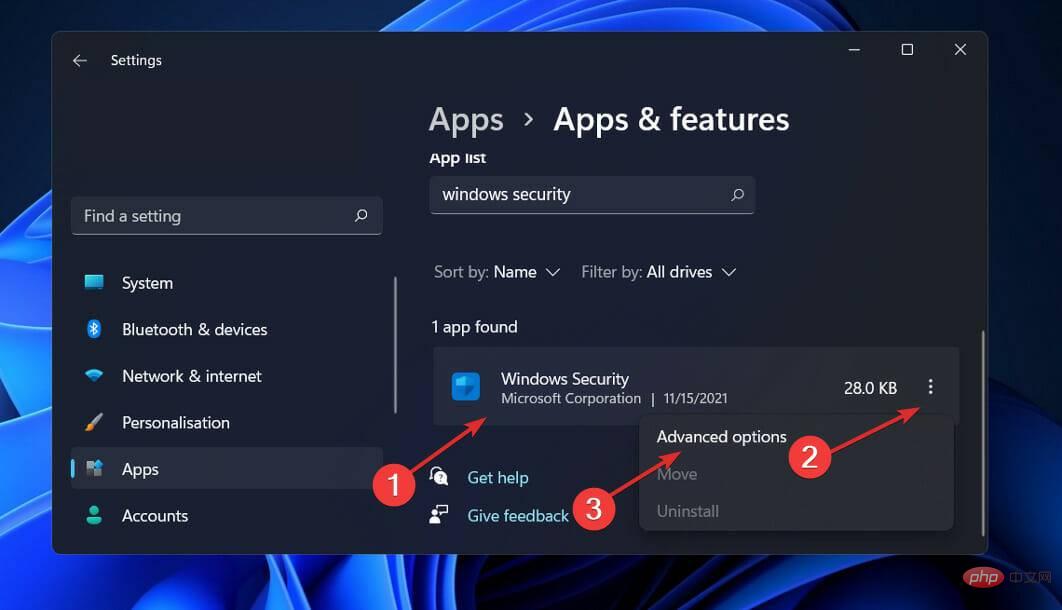
- Scroll down until you find the "Reset" section and click the "Reset" button.
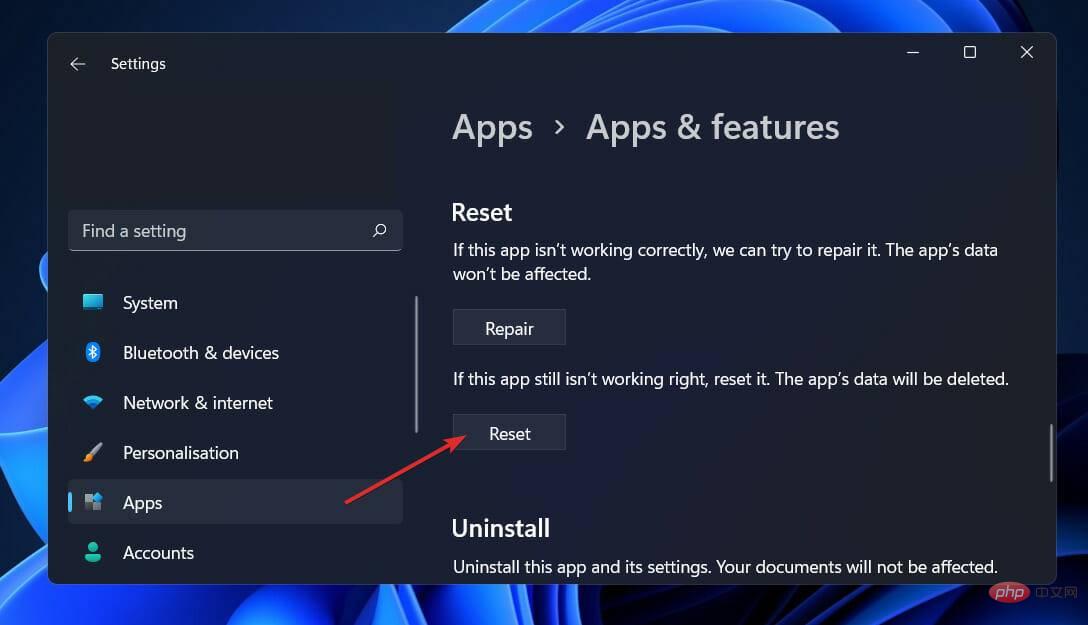
3. Run sfc
- Press the Windows S key to open the search bar, and then type cmd, Then right click on the most relevant result to run it as administrator.

- Type or paste the following command and press Enter:
<strong>sfc /scannow</strong>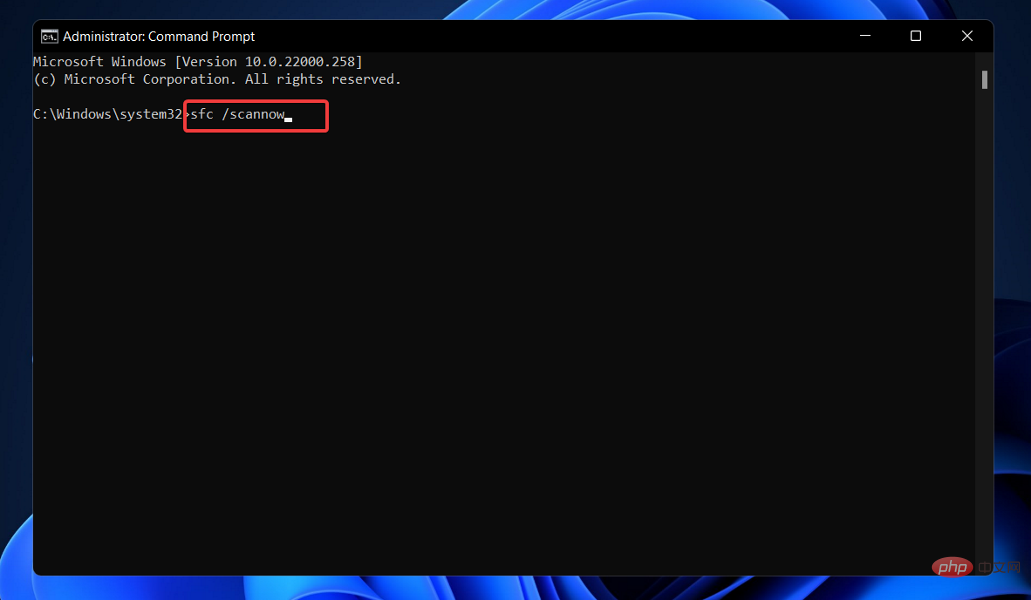
The process may take some time to complete, so you may need to restart your computer. SFC will automatically find and recover damaged files and folders.
4. Run DISM
- Press Windows S key to open the search bar, then type cmd, Then right click on the most relevant result to run it as administrator.

- Type or paste the following commands and press Enter after each command:
<strong>DISM /online /Cleanup-Image / ScanHealthDISM /Online /Cleanup-Image /RestoreHealth</strong>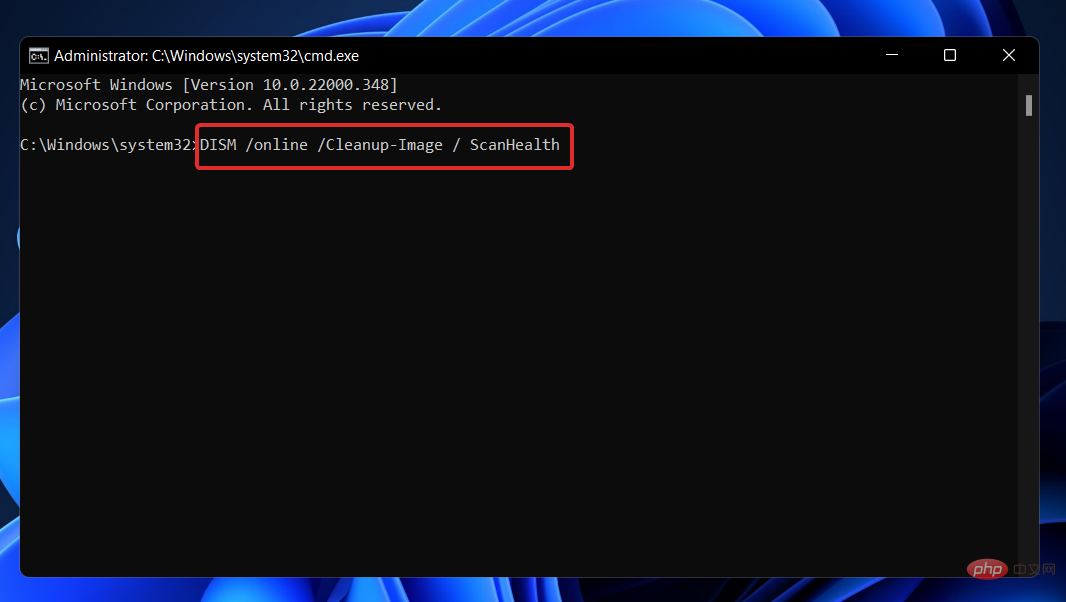
Be patient until the entire process is completed. Please note that this process may take up to ten minutes to complete. Restart your computer after completing this step to ensure the changes take effect.
5. Reinstall using PowerShell command
- Right-click the "Start" icon and click the "Windows Terminal (Administrator)" option to open PowerShell interface.
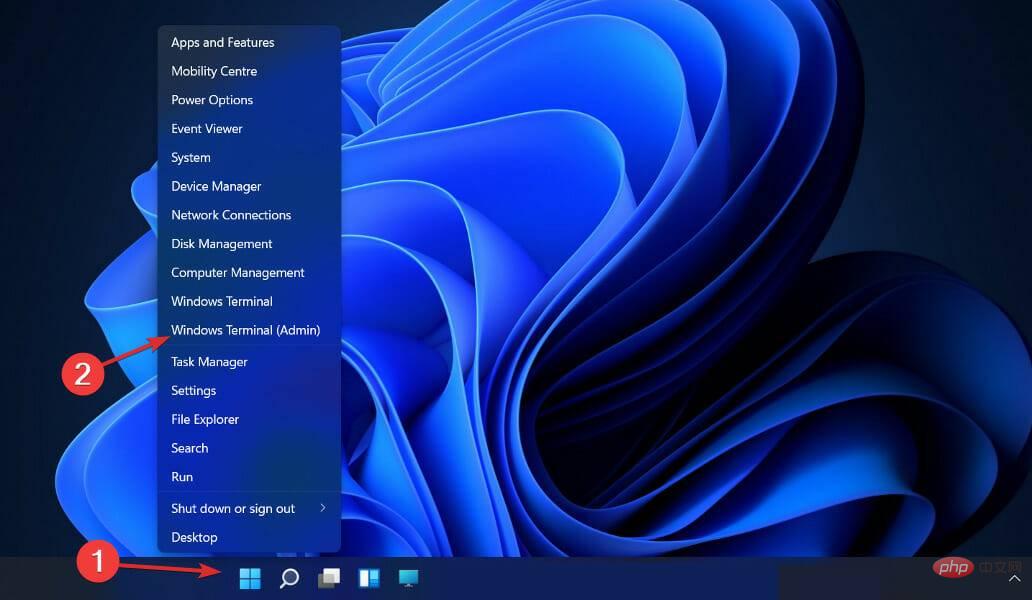
- Enter or paste the following command, then press Enter and let it run:
<strong>Set-ExecutionPolicy UnrestrictedGet-AppXPackage -AllUsers | Foreach {Add-AppxPackage -DisableDevelopmentMode -Register "$($_.InstallLocation)\AppXManifest.xml"}</strong>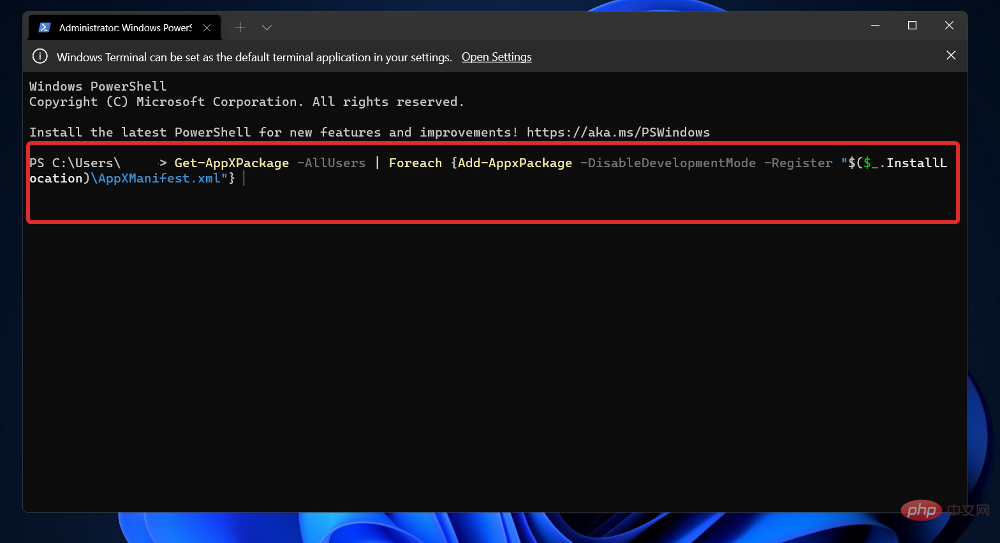
##6. Disable your antivirus software
Click to expand from the taskbar and right-click your antivirus icon, then select the arrow Avast Block Control and then - Disable for 10 minutes .
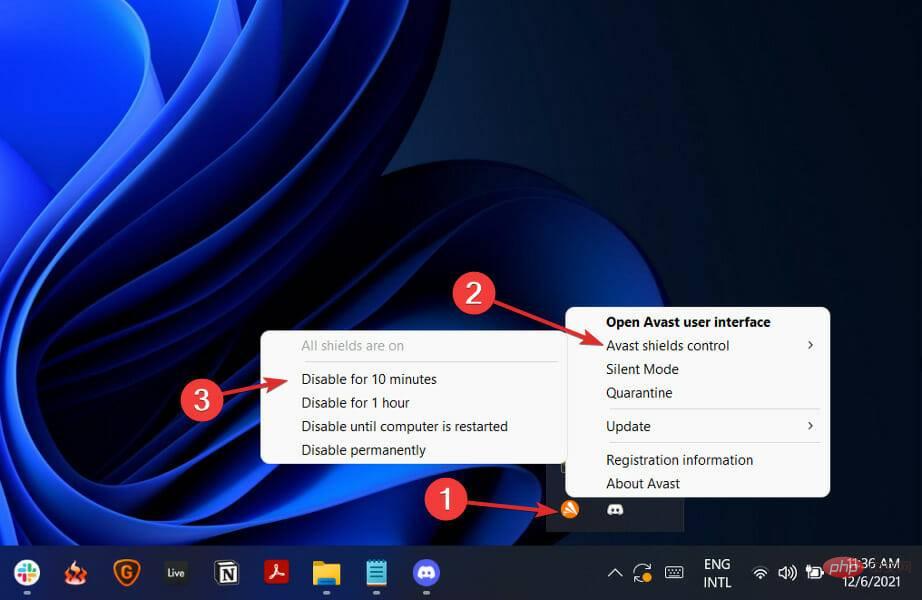
If you have another antivirus program installed, you can temporarily disable the application by following the same or similar steps as above. 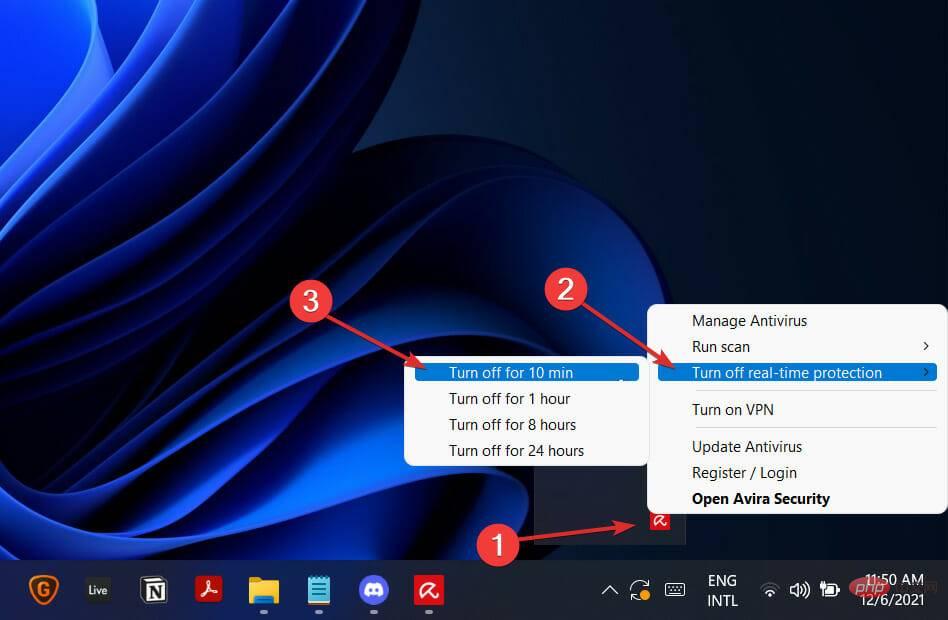
We have listed two links below that contain antivirus alternatives that are compatible with Windows 11 and do not cause any problems.
Is Windows Defender good enough?
When it comes to network security capabilities, Windows Defender has come a long way since its inception. It used to be pretty bad, but Microsoft has recently revamped Defender, making it a pretty good free antivirus.
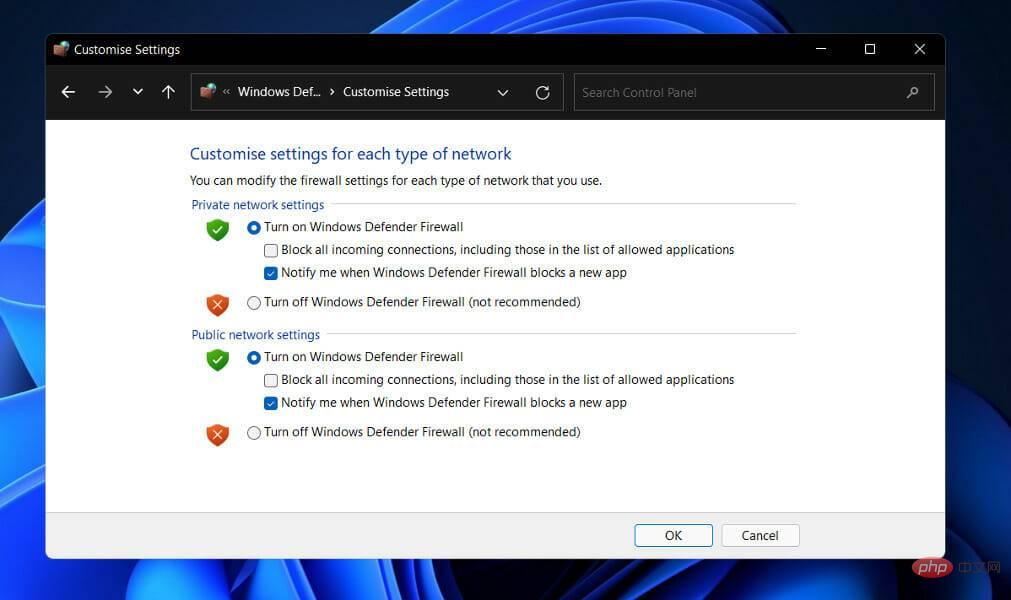
Because Defender now integrates sandboxing and cloud-based malware detection, it provides better overall security while detecting threats faster than ever before.
Detecting malware files, blocking exploits and web-based attacks, and flagging phishing websites are all things Microsoft's Defender can do.
Additionally, it features simple PC performance and health monitoring, as well as parental controls including content filtering, usage restrictions, and location tracking.
With all these beneficial features now integrated into Windows Defender, users are questioning whether they can rely on it alone to protect their computers, or whether they need to use a third-party antivirus program in addition to it.
The truth is, it's now easier than ever for Microsoft Defender to compete with third-party Internet security suites. However, it is still unsatisfactory.
Sure, Defender is free to download, but there are reasons why internet security suites are so expensive, not the least of which is that Microsoft isn't in the cybersecurity business.
The above is the detailed content of Can't open the Security Center of Windows 11? Try these fixes. For more information, please follow other related articles on the PHP Chinese website!