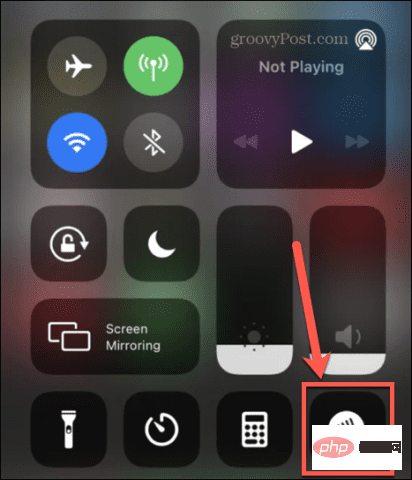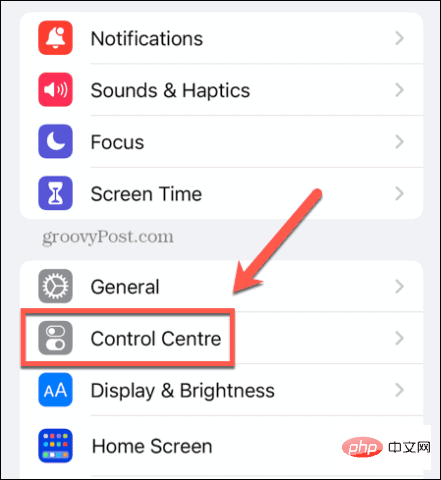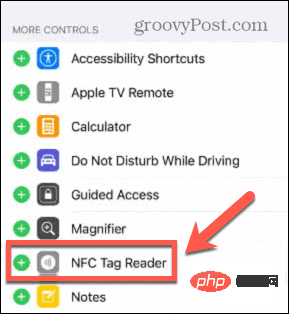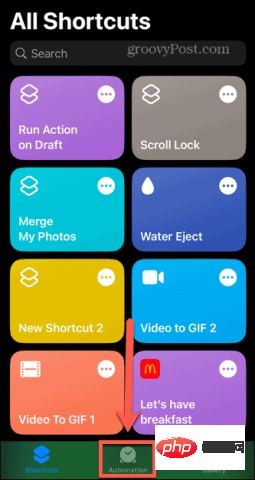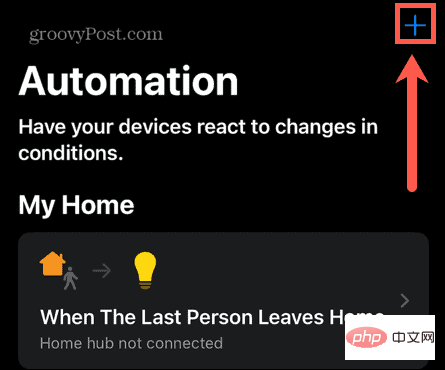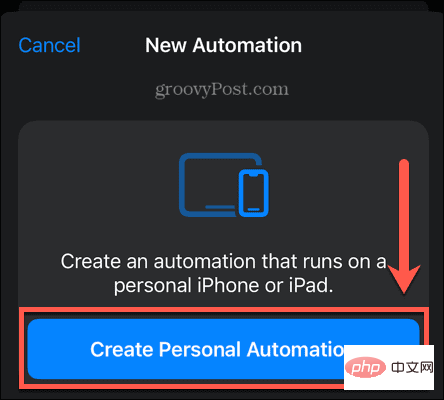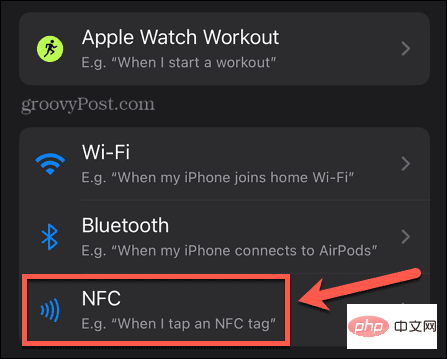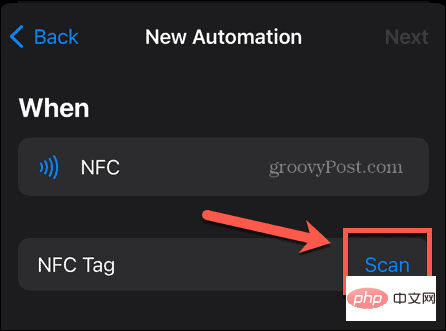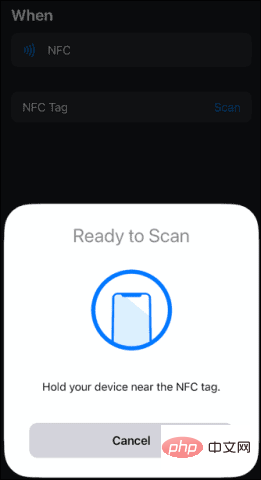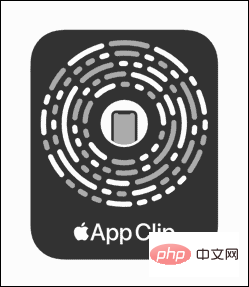How to use NFC on iPhone
What is NFC?
NFC stands for Near Field Communication. As the name suggests, it's a technology that allows your phone to communicate with other NFC-enabled devices or tags when they're in close proximity. If you've ever used your iPhone to pay by tapping on a card reader, you've already used NFC.
However, this technology has many other applications. You can buy NFC tags for your home and use them to trigger actions on your phone. For example, if you add an NFC tag to one of your plants, you can hold your iPhone close to it every time you water it and trigger an automation to remind you to water it again within a specific number of days. .
Businesses can also use this technology to trigger App Clips on your iPhone. These are lightweight apps that are not installed on your phone and allow you to do things like order food or rent a scooter.
How to Enable NFC Reading on iPhone
Newer iPhone models use what is called background tag reading. This means that your NFC tag reader will be active as long as the iPhone screen is on, and can read NFC tags if you have your iPhone nearby.
Older iPhones require you to manually turn on the NFC tag reader to use NFC.
To open the NFC tag reader on an older iPhone:
- If you have an iPhone 8 or iPhone 7, pull up from the bottom of the screen Swipe to open Control Center.
- If you are using an iPhone X, swipe down from the upper right corner of the screen to open Control Center.
- Click the NFC Tag Reader icon to turn on NFC. You can now use NFC to interact with other devices or tags.

- If you don’t see the NFC Tag Reader icon in Control Center on your iPhone 7, 8, or control center.
- Open the " Settings" application.
- Click on Control Center.

- Scroll down to the More Controls section and click the plus sign ( )## next to NFC Tag Reader #icon.
 Repeat steps 1-3 above.
Repeat steps 1-3 above.
Background Tag Reading:
- iPhone 14, 14 Plus, 14 Pro and 14 Pro Max
- iPhone 13, 13 Pro, 13 Pro Max and 13 Mini
- iPhone SE (3rd generation
- )iPhone 12, 12 Pro, 12 Pro Max and 12 Mini
- iPhone SE (3rd generation )
- iPhone 11, 11 Pro and 11 Pro Max iPhone SE (
- 2nd generation)
- iPhone XS and XS Max iPhone XR
- Manual NFC Tag Reader
iPhone NFC is very simple. All you need to do is hold your iPhone close to the NFC device or tag.
- To use NFC on iPhone:
- If you have an iPhone XR or later, simply wake your iPhone to turn on the screen, Background tag reading will be enabled.
How to use NFC on iPhone to trigger automations
- In addition to accessing NFC data from other devices, you can also purchase your own NFC tags and use them to trigger your own automations. You can use them for anything from turning off the lights when you go to bed to starting the timer when you turn on the dryer.
- To set up automation triggered by NFC tags:
-
- Open the shortcut application.
- Click on the Automation tab.

- Click the plus sign ( ) icon to create a new automation.

- Select Create Personal Automation.

- Scroll down and tap NFC for the automation trigger.

- Click Scan.

- When you see the "Ready to Scan" message, hold your iPhone close to the NFC tag you want to use as a trigger.

- Once the tag is registered as a trigger for the automation, create the rest of the automation to perform any actions you wish.
How to use NFC App Clips on iPhone
App Clips are lightweight apps that run on iPhone without installing a full app. They're often used by businesses to quickly use their services even if you don't have their apps on your iPhone.
To use NFC App Clips on iPhone:
- Look for the NFC tag with the App Clip logo.

- For iPhone XR or later, wake your iPhone to turn on the screen.
- For iPhone 7, 8, or X, follow the instructions in the previous section to enable the NFC tag reader.
- Put your iPhone close to the App Clip tab.
- When you see a notification on your iPhone screen, tap it to open the App Clip.
- Use App Clip as needed. You may see the option to install the full application.
The above is the detailed content of How to use NFC on iPhone. For more information, please follow other related articles on the PHP Chinese website!

Hot AI Tools

Undresser.AI Undress
AI-powered app for creating realistic nude photos

AI Clothes Remover
Online AI tool for removing clothes from photos.

Undress AI Tool
Undress images for free

Clothoff.io
AI clothes remover

AI Hentai Generator
Generate AI Hentai for free.

Hot Article

Hot Tools

Notepad++7.3.1
Easy-to-use and free code editor

SublimeText3 Chinese version
Chinese version, very easy to use

Zend Studio 13.0.1
Powerful PHP integrated development environment

Dreamweaver CS6
Visual web development tools

SublimeText3 Mac version
God-level code editing software (SublimeText3)

Hot Topics
 iPhone 16 Pro and iPhone 16 Pro Max official with new cameras, A18 Pro SoC and larger screens
Sep 10, 2024 am 06:50 AM
iPhone 16 Pro and iPhone 16 Pro Max official with new cameras, A18 Pro SoC and larger screens
Sep 10, 2024 am 06:50 AM
Apple has finally lifted the covers off its new high-end iPhone models. The iPhone 16 Pro and iPhone 16 Pro Max now come with larger screens compared to their last-gen counterparts (6.3-in on the Pro, 6.9-in on Pro Max). They get an enhanced Apple A1
 iPhone parts Activation Lock spotted in iOS 18 RC — may be Apple\'s latest blow to right to repair sold under the guise of user protection
Sep 14, 2024 am 06:29 AM
iPhone parts Activation Lock spotted in iOS 18 RC — may be Apple\'s latest blow to right to repair sold under the guise of user protection
Sep 14, 2024 am 06:29 AM
Earlier this year, Apple announced that it would be expanding its Activation Lock feature to iPhone components. This effectively links individual iPhone components, like the battery, display, FaceID assembly, and camera hardware to an iCloud account,
 iPhone parts Activation Lock may be Apple\'s latest blow to right to repair sold under the guise of user protection
Sep 13, 2024 pm 06:17 PM
iPhone parts Activation Lock may be Apple\'s latest blow to right to repair sold under the guise of user protection
Sep 13, 2024 pm 06:17 PM
Earlier this year, Apple announced that it would be expanding its Activation Lock feature to iPhone components. This effectively links individual iPhone components, like the battery, display, FaceID assembly, and camera hardware to an iCloud account,
 Gate.io trading platform official app download and installation address
Feb 13, 2025 pm 07:33 PM
Gate.io trading platform official app download and installation address
Feb 13, 2025 pm 07:33 PM
This article details the steps to register and download the latest app on the official website of Gate.io. First, the registration process is introduced, including filling in the registration information, verifying the email/mobile phone number, and completing the registration. Secondly, it explains how to download the Gate.io App on iOS devices and Android devices. Finally, security tips are emphasized, such as verifying the authenticity of the official website, enabling two-step verification, and being alert to phishing risks to ensure the safety of user accounts and assets.
 LCD iPhone becomes history! Apple will be completely abandoned: the end of an era
Sep 03, 2024 pm 09:38 PM
LCD iPhone becomes history! Apple will be completely abandoned: the end of an era
Sep 03, 2024 pm 09:38 PM
According to media reports citing sources, Apple will completely abandon the use of LCD (liquid crystal display) screens in iPhones, and all iPhones sold next year and beyond will use OLED (organic light-emitting diode) displays. Apple first used OLED displays on iPhoneX in 2017. Since then, Apple has popularized OLED displays in mid-to-high-end models, but the iPhone SE series still uses LCD screens. However, iPhones with LCD screens are about to become history. People familiar with the matter said that Apple has begun ordering OLED displays from BOE and LG for the new generation iPhone SE. Samsung currently holds about half of the iPhone OLED display market, LG
 Download link of Ouyi iOS version installation package
Feb 21, 2025 pm 07:42 PM
Download link of Ouyi iOS version installation package
Feb 21, 2025 pm 07:42 PM
Ouyi is a world-leading cryptocurrency exchange with its official iOS app that provides users with a convenient and secure digital asset management experience. Users can download the Ouyi iOS version installation package for free through the download link provided in this article, and enjoy the following main functions: Convenient trading platform: Users can easily buy and sell hundreds of cryptocurrencies on the Ouyi iOS app, including Bitcoin and Ethereum. and Dogecoin. Safe and reliable storage: Ouyi adopts advanced security technology to provide users with safe and reliable digital asset storage. 2FA, biometric authentication and other security measures ensure that user assets are not infringed. Real-time market data: Ouyi iOS app provides real-time market data and charts, allowing users to grasp encryption at any time
 Anbi app official download v2.96.2 latest version installation Anbi official Android version
Mar 04, 2025 pm 01:06 PM
Anbi app official download v2.96.2 latest version installation Anbi official Android version
Mar 04, 2025 pm 01:06 PM
Binance App official installation steps: Android needs to visit the official website to find the download link, choose the Android version to download and install; iOS search for "Binance" on the App Store. All should pay attention to the agreement through official channels.
 How to install and register an app for buying virtual coins?
Feb 21, 2025 pm 06:00 PM
How to install and register an app for buying virtual coins?
Feb 21, 2025 pm 06:00 PM
Abstract: This article aims to guide users on how to install and register a virtual currency trading application on Apple devices. Apple has strict regulations on virtual currency applications, so users need to take special steps to complete the installation process. This article will elaborate on the steps required, including downloading the application, creating an account, and verifying your identity. Following this article's guide, users can easily set up a virtual currency trading app on their Apple devices and start trading.