
Shared with You, introduced in iOS 15, is one of the new quality-of-life features Apple is rolling out in the new operating system. It's intertwined with iMessage or the Messages app on your iPhone, making it super easy to find the files you're looking for.
When someone shares a photo, song (only through Apple Music), or even news (Apple News), iOS 15 adds them to the "Shared with You" section. The Photos app, Apple Music, Apple TV, Podcasts, Safari, and the Apple News app support sharing with you out of the box. When you go to the "Shared with you" section of one of these supported apps, you'll see everything your friends have shared with you through the Messages app. This way, you'll always know what's being shared with you and when.
In the previous section, we told you how sharing with you allows you to organize your content in just a few taps. However, not every iOS 15 user is lucky enough to use Share with Apple as advertised during its WWDC 2021 keynote. Netizens have a lot of questions about the "Share with You" system. Some of them were unable to see the "Shared with you" section, while others saw missing photos, songs, etc.
A handful of users benefited from the iOS 15.1 update, but most iPhone owners saw the situation worsen. Even the few who shared it with you in iOS 15 saw that section disappear after the release of iOS 15.1.
To be honest, there is no concrete solution to all the inconsistencies shared with you. However, there are certain settings you should double-check if you want to try to troubleshoot the problem.
The Messages app on iPhone is the hub where everything is tied together. This means that the "Share with you" option will not work with any supported app if this app is not set up correctly. Thankfully, verification setup is very simple.
First, go to Settings, scroll down, and tap on Messages.
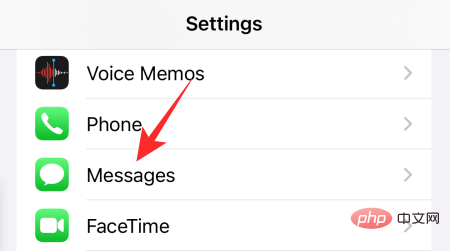
Now, click "Share with you."
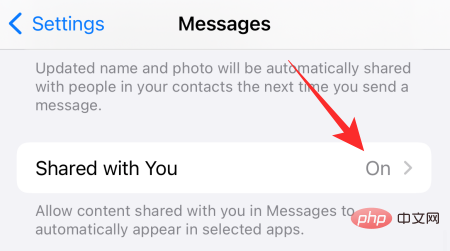
Make sure the AutoShare switch at the top of the screen is turned on.
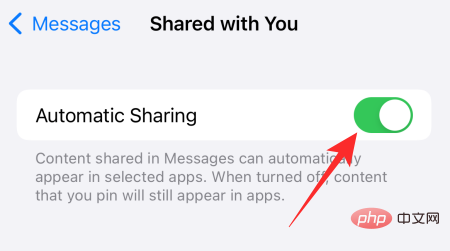
Also, check individual app switches. If any of these are turned off, Sharing with You won't work in that particular app.
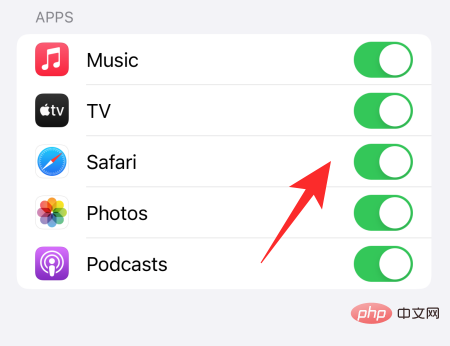
After turning on sharing with you for messages, you should be able to You'll see the Shared with you section in the app, populated with content your contacts have shared with you. However, if you still don't see it from your favorite contacts, you should probably make sure that "Shared with You" isn't turned off specifically for them.
To check, first, go to the Messages app and tap on the contact you want to view. Now, click on their profile picture at the top of the screen.

Next, scroll down and make sure the “Shared with you” toggle is turned on.
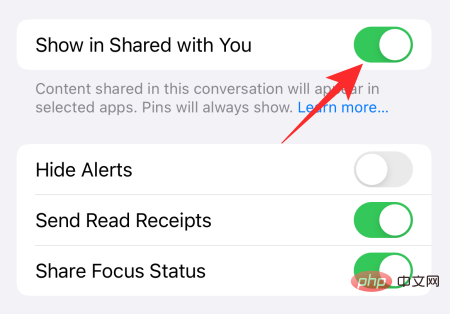
You can also disable the toggle and re-enable it to have a nice shake.
When you use it, make sure the Hide Alerts toggle is not turned on for that contact.

#Essentially, sharing with you is not required, but it ensures that you are notified when new messages are received.
Share with You feature doesn’t always seem to work instantly. However, it might help if you just plug the charger in and let it take its time. Indexing can take a lot of time, especially when working with hundreds of shared images, so plugging in the charger before bed and letting the files indexed overnight may work.
A nice quick reboot might be just what the doctor ordered. Not only should you always reboot your device after a software update to eliminate inconsistencies, but you should also reboot your device at least once a week to give it a break. Since your iPhone is not stuck or frozen, we do not need to perform a force restart. A standard manual restart will do.
If you are using iPhone X and above, you must hold down the Side button and the Volume Down button simultaneously until you get the power off slider. Just drag it all the way to the right until your device dims.

Now, wait about 30 seconds for the device to shut down completely. Now, hold down the side button to turn on the device. Revisit the app and see if the "Shared with you" section appears as expected.
Like all other services, Shared with You is managed by iCloud. So if the service-specific solution doesn't work, try logging out and logging back in to your iCloud account. First, go to Settings and tap on the name banner at the top of the screen.

Now, scroll down and click "Exit".
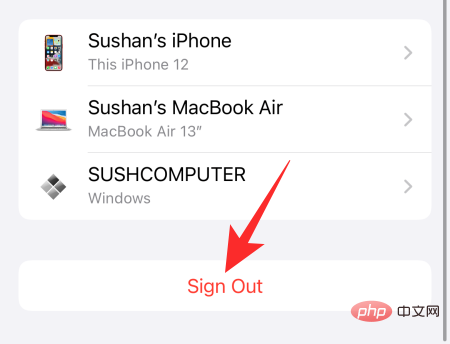
Enter your iCloud password and click the Close button in the upper right corner.
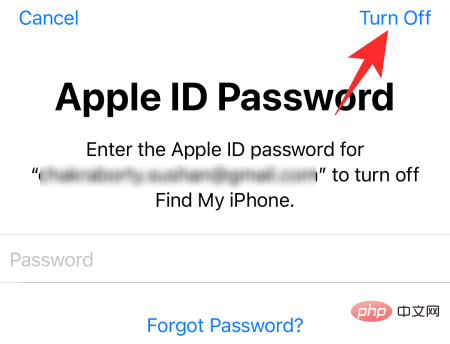
Given the amount of outrage on social media sites, Apple is well aware of the shortcomings of the Shared with You system. Yes, they haven't made an official statement yet, but a fix may be coming sooner or later. To ensure you get a fix as quickly as possible, you must keep your phone updated. The best way is through a manual software update check.
To check for updates, first, go to Settings and tap on General.

Now, click on “Software Update” at the top of the screen.

If an update is available, you will be given a "Download and Install" option. Click on it and wait for the update to install.
If nothing works, we recommend calling Apple. They may ask you to troubleshoot or wait for an update, but even getting official confirmation may help you. Click this link to connect to Apple.
Sharing with You is a new feature introduced in iOS 15. It allows you to track the content people share with you by displaying them under a separate "Shared with you" banner within supported apps. The only condition is that everything shared must go through the Messages app.
As of now, Safari, Photos, Apple Music, Apple TV, Podcasts, and News apps are supported.
To view the "Shared with you" section in Safari, you must open a new browser tab and go beyond the Favorites tab. Scroll down and you'll see the "Shared with you" section, which displays links your friends have forwarded to you.
Like links in the Safari web browser, the "Shared with you" section in Photos contains all the photos your friends and contacts have shared with you. Interestingly, you can even click on the photo to reply to the conversation instantly. To access the "Shared with you" section, go to the "Recommended for you" tab and scroll down. You should be able to see the "Shared with you" section immediately.
To access the Shared with You section in Apple Music, you must go to the Listen Now tab. Scroll down and you should see the "Shared with you" section.
The "Shared with You" section of Apple TV is hidden under the "Watch Now" tab. It will contain all the shows and movies people have shared with you.
No, the other party does not need to be using iOS 15 to share work with you. As long as they send content through the iMessage/Messages app, you should be able to see the shared content in the relevant app.
The above is the detailed content of Shared with You not working on iPhone? how to fix. For more information, please follow other related articles on the PHP Chinese website!




