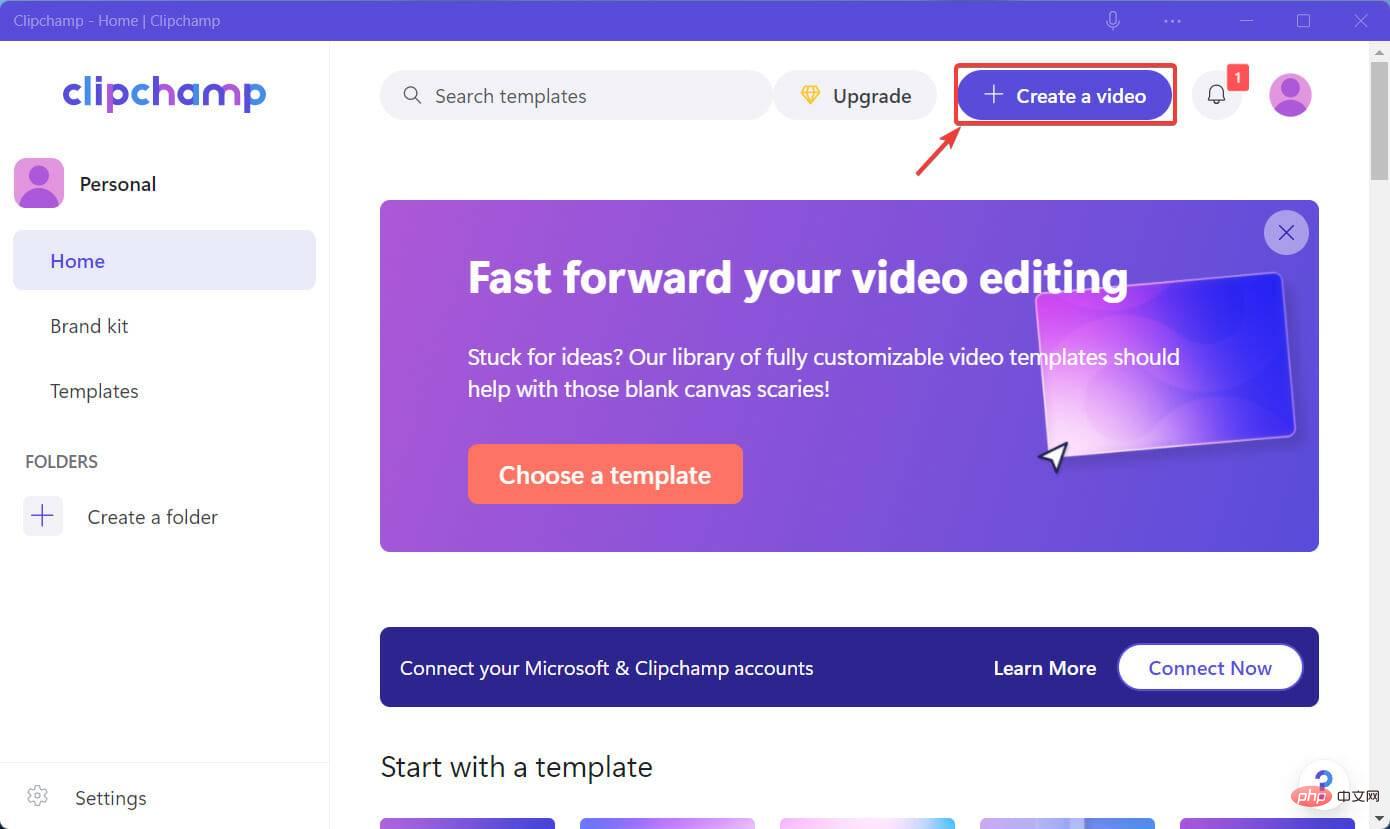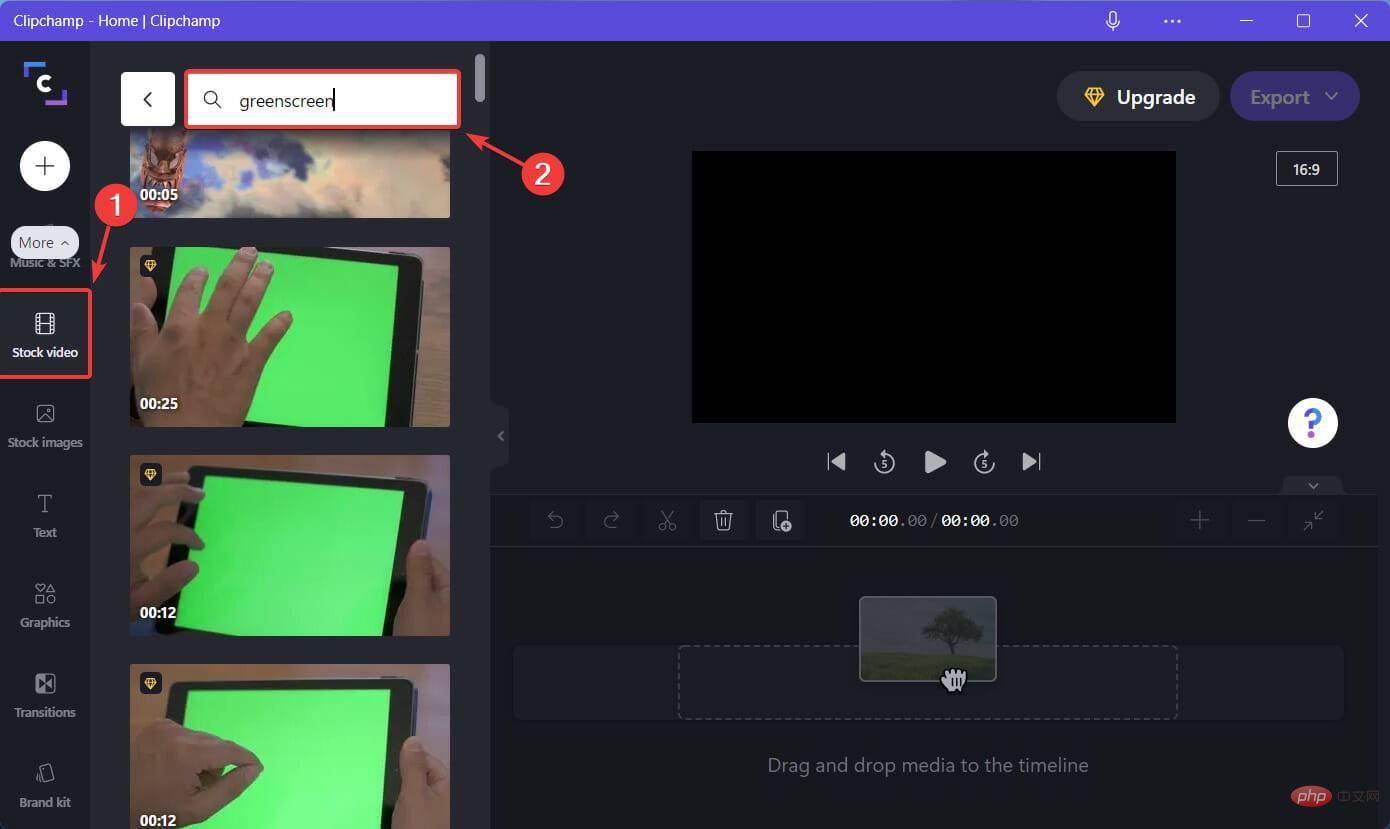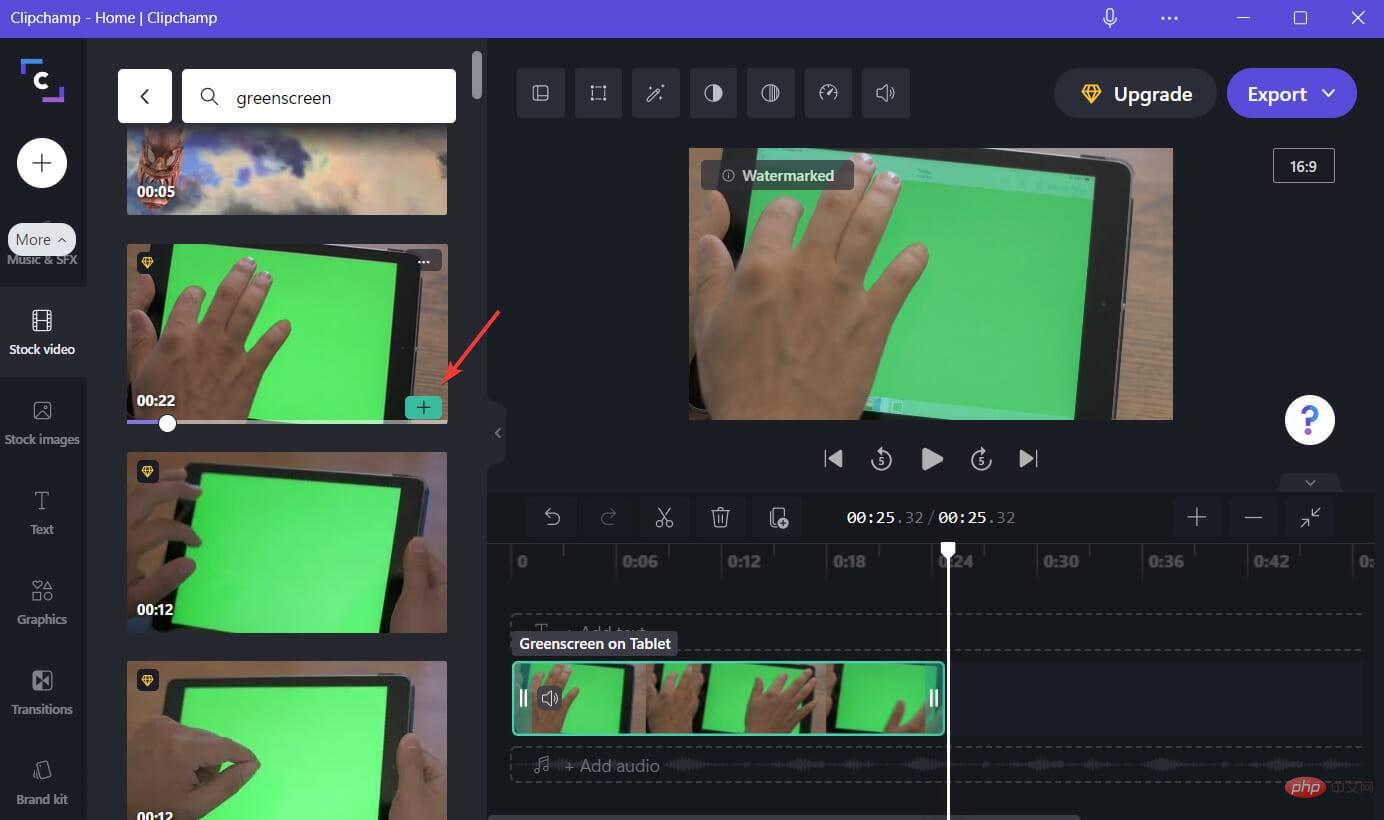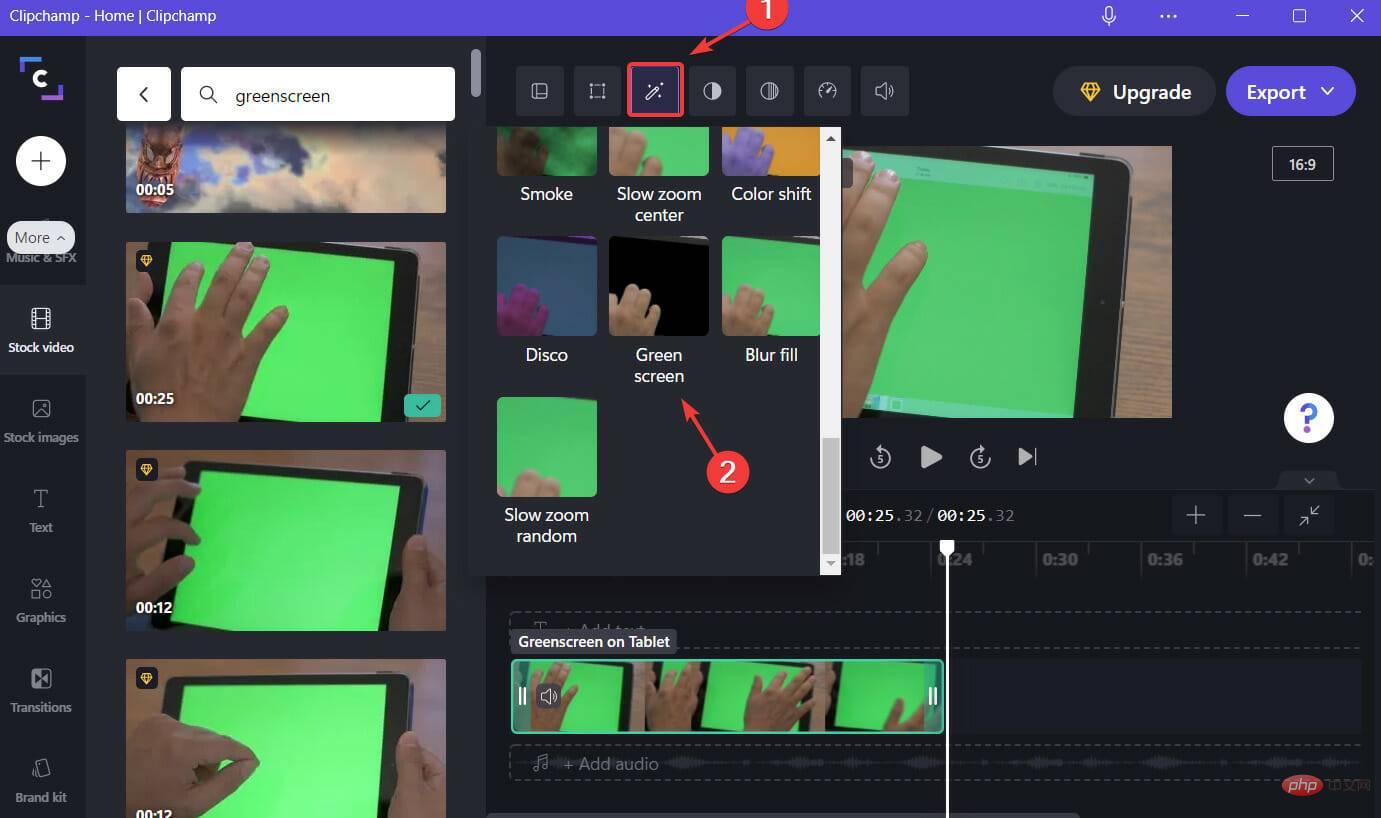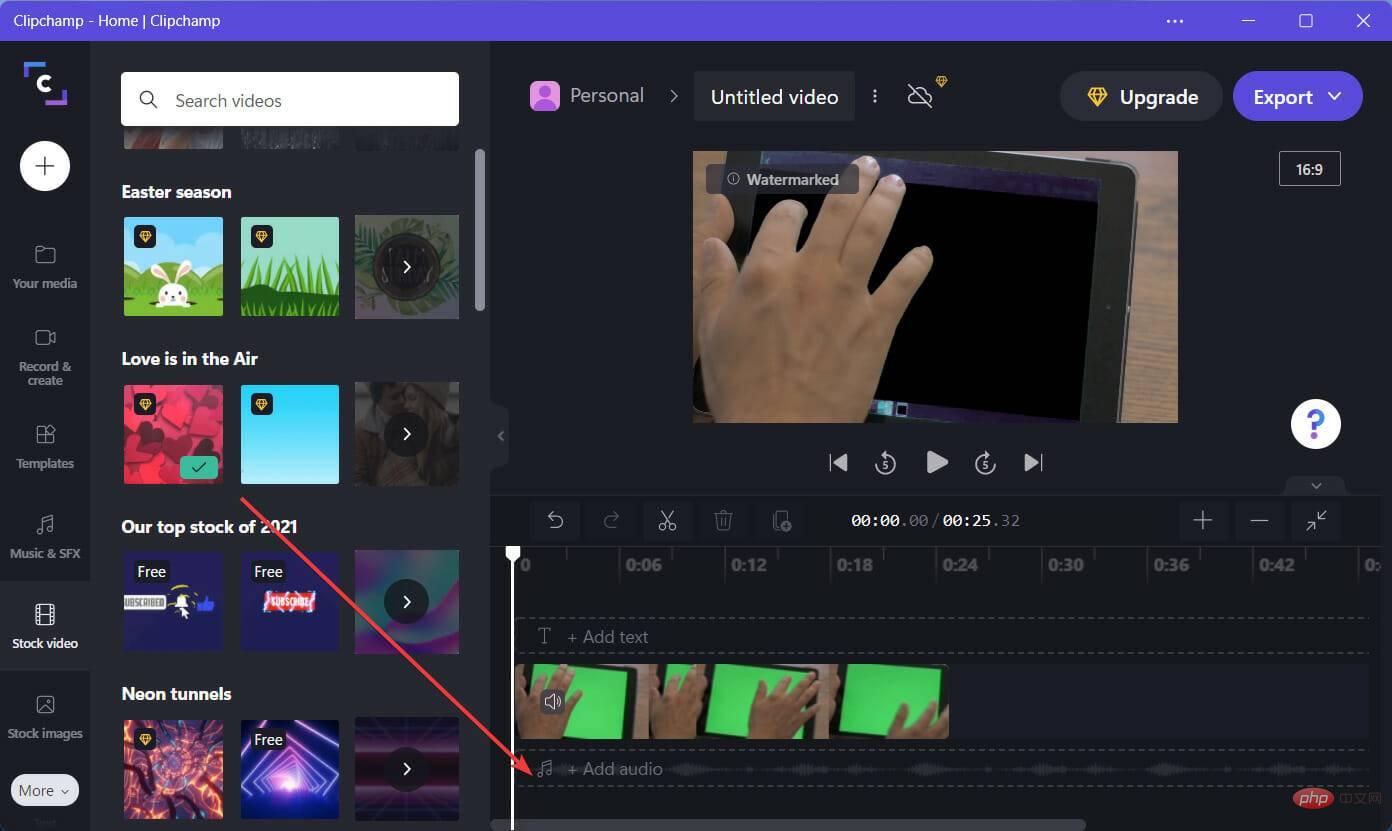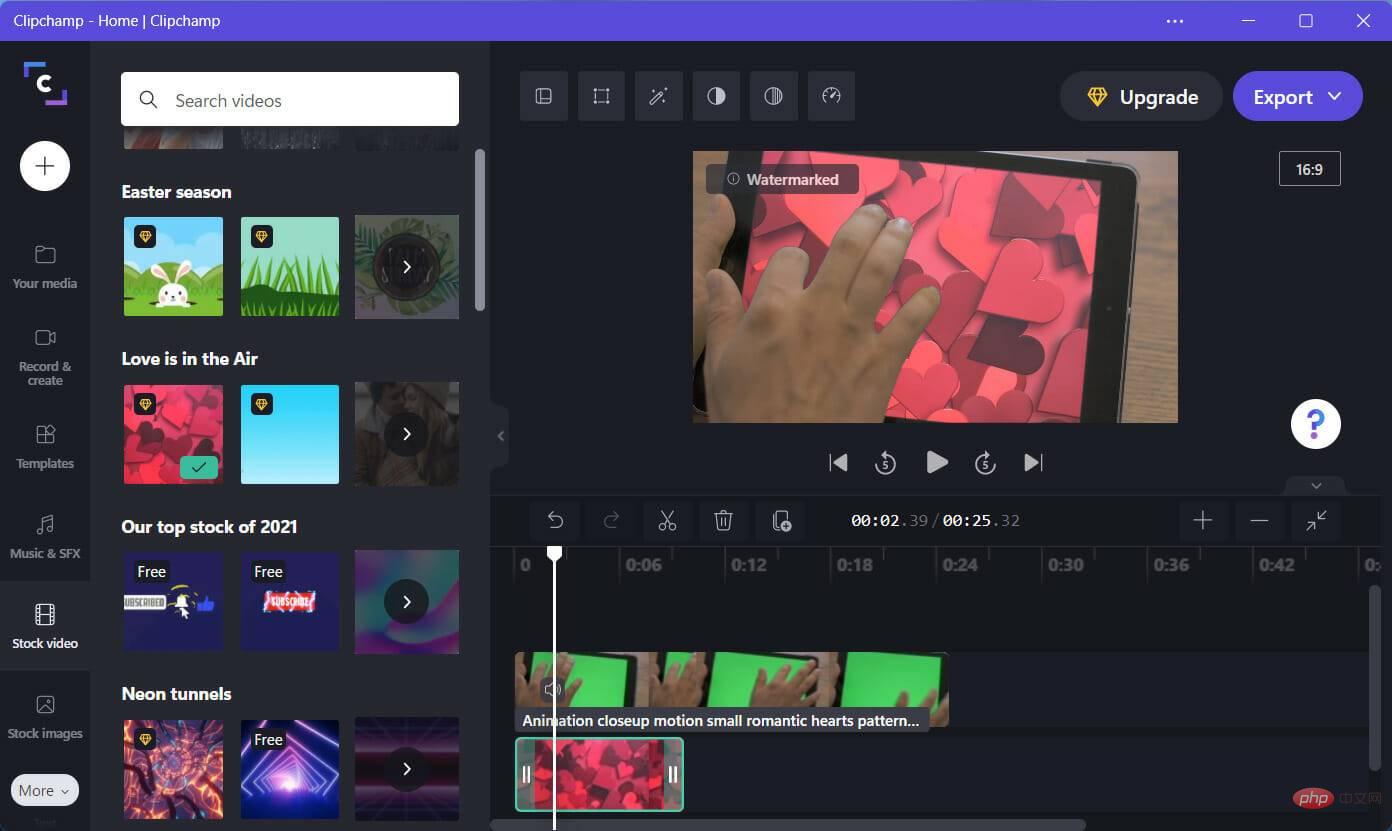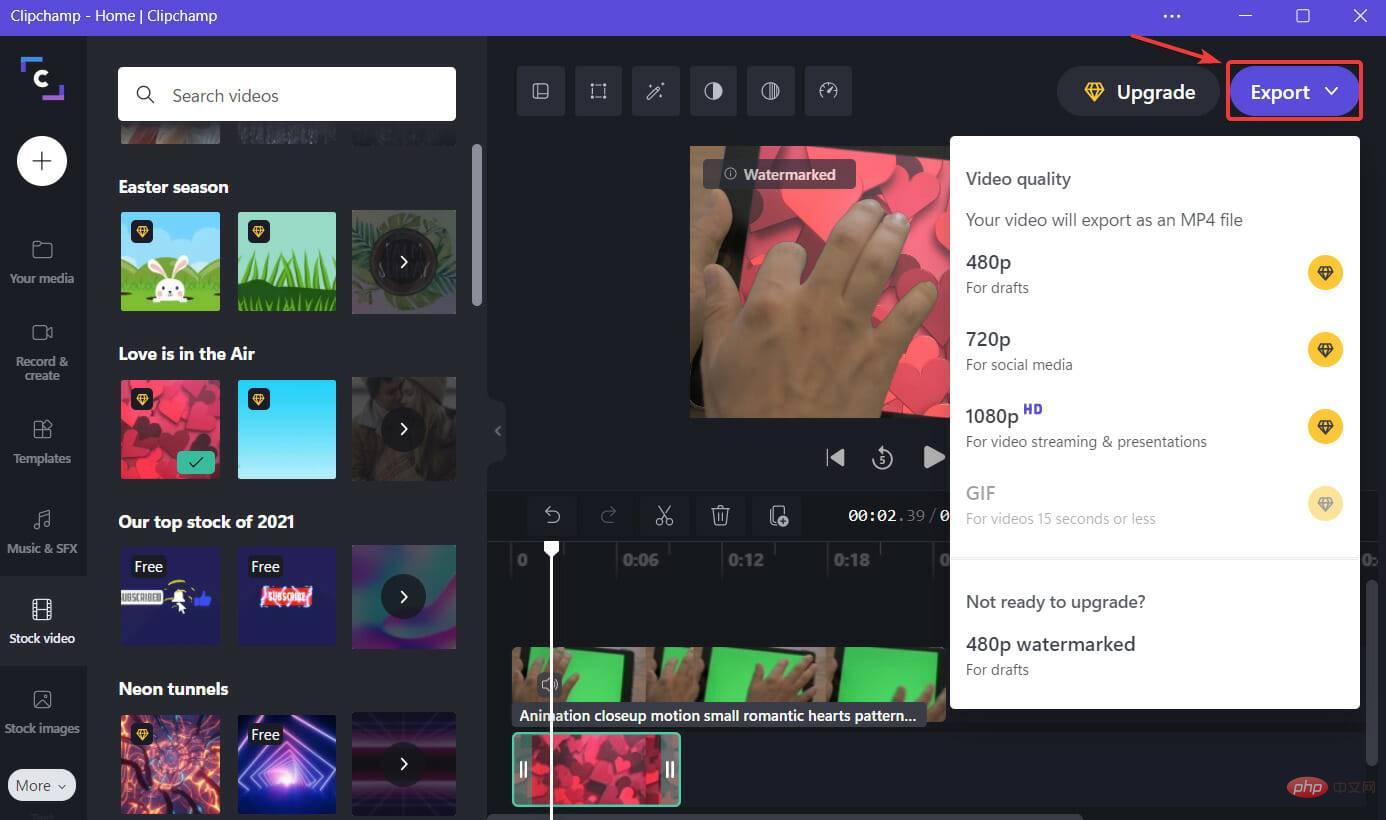How to create stunning green screen videos in minutes with Clipchamp
Making the world's best videos isn't just the job of a highly paid filmmaker or a skilled influencer. In fact, anyone can make a great video, as long as he has the right tools for the job.
It's always a good feeling when you take a moment to create a visual masterpiece for your workplace or someone you cherish.
People say that the more time and effort you put into your work, the more satisfying and impeccable the results will be.
However, we are here to show you that using Clipchamp you can actually create something pretty spectacular in just a few minutes.
You probably know that Microsoft bought video editing software and will soon be adding it to Windows 11, so learning how to use it will definitely come in handy.
And, now that we’ve mentioned the words spectacular and masterpiece, let’s take a look at how you can use Clipchamp’s green screen effects to transform you into the next Steven Spielberg.
How to create a green screen video using Clipchamp?
The biggest visual experiences in years wouldn't be possible without the video effect known as green screen.
Green screen allows film production to remain within a certain area but depict different locations and sequences after the editing process is complete.
You don’t really think that the Avengers movies are really shot in outer space, do you? The filmmakers used green screens to bring this fictional world to life.
You can also use this effect to your advantage. First, you just need to download and install Clipchamp from the Microsoft Store.
- Open Clipchamp and press the Create Video button.

- Select Stock video from the left panel and search for greenscreen or chromakey.

- Hover your cursor over the video you want and click the tiny Add button.

- Press the Filter button and select Green Screen Filter.

- Go back to Stock Video and select another clip you want to add.

- Click on the desired video and drag it below the existing video.

- The video will be sincronized and you will get the desired effect.

- Once you are satisfied with the result, click the Export button and save your work.

Easy, right? A fairly simple process that shouldn't take more than a few minutes, depending on the complexity of the project itself.
Clipchamp provides a simple and fast solution for video editing, so you can enjoy the rest of your free time admiring your awesome creations.
⇒Get Clipchamp
However, if you feel that Clipchamp is not enough for you, there are many other video editing software to choose from.
The above is the detailed content of How to create stunning green screen videos in minutes with Clipchamp. For more information, please follow other related articles on the PHP Chinese website!

Hot AI Tools

Undresser.AI Undress
AI-powered app for creating realistic nude photos

AI Clothes Remover
Online AI tool for removing clothes from photos.

Undress AI Tool
Undress images for free

Clothoff.io
AI clothes remover

AI Hentai Generator
Generate AI Hentai for free.

Hot Article

Hot Tools

Notepad++7.3.1
Easy-to-use and free code editor

SublimeText3 Chinese version
Chinese version, very easy to use

Zend Studio 13.0.1
Powerful PHP integrated development environment

Dreamweaver CS6
Visual web development tools

SublimeText3 Mac version
God-level code editing software (SublimeText3)

Hot Topics
 1378
1378
 52
52