How to Fix Incorrect Parameters Error in Windows 11/10
Many Windows users have reported that they face problems when connecting external hard drives, pen drives, or any USB storage media to their systems. When they plug an external storage device into their system and try to access this device, they see an error message like the following,
:\ 不可访问。参数不正确。
Potential causes of this issue are:
- Viruses Infection
- File System Corruption
- Problematic USB Drive
Don’t worry if you see this error on your system. In this article, we have compiled possible fixes to overcome the "Incorrect parameter" error.
Fix 1: Make sure to use decimal notation in datetime settings
In some cases it was noted that the issue was due to the datetime format. You can see this error if you use other decimal symbols instead of period (.).
1. Use Windows R to open the run dialog box.
2. Enter the command intl.cpl and press to enter.
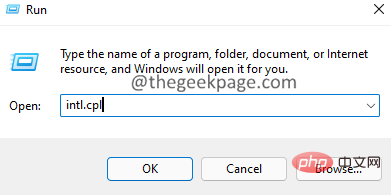
3. In the window that opens, click the Additional Settings button.
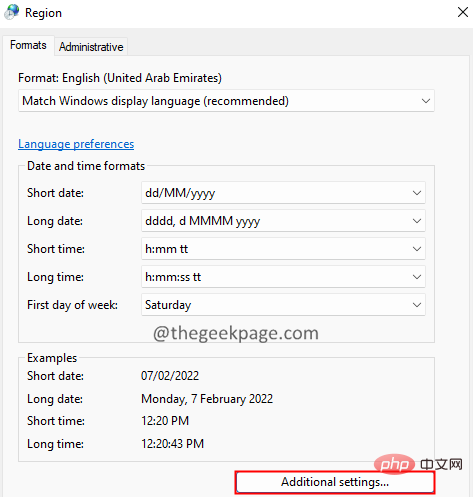
4. Make sure the decimal point symbol is ". ". If not, then change it to "." as shown below.
5. Finally, click the OK button.
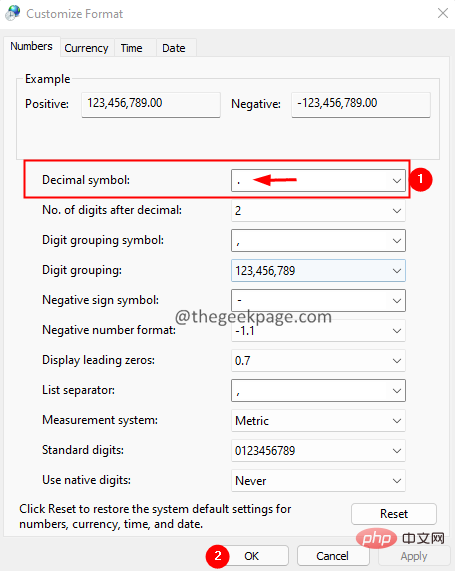
Fix 2: Run a Chkdsk scan on the drive
1. Open the Run dialog using Windows R frame.
2. Type cmd and hold down the Ctrl Shift Enter key at the same time. This should open a command prompt window with administrator rights.
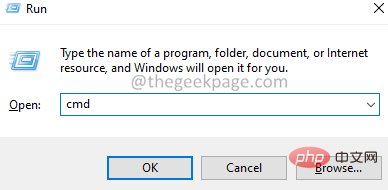
3. In the displayed User Access Control window, click the Yes button.
4. In the command prompt window that opens, enter the following command:
chkdsk :/f/x/r
For example, if your external disk is displayed as E, then the above command should be:
chkdsk E:/f/x/r
Fix 3: Run SFC Scan
1. Use the Windows R key to open the Run terminal.
2. Type cmd and hold down the Ctrl Shift Enter key to open the command prompt in administrator mode.
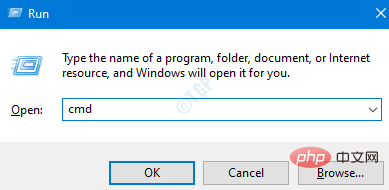
3. In the User Access Control prompt that opens, click Yes.
4. Type the following command and press Enter. Where
sfc/scannow/offbootdir=: /offwindir=:\windows
,
External_Drive_Letter – represents the drive letter of the external disk.
Drive_Letter_Windows – The drive letter where Windows is installed.
For example, if your external drive has drive letter D and Windows is installed in the C directory, then adjust the above command to look like this:
sfc/scannow/offbootdir=D:/offwindir=C:\windows
5. You should see something like this the options menu shown.
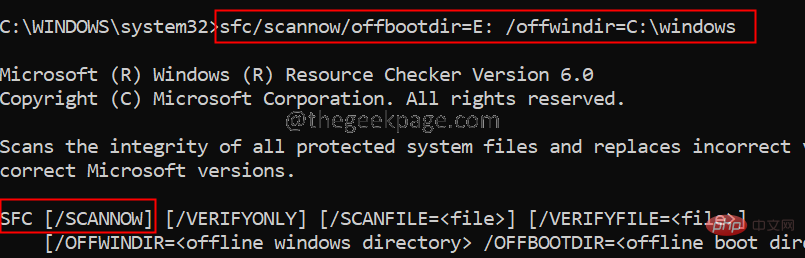
#6. In the terminal, type the following command and press Enter.
sfc /scannow
7. Wait patiently for the scan to complete.
8. Once completed, restart the system.
Fix 4: Run a DISM scan
1. Use the Windows R key to open the Run dialog box.
2. Type cmd and hold down the Ctrl Shift Enter key to open the command prompt in administrator mode.
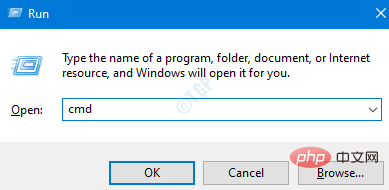
3. In the User Access Control prompt that opens, click Yes.
4. In the command prompt window that opens, enter the following command and press Enter.
DISM.exe /在线 /Cleanup-image /scanhealth
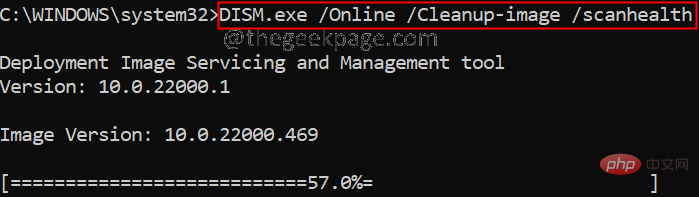
5. Please note that this will take a few minutes to complete. Please wait.
6. After the scan is completed, restart the system.
Fix 5: Run a virus scan on your system
1. Open the Run dialog box while holding down the Windows R key.
2. Enter the command ms-settings:windowsdefender and press OK.
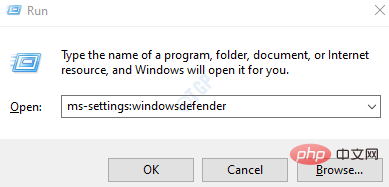
3. In the settings window, select Virus and Threat Protection , as shown in the figure below.
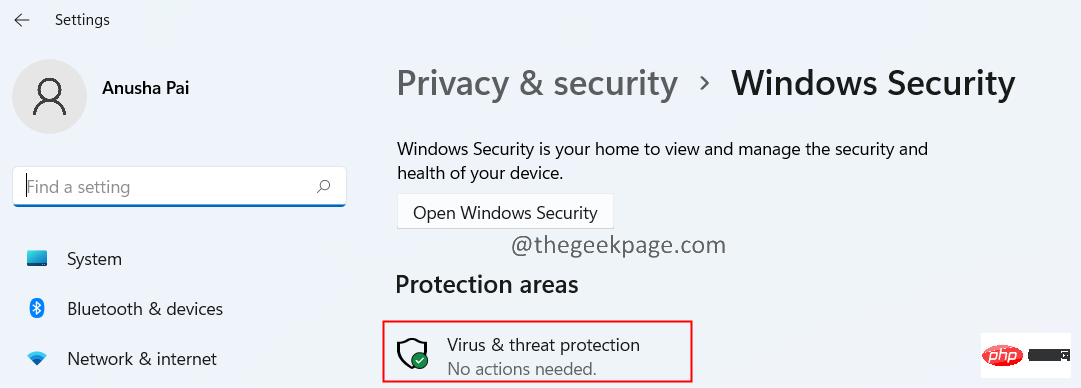
4. In the window that opens, click Scan option.
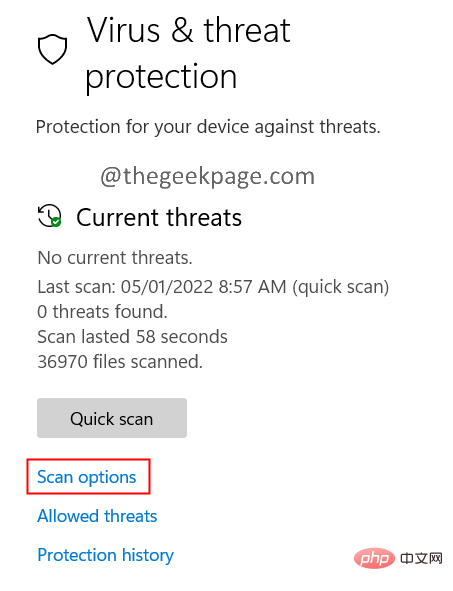
5. Select Full Scan and press the Scan Now button.
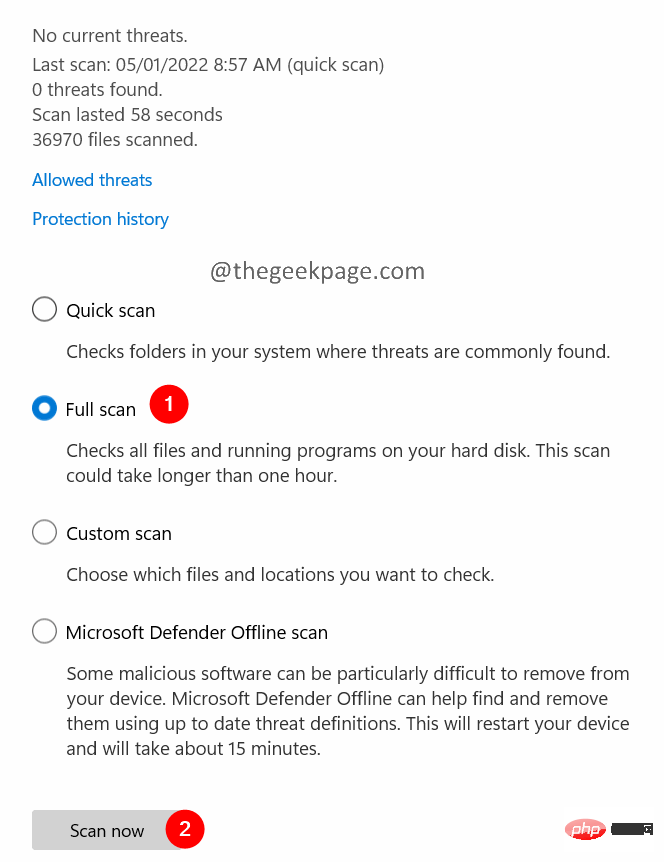
Fix 6: Reformat the external hard drive
If none of the above methods work for you, this may mean there is a problem with the external USB drive. In this case, you can format the disk. Please note that formatting an external HDD will delete all contents on the drive.
1. Use the Windows E key to open Windows Explorer.
2. On the left, click This PC.
3. Now, right-click on your connected external device.
4. Select Format from the context menu.
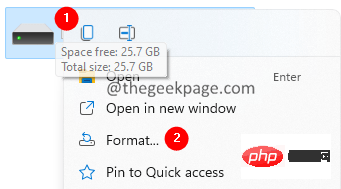
5. In the format window that opens, click the Start button.
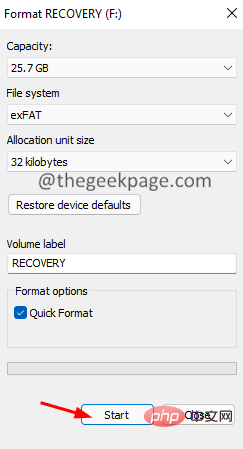
Fix 7: Update Disk Driver
1. Press and hold the Windows r key to open the Run dialog box
2. Enter devmgmt.msc and click OK
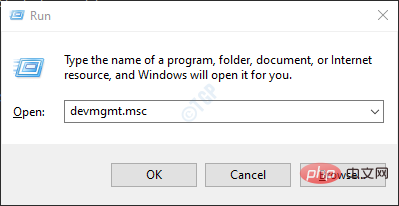
3. In the Device Manager window, double-click the disk drive .
4. Right-click on the external disk causing the problem and select Update Driver.
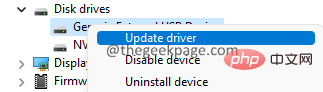
5. In the window that appears, click Automatically search for drivers.
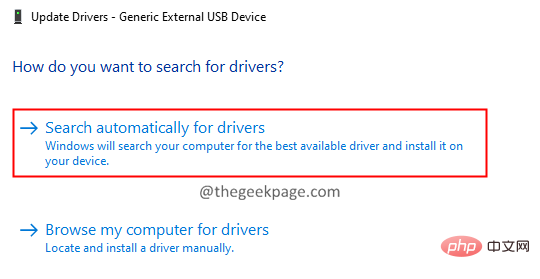
##6. You will be notified if any newer version of the driver is found. Follow the on-screen instructions to update the disk driver.
7. Restart the system to see the changes.
The above is the detailed content of How to Fix Incorrect Parameters Error in Windows 11/10. For more information, please follow other related articles on the PHP Chinese website!

Hot AI Tools

Undresser.AI Undress
AI-powered app for creating realistic nude photos

AI Clothes Remover
Online AI tool for removing clothes from photos.

Undress AI Tool
Undress images for free

Clothoff.io
AI clothes remover

Video Face Swap
Swap faces in any video effortlessly with our completely free AI face swap tool!

Hot Article

Hot Tools

Notepad++7.3.1
Easy-to-use and free code editor

SublimeText3 Chinese version
Chinese version, very easy to use

Zend Studio 13.0.1
Powerful PHP integrated development environment

Dreamweaver CS6
Visual web development tools

SublimeText3 Mac version
God-level code editing software (SublimeText3)

Hot Topics
 1386
1386
 52
52
 Unable to complete operation (Error 0x0000771) Printer error
Mar 16, 2024 pm 03:50 PM
Unable to complete operation (Error 0x0000771) Printer error
Mar 16, 2024 pm 03:50 PM
If you encounter an error message when using your printer, such as the operation could not be completed (error 0x00000771), it may be because the printer has been disconnected. In this case, you can solve the problem through the following methods. In this article, we will discuss how to fix this issue on Windows 11/10 PC. The entire error message says: The operation could not be completed (error 0x0000771). The specified printer has been deleted. Fix 0x00000771 Printer Error on Windows PC To fix Printer Error the operation could not be completed (Error 0x0000771), the specified printer has been deleted on Windows 11/10 PC, follow this solution: Restart Print Spool
 This Apple ID is not yet in use in the iTunes Store: Fix
Jun 10, 2024 pm 05:42 PM
This Apple ID is not yet in use in the iTunes Store: Fix
Jun 10, 2024 pm 05:42 PM
When logging into iTunesStore using AppleID, this error saying "This AppleID has not been used in iTunesStore" may be thrown on the screen. There are no error messages to worry about, you can fix them by following these solution sets. Fix 1 – Change Shipping Address The main reason why this prompt appears in iTunes Store is that you don’t have the correct address in your AppleID profile. Step 1 – First, open iPhone Settings on your iPhone. Step 2 – AppleID should be on top of all other settings. So, open it. Step 3 – Once there, open the “Payment & Shipping” option. Step 4 – Verify your access using Face ID. step
 Solution to Windows Update prompt Error 0x8024401c error
Jun 08, 2024 pm 12:18 PM
Solution to Windows Update prompt Error 0x8024401c error
Jun 08, 2024 pm 12:18 PM
Table of Contents Solution 1 Solution 21. Delete the temporary files of Windows update 2. Repair damaged system files 3. View and modify registry entries 4. Turn off the network card IPv6 5. Run the WindowsUpdateTroubleshooter tool to repair 6. Turn off the firewall and other related anti-virus software. 7. Close the WidowsUpdate service. Solution 3 Solution 4 "0x8024401c" error occurs during Windows update on Huawei computers Symptom Problem Cause Solution Still not solved? Recently, the web server needs to be updated due to system vulnerabilities. After logging in to the server, the update prompts error code 0x8024401c. Solution 1
 Comprehensive Guide to PHP 500 Errors: Causes, Diagnosis and Fixes
Mar 22, 2024 pm 12:45 PM
Comprehensive Guide to PHP 500 Errors: Causes, Diagnosis and Fixes
Mar 22, 2024 pm 12:45 PM
A Comprehensive Guide to PHP 500 Errors: Causes, Diagnosis, and Fixes During PHP development, we often encounter errors with HTTP status code 500. This error is usually called "500InternalServerError", which means that some unknown errors occurred while processing the request on the server side. In this article, we will explore the common causes of PHP500 errors, how to diagnose them, and how to fix them, and provide specific code examples for reference. Common causes of 1.500 errors 1.
 Interpreting Oracle error 3114: causes and solutions
Mar 08, 2024 pm 03:42 PM
Interpreting Oracle error 3114: causes and solutions
Mar 08, 2024 pm 03:42 PM
Title: Analysis of Oracle Error 3114: Causes and Solutions When using Oracle database, you often encounter various error codes, among which error 3114 is a relatively common one. This error generally involves database link problems, which may cause exceptions when accessing the database. This article will interpret Oracle error 3114, discuss its causes, and give specific methods to solve the error and related code examples. 1. Definition of error 3114 Oracle error 3114 pass
 How to fix the volume cannot be adjusted in WIN10
Mar 27, 2024 pm 05:16 PM
How to fix the volume cannot be adjusted in WIN10
Mar 27, 2024 pm 05:16 PM
1. Press win+r to open the run window, enter [regedit] and press Enter to open the registry editor. 2. In the opened registry editor, click to expand [HKEY_LOCAL_MACHINESOFTWAREMicrosoftWindowsCurrentVersionRun]. In the blank space on the right, right-click and select [New - String Value], and rename it to [systray.exe]. 3. Double-click to open systray.exe, modify its numerical data to [C:WindowsSystem32systray.exe], and click [OK] to save the settings.
 Why does the Xiangxiangfuzhai app display an error?
Mar 19, 2024 am 08:04 AM
Why does the Xiangxiangfuzhai app display an error?
Mar 19, 2024 am 08:04 AM
The display error is a problem that may occur in the Xiangxiang Fuzhai app. Some users are not sure why the Xiangxiang Fuzhai app displays errors. It may be due to network connection problems, too many background programs, incorrect registration information, etc. Next, This is the editor’s introduction to how to solve app display errors for users. Interested users should come and take a look! Why does the Xiangxiang Fuzhai app display an error answer: network connection problem, too many background programs, incorrect registration information, etc. Details: 1. [Network problem] Solution: Check the device connection network status, reconnect or choose another network connection to use. Can. 2. [Too many background programs] Solution: Close other running programs and release the system, which can speed up the running of the software. 3. [Incorrect registration information
 Linux Oops: Detailed explanation of what this error means
Mar 21, 2024 am 09:06 AM
Linux Oops: Detailed explanation of what this error means
Mar 21, 2024 am 09:06 AM
LinuxOops: Detailed explanation of the meaning of this error, need specific code examples What is LinuxOops? In Linux systems, "Oops" refers to a situation where a serious error in the kernel causes the system to crash. Oops is actually a kernel crash mechanism that stops the system when a fatal error occurs and prints out relevant error information so that developers can diagnose and fix the problem. Oops usually occur in kernel space and have nothing to do with user space applications. When the kernel encounters



