
There are several ways to do this. You can try updating the driver using Windows Update or forcing Windows to search for new drivers in Device Manager. Unfortunately, this doesn't always work - you may need to manually install the device driver on Windows.
If you're not sure how, this tutorial will show you how to manually install drivers on your Windows 11 or 10 PC.
Note: The screenshots in this article are for Windows 11; however, the steps are almost the same on Windows 10.
If a component is causing problems or not operating optimally and you want to install the driver manually, visit the manufacturer's website . You can get updates from Lenovo, HP, Acer and other websites.
Each site is different, but you will need information such as product type, serial number and the operating system version your PC is running. For example, some websites offer a tool to scan your system so you can download the latest drivers. If you're not sure about your hardware, install Speccy from the developers of CCleaner.
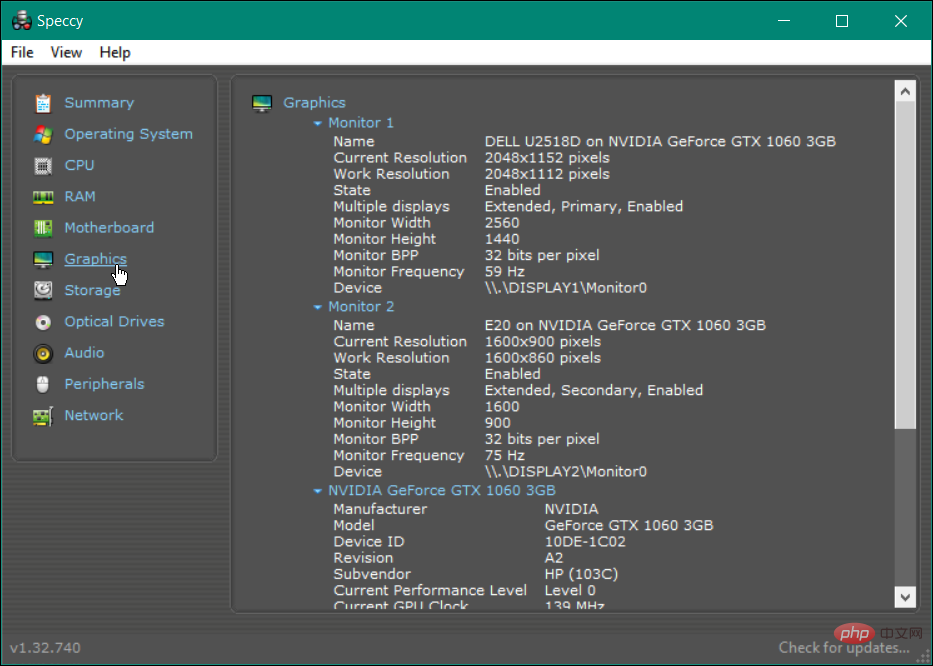
#After locating your device on the manufacturer's website, download the latest drivers. Make sure to store device drivers in an easily accessible location.
Once you have the correct driver files, you can install the new device driver on your system.
To manually install the driver manually, use the following steps:
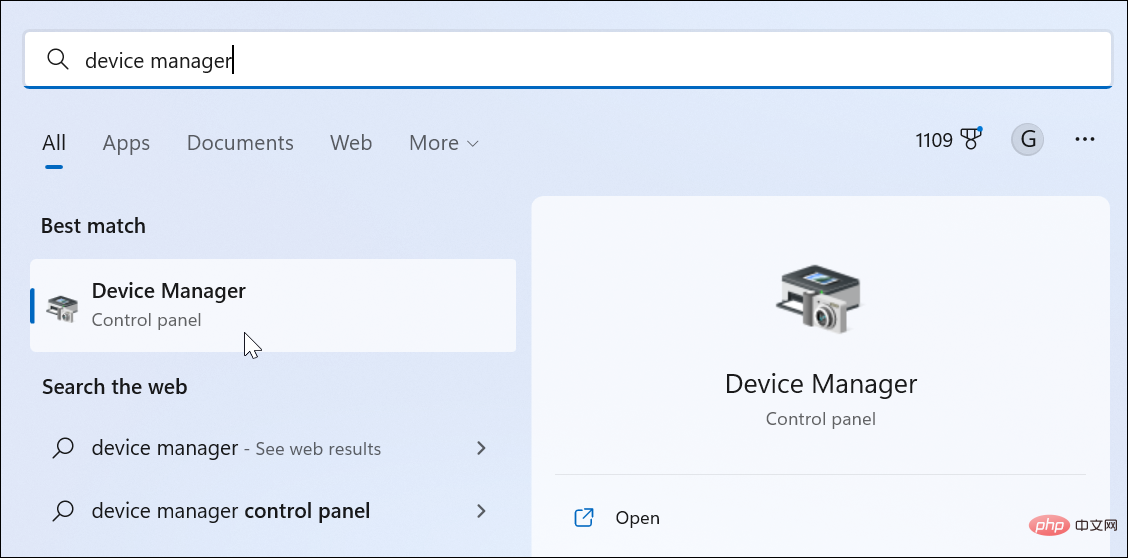
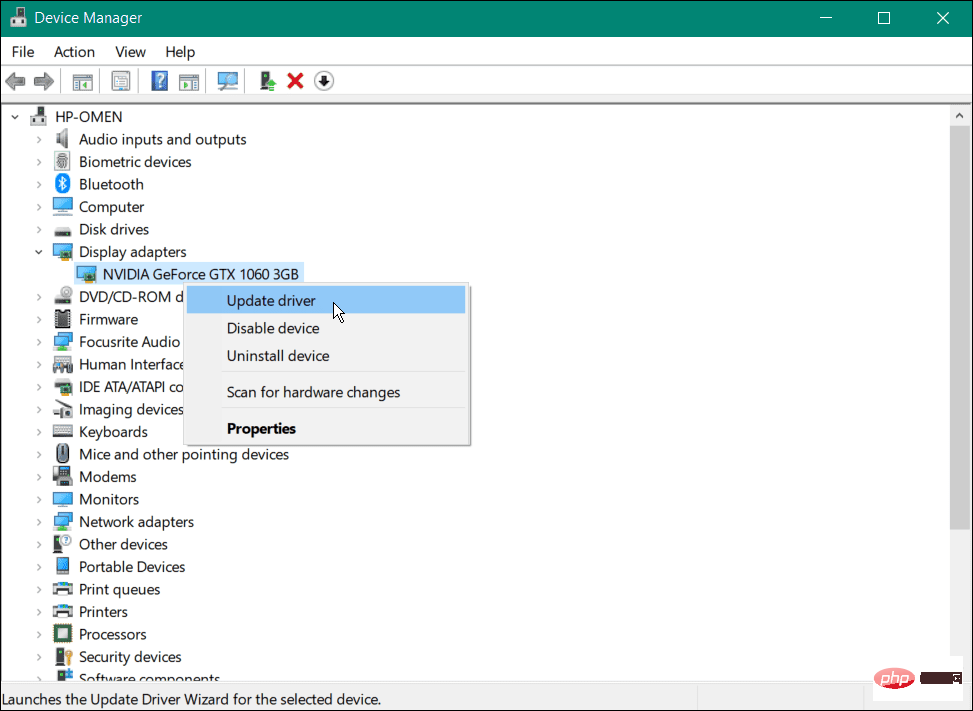
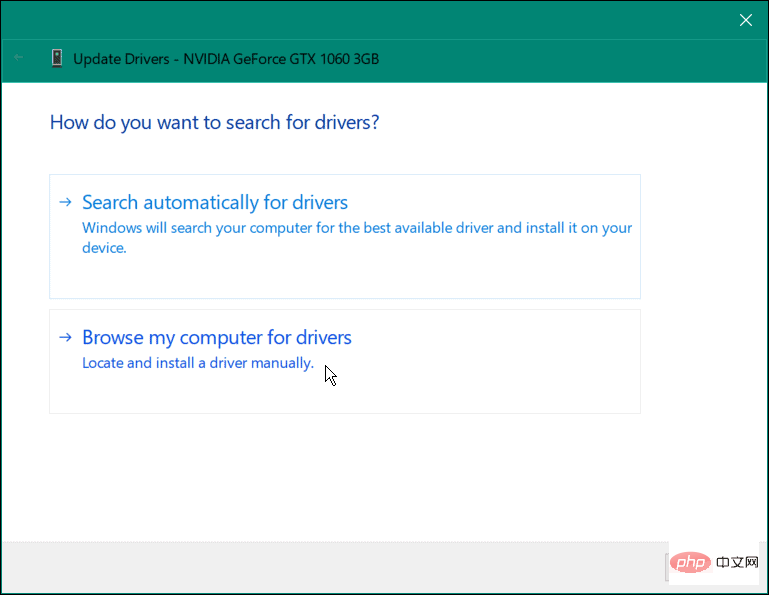
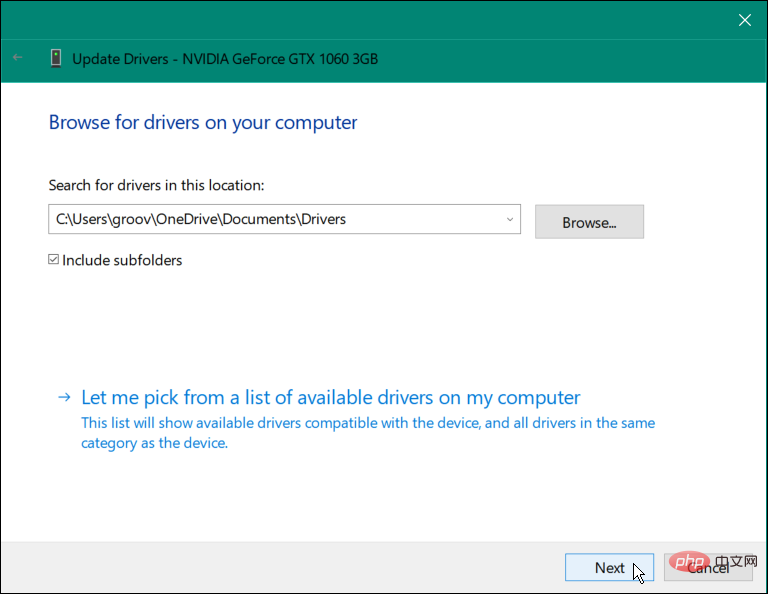
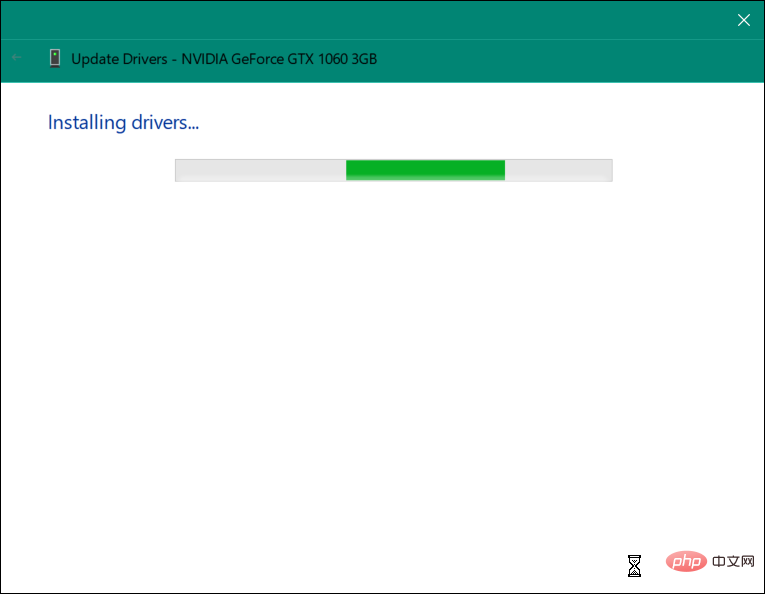
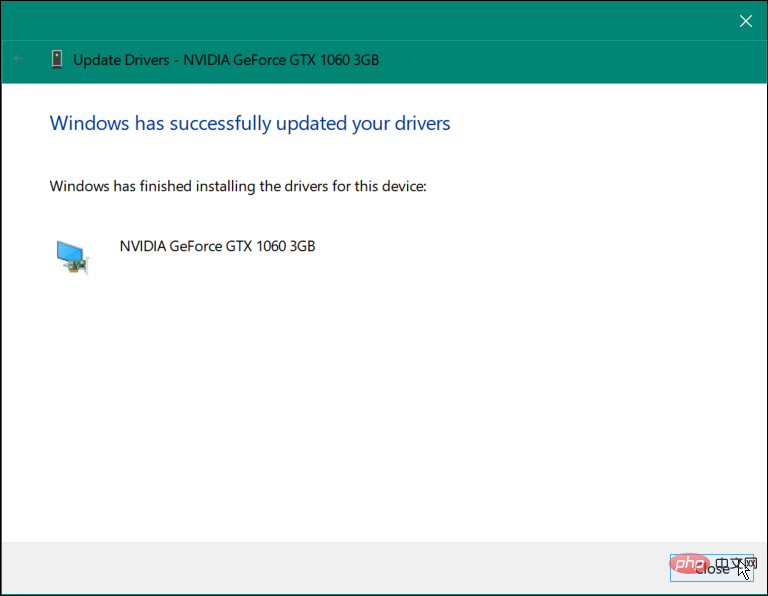
After completing the above steps, your device driver has been successfully updated. However, you may need to restart your PC for any changes to fully take effect.
Windows 11 does a great job of keeping your devices up to date. It automatically installs system and security updates in the background. However, if a driver is available, you can manually install the driver from the Settings app.
Manually install the driver on Windows 11:
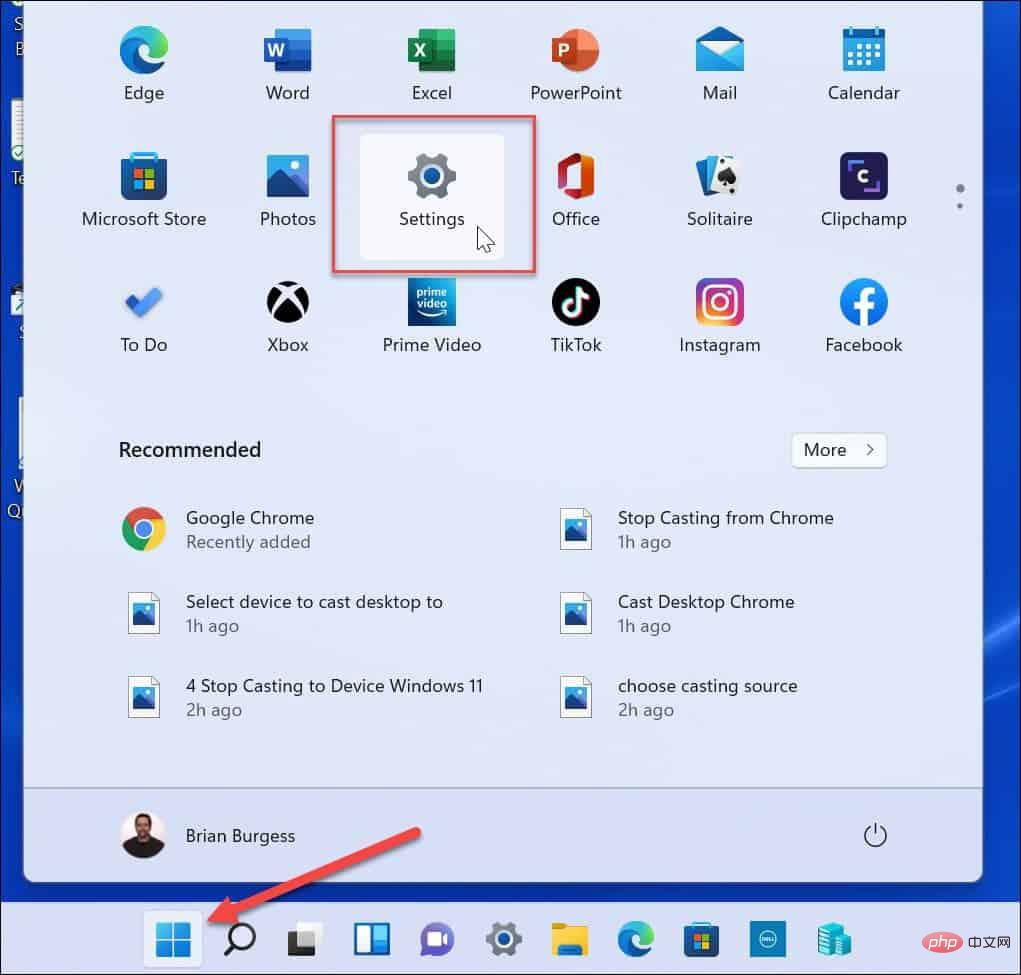
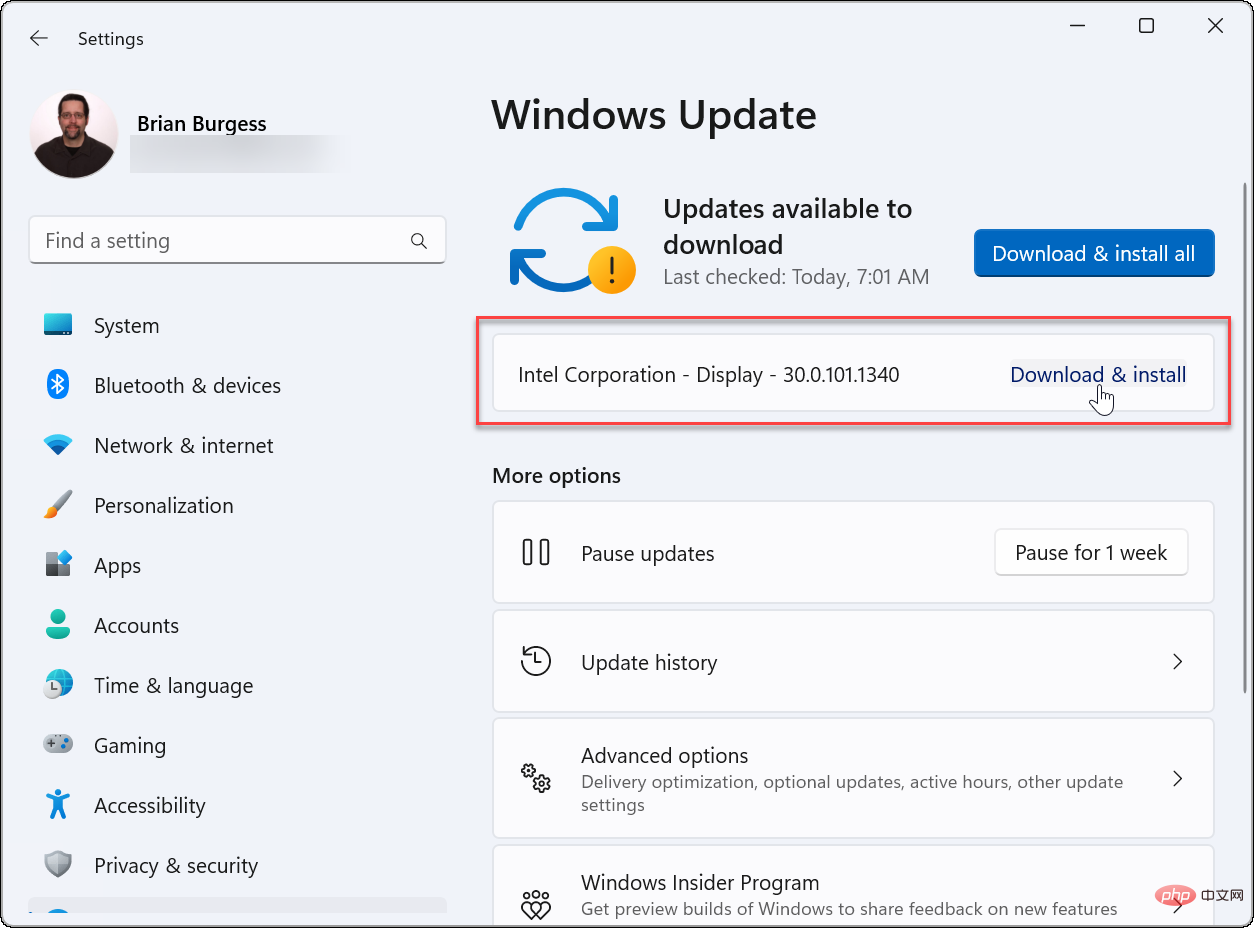
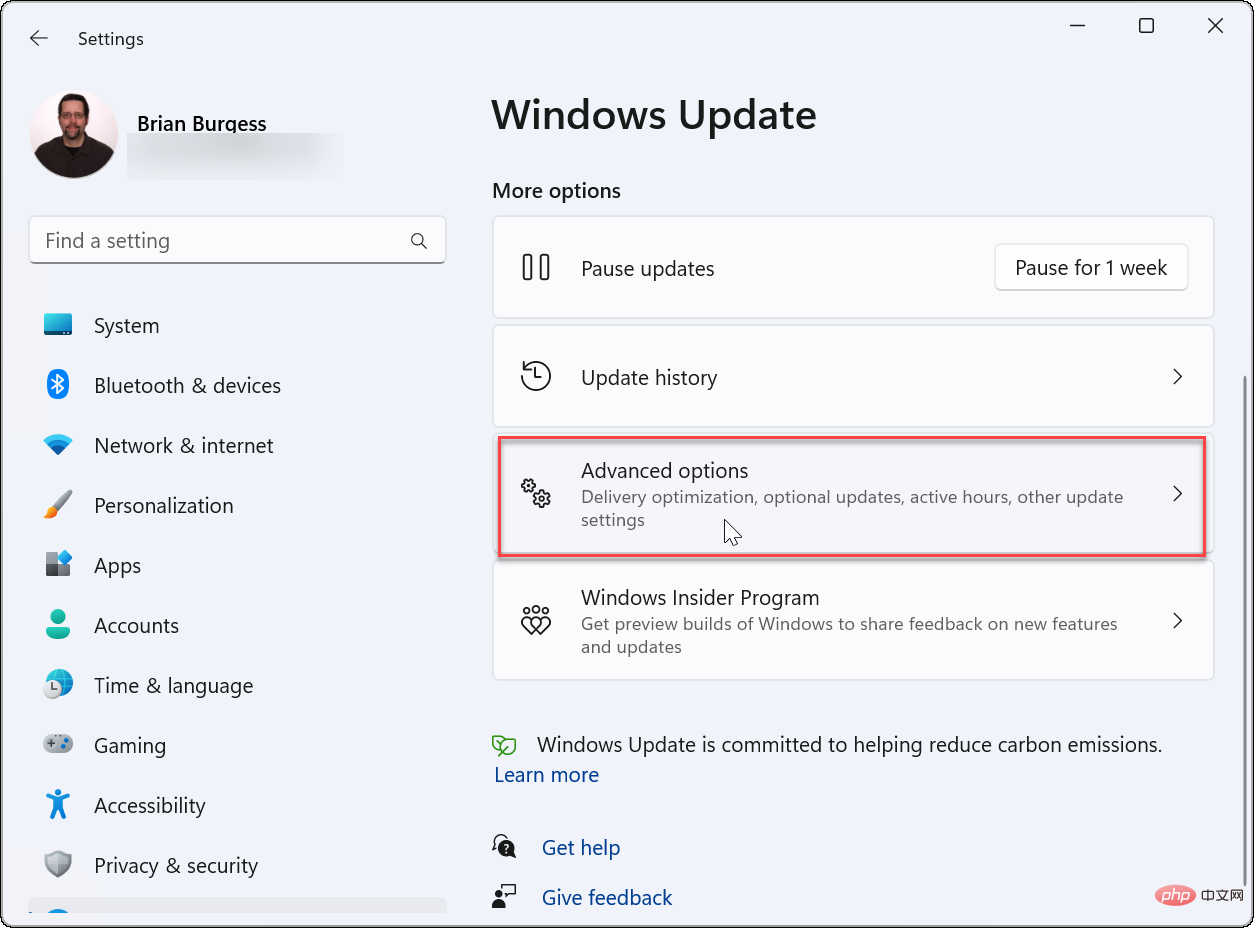
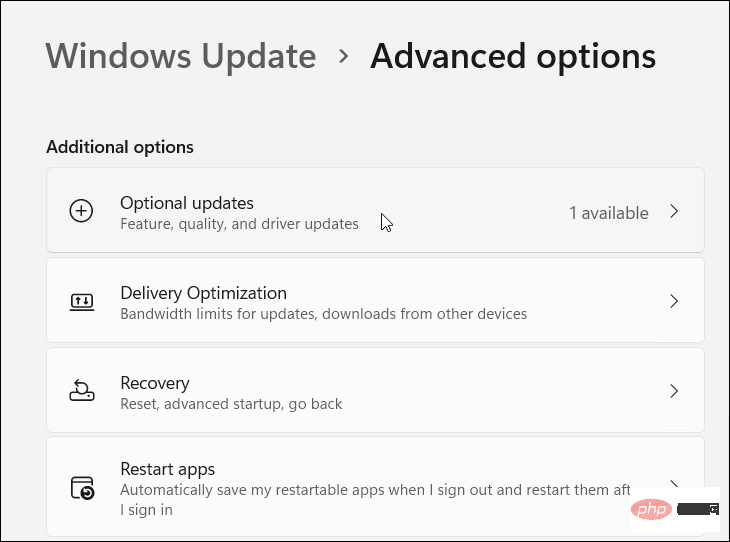
Your system can detect and configure most hardware with a basic set of drivers and Windows updates. However, sometimes it fails to catch driver updates and you need to install them manually. The above steps will help you install device drivers manually on your Windows 10 or 11 PC.
If your device or system has issues immediately after a driver update, you can roll back at any time. Also, please note that if your system experiences issues after a cumulative update, you can roll back the update.
The above is the detailed content of How to manually install device drivers on Windows 11 and 10. For more information, please follow other related articles on the PHP Chinese website!




