What should I do if my C drive is accidentally compressed and cannot be booted?
The c drive is accidentally compressed and the inability to boot is caused by the computer c drive being compressed. The solution is: 1. Enter the U disk boot page and select PE to start the system; 2. After entering the PE system, click "My Computer" icon enters the computer page and selects C drive; 3. Select C drive, right-click and select the "Properties" option; 4. On the C drive's properties page, check Compress C drive, then uncompress C drive, and then click Just "Apply" option.

# Operating system for this tutorial: Windows 10 system, Dell G3 computer.
The c drive is accidentally compressed and cannot be booted. This is caused by the computer’s c drive being compressed. Let’s take a look at how to solve the problem so that it can be turned on.
Solution to the problem that the c drive is accidentally compressed and cannot be booted
1. Enter the boot page of the U disk and select PE to start the system.
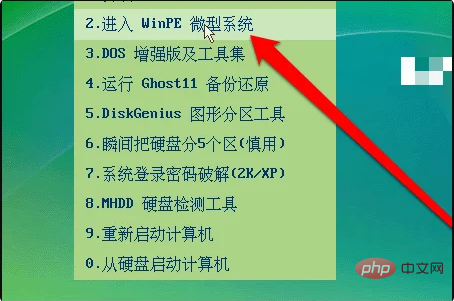
#2. After entering the PE system, click on the My Computer icon.
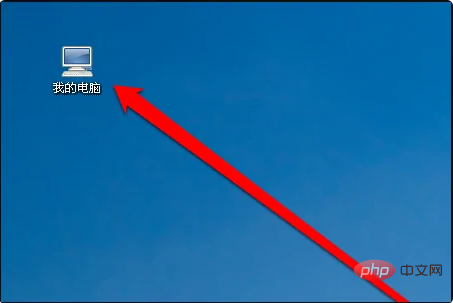
#3. Click the My Computer icon to enter the computer page and select C drive.
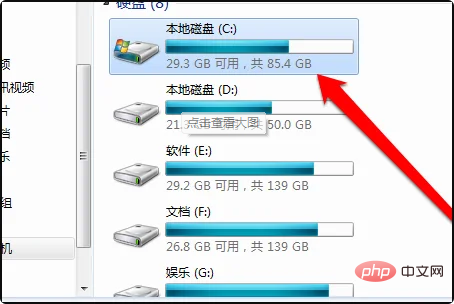
#4. After selecting the icon of the C drive, right-click the icon and select the Properties button.
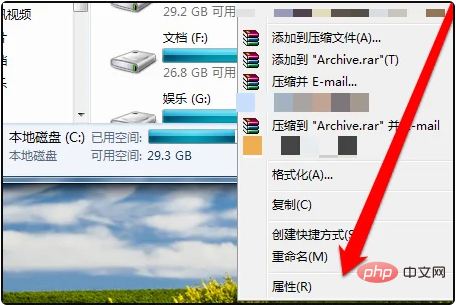
#5. Go to the properties page of C drive, find and check the button to compress C drive.
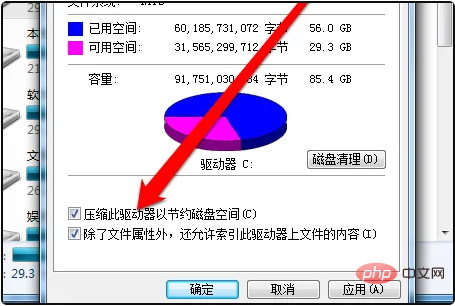
#6. Then cancel the compression button and click the Apply button.
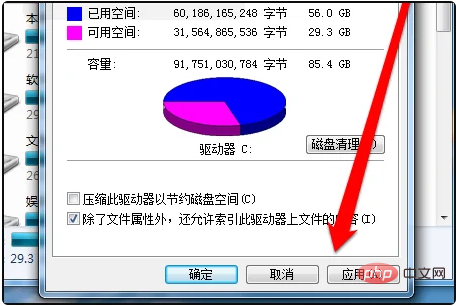
Extended information
In NTFS partitioned hard disks, the first active primary partition of the first hard disk is supported The NTFS system is defaulted to the C drive during installation, and the rest are logical partitions.
DOS and Win9X systems do not support NTFS, so the NTFS partition is not counted as a drive letter (it will be supported in the NT series). The first active partition they can recognize on the first hard disk is recognized as C drive;
In WinNTx, the partition considered as C drive is not necessarily the C drive recognized in DOS and Win9X. For those who are reinstalling the system, do not use format (format command) before confirming whether the C drive is the first active primary partition.
In the hard disk, a primary partition (active partition) is generally divided first. Generally speaking, this is the designated C drive. Then create an extended partition, and within the extended partition, create several logical partitions. These logical partitions are the subsequent D, E, etc. disks.
Because this is the primary partition, once the virus invades the partition, it will cause problems, and there are also important sectors such as the partition table, boot sector, 1, 0, %*% (some system directories Represented by %*%, such as %SystemRoot%, %temp%, etc.;
are generally items defined in system variables) and some other important places need to be protected. Computer security is an important topic, and it starts with us! As for anti-virus software, it is best to use tools that include cloud anti-virus, which is more convenient.
The above is the detailed content of What should I do if my C drive is accidentally compressed and cannot be booted?. For more information, please follow other related articles on the PHP Chinese website!

Hot AI Tools

Undresser.AI Undress
AI-powered app for creating realistic nude photos

AI Clothes Remover
Online AI tool for removing clothes from photos.

Undress AI Tool
Undress images for free

Clothoff.io
AI clothes remover

Video Face Swap
Swap faces in any video effortlessly with our completely free AI face swap tool!

Hot Article

Hot Tools

Notepad++7.3.1
Easy-to-use and free code editor

SublimeText3 Chinese version
Chinese version, very easy to use

Zend Studio 13.0.1
Powerful PHP integrated development environment

Dreamweaver CS6
Visual web development tools

SublimeText3 Mac version
God-level code editing software (SublimeText3)

Hot Topics
 1389
1389
 52
52
 Can the program files (x86) folder on the c drive be deleted?
Feb 27, 2023 pm 03:09 PM
Can the program files (x86) folder on the c drive be deleted?
Feb 27, 2023 pm 03:09 PM
The program files (x86) folder on the c drive cannot be deleted. Program files (x86) is a system folder. Generally, 32-bit applications are installed in this folder by default. This folder stores system programs and various files that the installation software depends on. It cannot be deleted. Delete this folder. This will cause the operating system and installed software to fail to run properly.
 How much memory is usually left on computer C drive?
Jun 27, 2023 pm 03:15 PM
How much memory is usually left on computer C drive?
Jun 27, 2023 pm 03:15 PM
Computer C drive generally leaves 50-80G. Since the system will generate junk files and cache files during future use, it is recommended to reserve at least 50GB-80GB of space for the C drive. If you are not used to choosing the path when installing software, you may also If you don't clean your computer often, you'll need at least 100GB.
 Can the roaming folder on the c drive be deleted?
Jul 02, 2021 am 11:54 AM
Can the roaming folder on the c drive be deleted?
Jul 02, 2021 am 11:54 AM
The roaming folder in the c drive cannot be deleted, but some data in the folder can be deleted. The roaming folder stores data and configuration files generated after using the program. Deleting the roaming folder may cause the software to malfunction or cause errors, and the software may no longer be usable; however, some files in the folder can be deleted.
 How to format c drive with dos command
Feb 19, 2024 pm 04:23 PM
How to format c drive with dos command
Feb 19, 2024 pm 04:23 PM
DOS command is a command line tool used in Windows operating system, which can be used to perform various system management tasks and operations. One of the common tasks is to format the hard drive, including the C drive. Formatting the C drive is a relatively dangerous operation because it will erase all data on the C drive and reinitialize the file system. Before performing this operation, make sure you have backed up important files and have a clear understanding of the impact that formatting will have on your computer. The following is formatted in the DOS command line
 Why do I have C drive and H drive? Here are 5 reasons
Feb 05, 2024 pm 03:30 PM
Why do I have C drive and H drive? Here are 5 reasons
Feb 05, 2024 pm 03:30 PM
Simply put, the hard drive in your computer is compressed. Compressing your computer hard drive allows you to fit more information on the drive, but requires creating an area (called an H partition) for files that cannot be used when compressed. Note H drive is the uncompressed part of the hard drive. Can I remove H safely? Compressing a hard drive is usually permanent, and although decompression is possible, it is unreliable. If there is a problem with the C: drive or compressed hard drive, it is recommended to wipe it and start over. C: Usually the system drive for Microsoft-based systems, it may be the only drive. If the computer is not connected to a network, it may act as the "main" drive. The C: drive also typically stores applications. Before hard drives, computers had two
 What does 0 bytes available on drive C mean?
Mar 13, 2023 pm 04:03 PM
What does 0 bytes available on drive C mean?
Mar 13, 2023 pm 04:03 PM
0 bytes available on drive c means that drive c (system drive) has no space and the remaining space is 0 bytes. The reasons for 0 bytes in C drive: 1. The C drive space is full; if it is because the C drive has insufficient memory, then you need to clean up the C drive files and delete unnecessary files; 2. Accidentally deleting system files, the easiest way The best way is to reinstall the system to get the computer back to normal.
 How to solve the problem of shrinking C drive space after win11 update
Dec 26, 2023 pm 01:47 PM
How to solve the problem of shrinking C drive space after win11 update
Dec 26, 2023 pm 01:47 PM
After updating the win11 system, many users find that their system C drive has become smaller and they don’t know what to do. In fact, this is because it is filled with residual files and junk plug-ins. Here is how to update win11. Let’s learn more about the solution to the problem that the C drive space has become smaller. What to do if the C drive space becomes smaller after updating to Win11: 1. First, right-click the local C drive and click Properties in the pop-up menu. 2. Then in the opened interface, click "Disk Cleanup" in the middle. 3. Then click "Clean System Files" in the Disk Cleanup interface. 4. Then select the options you want to clean, including "Previous Windows Installations" and click OK. 5. Click "Delete File" on the pop-up window to delete it.
 Steps to increase C drive space
Jan 13, 2024 pm 03:33 PM
Steps to increase C drive space
Jan 13, 2024 pm 03:33 PM
Recently, many friends are talking about how to increase the space of C drive, so I think it’s time to share the methods I know with everyone. So today I am here to share with you how to increase C drive space. We all know that a computer is divided into several disks, and each disk plays its own role, but one of them plays a major role. That is the C drive. Speaking of the C drive, it is very powerful. It contains all the "big guys". It's important. Once it goes wrong, the computer will also go wrong. So today I will talk about how to add space to C drive. First, download the diskgenius partition tool and run it after downloading. C drive Figure-1 Next, after running, right-click "Local Disk"



