How to enable and use the Game Pass widget on Windows 11
What is the Game Pass widget in Windows 11?
The Game Pass widget is a new way to experience Game Pass on Windows 11. You can keep track of your library, new games added, and games about to be removed. The Game Pass widget also displays games from different featured categories.
These game titles are rotated regularly so you can keep up with the latest additions. You can click on any game in the widget and you will be automatically redirected to the Xbox app. The relevant store page will open in the app and you can install the game, view reviews, read descriptions and learn more about the game.
How to use Game Pass widgets in Windows 11
Press Windows W to access widgets on Windows 11. You can also click on the widget fragment in the taskbar.
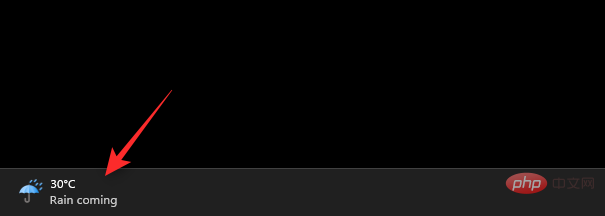
Click the icon in the upper right corner next to the user profile.
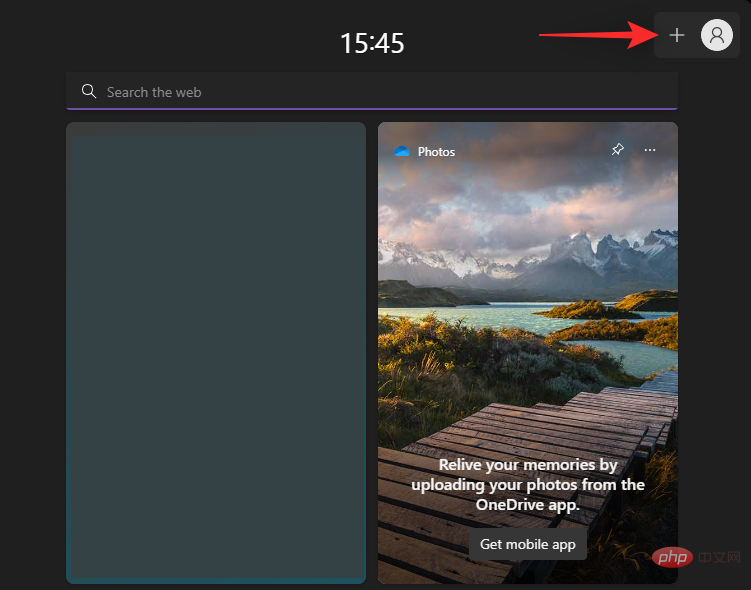
Click Game Pass .
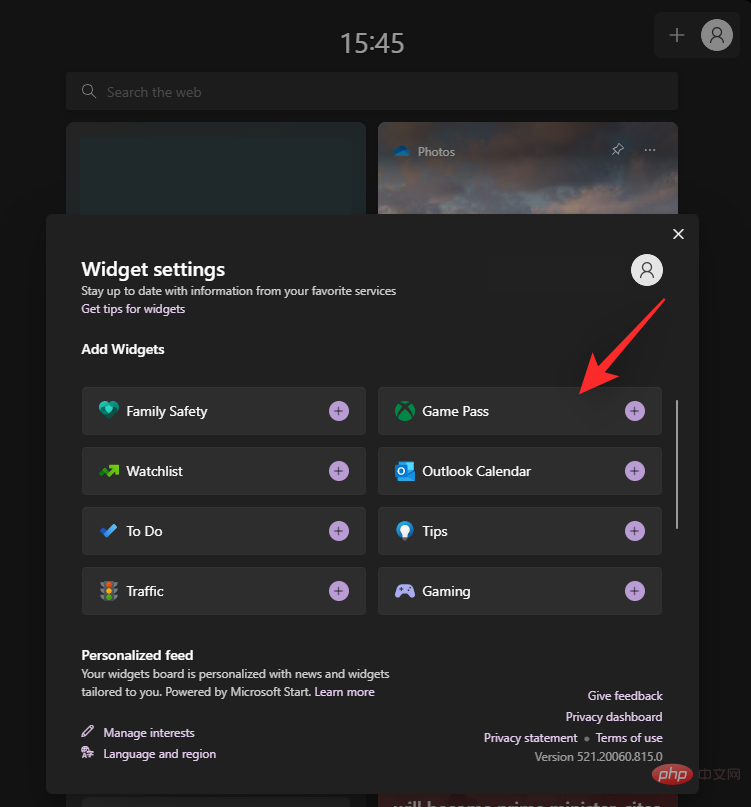
The Game Pass widget will now be added to your widgets panel. Click the three-dot (  ) icon to customize your widget.
) icon to customize your widget.
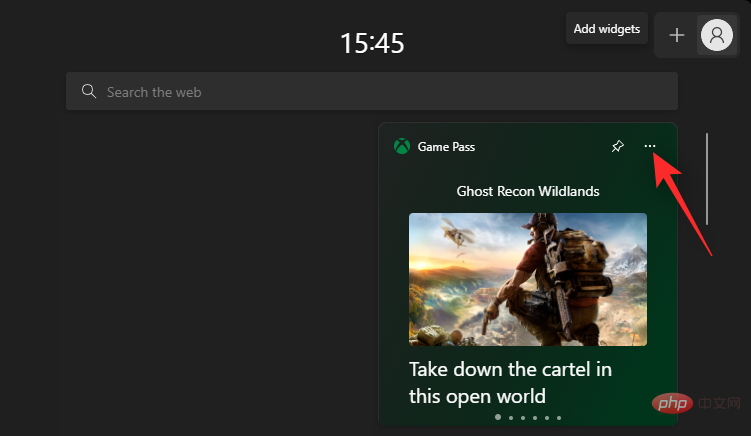
Start by selecting the widget size that is relevant to you. You can choose from the following size options.
- Small
- Medium
- Large
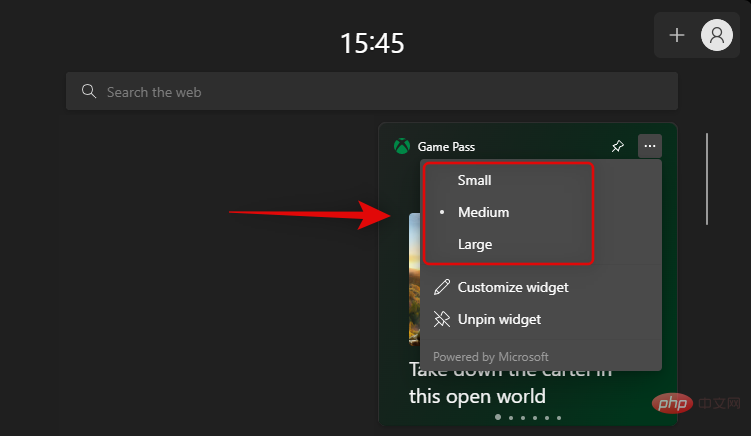
After completion, click again Click the three-dot (  ) icon and select Custom Widget.
) icon and select Custom Widget.

#You can now choose to use a different Microsoft account for your Game Pass widget. This comes in handy if you subscribe to Microsoft Game Pass from another account. Click Logout to log out of your current account.
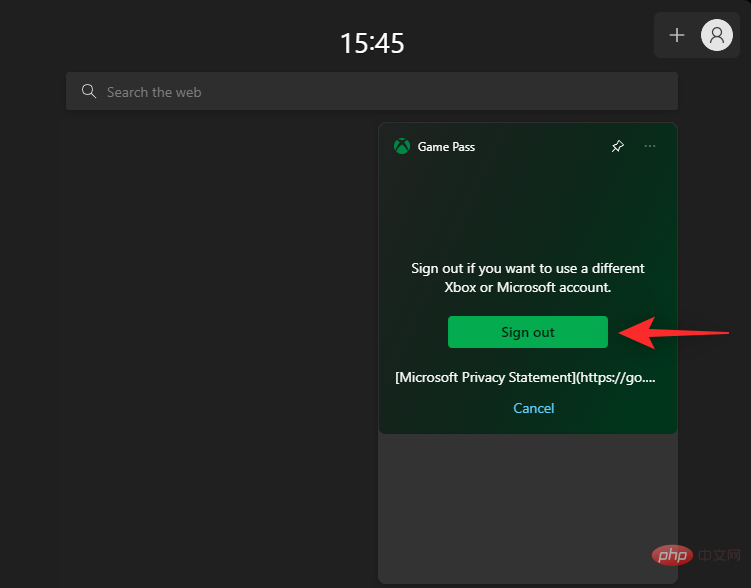
You can then sign in with your other Microsoft account if needed.
Features of the New Game Pass Widget
The Game Pass Widget has several pages that allow you to view different categories of content in the Game Pass library. You can also view recently added titles and the ability to jump directly to the Game Pass library from the widget. Here are all the pages currently available in the Game Pass widget on Windows 11.
- Featured Titles
- Most Popular Titles
- Action & Adventure
- Recently Added Titles
- Day One release
The above is the detailed content of How to enable and use the Game Pass widget on Windows 11. For more information, please follow other related articles on the PHP Chinese website!

Hot AI Tools

Undresser.AI Undress
AI-powered app for creating realistic nude photos

AI Clothes Remover
Online AI tool for removing clothes from photos.

Undress AI Tool
Undress images for free

Clothoff.io
AI clothes remover

AI Hentai Generator
Generate AI Hentai for free.

Hot Article

Hot Tools

Notepad++7.3.1
Easy-to-use and free code editor

SublimeText3 Chinese version
Chinese version, very easy to use

Zend Studio 13.0.1
Powerful PHP integrated development environment

Dreamweaver CS6
Visual web development tools

SublimeText3 Mac version
God-level code editing software (SublimeText3)

Hot Topics
 deepseek web version official entrance
Mar 12, 2025 pm 01:42 PM
deepseek web version official entrance
Mar 12, 2025 pm 01:42 PM
The domestic AI dark horse DeepSeek has risen strongly, shocking the global AI industry! This Chinese artificial intelligence company, which has only been established for a year and a half, has won wide praise from global users for its free and open source mockups, DeepSeek-V3 and DeepSeek-R1. DeepSeek-R1 is now fully launched, with performance comparable to the official version of OpenAIo1! You can experience its powerful functions on the web page, APP and API interface. Download method: Supports iOS and Android systems, users can download it through the app store; the web version has also been officially opened! DeepSeek web version official entrance: ht
 In-depth search deepseek official website entrance
Mar 12, 2025 pm 01:33 PM
In-depth search deepseek official website entrance
Mar 12, 2025 pm 01:33 PM
At the beginning of 2025, domestic AI "deepseek" made a stunning debut! This free and open source AI model has a performance comparable to the official version of OpenAI's o1, and has been fully launched on the web side, APP and API, supporting multi-terminal use of iOS, Android and web versions. In-depth search of deepseek official website and usage guide: official website address: https://www.deepseek.com/Using steps for web version: Click the link above to enter deepseek official website. Click the "Start Conversation" button on the homepage. For the first use, you need to log in with your mobile phone verification code. After logging in, you can enter the dialogue interface. deepseek is powerful, can write code, read file, and create code
 How to solve the problem of busy servers for deepseek
Mar 12, 2025 pm 01:39 PM
How to solve the problem of busy servers for deepseek
Mar 12, 2025 pm 01:39 PM
DeepSeek: How to deal with the popular AI that is congested with servers? As a hot AI in 2025, DeepSeek is free and open source and has a performance comparable to the official version of OpenAIo1, which shows its popularity. However, high concurrency also brings the problem of server busyness. This article will analyze the reasons and provide coping strategies. DeepSeek web version entrance: https://www.deepseek.com/DeepSeek server busy reason: High concurrent access: DeepSeek's free and powerful features attract a large number of users to use at the same time, resulting in excessive server load. Cyber Attack: It is reported that DeepSeek has an impact on the US financial industry.





