
The following process is the same for Mac and PC, except that you will use the Apple Music app on macOS and the iTunes software on Windows . No matter which software you use, you'll need to log in with your Apple ID. Now, without further ado, let’s look at the necessary steps.
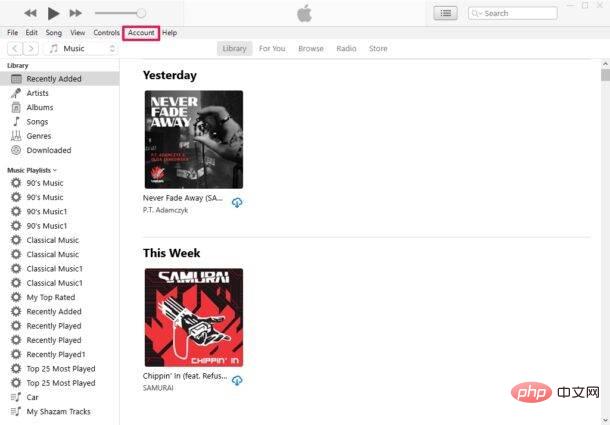
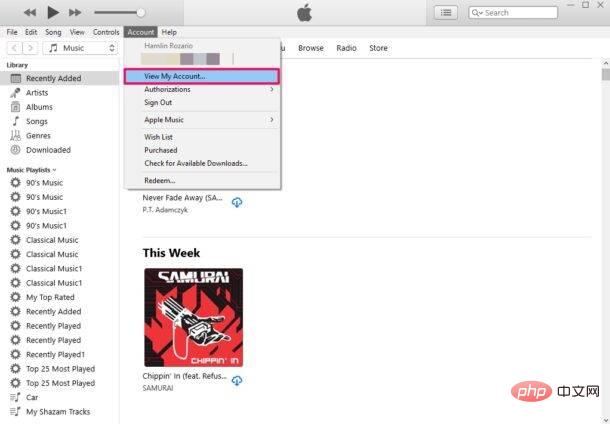
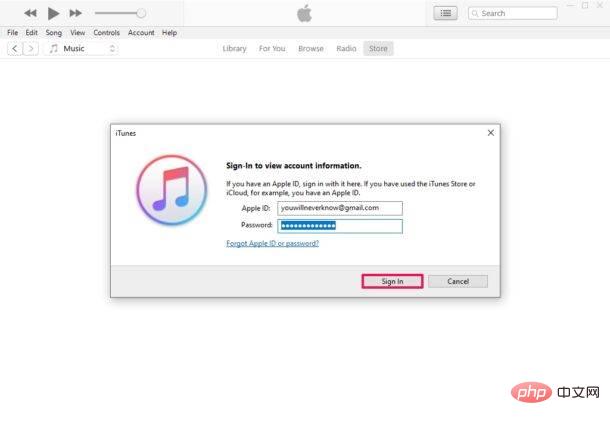
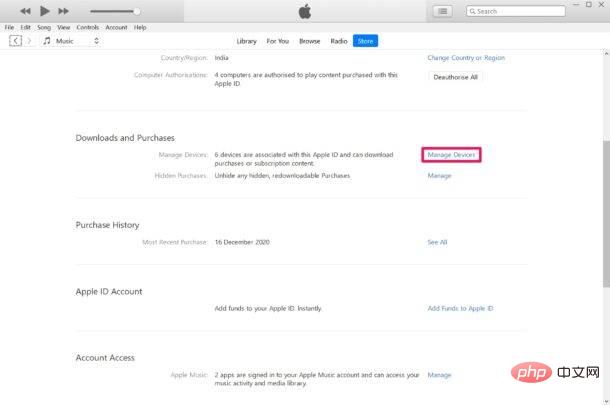
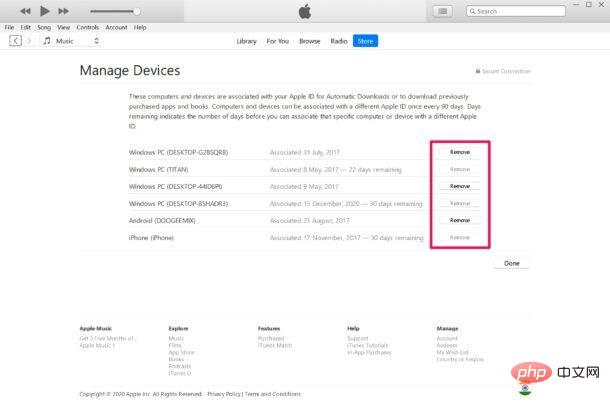
Everything here belongs to it. Now you know how to remove linked devices for purchases on Windows PC and Mac.
In some cases, you may notice that the Remove option is grayed out for one or more associated devices. This is because there is a 90-day cooling off period before you can link these devices to a different Apple account. Here you can view the number of devices remaining before linking the device again.
The above is the detailed content of How to remove Apple-purchased linked devices on PC and Mac. For more information, please follow other related articles on the PHP Chinese website!




