How to solve the logonui.exe system error in win10
The logonui.exe system error in win10 means that the logonui.exe file is damaged. The solution is: 1. Insert the prepared U disk into a normally powered-on computer and open the C drive; 2. Search for " logonui.exe" program and copy the program to the U disk; 3. Insert the U disk into the faulty computer, and then press the F9 key; 4. Enter the boot device option and select the name of the boot U disk; 5. Enter the pe mode and Copy the corresponding files to dllcache and system32, and then restart the computer.

The operating system for this tutorial: Windows 10 system, HP and 66 G2 15 computers.
The logonui.exe system error in win10 means that the logonui.exe file is damaged. How to solve this problem? Let’s take a look.
Solution to the logonui.exe system error that occurs in win10
1. First, insert the U disk that has been used to create the boot disk into a computer that is started normally, and open the computer's C DRIVE.
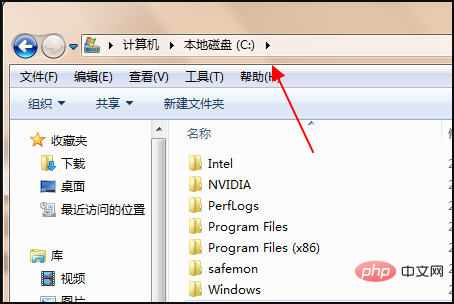
#2. Then click the search box in the upper right corner and search for the "logonui.exe" program.
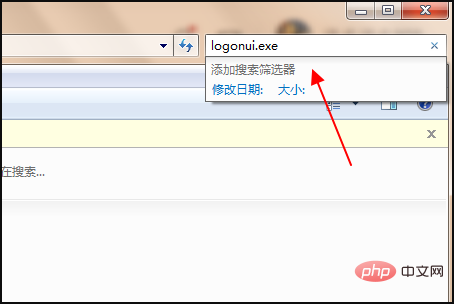
#3. Then copy and paste the found program into the USB flash drive.
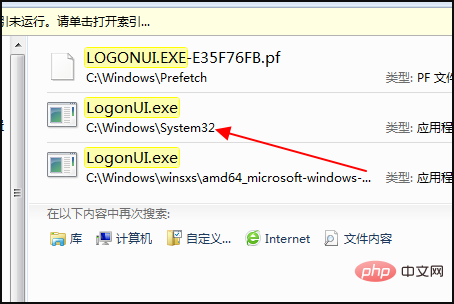
#4. Then insert the USB flash drive into your computer, turn on the computer, and press F9 when the HP logo appears.

#5. Enter the boot device option and select the name of the boot USB disk to enter.
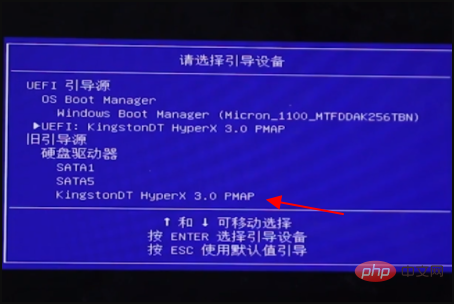
6. Then select “02” to enter pe mode.
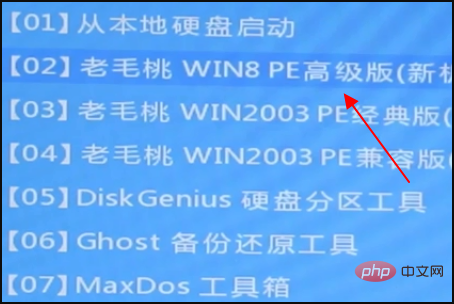
7. Then copy and paste that file under C:\WINDOWS\system32\dllcache and C:\WINDOWS\system32.
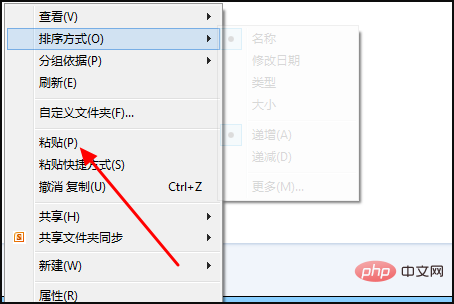
#8. Then restart the computer to solve the problem.
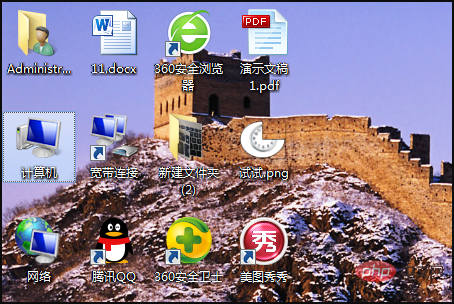
The above is the detailed content of How to solve the logonui.exe system error in win10. For more information, please follow other related articles on the PHP Chinese website!

Hot AI Tools

Undresser.AI Undress
AI-powered app for creating realistic nude photos

AI Clothes Remover
Online AI tool for removing clothes from photos.

Undress AI Tool
Undress images for free

Clothoff.io
AI clothes remover

Video Face Swap
Swap faces in any video effortlessly with our completely free AI face swap tool!

Hot Article

Hot Tools

Notepad++7.3.1
Easy-to-use and free code editor

SublimeText3 Chinese version
Chinese version, very easy to use

Zend Studio 13.0.1
Powerful PHP integrated development environment

Dreamweaver CS6
Visual web development tools

SublimeText3 Mac version
God-level code editing software (SublimeText3)

Hot Topics
 1664
1664
 14
14
 1423
1423
 52
52
 1318
1318
 25
25
 1269
1269
 29
29
 1248
1248
 24
24


