
Windows’ built-in Device Manager is a useful Windows application that helps you make certain changes to system functionality easily. For example, if you are experiencing issues with a Windows feature that recently received a driver update, Device Manager allows you to roll back to a previous driver version, and if the feature is causing issues due to an outdated driver, it allows you to update the driver, Disable the driver, uninstall or even reinstall the driver to help resolve the issue. It usually displays details about recently installed devices or any plug-and-play devices connected to your PC.
In addition to the latest drivers, the app also lists old drivers that are no longer in use, previous versions, and more, which are hidden. However, sometimes, you may need to access these hidden devices that are not Plug and Play, and for this, you can discover these devices through the Device Manager itself. Let’s see how:
This method allows you to view any hidden device and access hidden devices directly through Device Manager for Any further changes to resolve system errors. Follow the instructions below to proceed:
Step 1: Press the Win R keys simultaneously on your PC and open the Run command window.
Step 2: In the Run command search box, type devmgmt.msc and press OK to open the Device Manager window.
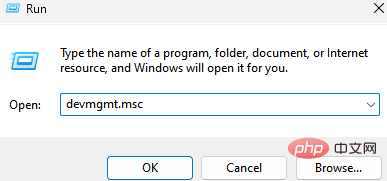
Step 3: In the Device Manager window, navigate to the View tab on the top menu bar, click on it and select Show hidden devices.
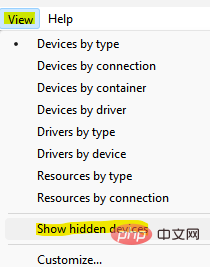
Now, go to the device you want to check, expand the section and you should now be able to see the hidden devices.
The above is the detailed content of How to view hidden devices in Device Manager in Windows 11 or 10. For more information, please follow other related articles on the PHP Chinese website!




